How to install OBS on Linux mint 18.03
To install OBS on Linux mint 18.03
Open Broadcaster Software (OBS) is free, open source, cross platform video recording and live streaming software. It contains features such as high performance for real time video/audio capturing, various filters for video sources, intuitive audio mixer with filters, streamlined settings panel and much more. This tutorial covers the installation procedure of OBS on Linux mint18.03
Installation
To start with the installation procedure of OBS, run the following command to add the repositories to the target system.
linuxhelp ~ # add-apt-repository ppa:obsproject/obs-studio
You are about to add the following PPA:
Latest stable release of OBS Studio
More info: https://launchpad.net/~obsproject/+archive/ubuntu/obs-studio
Press Enter to continue or Ctrl+C to cancel
Executing: /tmp/tmp.VugI5UfINc/gpg.1.sh --keyserver
hkp://keyserver.ubuntu.com:80
--recv-keys
F425E228
gpg: requesting key F425E228 from hkp server keyserver.ubuntu.com
gpg: key F425E228: public key "Launchpad PPA for obsproject" imported
gpg: Total number processed: 1
gpg: imported: 1 (RSA: 1)
Let's first start with updating the system repositories.
linuxhelp ~ # apt-get update
Hit:1 http://archive.ubuntu.com/ubuntu xenial InRelease
Hit:2 http://archive.canonical.com/ubuntu xenial InRelease
Get:3 http://ppa.launchpad.net/obsproject/obs-studio/ubuntu xenial InRelease [18.0 kB]
Ign:4 http://packages.linuxmint.com sylvia InRelease
Hit:5 http://ppa.launchpad.net/ondrej/php/ubuntu xenial InRelease
Hit:6 http://packages.linuxmint.com sylvia Release
Get:7 http://security.ubuntu.com/ubuntu xenial-security InRelease [107 kB]
Get:9 http://archive.ubuntu.com/ubuntu xenial-updates InRelease [109 kB]
Get:10 http://ppa.launchpad.net/obsproject/obs-studio/ubuntu xenial/main Sources [920 B]
Get:11 http://archive.ubuntu.com/ubuntu xenial-backports InRelease [107 kB]
Get:12 http://ppa.launchpad.net/obsproject/obs-studio/ubuntu xenial/main amd64 Packages [836 B]
Get:13 http://ppa.launchpad.net/obsproject/obs-studio/ubuntu xenial/main i386 Packages [832 B]
Get:14 http://ppa.launchpad.net/obsproject/obs-studio/ubuntu xenial/main Translation-en [160 B]
Fetched 344 kB in 2s (157 kB/s)
Reading package lists... Done
Install the OBS application run the following command.
linuxhelp ~ # apt-get install obs-studio
Reading package lists... Done
Building dependency tree
Reading state information... Done
The following additional packages will be installed:
libass5 libavcodec-ffmpeg56 libavdevice-ffmpeg56 libavfilter-ffmpeg5 libavformat-ffmpeg56
libavresample-ffmpeg2 libavutil-ffmpeg54 libbluray1 libbs2b0 libcrystalhd3 libdc1394-22
libfdk-aac0 libflite1 libgme0 libluajit-5.1-2 libluajit-5.1-common libmodplug1 libmp3lame0
libnorm1 libopenal-data libopenal1 libopencv-core2.4v5 libopencv-imgproc2.4v5 libopenjpeg5
libpgm-5.2-0 libpostproc-ffmpeg53 libqt5x11extras5 libschroedinger-1.0-0 libshine3
.
.
.
Setting up libavdevice-ffmpeg56:amd64 (7:2.8.15-0ubuntu0.16.04.1) ...
Setting up libluajit-5.1-common (2.0.4+dfsg-1) ...
Setting up libluajit-5.1-2:amd64 (2.0.4+dfsg-1) ...
Setting up libqt5x11extras5:amd64 (5.5.1-3build1) ...
Setting up libxcb-xinerama0:amd64 (1.11.1-1ubuntu1) ...
Setting up obs-studio (22.0.2-0obsproject1~xenial) ...
Processing triggers for libc-bin (2.23-0ubuntu9) ...
Once Installation is done you can access the OBS from the Menu as shown here
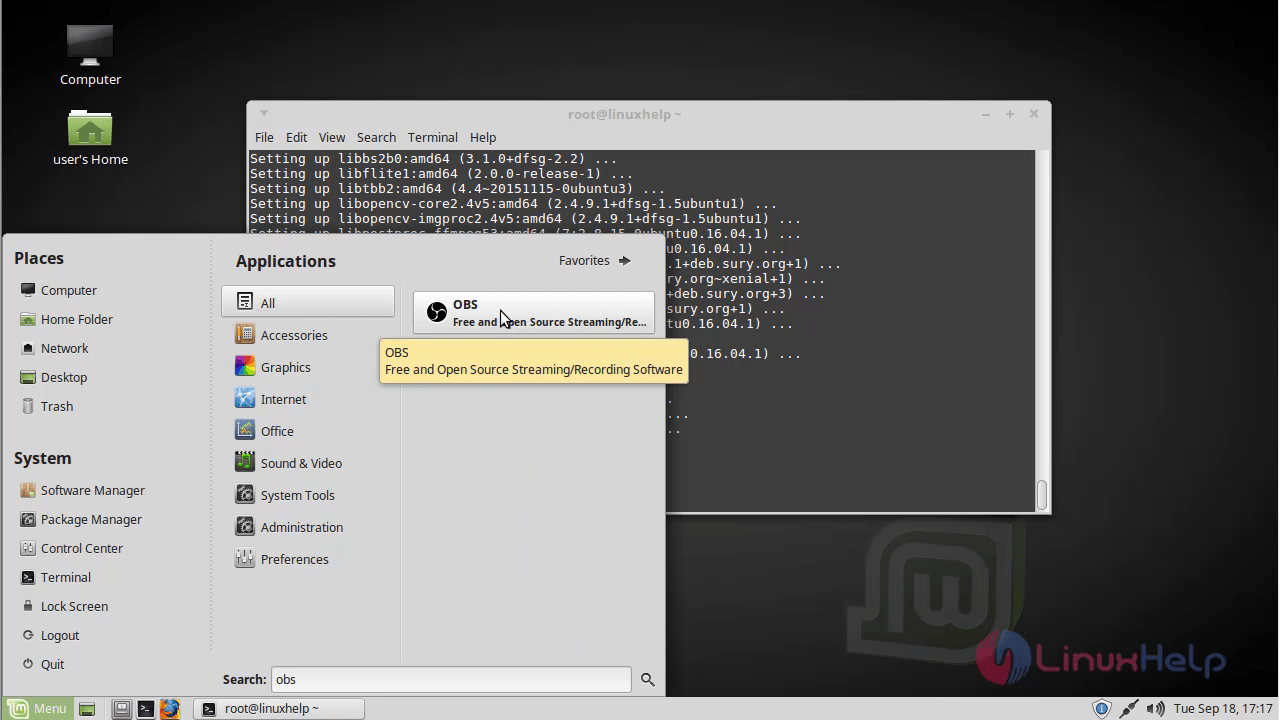
check and accept License agreement.
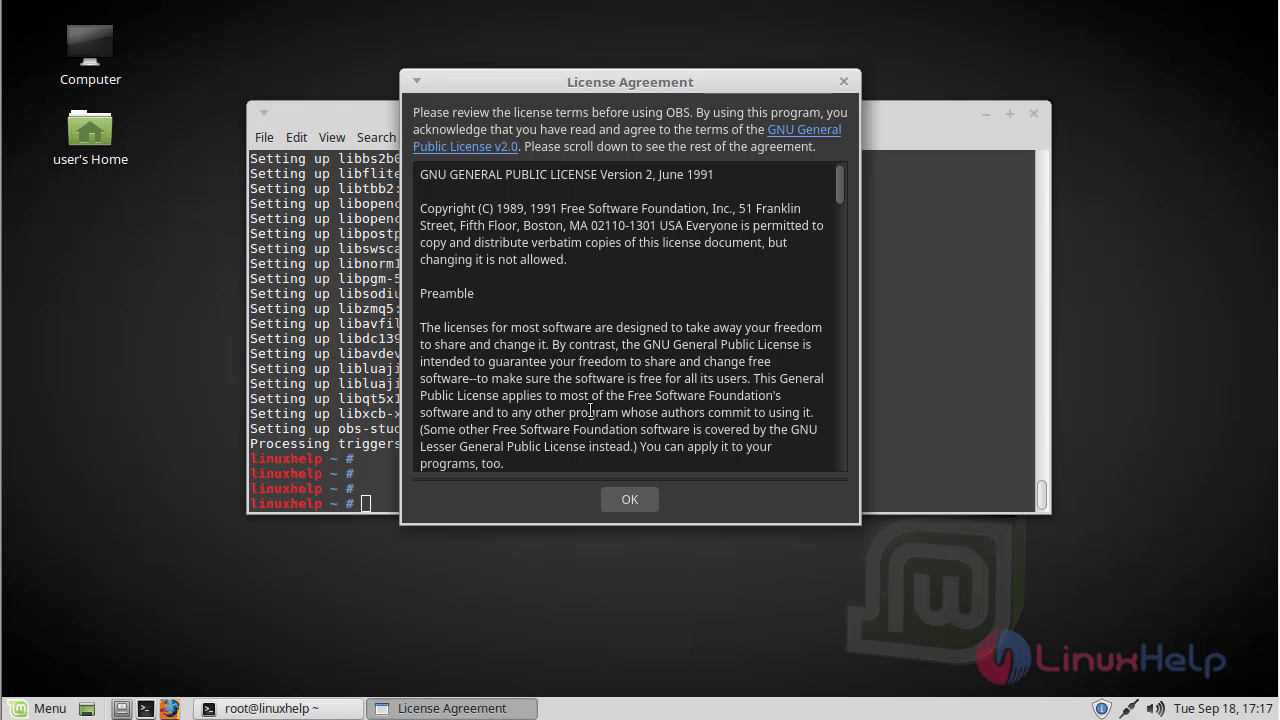
Open Broadcaster Software application and use the application.
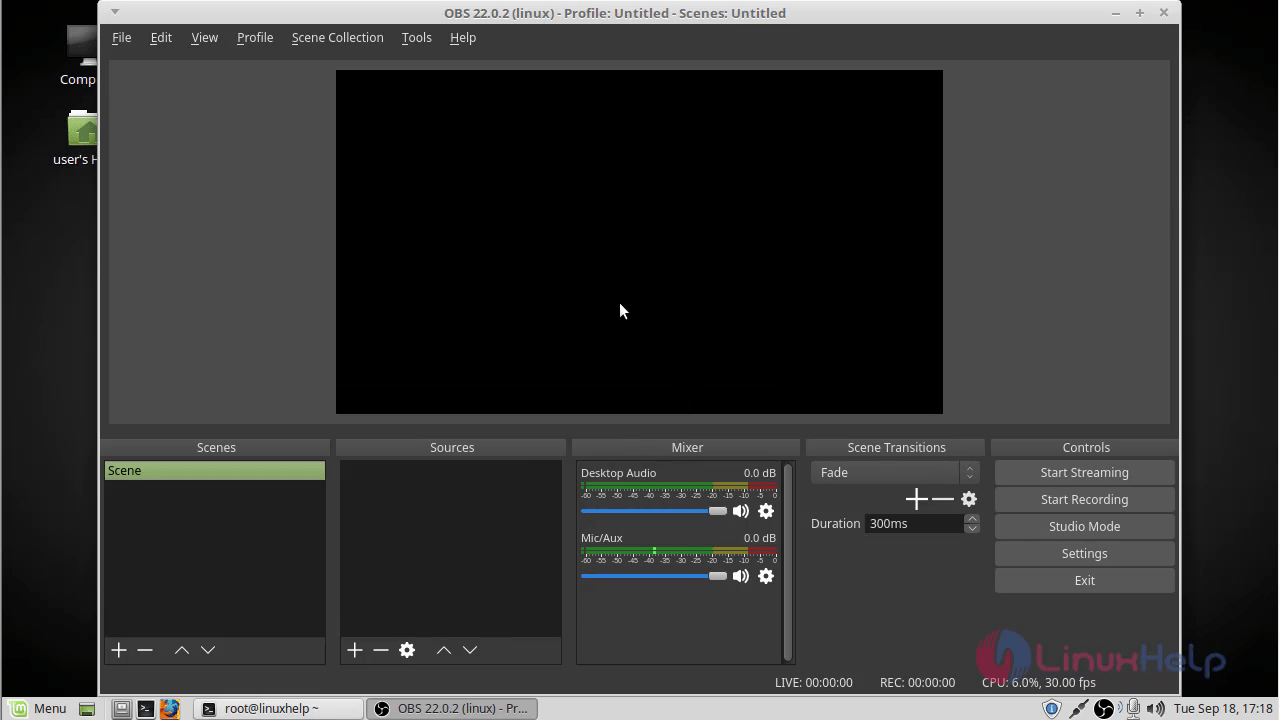
With this, the method to install Open Broadcaster Software on Linuxmint 18.03 comes to an end.
Comments ( 0 )
No comments available