How to install Nextcloud 12.03 on Centos 7
To install Nextcloud 12.03 on CentOS 7
Nextcloud is open source software for creating and using file hosting services. It has a lot of extra Calendar, Sync and Contacts features, apart from their file hosting features. It is a great free alternative to some popular services such as Google Drive, Dropbox, Box,etc. It is so simple to install Nextcloud 12.03 on CentOS 7, and this article covers the ground on the same process.
Requirements
LAMP Stack
- Apache
- Mariadb
- PHP7
Install PHP 7 by
- rpm -Uvh remi-release-7.rpm epel-release-latest-7.noarch.rpm
- yum-config-manager --enable remi-php70
- yum install php php-openssl php-mysql php-mbstring php-dom php-json php-session php-ctype php-tokenizer php-simplexml php-pcre php-zip php-pdo php-curl php-iconv php-xml
Installing Nextcloud 12.03
First, you need to download the latest stable version using wget command as follows.
[root@linuxhelp ~]# wget https://download.nextcloud.com/server/releases/nextcloud-12.0.3.zip
--2017-11-10 10:40:05-- https://download.nextcloud.com/server/releases/nextcloud-12.0.3.zip
Resolving download.nextcloud.com (download.nextcloud.com)... 88.198.160.133
Connecting to download.nextcloud.com (download.nextcloud.com)|88.198.160.133|:443... connected.
HTTP request sent, awaiting response... 200 OK
Length: 56197200 (54M) [application/zip]
Saving to: ‘ nextcloud-12.0.3.zip’
100%[======================================> ] 56,197,200 714KB/s in 4m 13s
2017-11-10 10:44:20 (217 KB/s) - ‘ nextcloud-12.0.3.zip’ saved [56197200/56197200]
Once it is downloaded, extract it by running the following command.
[root@linuxhelp ~]# unzip nextcloud-12.0.3.zip -d /var/www/html/
Archive: nextcloud-12.0.3.zip
creating: /var/www/html/nextcloud/
creating: /var/www/html/nextcloud/ocs/
inflating: /var/www/html/nextcloud/ocs/routes.php
inflating: /var/www/html/nextcloud/ocs/v2.php
inflating: /var/www/html/nextcloud/ocs/v1.php
inflating: /var/www/html/nextcloud/ocs/providers.php
inflating: /var/www/html/nextcloud/console.php
creating: /var/www/html/nextcloud/ocs-provider/
.
.
.
.
inflating: /var/www/html/nextcloud/resources/config/mimetypemapping.dist.json
inflating: /var/www/html/nextcloud/resources/config/ca-bundle.crt
inflating: /var/www/html/nextcloud/resources/config/mimetypealiases.dist.json
creating: /var/www/html/nextcloud/resources/codesigning/
inflating: /var/www/html/nextcloud/resources/codesigning/root.crt
inflating: /var/www/html/nextcloud/resources/codesigning/root.crl
inflating: /var/www/html/nextcloud/resources/codesigning/core.crt
After that, move to your Apache document root and list the contents of your directory.
[root@linuxhelp ~]# cd /var/www/html/ [root@linuxhelp html]# ls -l total 4 drwxr-xr-x 14 root root 4096 Sep 20 02:44 nextcloud
Provide appropriate owner permission and file execution permission.
[root@linuxhelp html]# chown -R apache:apache /var/www/html/
[root@linuxhelp html]# chmod -R 775 /var/www/html/
Next, you need to do a crucial step. You need to configure your Apache VirutalHost. Open the .conf file as follows.
[root@linuxhelp html]# vim /etc/httpd/conf.d/nextcloud.conf
And make the following modifications in it.
< VirtualHost *:80>
DocumentRoot " /var/www/html"
ServerName www.linuxhelp1.com
< Directory " /var/www/html/" >
DirectoryIndex index.php
Options FollowSymLinks
AllowOverride All
Require all granted
< /Directory>
< /VirtualHost>
Once it is done, you shall restart your Apache Service as follows.
[root@linuxhelp html]# systemctl restart httpd
And also, make sure you make the necessary Firewall configuration as follows.
[root@linuxhelp html]# firewall-cmd --add-port=80/tcp success [root@linuxhelp html]# firewall-cmd --add-port=443/tcp success [root@linuxhelp html]# firewall-cmd --reload Success
Go to the login page of NextCloud and enter your credentials to login.
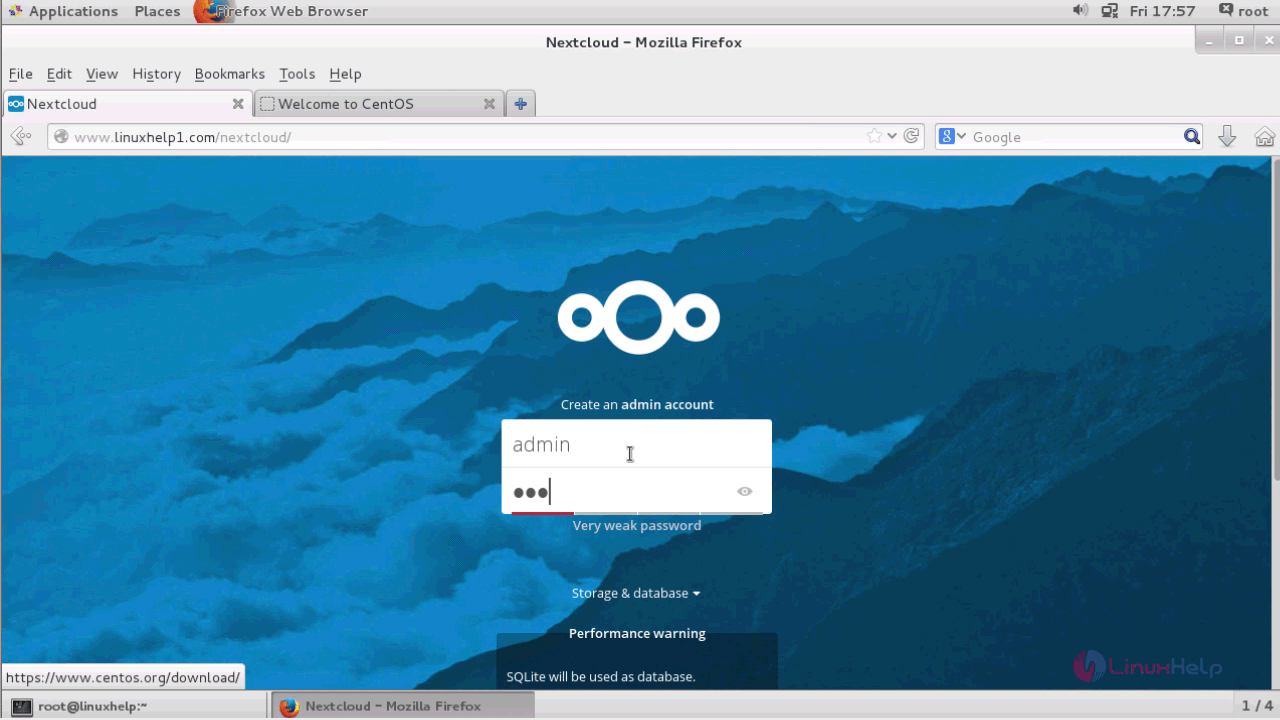
In the Storage & Database section, you can see the MySQL/MariaDB details.

Enter the needed details and click on the Finish setup button.
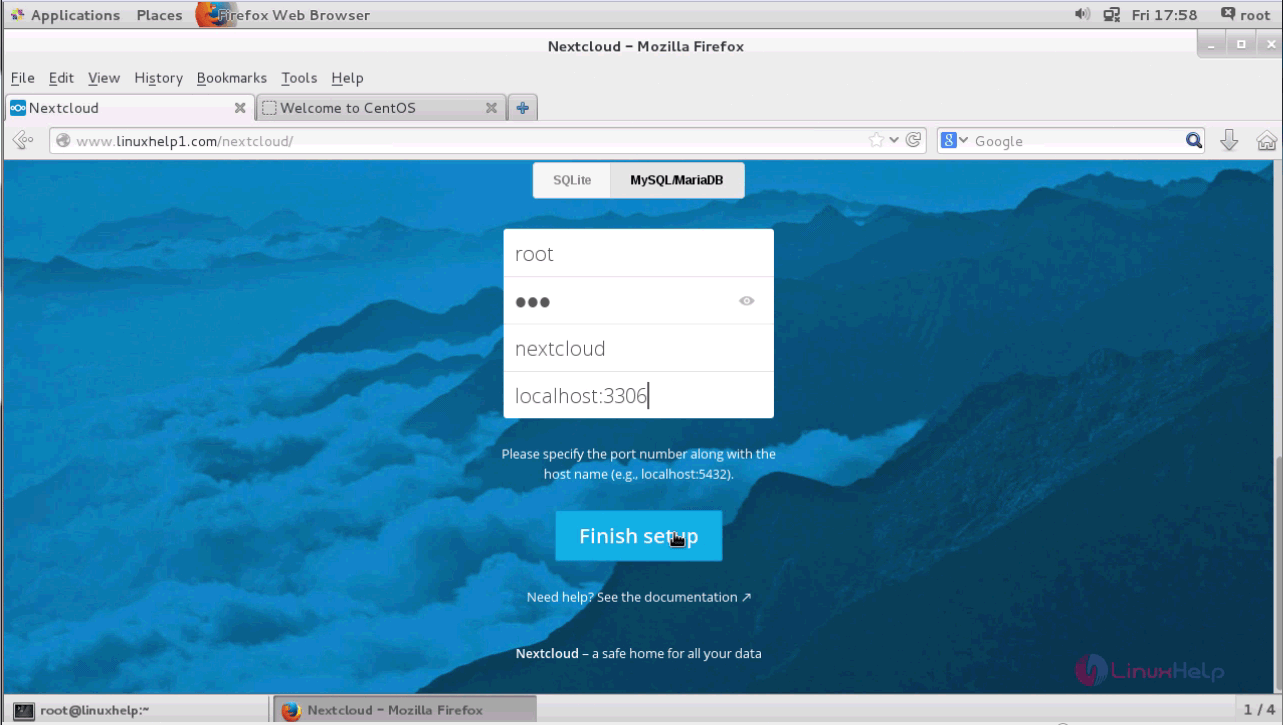

You will be taken to your NextCloud dashboard.
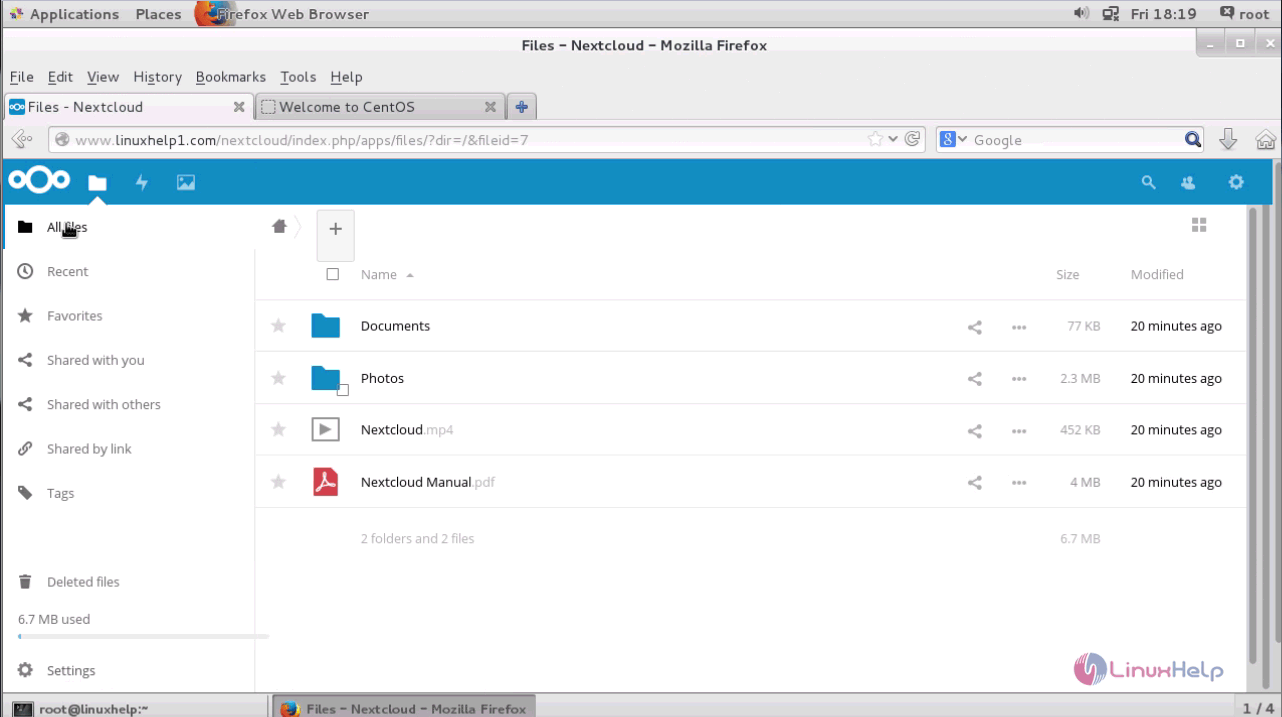
With this, the installation of NextCloud 12.03 on CentOS 7 comes to an end.
Comments ( 0 )
No comments available