How to install Neofetch in Ubuntu
How to install Neofetch in Ubuntu
Neofetch is a CLI system information tool written in BASH. It displays information about the system like OS logo, theme, desktop environment, kernel,CPU,GPU and memory the user desires to view. The Neofetch is a highly customizable through the use of command line flags or the user configuration file. This tutorial explains the installation process of Neofetch on Ubuntu.
Installation procedure
To start with the installation procedure, add the repo by executing the below command and enter the user' s sudo password.
user1@linuxhelpubnt:~$ sudo add-apt-repository ppa:dawidd0811/neofetch
[sudo] password for user1:
CLI script to show your system' s info and display an image using w3m.
.
.
gpg: Total number processed: 1
gpg: imported: 1 (RSA: 1)
OK
The repositories have been added. Run the apt update command to update the repositories in the target system.
user1@linuxhelpubnt:~$ sudo apt update
Get:1 http://security.ubuntu.com/ubuntu xenial-security InRelease [102 kB]
Get:2 http://ppa.launchpad.net/dawidd0811/neofetch/ubuntu xenial InRelease [18.1 kB]
Hit:3 http://in.archive.ubuntu.com/ubuntu xenial InRelease
.
.
.
Reading package lists... Done
Building dependency tree
Reading state information... Done
The target system is updated with the required repositories. Run the apt install neofetch command to install the package.
user1@linuxhelpubnt:~$ sudo apt install neofetch
Reading package lists... Done
Building dependency tree
Reading state information... Done
.
.
.
Processing triggers for man-db (2.7.5-1) ...
Setting up neofetch (3.1.0-1~ubuntu16.04.1) ...
The application is installed successfully. To open the application, type the following neofetch command in the terminal.
user1@linuxhelpubnt:~$ neofetch
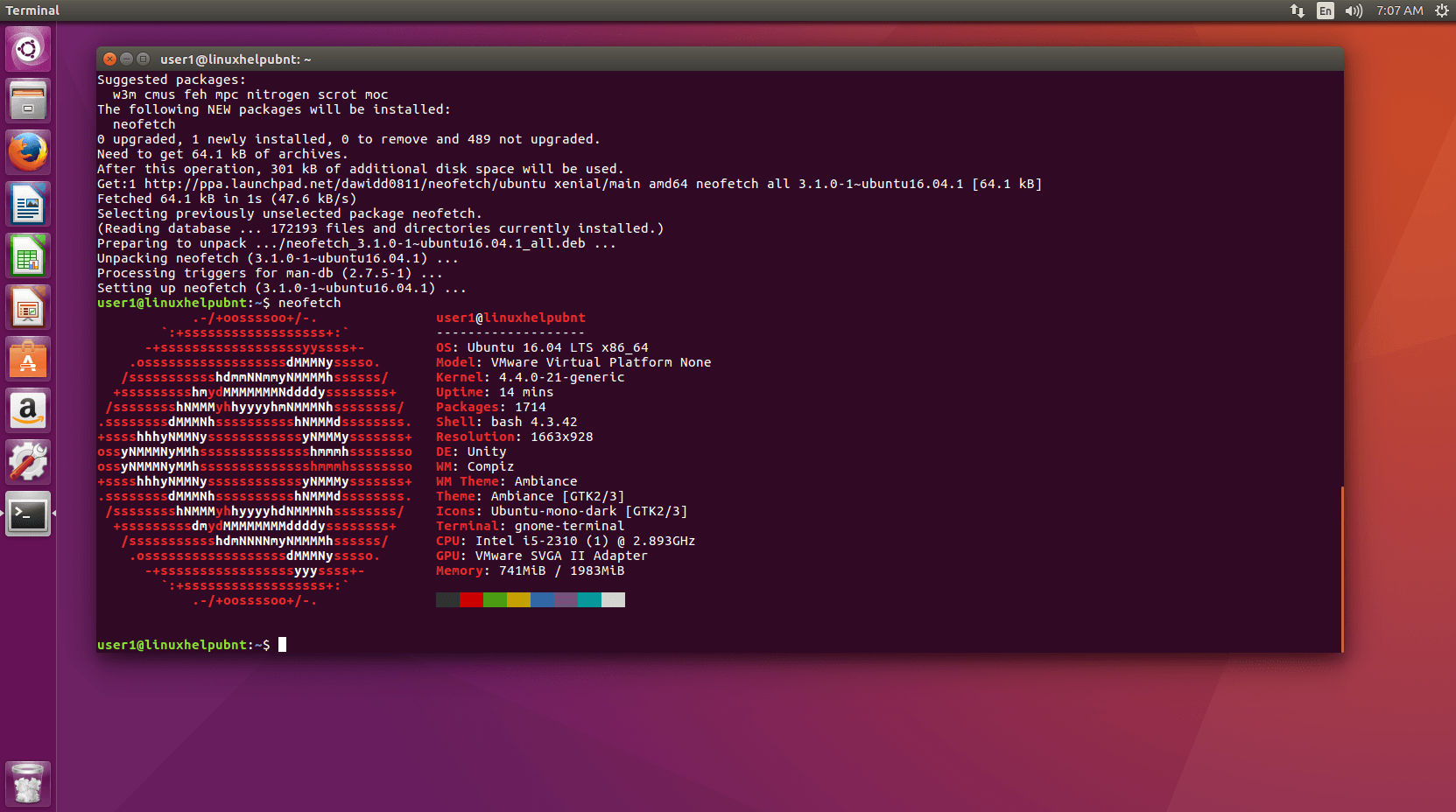
Wasn' t that an easy installation procedure? The neofetch application can be used on any OS that has BASH 3.2 +.
Comments ( 0 )
No comments available