How to install Mutt - Send Emails in terminal
Sending Email in command line terminal by using Mutt
Mutt is a command line based Email client tool to send and read mails in linux based systems. It also supports POP and IMAP protocols for receiving mails. Installation of Mutt is explained in this article.
Features
-
MIME support (including RFC2047 support for encoded headers).
-
Message threading.
-
POP3 support and IMAP support
-
Support for multiple mailbox formats (mbox, MMDF, MH, maildir)
-
Delivery Status Notification (DSN) support
-
Reply to or forward multiple messages at once
-
Easily include attachments while composing.
To Install the mutt package
[root@linuxhelp Desktop]# yum install mutt
Loaded plugins: aliases, changelog, fastestmirror, kabi, presto, refresh-packagekit, security, tmprepo,
: verify, versionlock
Loading support for CentOS kernel ABI
Setting up Install Process
Loading mirror speeds from cached hostfile
* base: centos.webwerks.com
* epel: ftp.jaist.ac.jp
.
.
.
Installing : 5:mutt-1.5.20-7.20091214hg736b6a.el6.x86_64 1/1
Verifying : 5:mutt-1.5.20-7.20091214hg736b6a.el6.x86_64 1/1
Installed:
mutt.x86_64 5:1.5.20-7.20091214hg736b6a.el6
Complete!
Open the mutt mail terminal by using the following command.
[root@linuxhelp Desktop]# mutt
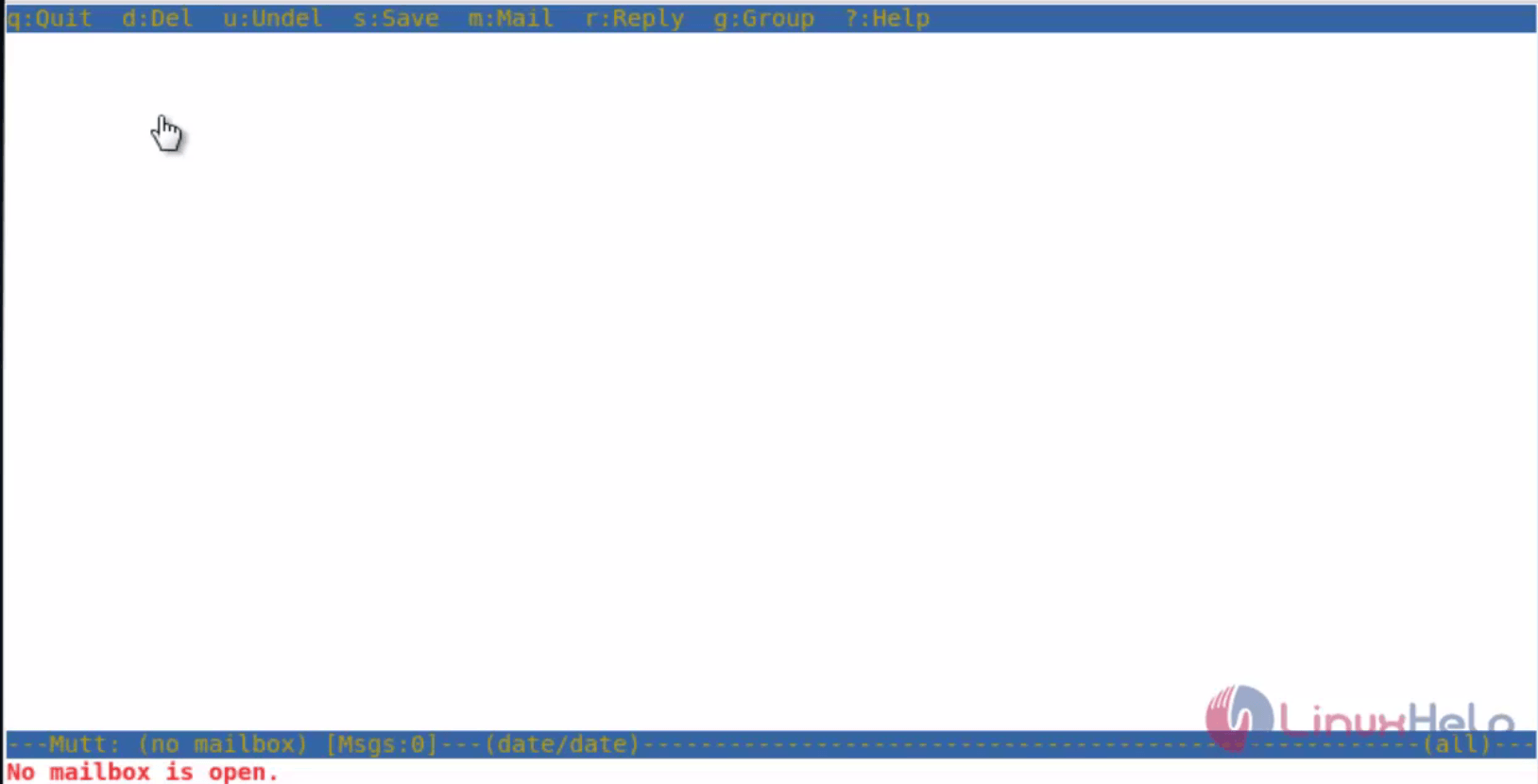
To send the mail
Press option ‘ m’ for sending mail and enter the mail id.

Enter the subject and message to be sent.


Press ‘ y’ option to send the mail.
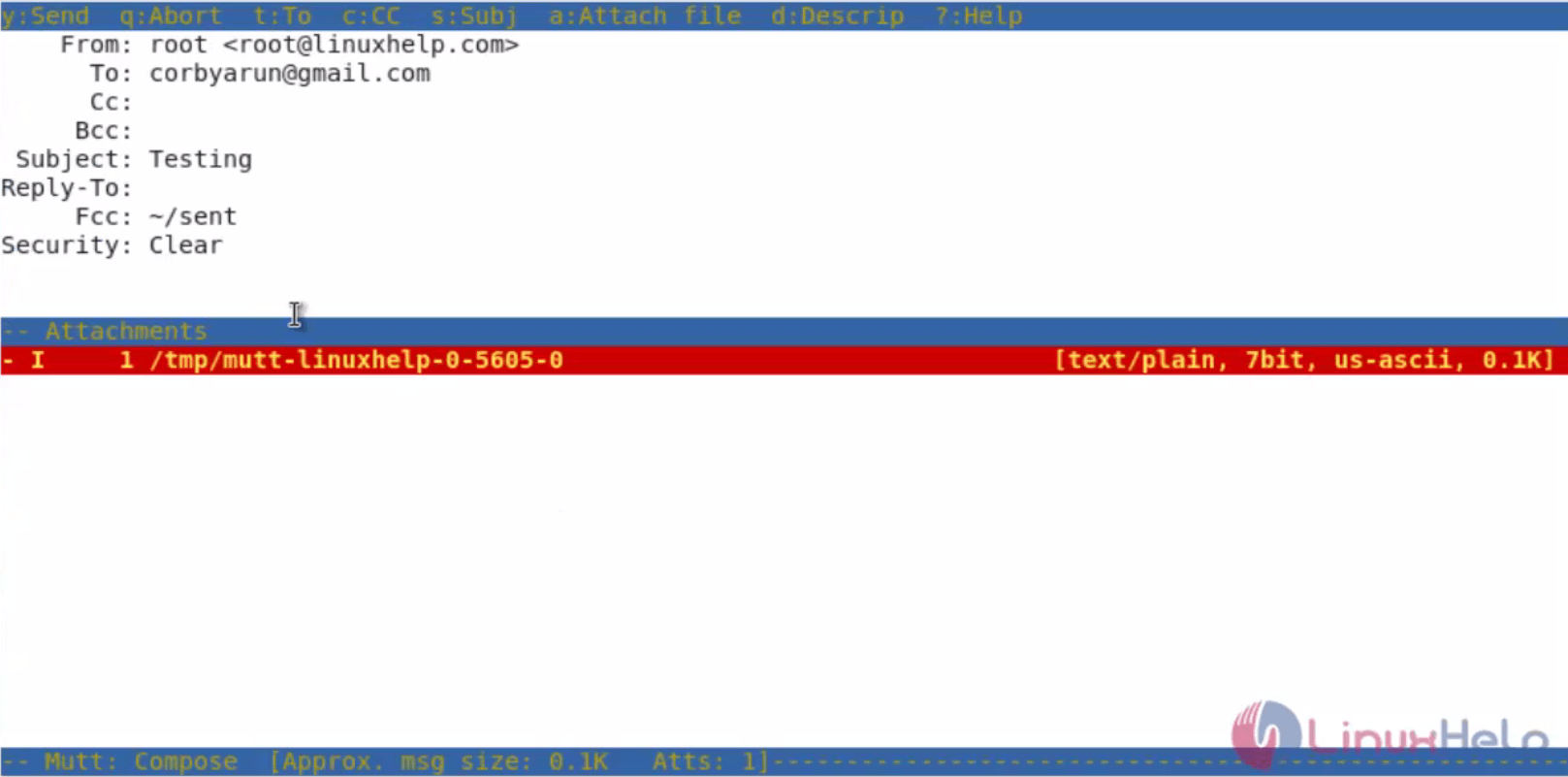
Mail sent notification appears as shown below.

Open the mail account and check whether the mail is received or not.

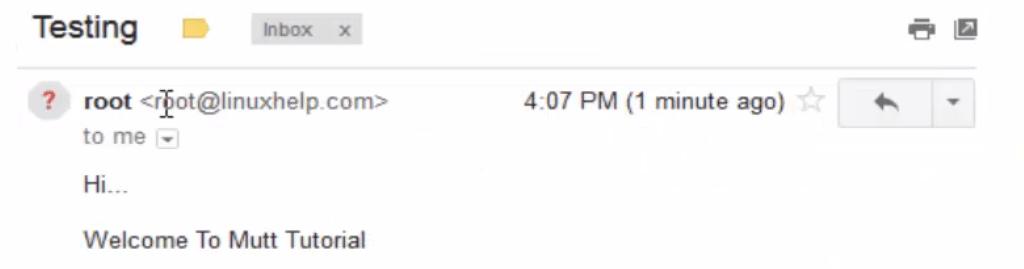
To Send mail with attachment
Press option ‘ m’ to send mail and enter the mail id

Enter the subject and the message to be sent.

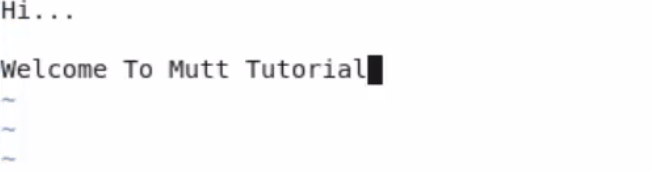
Now press option ‘ a’ to add an attachment.
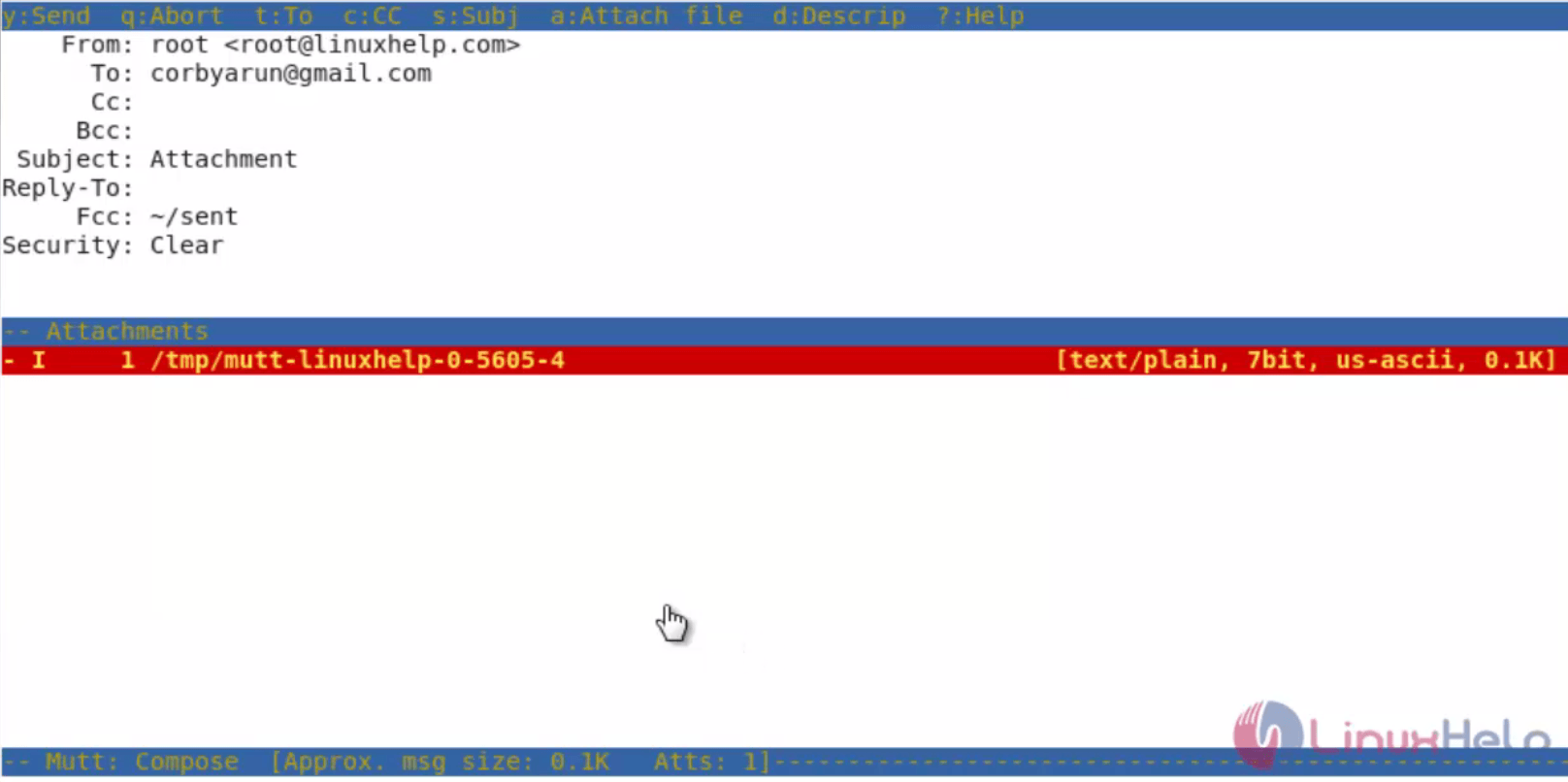
Enter the file to attach as shown below.

After attaching the file, the details of that attached file appears as follows.
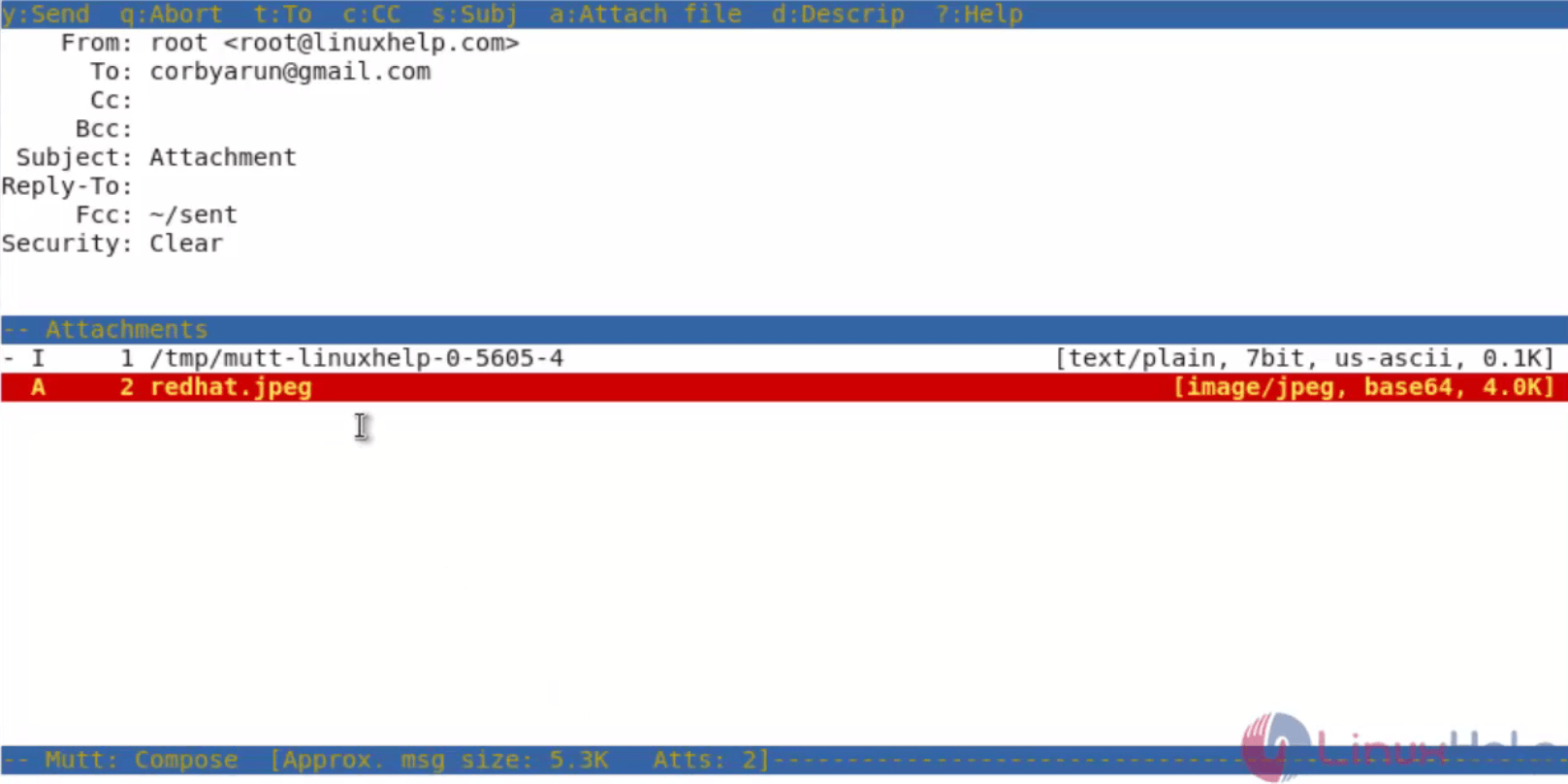
Again press ‘ y’ option to send mail. Go to mail account and check whether the mail is received or not.

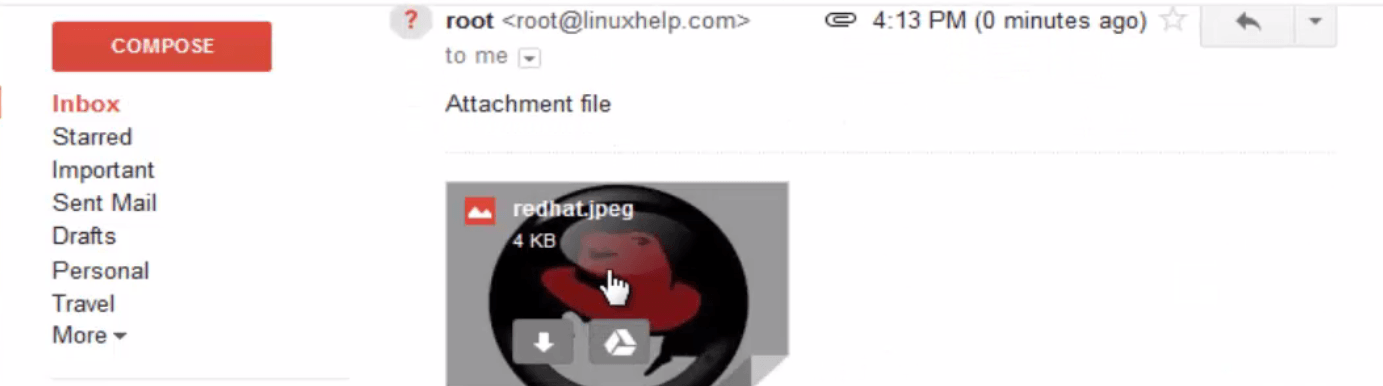
To send mail with Carbon Copy (cc) in mutt
Open the mutt terminal and press ‘ m’ . Enter the mail id , subject , message and attach the file (if required).
Enter option ‘ c’ now the cc column will be opened, now enter the mail id for cc.

Press ‘ y’ to send mail. Go to mail account and check the mail .


Snapshot for cc mail received


To Change the senders name and email
If we want to change the senders name and email, create a file in that particular user’ s home directory.
[root@linuxhelp ~]# vim .muttrc
set from = " linux@linuxhelp.com"
set realname = " Realname of the user"
In the newly created .muttrc file, enter the sender name. Save and quit the file.
Open the mutt terminal and press ‘ m’ . Enter the mail id , subject , message, attach the file (if required) and finally press option ‘ y’ to send mail.
Navigate to the mail account and check the mail.


Comments ( 2 )