How to install moodle LMS V3.4.2 on linuxmint-18.3
To install Moodle LMS V3.4.2 on Linux Mint 18.3
Moodle LMS is the most popular and most used learning management system. The Moodle Learning Management System is a flexible, open source, and free to download learning management solution. It’ s written in php and uses MySQL database. In this tutorial, we will see the installation of Moodle LMS on Linux mint 18.3
Pre-requirements
Install LAMP (Apache, php7.2, MariaDB-server)
In MariaDB (create database, user and give privileges to the user)
FOR PHP INSTALLATION
apt-get install python-software-properties add-apt-repository ppa:ondrej/php apt-get update apt-get install php7.2-mysql php7.2-curl php7.2-json php7.2-cgi php7.2 libapache2-mod-php7.2 php7.2-mcrypt php7.27.2-xmlrpc php7.2-gd php7.2-mbstring php7.2 php7.2-common php7.2-xmlrpc php7.2-soap php7.2-xml php7.2-intl php7.2-cli php7.2-ldap php7.2-zip php7.2-readline php7.2-imap php7.2-tidy php7.2-recode php7.2-sq php7.2-intl
Installing Moodle LMS
Download Moodle LMS package using wget command as follows.
linuxhelp ~ # wget https://download.moodle.org/stable34/moodle-latest-34.zip
--2018-05-16 17:11:31-- https://download.moodle.org/stable34/moodle-latest-34.zip
Resolving download.moodle.org (download.moodle.org)... 104.20.218.25, 104.20.219.25, 2400:cb00:2048:1::6814:da19, ...
Connecting to download.moodle.org (download.moodle.org)|104.20.218.25|:443... connected.
HTTP request sent, awaiting response... 200 OK
Length: 59733642 (57M) [application/zip]
Saving to: ‘ moodle-latest-34.zip’
moodle-latest-34.zip 100%[=================================> ] 56.97M 1.07MB/s in 62s
2018-05-16 17:12:39 (948 KB/s) - ‘ moodle-latest-34.zip’ saved [59733642/59733642]
After downloading extract the package as follows.
linuxhelp ~ # ls moodle-latest-34.zip linuxhelp ~ # unzip moodle-latest-34.zip Archive: moodle-latest-34.zip creating: moodle/ creating: moodle/report/ creating: moodle/report/performance/ creating: moodle/report/performance/classes/ creating: moodle/report/performance/classes/privacy/ inflating: moodle/report/performance/classes/privacy/provider.php inflating: moodle/report/performance/locallib.php inflating: moodle/report/performance/settings.php . . . creating: moodle/blocks/calendar_upcoming/db/ inflating: moodle/blocks/calendar_upcoming/db/upgrade.php inflating: moodle/blocks/calendar_upcoming/db/access.php inflating: moodle/blocks/calendar_upcoming/version.php creating: moodle/blocks/calendar_upcoming/lang/ creating: moodle/blocks/calendar_upcoming/lang/en/ inflating: moodle/blocks/calendar_upcoming/lang/en/block_calendar_upcoming.php inflating: moodle/blocks/calendar_upcoming/block_calendar_upcoming.php inflating: moodle/behat.yml.dist
Now move the extracted directory to the Apache document root directory
linuxhelp ~ # ls moodle moodle-latest-34.zip linuxhelp ~ # mv moodle /var/www/html/
Switch to the directory
linuxhelp ~ # cd /var/www/html/
linuxhelp html # ls
Change ownership and permission of the Directory as follows
linuxhelp html # chown -R www-data:www-data moodle/
linuxhelp html # chmod -R 775 moodle/
Next, we are going to create a virtual host configuration for Moodle LMS
linuxhelp html # cd /etc/apache2/sites-available/
linuxhelp sites-available # vim moodle.conf
< VirtualHost *:80>
ServerName www.linuxhelp1.com
DocumentRoot /var/www/html/moodle/
< Directory /var/www/html/moodle/>
AllowOverride All
Order allow,deny
allow from all
< /Directory>
< /VirtualHost>
After configuring the host file, we have to enable the moodle.conf as follows
linuxhelp sites-available # a2ensite moodle.conf
Enabling site moodle.
To activate the new configuration, you need to run:
service apache2 reload
And then make an entry in the host file as follows
[root@linuxhelp conf.d]# vim /etc/hosts
< give your ip> < give your localip>
Finally, restart the Apache server
[root@linuxhelp conf.d]# systemctl restart httpd
Now you can proceed the further installation and configuration from the browser by navigating to the following URL: http://< ipaddress or domain name
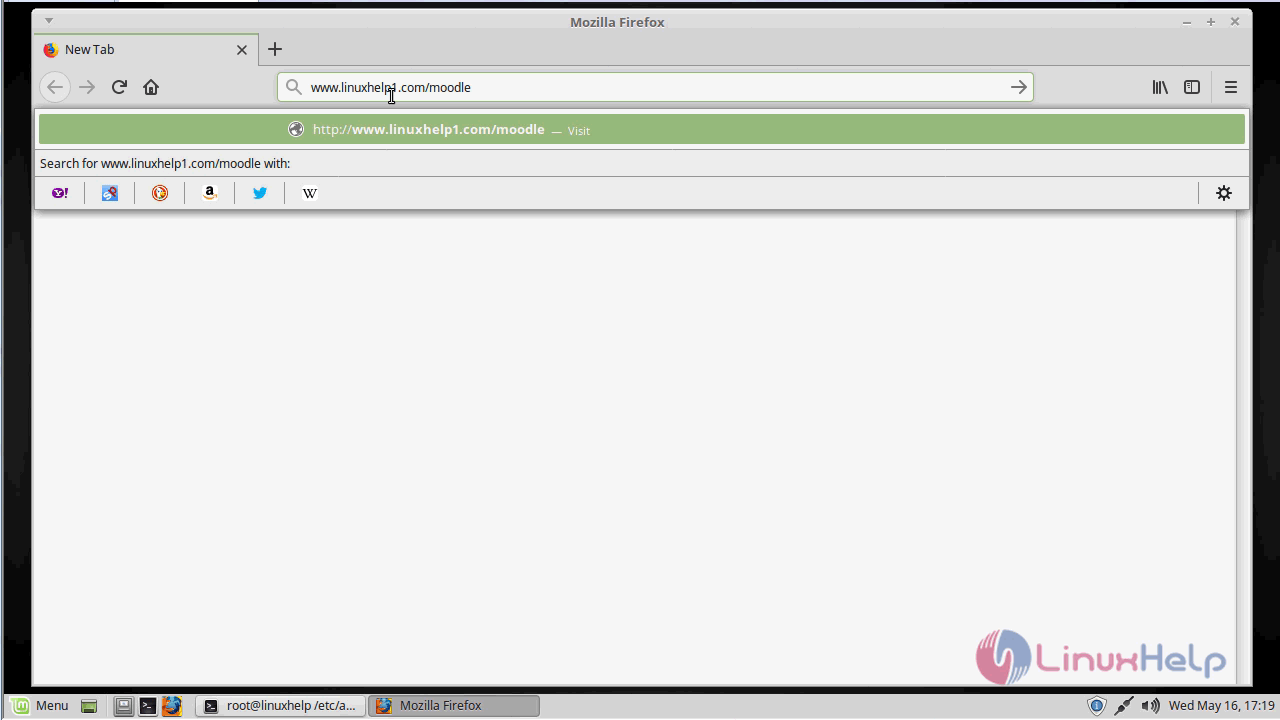
Proceed with the configuration setup by choosing the language of installation
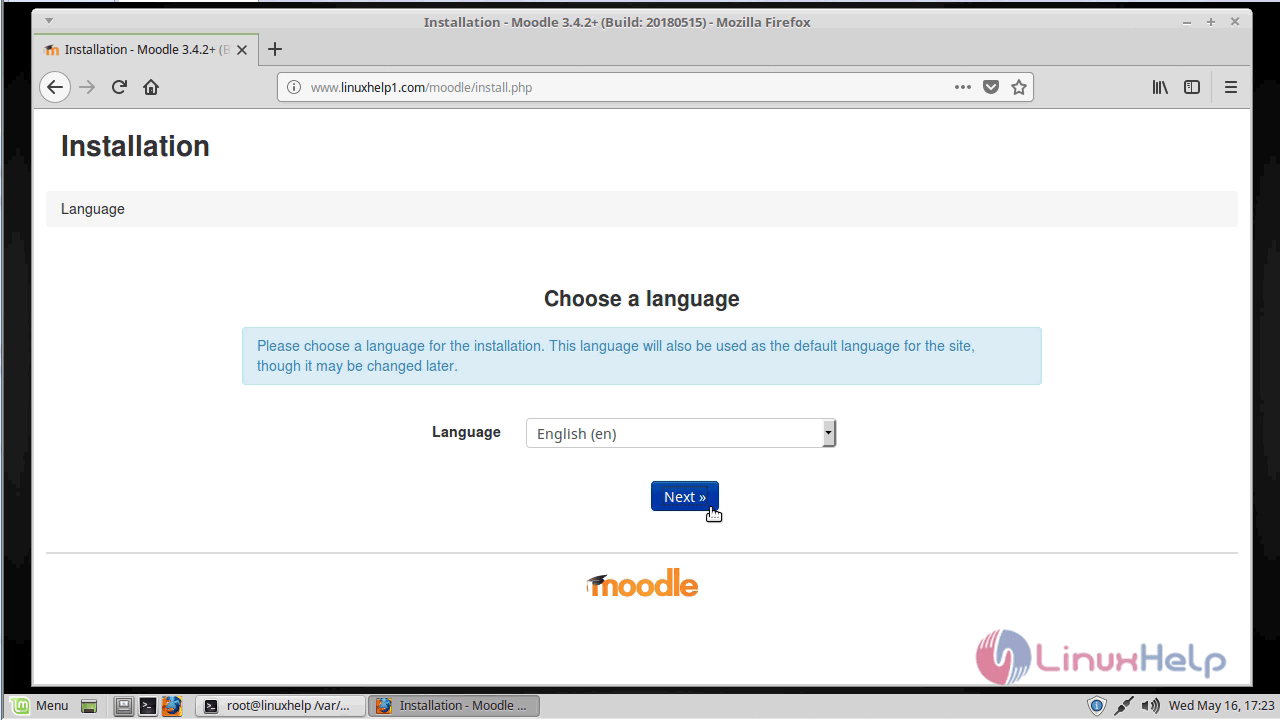
Next, you need to confirm the web address directory and also data directory. after confirming click on next to continue
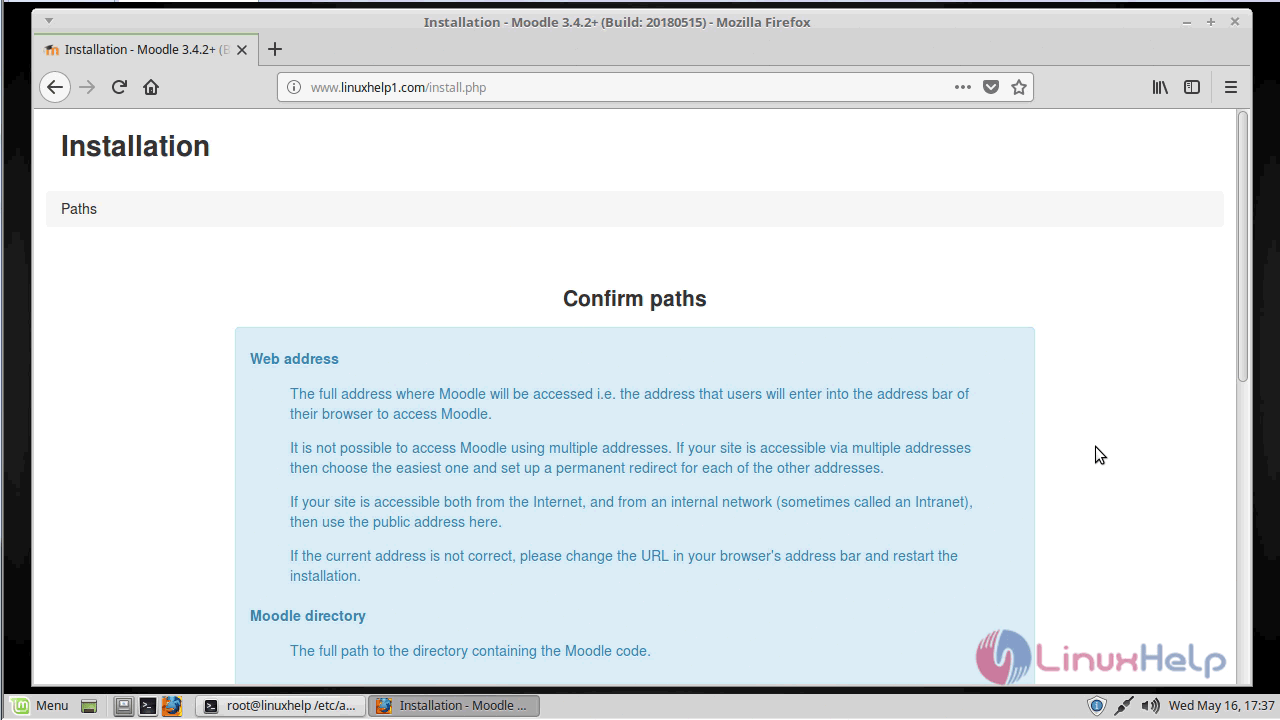
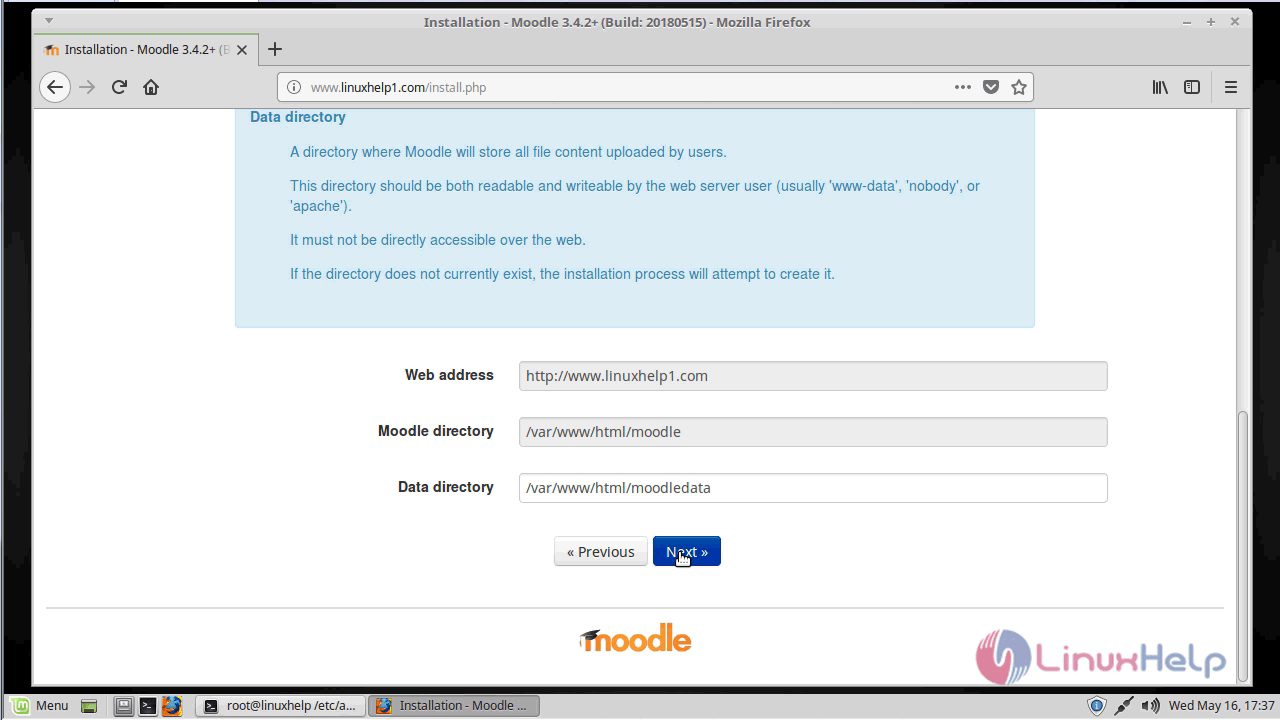
And then you need to choose the database driver as follows. click next to continue further
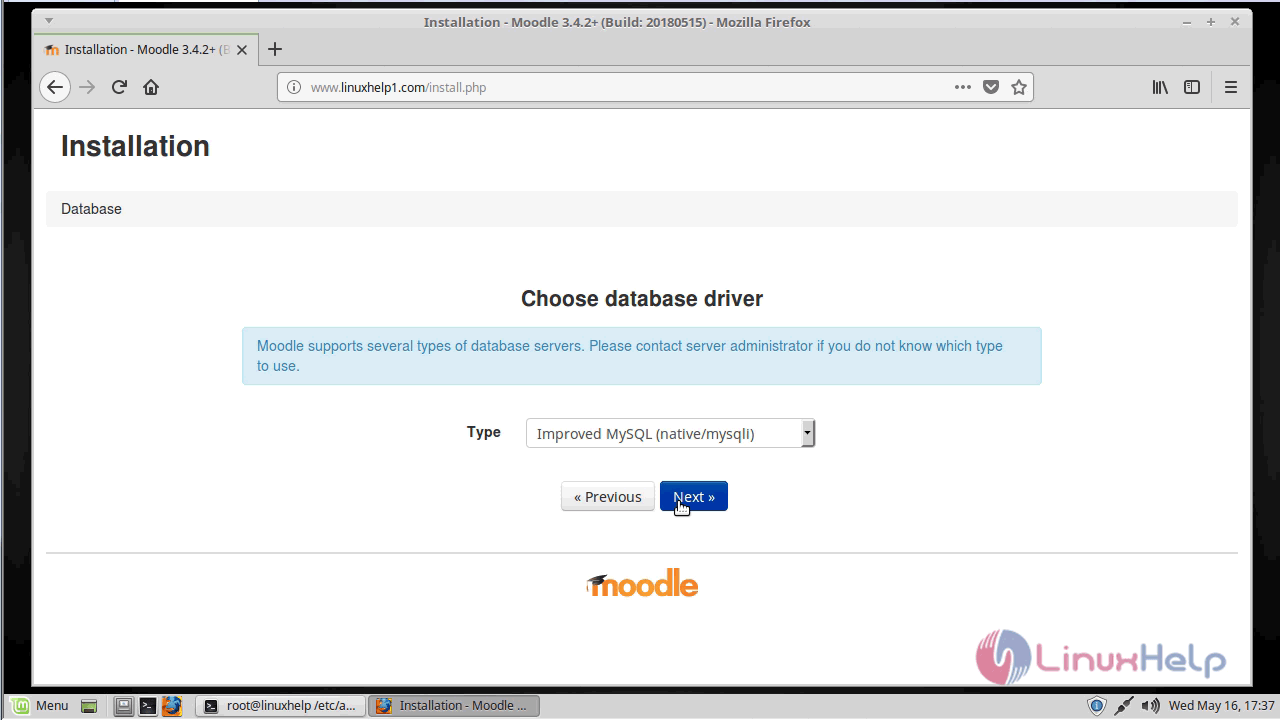
And then you need to Configure a database settings
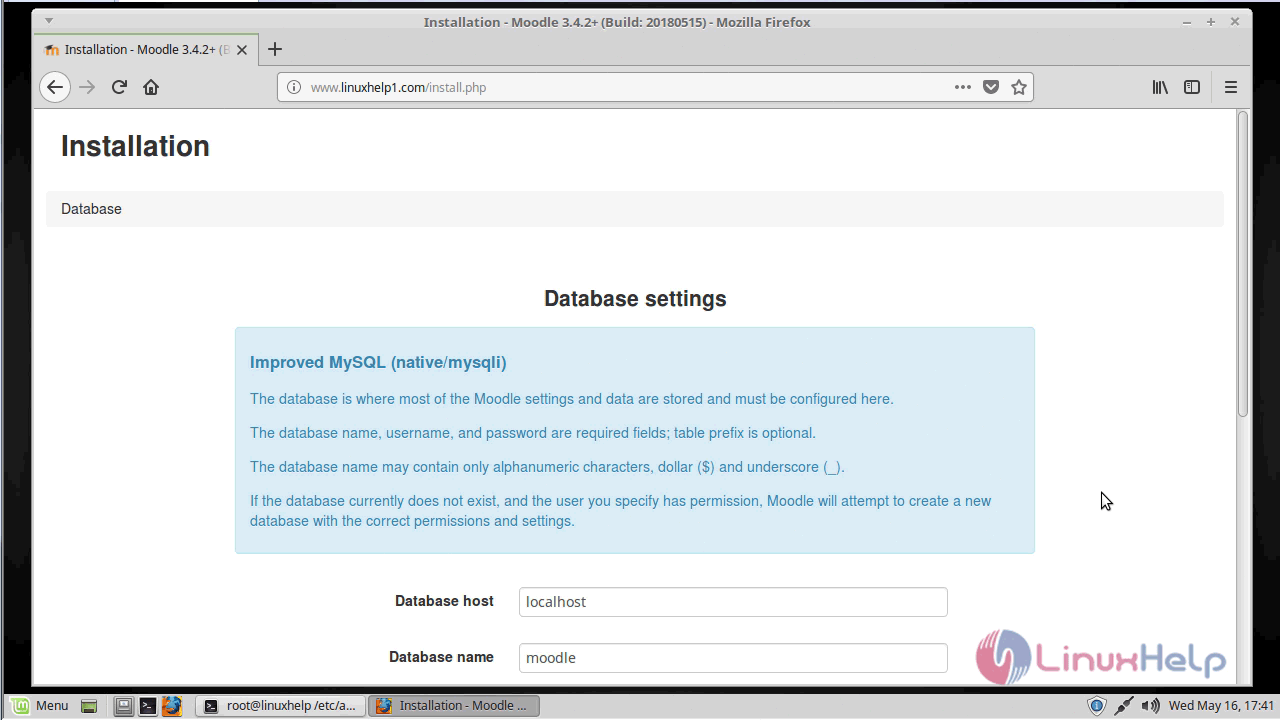
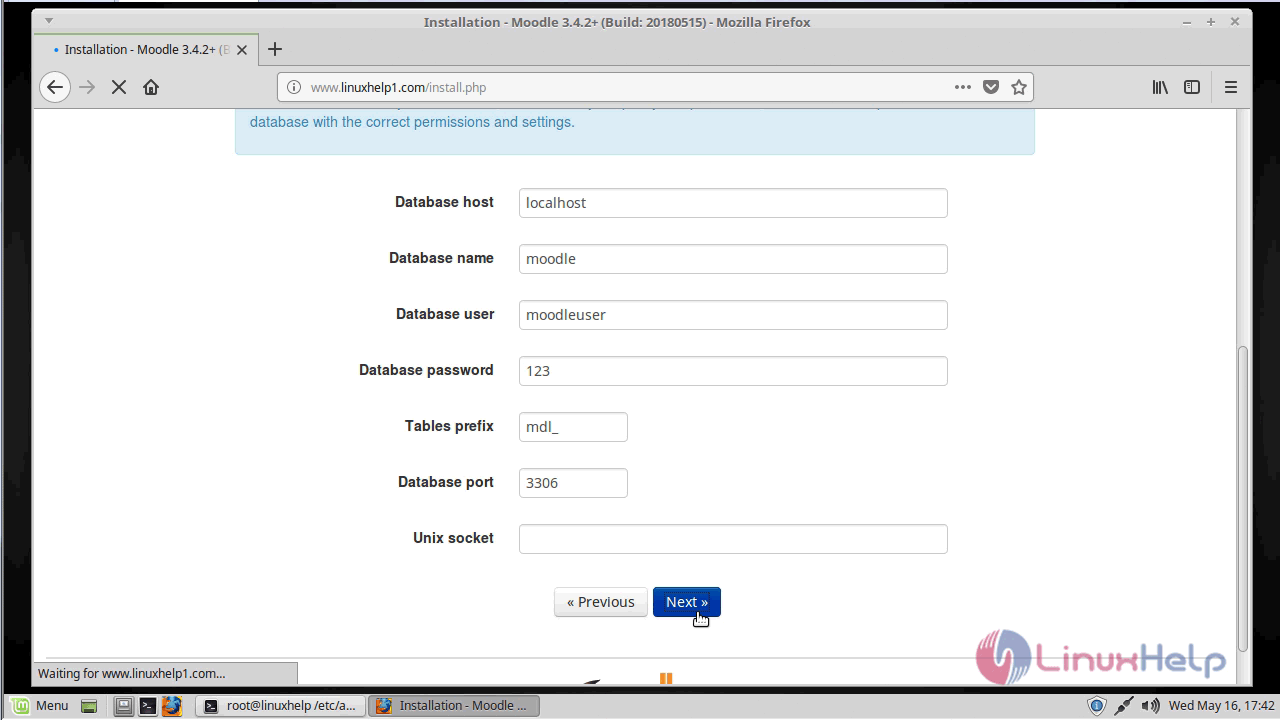
After the configuration setup you need to accept the conditions and click on continue to proceed with Moodle LMS

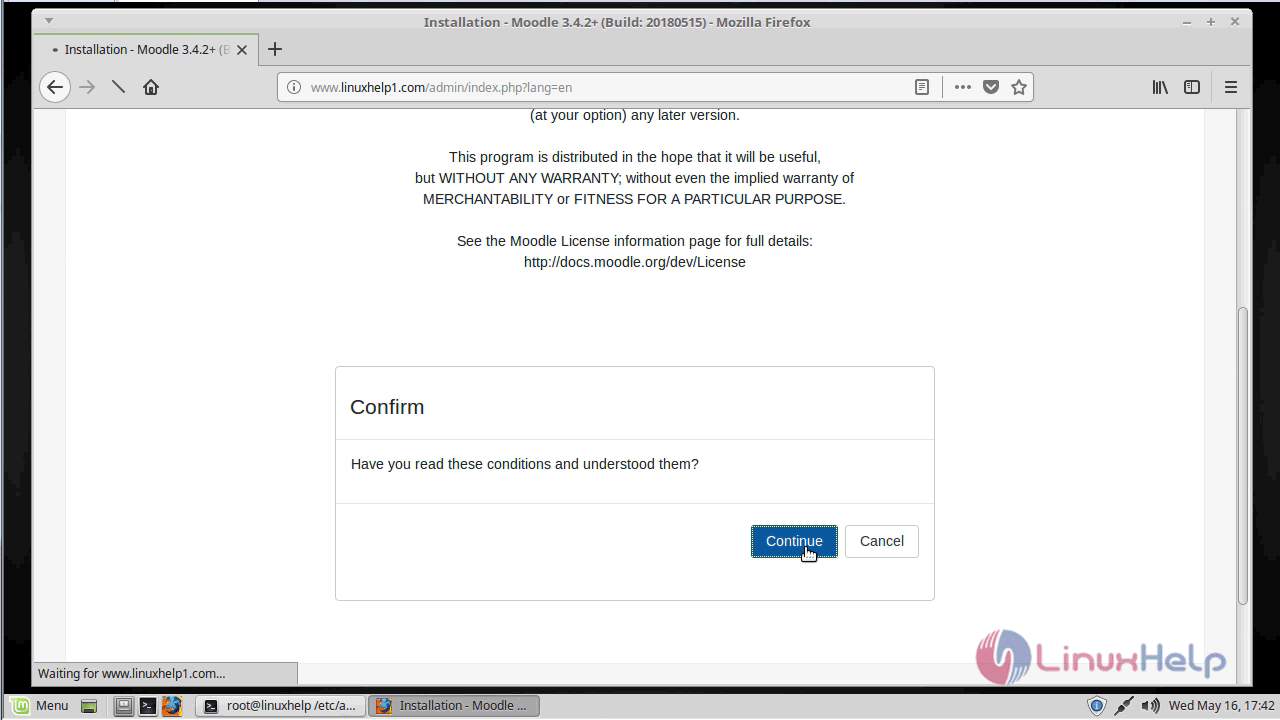
On the next screen, you can verify all the information about the version of Moodle LMS and the release notes
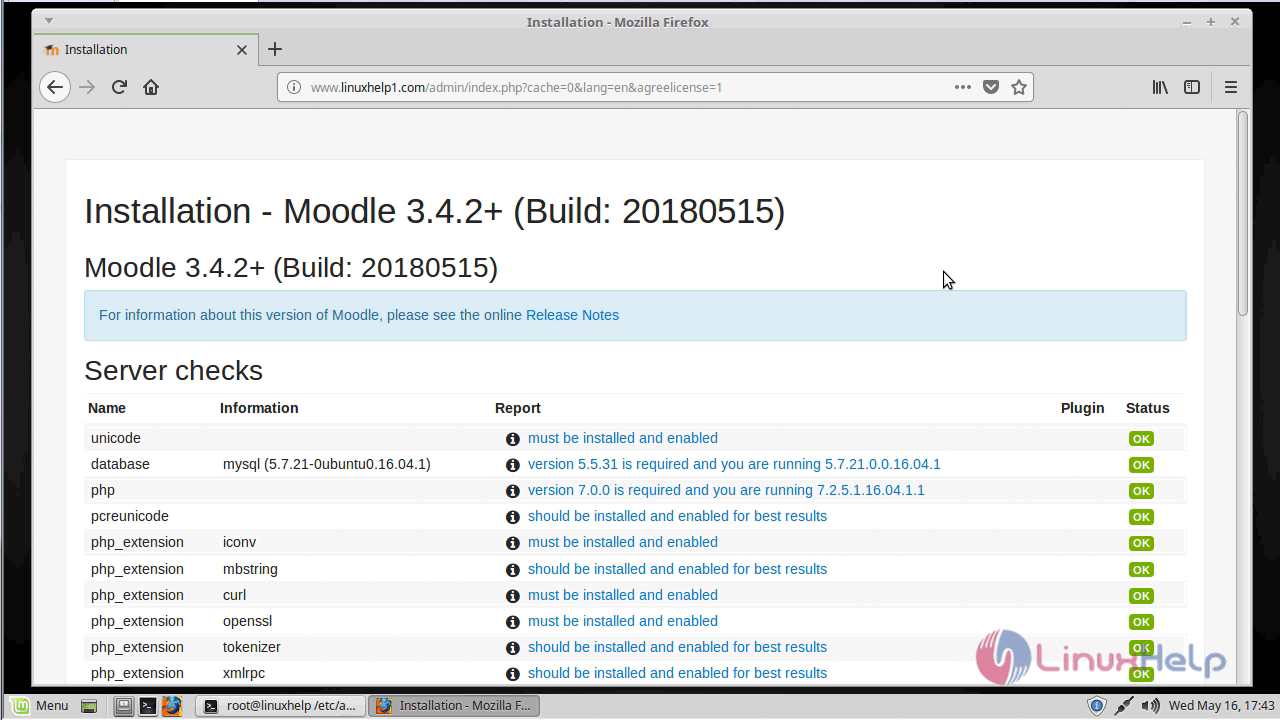
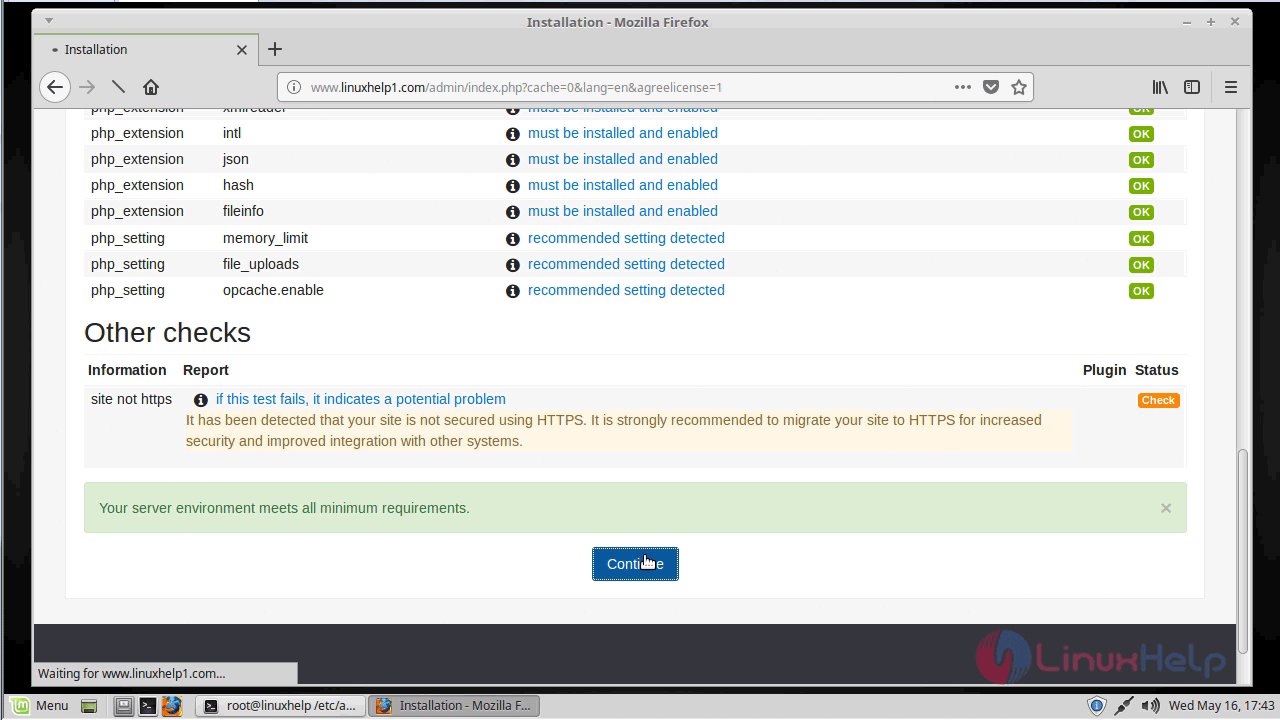
After confirming our server environment meets all the maximum requirements click on continue to proceed further
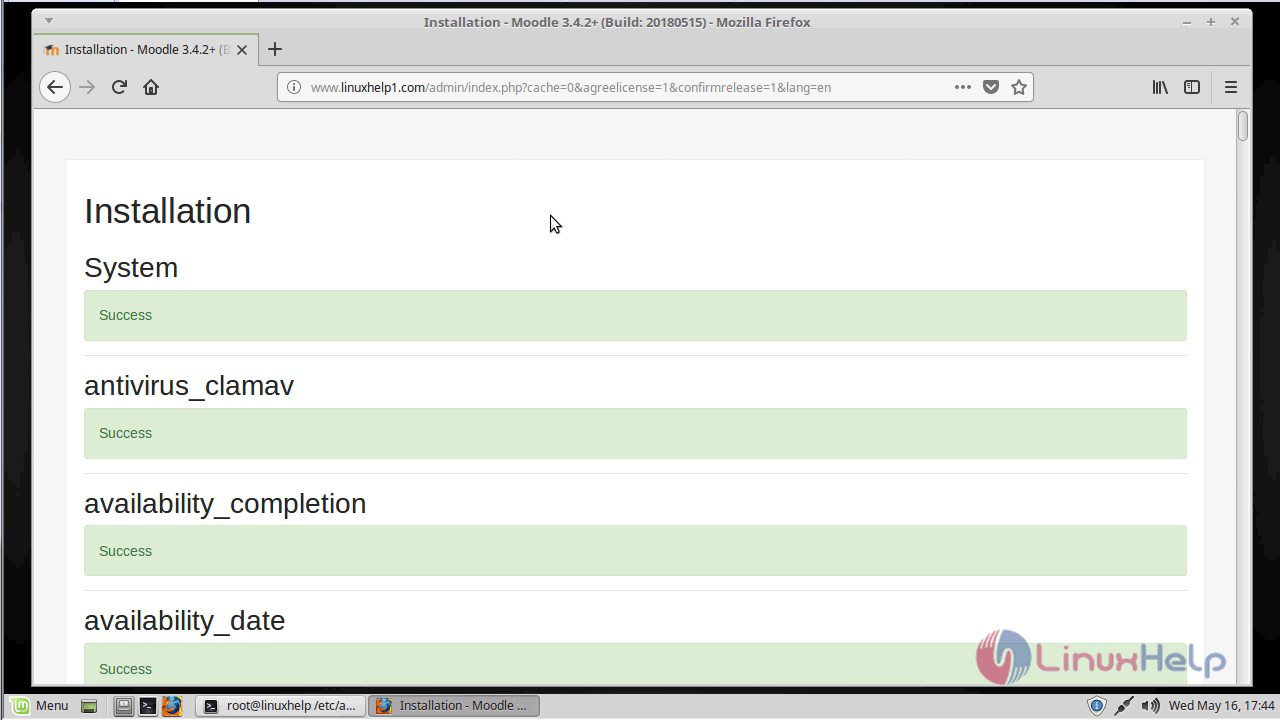
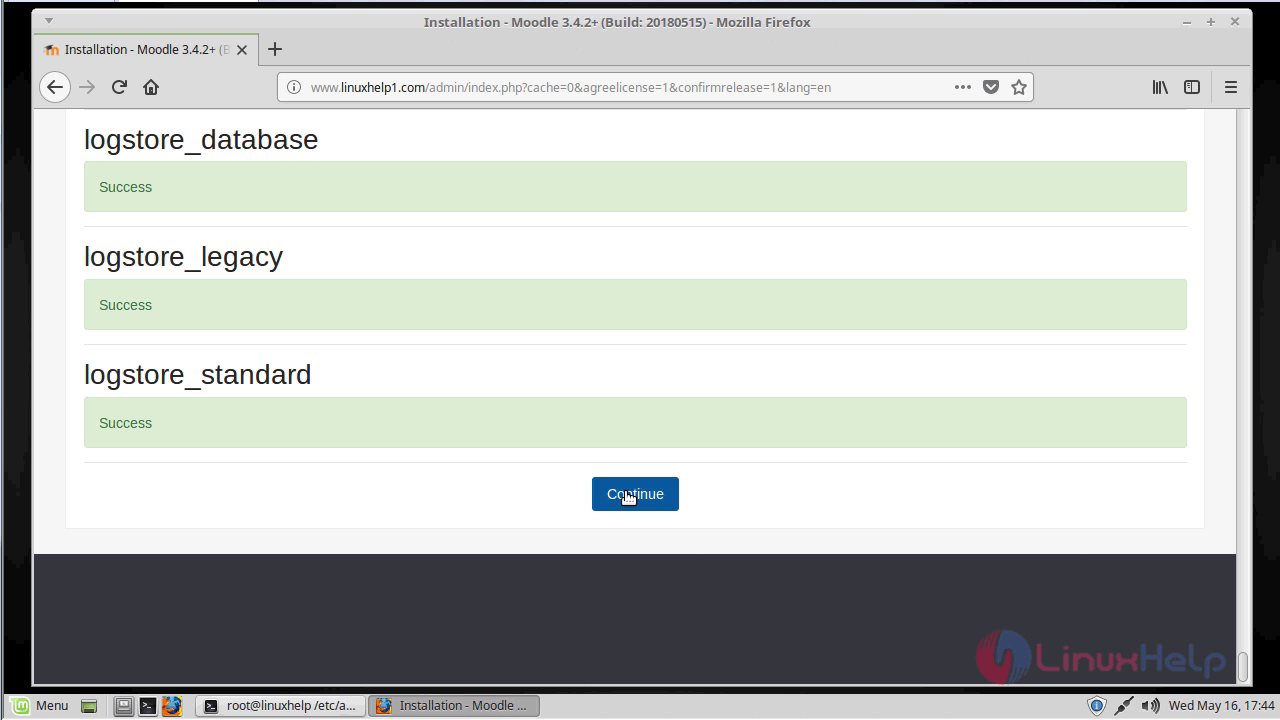
Next you need to configure the admin user setup as follows
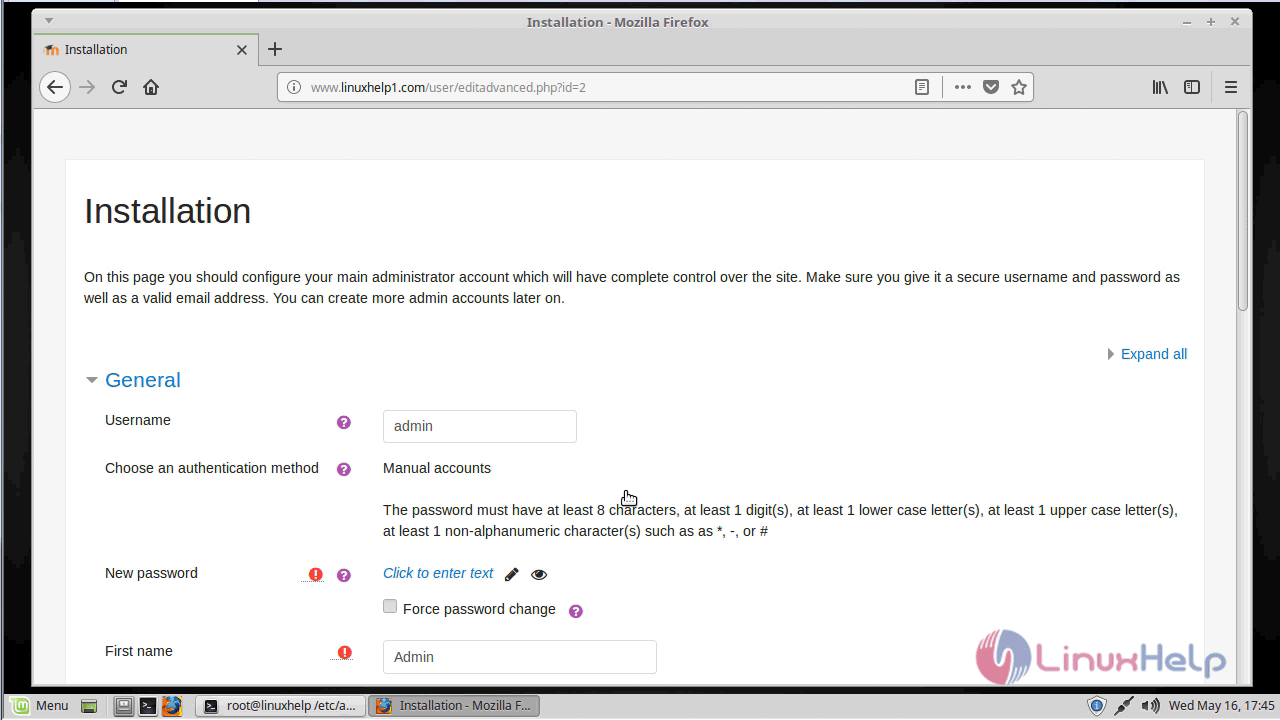
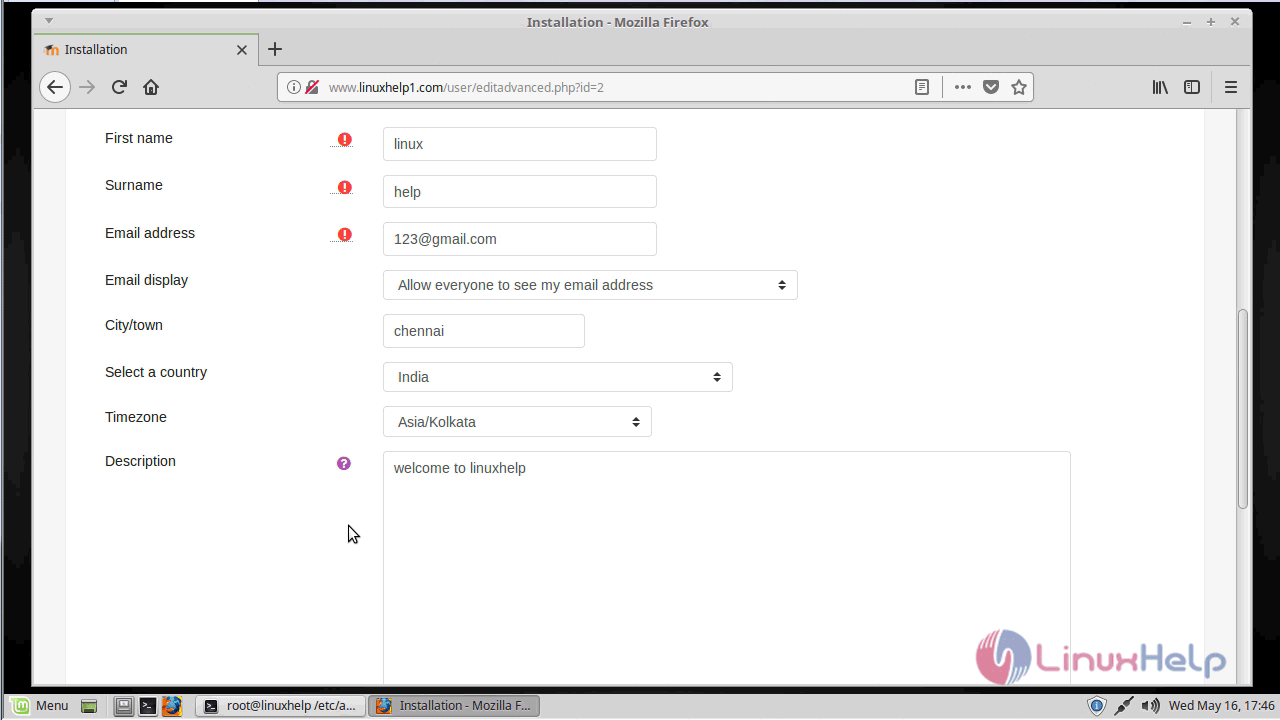

And then you have to configure the front page settings of your website
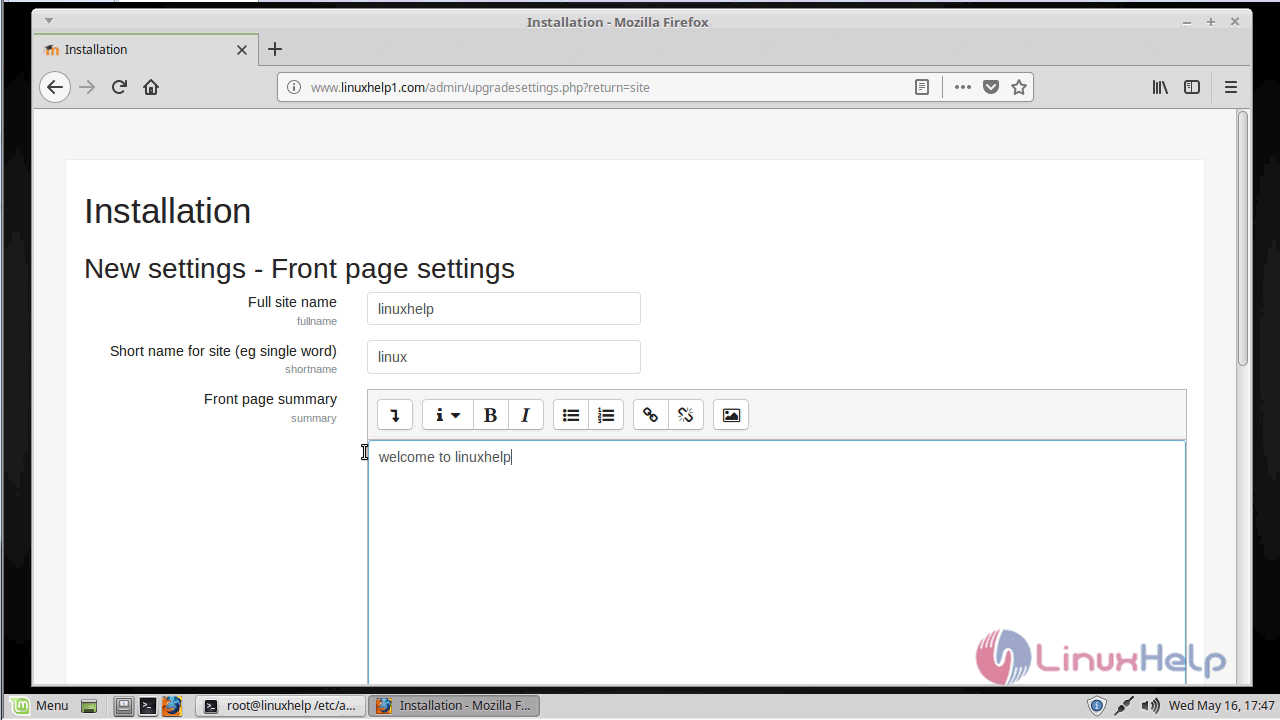
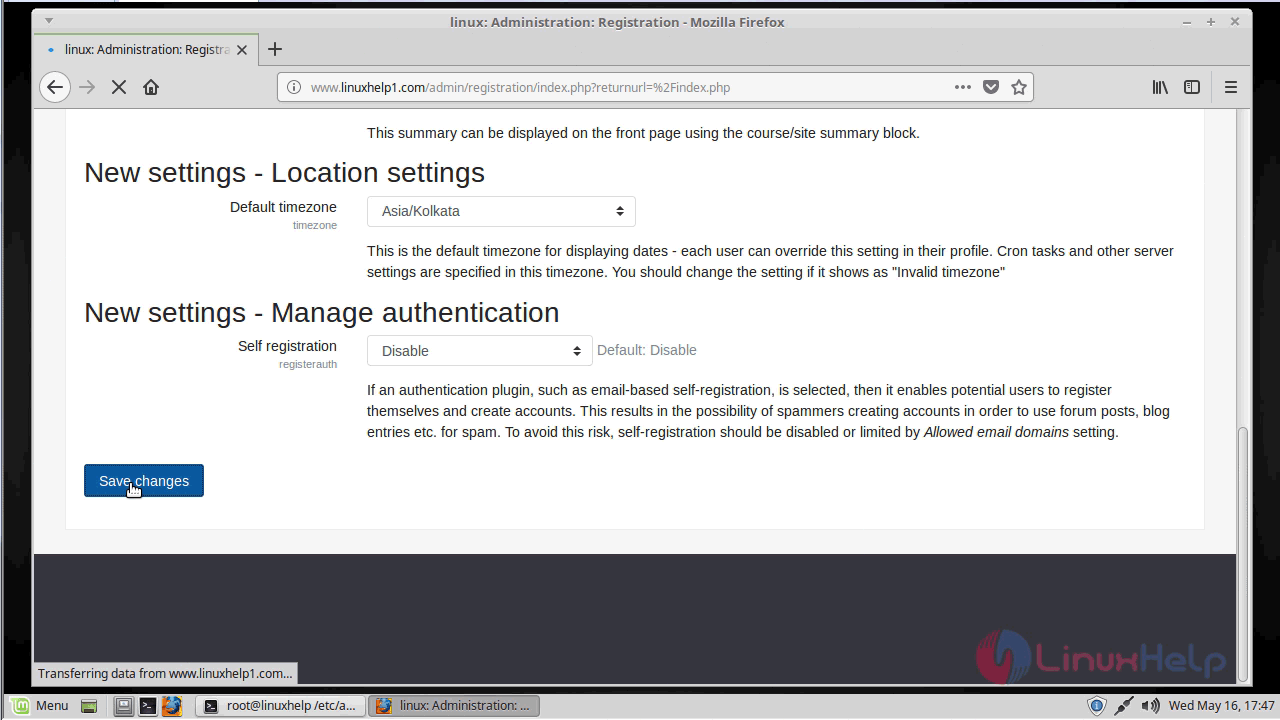
After saving all these changes you will see the following page which is admin page of Moodle LMS
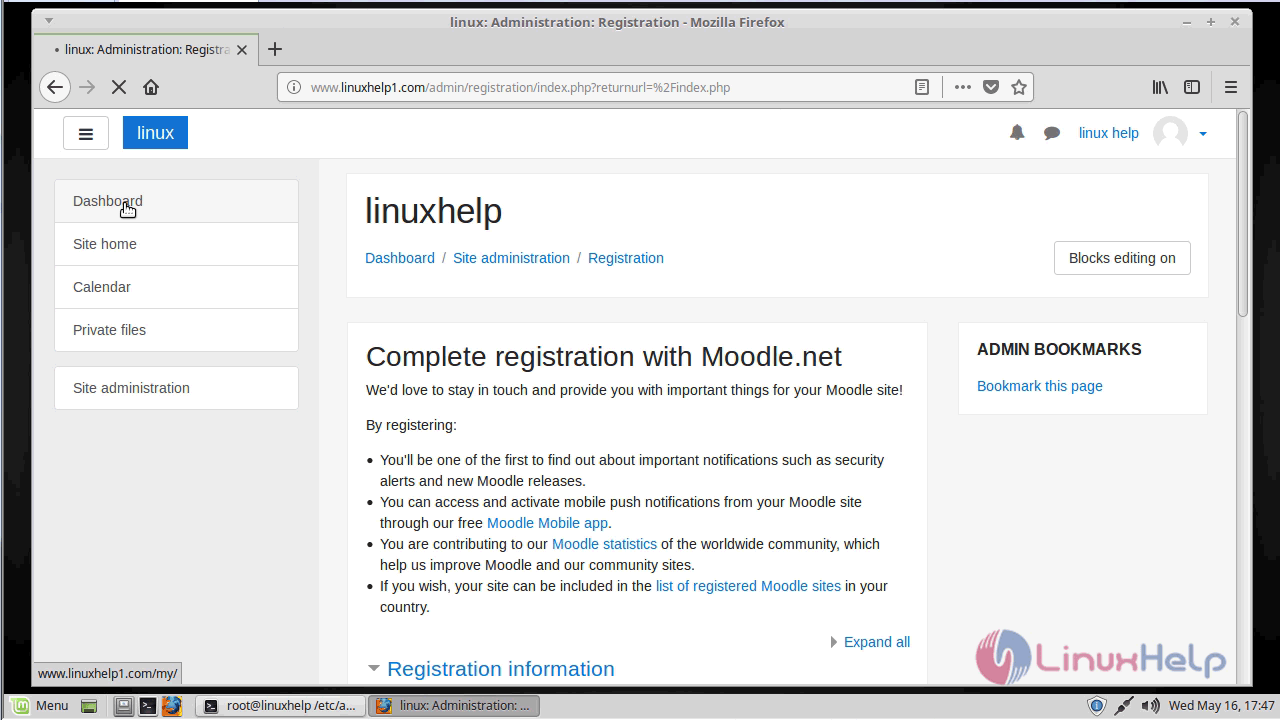
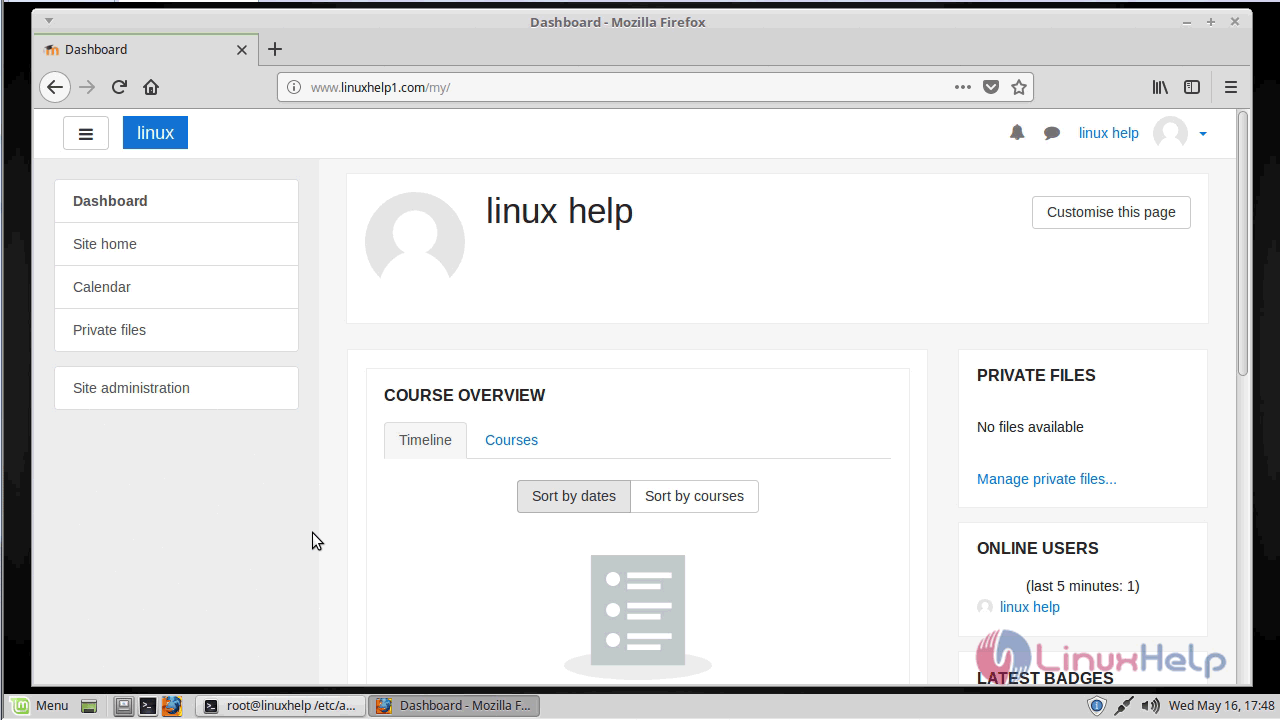
With this, the method to install Moodle LMS version 3.4.2 on Linux Mint 18.3 Comes to an end.
Comments ( 0 )
No comments available