How to Install Mollify in CentOS
To Install Mollify in Centos 6.7
In this article we will learn the installation of Mollify in Centos 6.7.It is a web file manager for publishing and managing files hosted services in any web server.
Features
- Can Publish folders online.
- User and group can publish different folders.
- Supports file action
- User self-registration and email confirmation, possibility for automatic user folder creation.
- Supports file level user access control.
- Extract and compress zip archives.
- Support for downloading files and folders in zipped format.
To Install Mollify
Check the status of apache and mysql service.
[root@linuxhelp Desktop]# service httpd status httpd (pid 3784) is running... [root@linuxhelp Desktop]# service mysqld status mysqld (pid 2725) is running...
Verify whether the version of php is above 5.2.
[root@linuxhelp Desktop]# php -v
PHP 5.6.21 (cli) (built: Apr 28 2016 07:47:46)
Copyright (c) 1997-2016 The PHP Group
Zend Engine v2.6.0, Copyright (c) 1998-2016 Zend Technologies
Login to mysql shell and create a database. Provide the permission to access the databases.
[root@linuxhelp Desktop]# mysql -u root -p Enter password: Welcome to the MySQL monitor. Commands end with or g. Your MySQL connection id is 3 mysql> create database molli_db Query OK, 1 row affected (0.12 sec) mysql> grant all on molli_db.* to ' linux' @' localhost' identified by ' 12345' Query OK, 0 rows affected (0.17 sec) mysql> flush privileges Query OK, 0 rows affected (0.07 sec) mysql> q Bye
Download the mollify package by executing the following command.
[root@linuxhelp Desktop]# wget http://mollify.googlecode.com/files/mollify_2.3.1.zip
--2016-07-18 15:39:46-- http://mollify.googlecode.com/files/mollify_2.3.1.zip
Resolving mollify.googlecode.com... 74.125.130.82, 2404:6800:4003:c01::52
.
.
.
2016-07-18 15:40:16 (280 KB/s) - “ mollify_2.3.1.zip” saved [8261031/8261031]
Extract the downloaded file by using the following command.
[root@linuxhelp Desktop]# unzip mollify_2.3.1.zip
Archive: mollify_2.3.1.zip
creating: mollify/
creating: mollify/backend/
.
.
.
inflating: mollify/templates/loginview.html
inflating: mollify/templates/mainview.html
inflating: mollify/templates/uploader.html
Move the downloaded file into web root directory.
[root@linuxhelp Desktop]# mv mollify /var/www/html/molli
Open the configuration file.
[root@linuxhelp Desktop]# vim /var/www/html/molli/backend/configuration.php
Add the following lines into it.
< ?php $CONFIGURATION = array( " db" => array( " type" => " mysql" , " host" => " localhost" , " database" => " molli_db" , " user" => " linux" , " password" => " 12345" , " table_prefix" => " mollify_" ) ) ?>
Restart the mysql service.
[root@linuxhelp Desktop]# service mysqld restart
Stopping mysqld: [ OK ]
Starting mysqld:
Open the web-browser and navigate to http://< IP_address> /molli/backend/install/
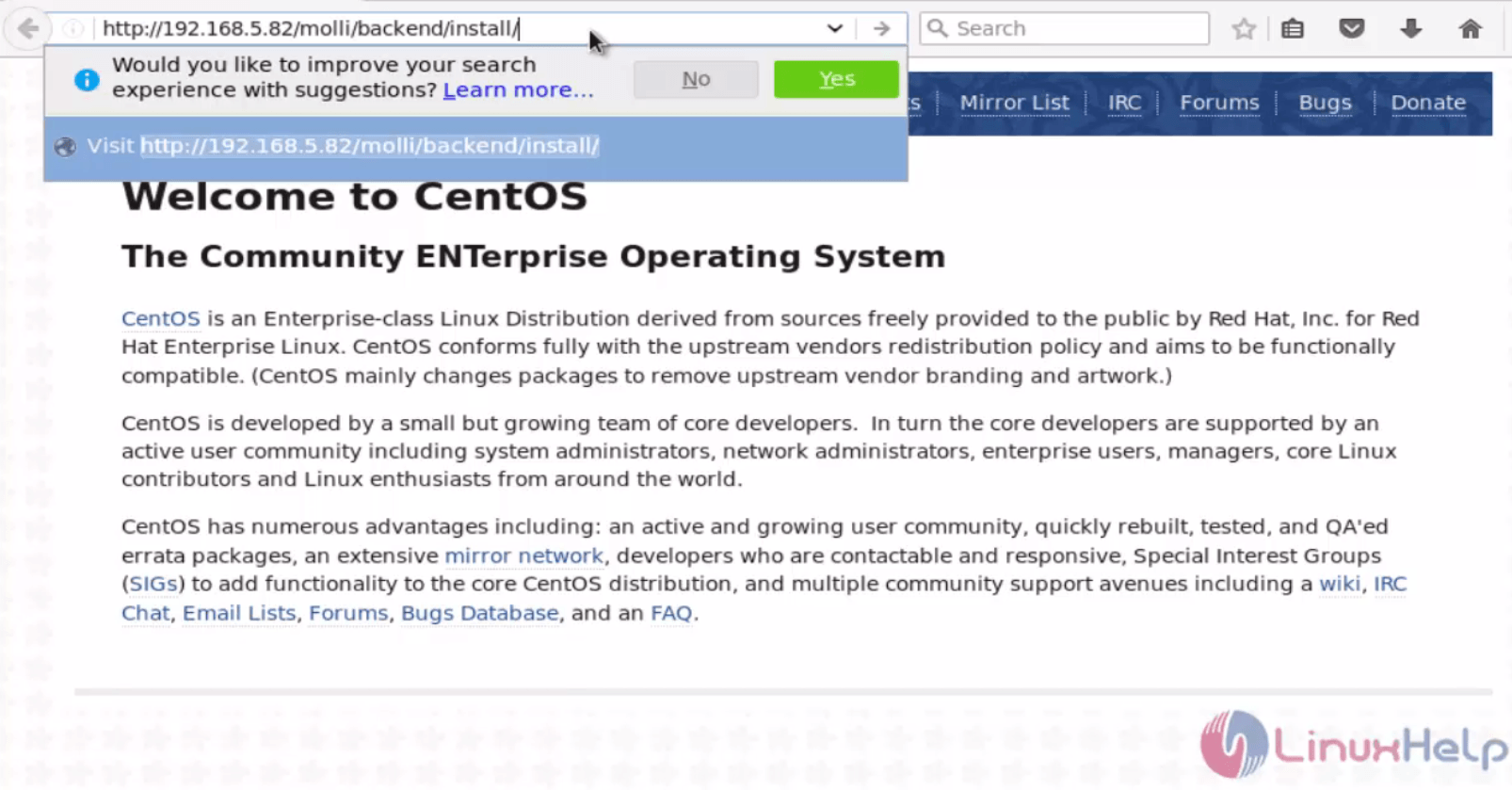
Click Continue Installation to proceed with the Mollify installation.
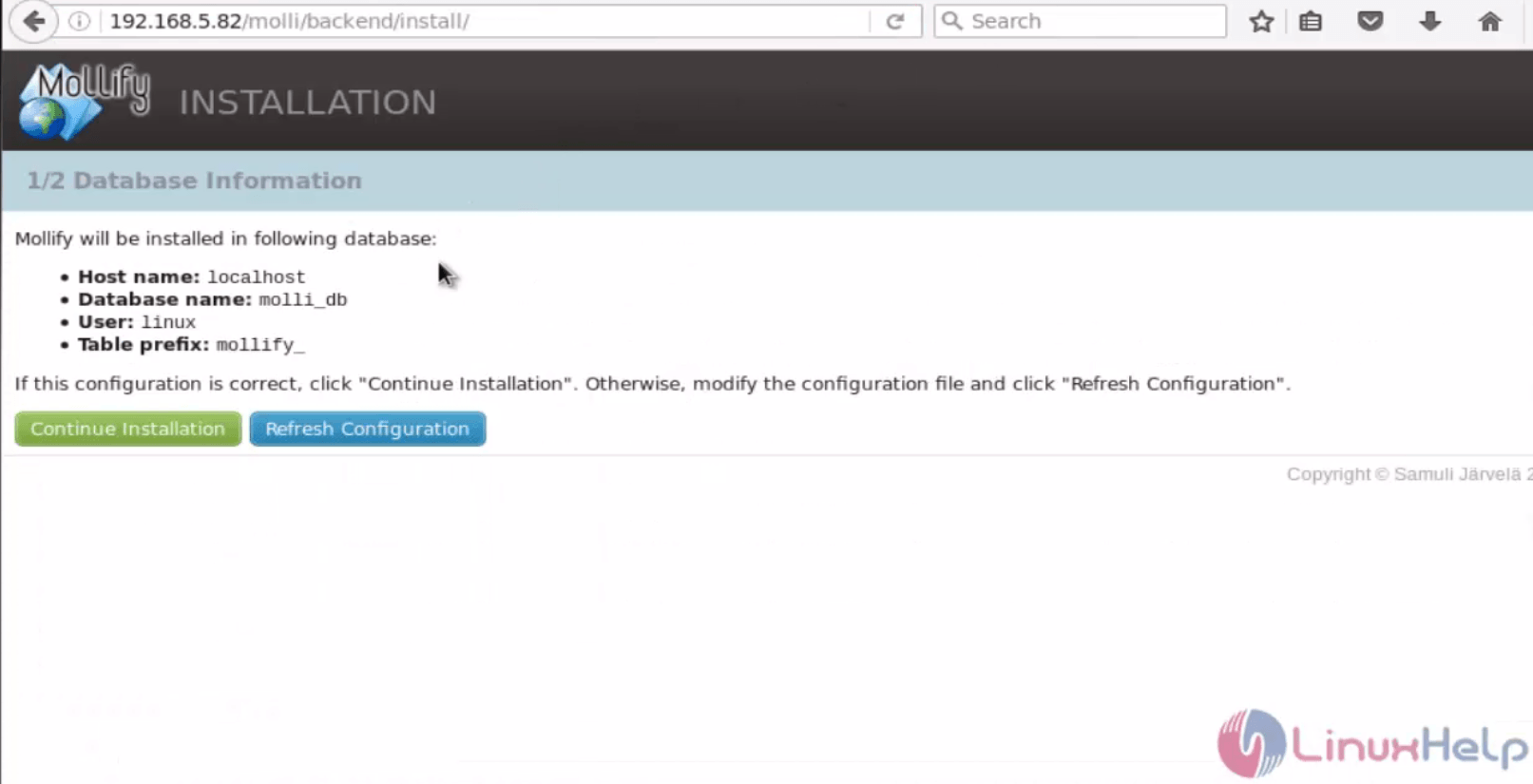
Create the username and password for login.
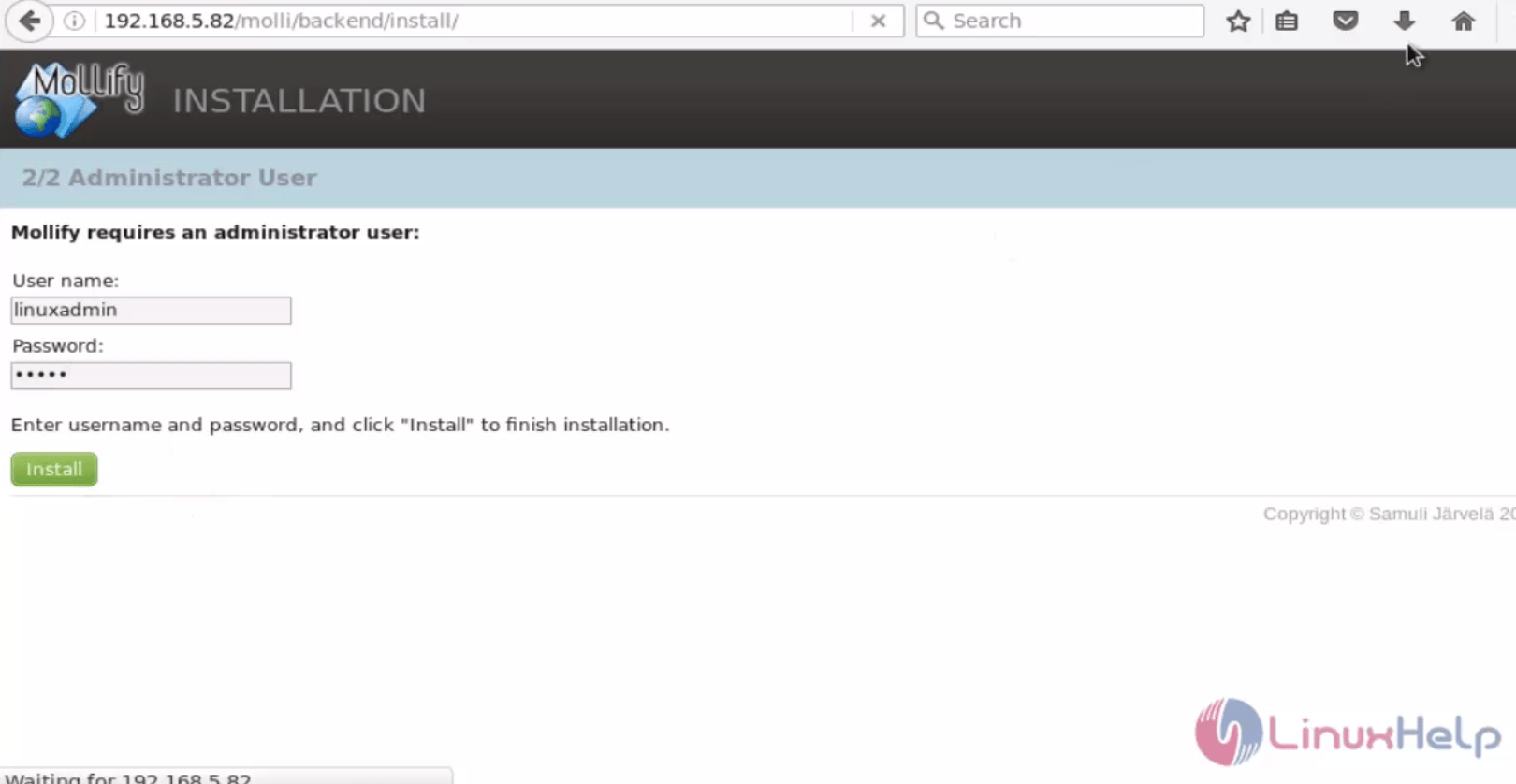
Now we have successfully installed Mollify.
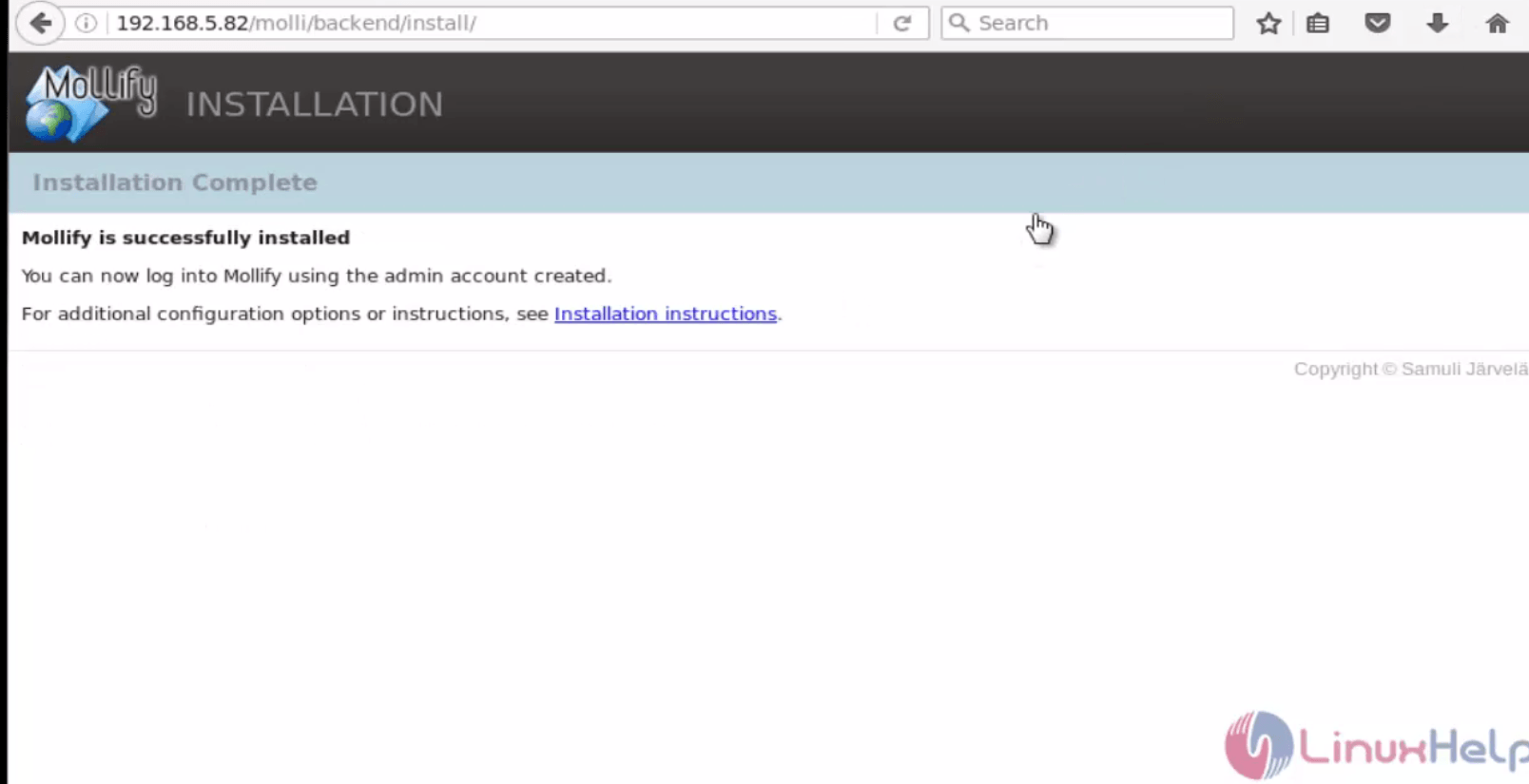
Comments ( 0 )
No comments available