How to install Mate Desktop Environment on Ubuntu 17.04
To install Mate Desktop Environment on Ubuntu 17.04
MATE desktop, a continuation of GNOME 2, is a simple-to-use, intuitive and attractive desktop environment. While it still offers traditional desktop experience, the maker of MATE keep it under active development to give its users a more improved version. MATE is supported by several Linux distributions including Ubuntu 17.04, and this tutorial covers the installation process involved with MATE on Ubuntu 17.04.
Installing Mate Desktop Environment
Installation of MATE Desktop Environment requires prior addition of a third party repository. So, to add it, run the following command.
root@linuxhelp1:~# apt-add-repository ppa:ubuntu-mate-dev/xenial-mate
MATE Desktop 1.16 for Xenial Xerus.
## Installing from another Ubuntu 16.04 flavour
If you' ve already installed another Ubuntu flavour, such as Xubuntu or Lubuntu, then you can install the core Ubuntu MATE system alongside as follows:
Open a terminal using CRTL + ALT + t
.
.
.
gpg: keybox ' /tmp/tmpa0ie6pmm/pubring.gpg' created
gpg: /tmp/tmpa0ie6pmm/trustdb.gpg: trustdb created
gpg: key FB01CC26162506E7: public key " Launchpad PPA for Ubuntu MATE Remix Developers" imported
gpg: no ultimately trusted keys found
gpg: Total number processed: 1
gpg: imported: 1
OK
Once the repository is added, update the newly added repository by running the following command.
root@linuxhelp1:~# apt-get update
Hit:1 http://security.ubuntu.com/ubuntu zesty-security InRelease
Hit:2 http://in.archive.ubuntu.com/ubuntu zesty InRelease
Ign:3 http://ppa.launchpad.net/ubuntu-mate-dev/xenial-mate/ubuntu zesty InRelease
Hit:4 http://in.archive.ubuntu.com/ubuntu zesty-updates InRelease
Ign:5 http://ppa.launchpad.net/ubuntu-mate-dev/xenial-mate/ubuntu zesty Release
Hit:6 http://in.archive.ubuntu.com/ubuntu zesty-backports InRelease
Ign:7 http://ppa.launchpad.net/ubuntu-mate-dev/xenial-mate/ubuntu zesty/main i386 Packages
.
.
.
mate/ubuntu zesty/main all DEP-11 Metadata
Ign:13 http://ppa.launchpad.net/ubuntu-mate-dev/xenial-mate/ubuntu zesty/main amd64 DEP-11 Metadata
Ign:14 http://ppa.launchpad.net/ubuntu-mate-dev/xenial-mate/ubuntu zesty/main DEP-11 64x64 Icons
Reading package lists... Done
Now is the time to install the MATE package. Run the following command for the same purpose.
root@linuxhelp1:~# apt-get install mate -y E: Could not get lock /var/lib/dpkg/lock - open (11: Resource temporarily unavailable) E: Unable to lock the administration directory (/var/lib/dpkg/), is another process using it? root@linuxhelp1:~# rm -rf /var/lib/dpkg/lock root@linuxhelp1:~# apt-get install mate -y Reading package lists... Done Building dependency tree Reading state information... Done Note, selecting ' mate-desktop-environment' instead of ' mate' The following additional packages will be installed: atril atril-common caja caja-common cpufrequtils engrampa engrampa-common eom eom-common . . . Processing triggers for dbus (1.10.10-1ubuntu2) ... Processing triggers for ureadahead (0.100.0-19) ... Processing triggers for systemd (232-21ubuntu2) ... Processing triggers for gconf2 (3.2.6-3ubuntu7) ...
MATE has been installed successfully. You can access it by starting your system.
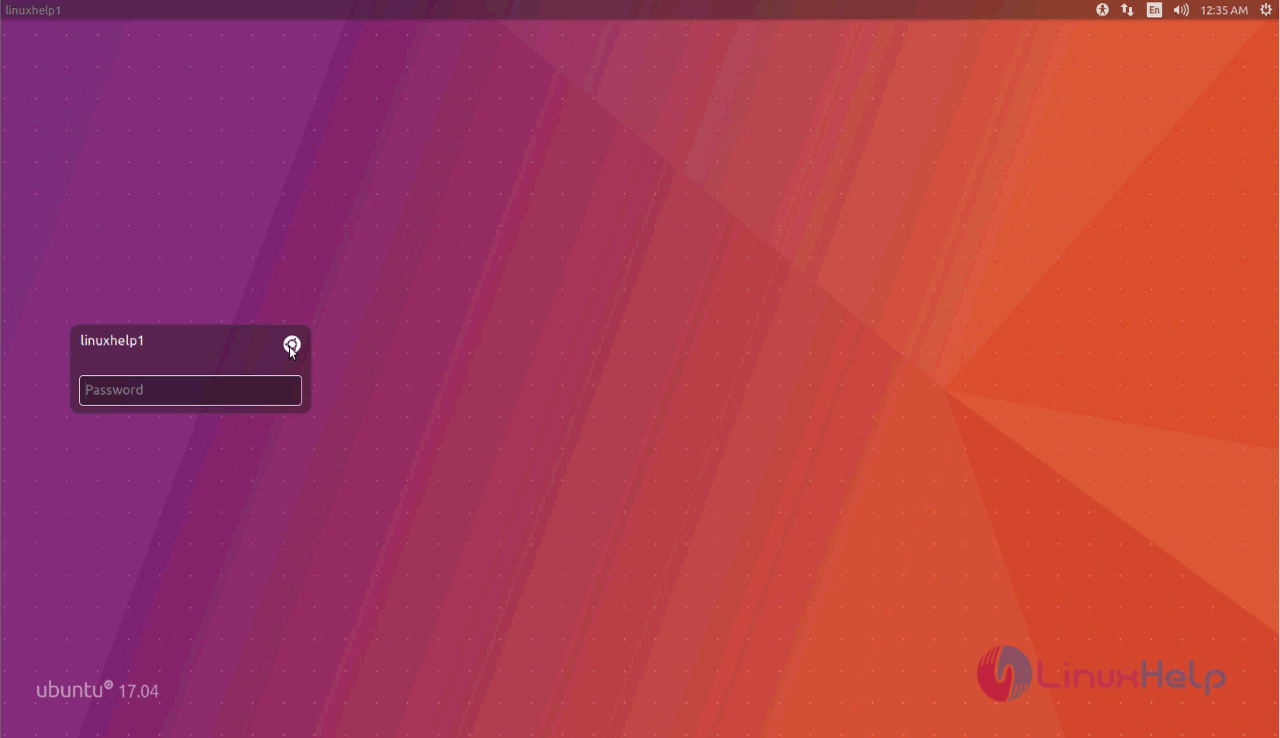
Choose the desktop environment as MATE
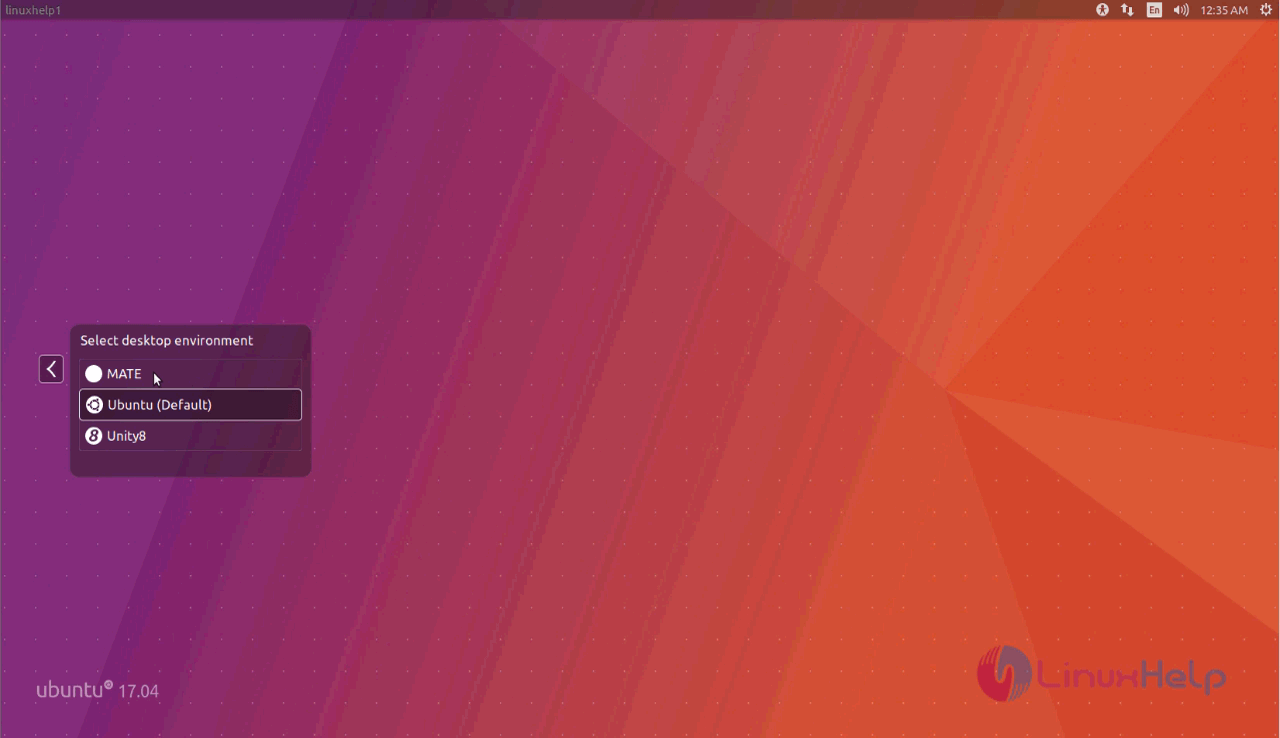
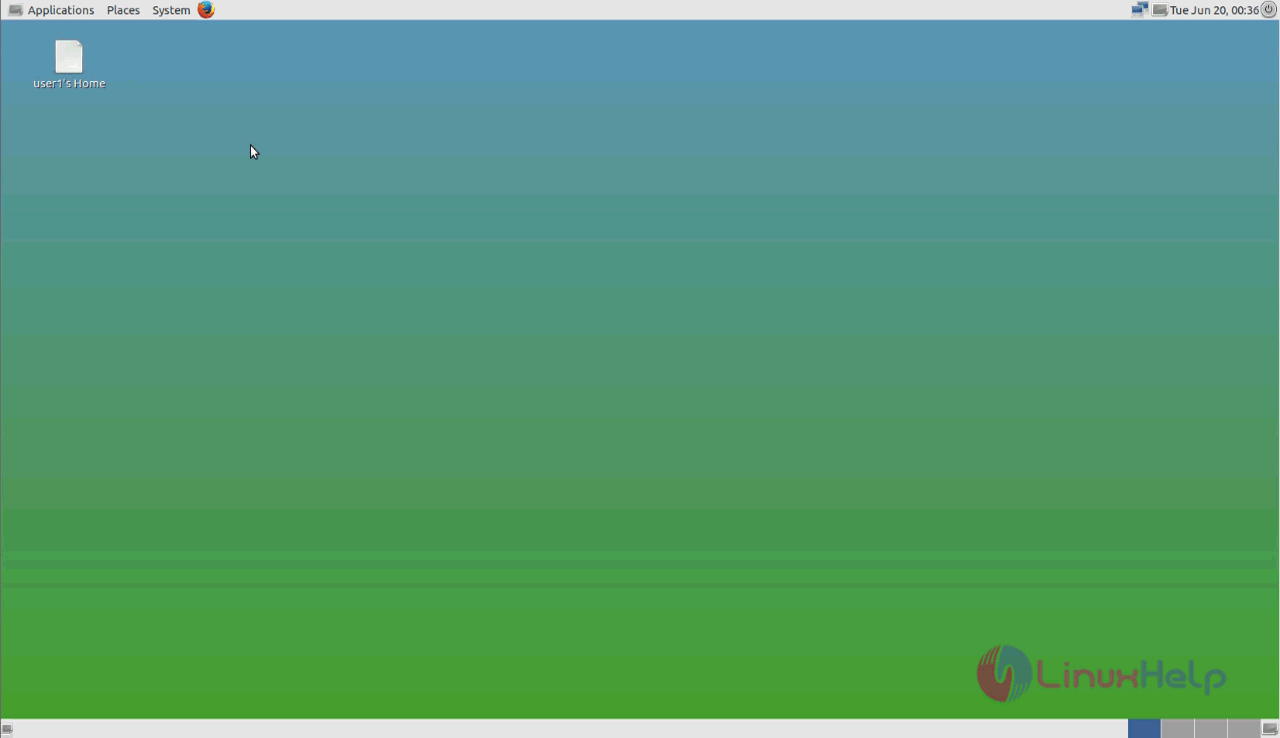
MATE desktop has been installed. Enjoy Working with MATE desktop.
Comments ( 0 )
No comments available