How to install Lynx Browser on Fedora 34
To Install Lynx Browser On Fedora34
Introduction:
The Lynx Browser is one of the most old Text Web Browsers that is used for accessing text-based websites, and it was developed by some students in 1992 to support protocols like HTTP, FTP, and HTTPS.
Installation procedure:
Step 1: Check the version of Fedora by using the below command
[root@linuxhelp ~]# cat /etc/os-release
NAME=Fedora
VERSION="34 (Workstation Edition)"
ID=fedora
VERSION_ID=34
VERSION_CODENAME=""
PLATFORM_ID="platform:f34"
PRETTY_NAME="Fedora 34 (Workstation Edition)"
ANSI_COLOR="0;38;2;60;110;180"
Step 2: Now update the packages by using the below command
[root@linuxhelp ~]# dnf update
Last metadata expiration check: 1:25:19 ago on Thu 10 Feb 2022 01:04:24 AM IST.
Dependencies resolved.
(922/937): php-common-7.4.27-1.fc34.remi.x86_64.rpm 773 kB/s | 788 kB 00:01
(923/937): mysql-community-server-8.0.28-10.fc34.x86_64.rpm 6.4 MB/s | 18 MB 00:02
(924/937): php-cli-7.4.27-1.fc34.remi.x86_64.rpm 1.8 MB/s | 4.5 MB 00:02
(925/937): php-devel-7.4.27-1.fc34.remi.x86_64.rpm 681 kB/s | 674 kB 00:00
(926/937): php-gd-7.4.27-1.fc34.remi.x86_64.rpm 95 kB/s | 55 kB 00:00
(927/937): php-fpm-7.4.27-1.fc34.remi.x86_64.rpm 1.3 MB/s | 1.6 MB 00:01
(928/937): php-json-7.4.27-1.fc34.remi.x86_64.rpm 71 kB/s | 38 kB 00:00
(929/937): php-mbstring-7.4.27-1.fc34.remi.x86_64.rpm 1.4 MB/s | 519 kB 00:00
(930/937): php-mysqlnd-7.4.27-1.fc34.remi.x86_64.rpm 850 kB/s | 225 kB 00:00
(931/937): php-opcache-7.4.27-1.fc34.remi.x86_64.rpm 868 kB/s | 302 kB 00:00
(932/937): php-pdo-7.4.27-1.fc34.remi.x86_64.rpm 506 kB/s | 104 kB 00:00
(933/937): php-process-7.4.27-1.fc34.remi.x86_64.rpm 389 kB/s | 60 kB 00:00
(934/937): php-sodium-7.4.27-1.fc34.remi.x86_64.rpm 532 kB/s | 49 kB 00:00
(935/937): php-xml-7.4.27-1.fc34.remi.x86_64.rpm 1.5 MB/s | 177 kB 00:00
(936/937): gd-2.3.3-2.fc34.remi.x86_64.rpm 978 kB/s | 136 kB 00:00
(937/937): remi-release-34-6.fc34.remi.noarch.rpm 208 kB/s | 24 kB 00:00
Step 3: Install the lynx text browser by using the below command
[root@linuxhelp ~]# dnf install lynx
Last metadata expiration check: 1:34:01 ago on Thu 10 Feb 2022 01:04:24 AM IST.
Dependencies resolved.
Running transaction check
Transaction check succeeded.
Running transaction test
Transaction test succeeded.
Running transaction
Preparing : 1/1
Installing : lynx-2.8.9-13.fc34.x86_64 1/1
Running scriptlet: lynx-2.8.9-13.fc34.x86_64 1/1
Verifying : lynx-2.8.9-13.fc34.x86_64 1/1
Installed:
lynx-2.8.9-13.fc34.x86_64
Complete!
Step 4: Once the installation is completed then run the lynx on terminal by executing the below command
[root@linuxhelp ~]# lynx
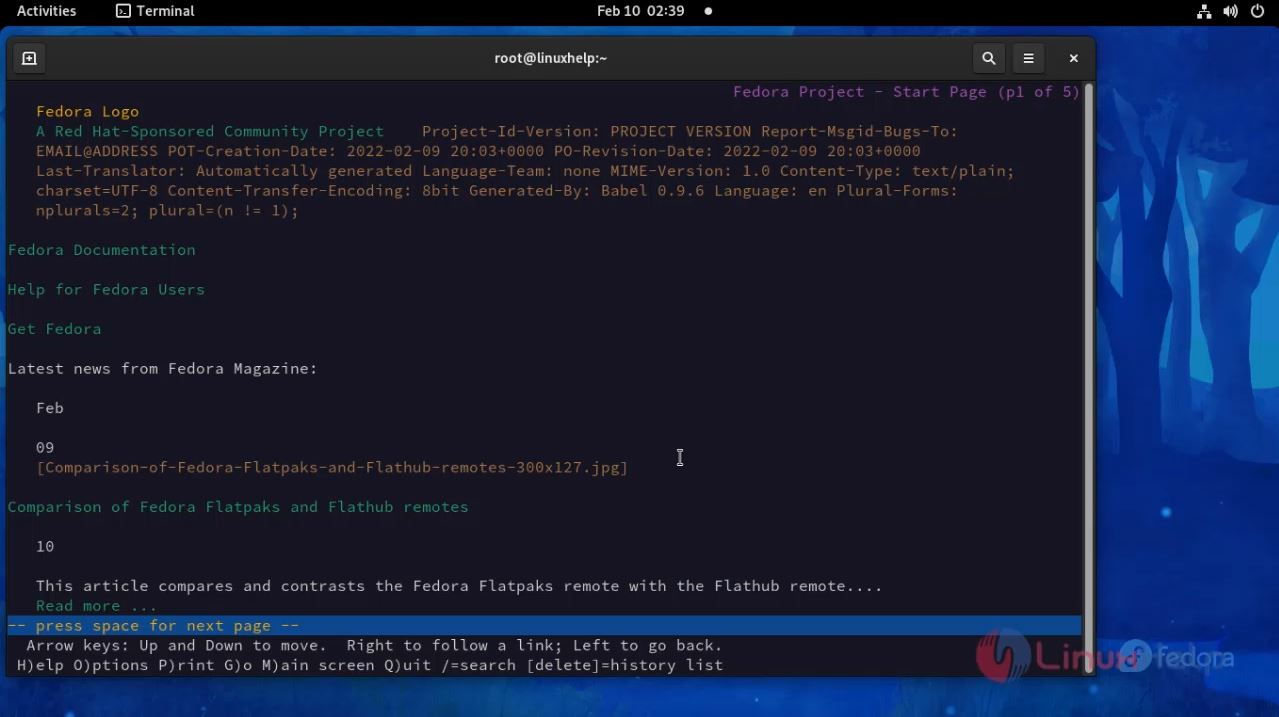
Step 5: Now access the google.com through lynx web browser by using the below command
[root@linuxhelp ~]# lynx https://www.google.co.in
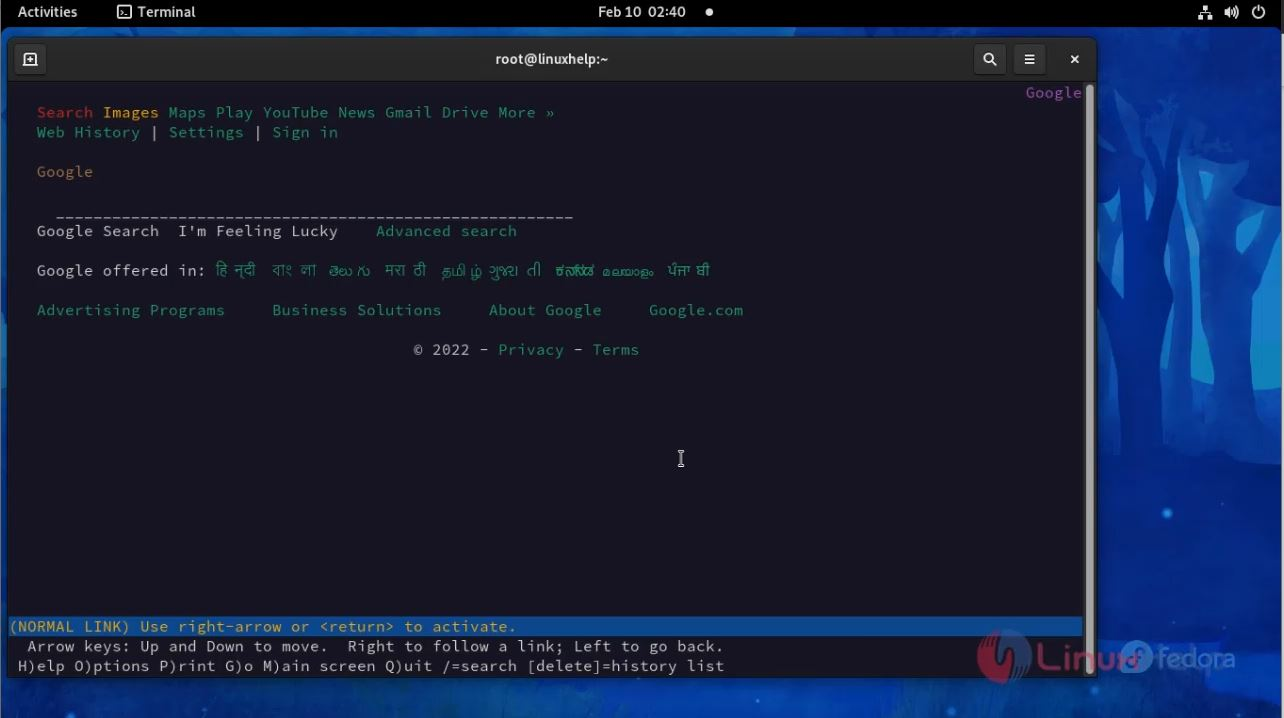
Step 6: Now check the version of lynx by executing the below command
[root@linuxhelp ~]# lynx --version
Lynx Version 2.8.9rel.1 (08 Jul 2018)
libwww-FM 2.14, SSL-MM 1.4.1, OpenSSL 1.1.1k, ncurses 6.2.20200222(wide)
Built on linux-gnu (Aug 31 2021 00:00:00).
Copyrights held by the Lynx Developers Group,
the University of Kansas, CERN, and other contributors.
Distributed under the GNU General Public License (Version 2).
See https://lynx.invisible-island.net/ and the online help for more information.
See http://www.openssl.org/ for information about OpenSSL.
With this, the installation of Lynx Browser on Fedora 34 is comes to an end
Comments ( 0 )
No comments available