How to install Linux Mint 17.3 XFCE Desktop Edition
Linux Mint 17.3 XFCE Desktop Edition
Xfce is a lightweight desktop environment aiming to be fast instead of low system resources. In this edition, Xfce 4.10 desktop all the improvement with latest packages are included. Linux Mint 17.3 ‘ Rosa’ Xfce Edition is released with the exciting features stated below. Let us see the step by step installation procedure.
Features
- Desktop Settings tool supports more window and compositing managers.
- Software Sources configuration tool is to make it easy to find the best available mirror for you.
- Update Manager also performs more checks than before.
- Drivers are now sorted by status and the Driver Manager now indicates if drivers are Open Source or not.
- HiDPI support was improved in the MDM display manager.
- LibreOffice was upgraded to version 5.
- The screen reader " Orca" is now installed by default.
- OpenVPN support is now installed by default and more features are available
Download the Linux Mint 17.3 xfce “ Rosa ” in below link
https://www.linuxmint.com/rel_rosa_xfce.php
Boot your Computer with Live media or ISO File.
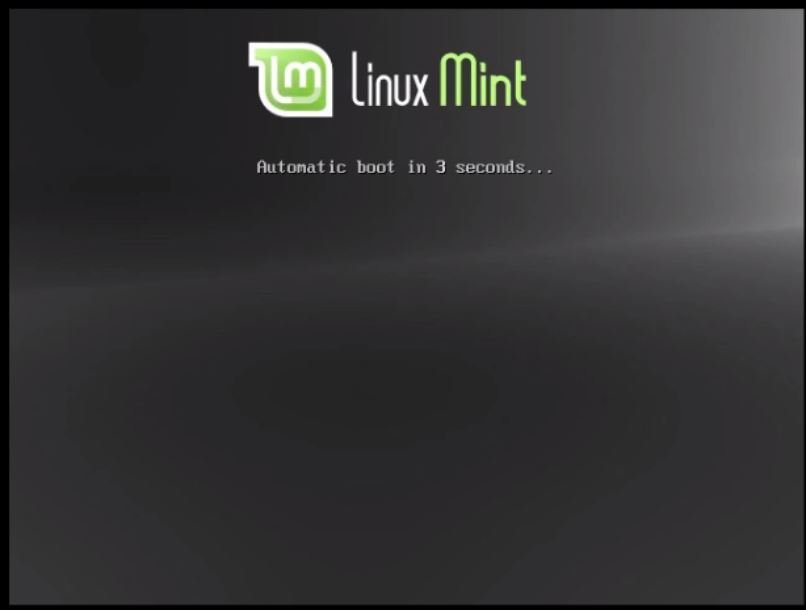
It will directly boot into the live environment double click on ‘ Install Linux Mint’ for installation.
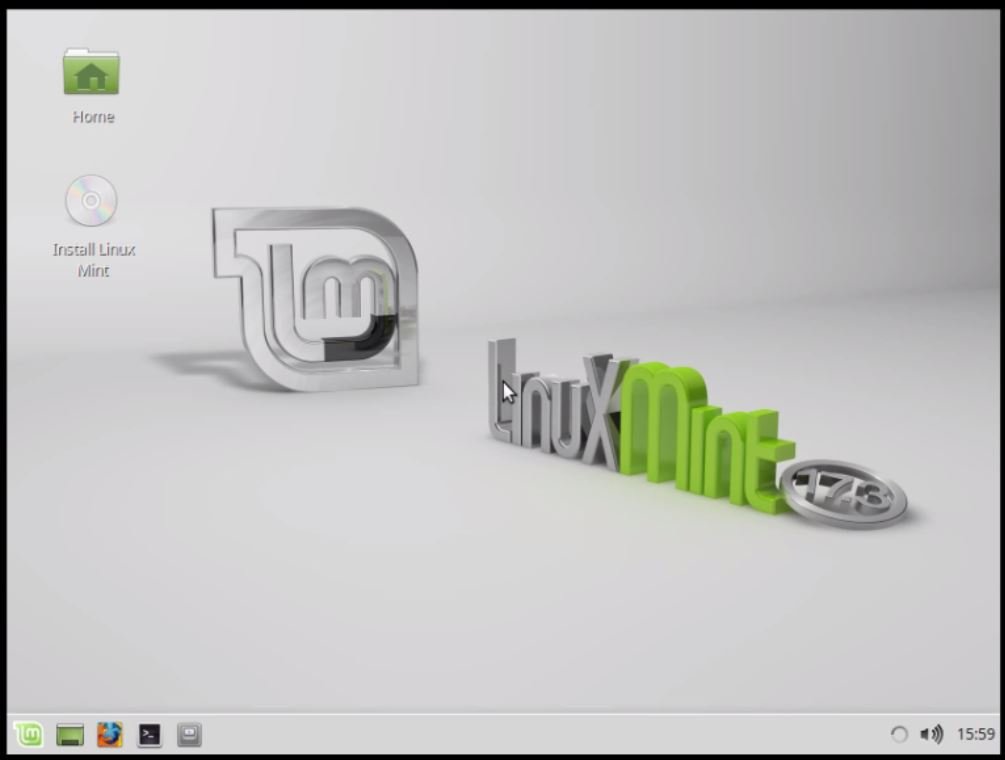
Now the welcome page will be displayed. Select your preferred language and click continue.
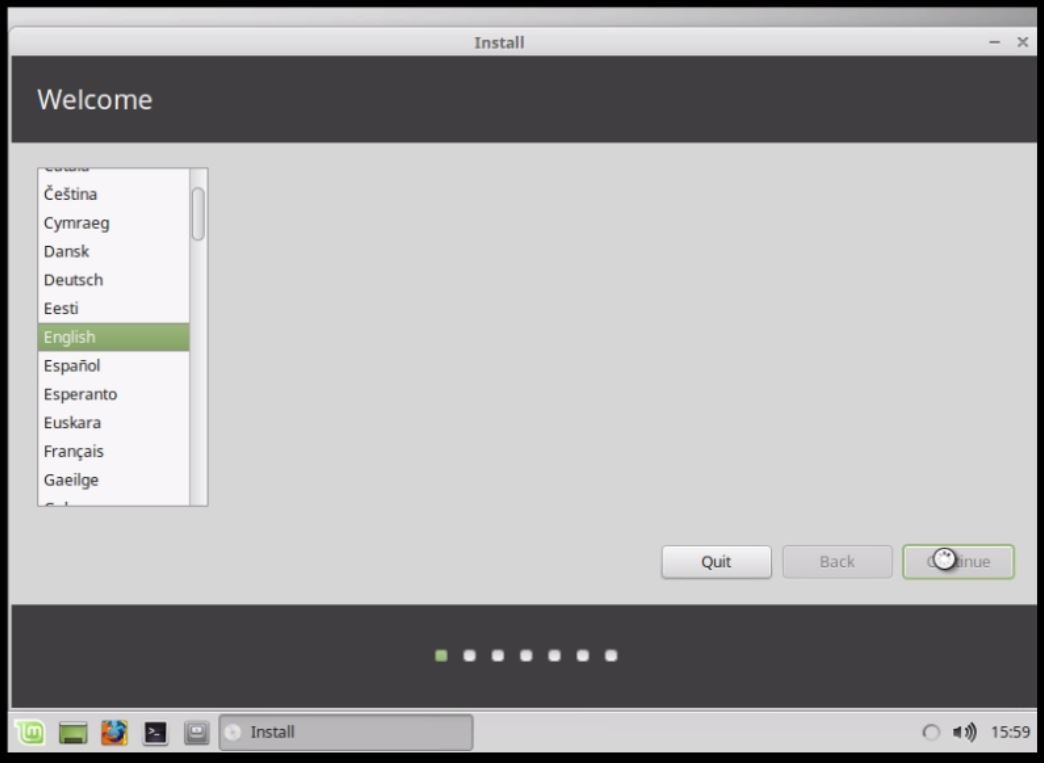
Now it is preparing for installation read the instruction and click continue.
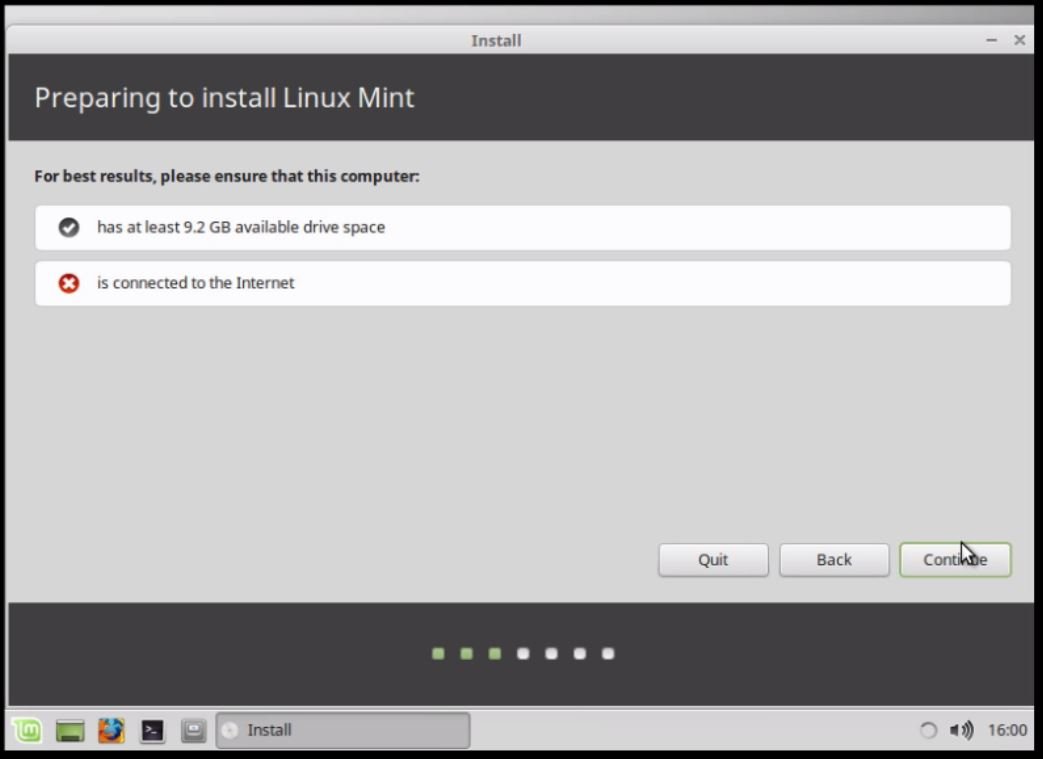
Now choose the installation type what you need like lvm partitions or manual partitions. Here we will discuss about the manual partition and press continue.
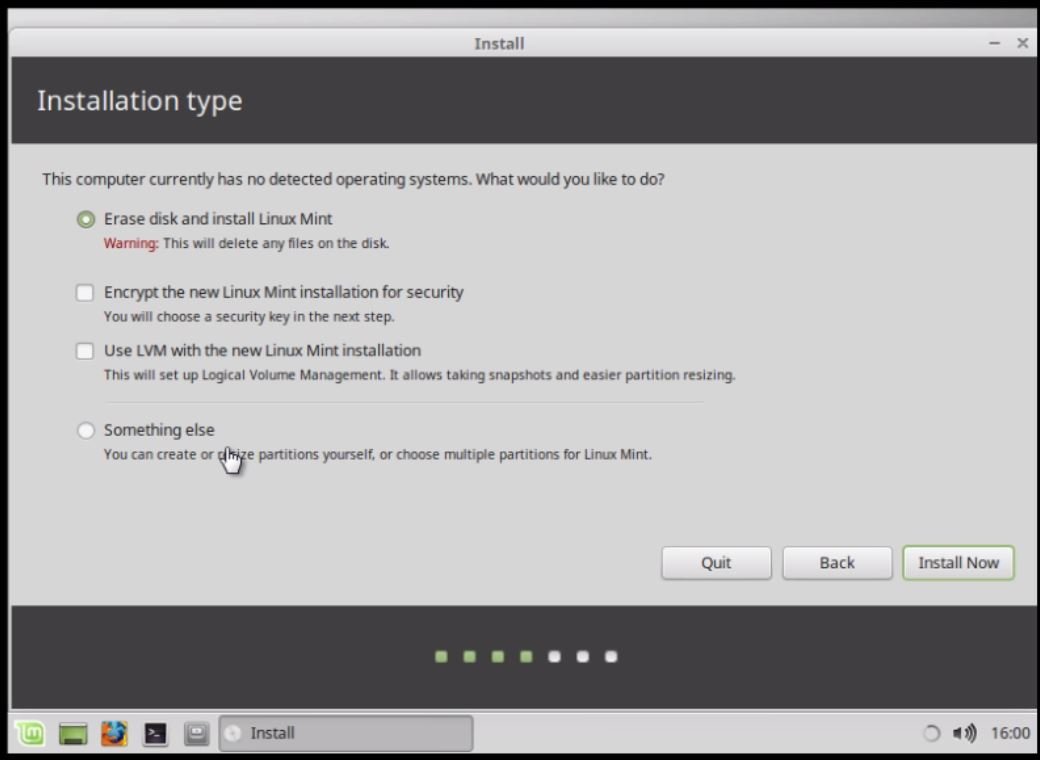
Click ‘ New partition table’ for manually partitioning file system.
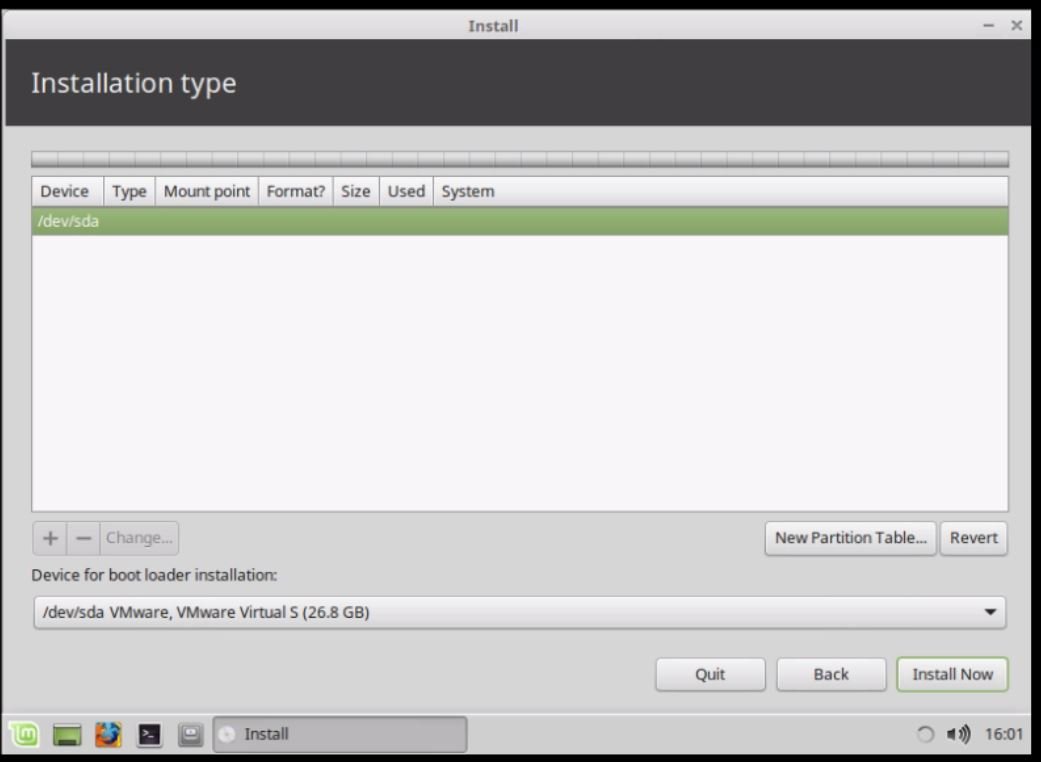
Click free spaces and press ‘ +’ plus symbol to create partitions. Now set the size, file system size and mounting point.
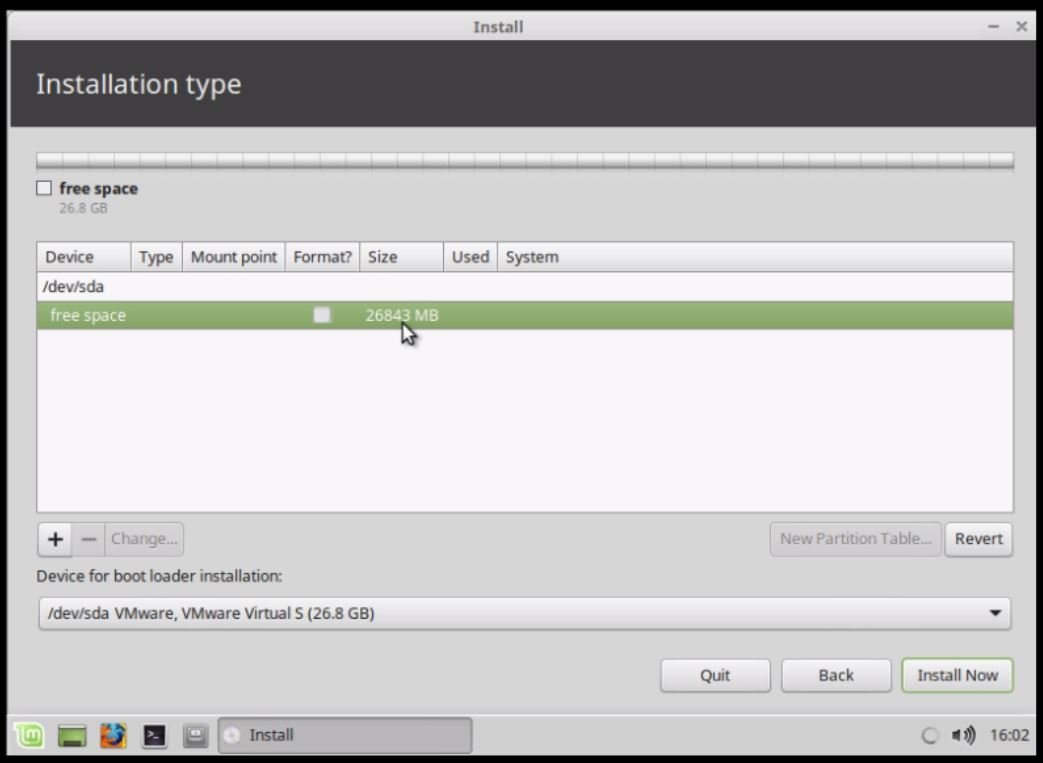
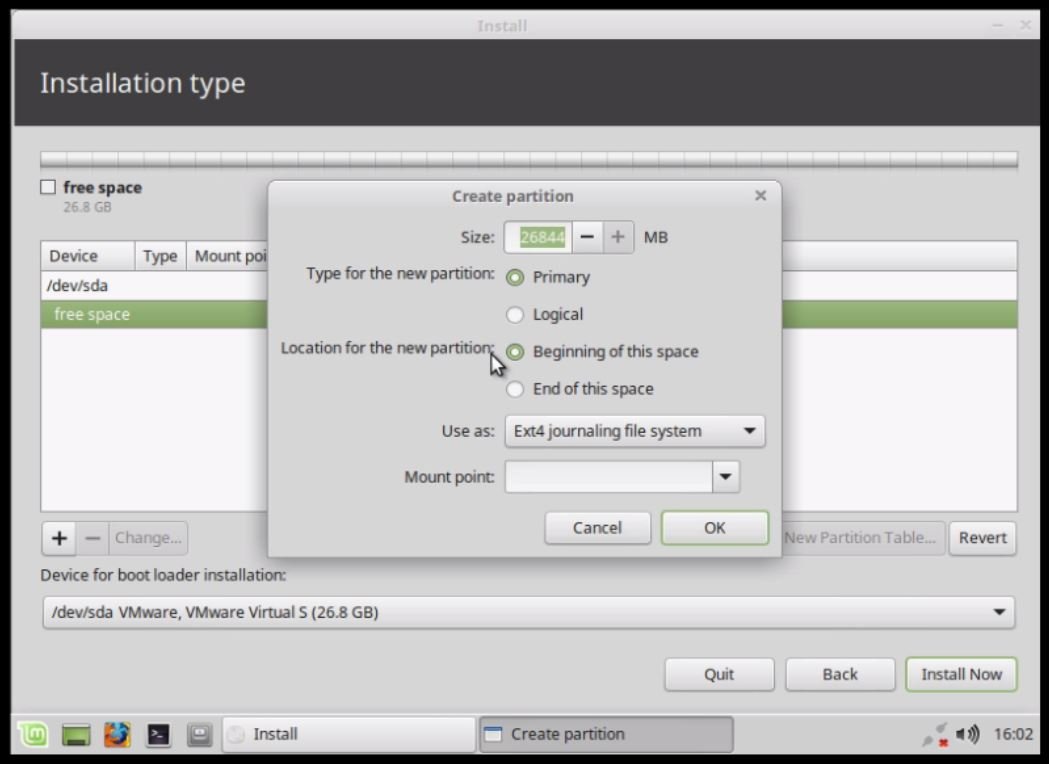
After creating the partitions, Press ‘ Install Now’
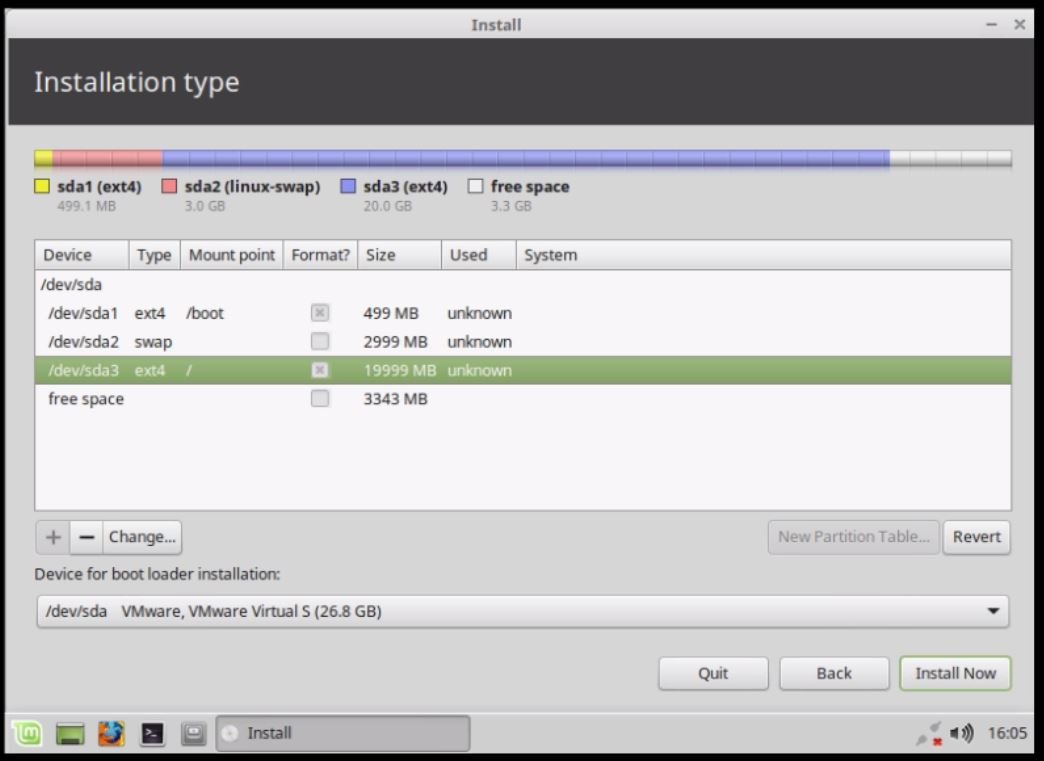
Press continue to write changes on disks
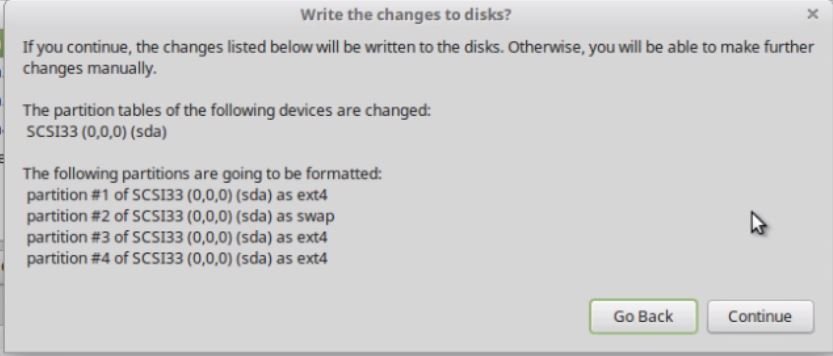
Now choose your current location and press continue
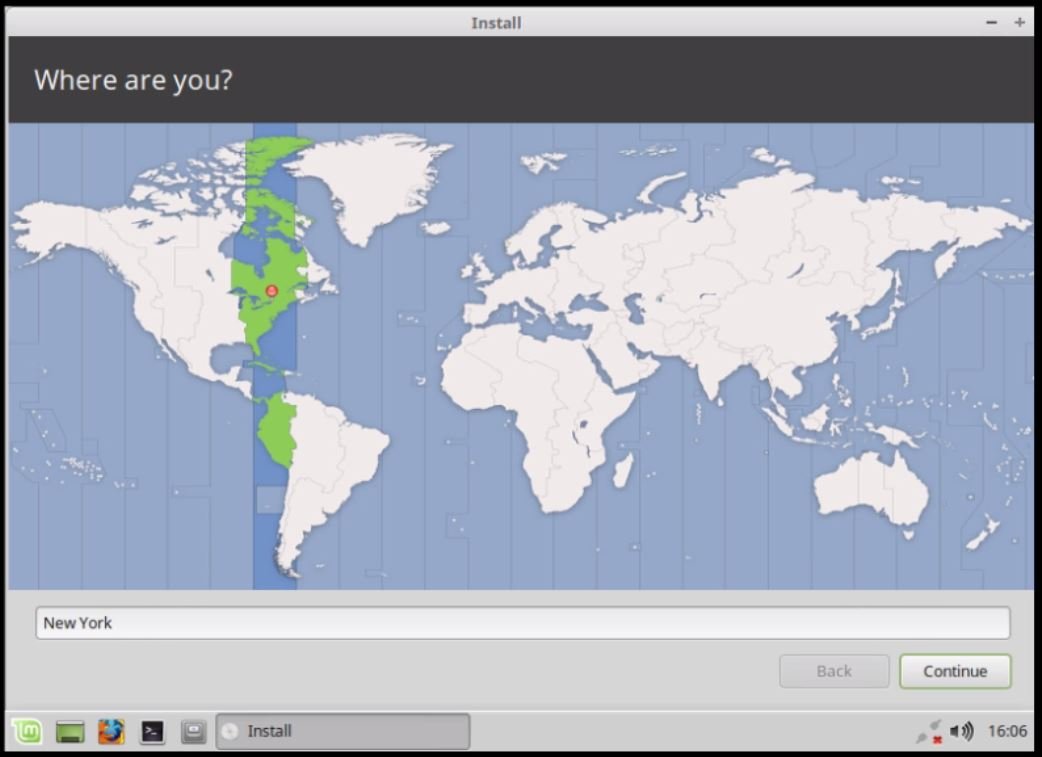
Choose preferred keyboard layout and press continue
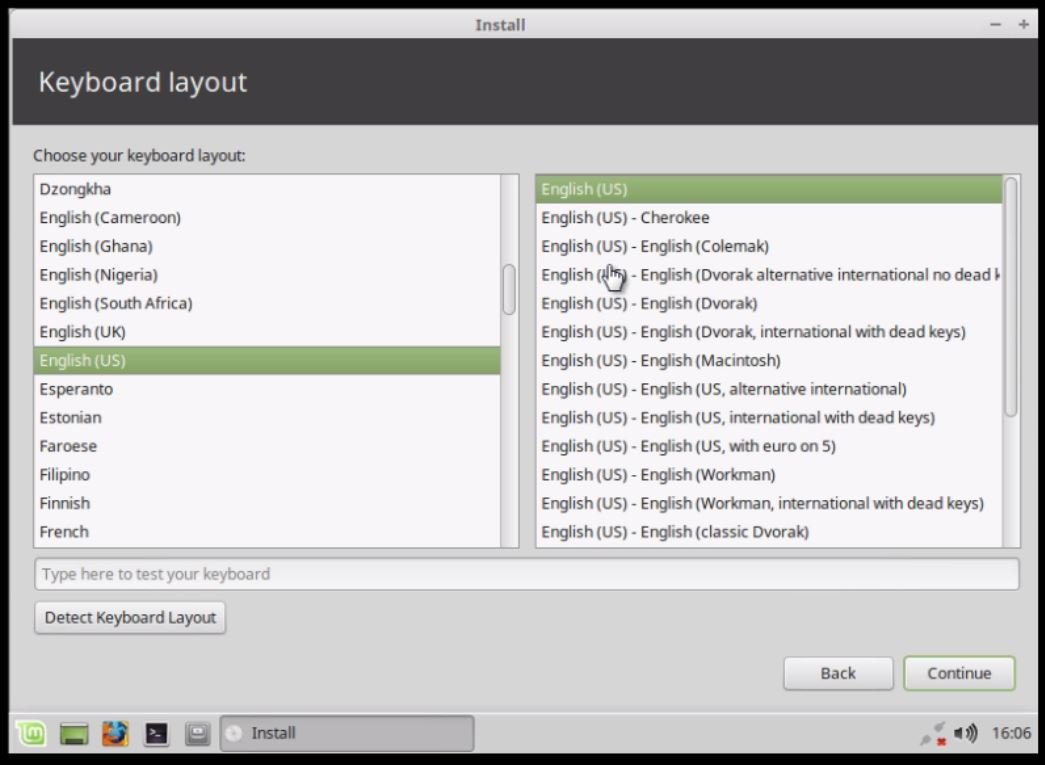
Now set username, machine name and password for your machine.
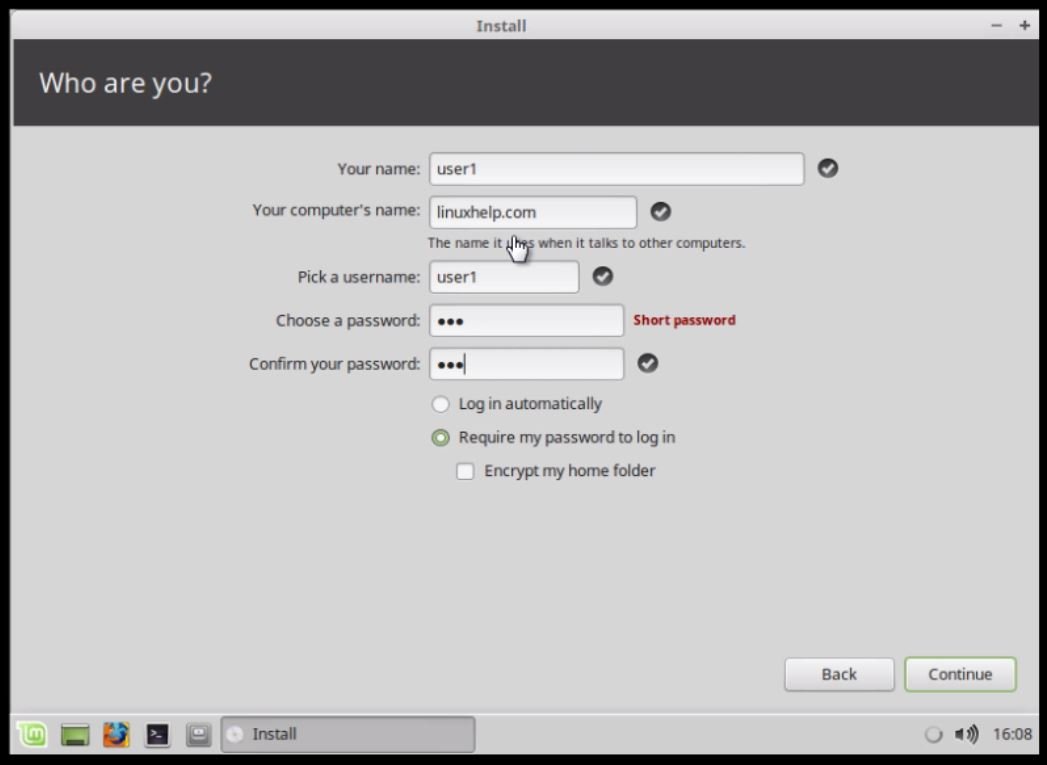
Now the installation will be started.
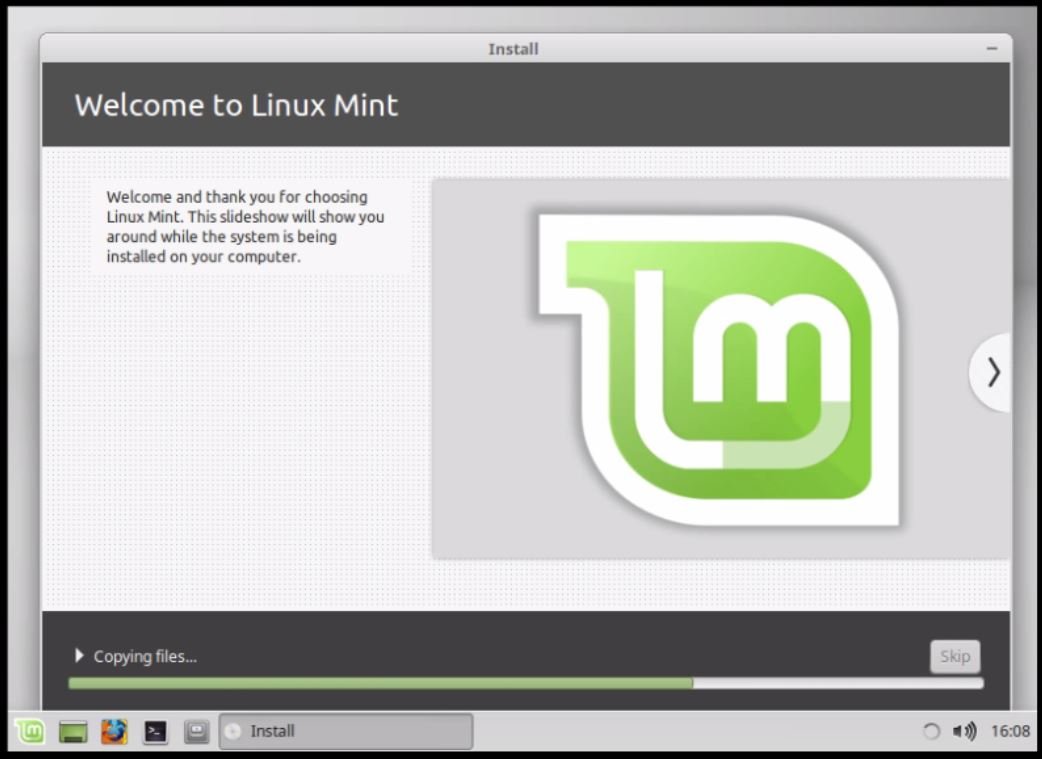
After installation is completed, click ‘ Restart’ .
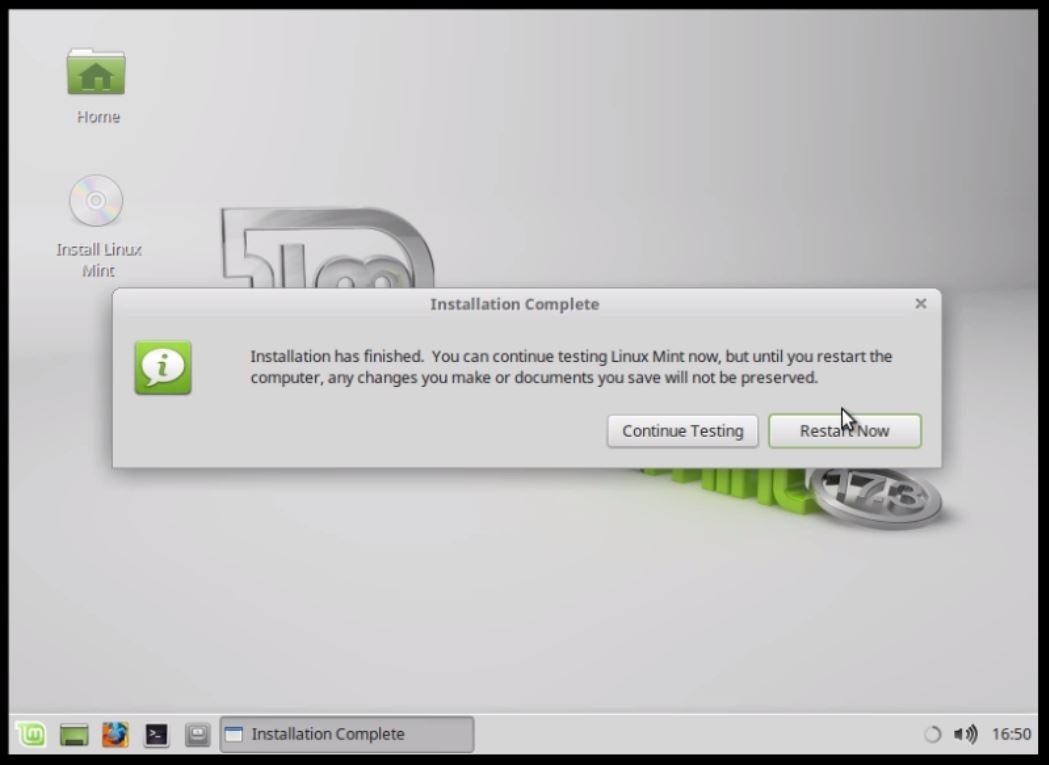
Now login with your assigned user with password.
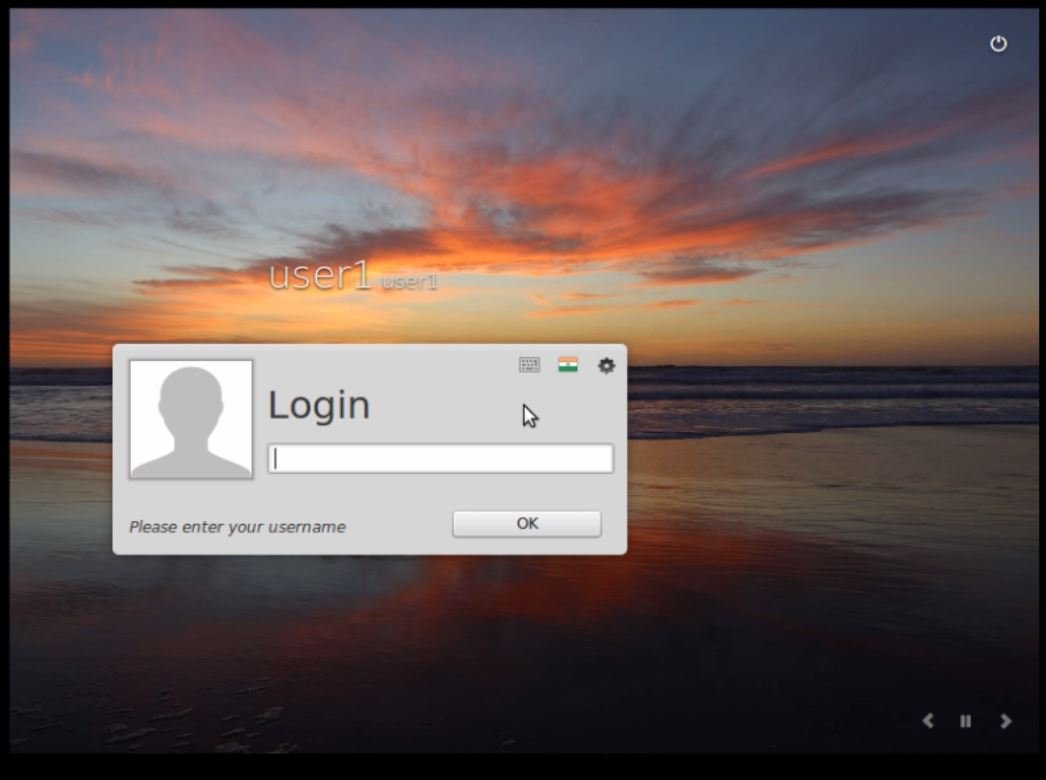
Now Welcome to Linux Mint 17.3 ‘ Rosa’ , this is the end of the installation.
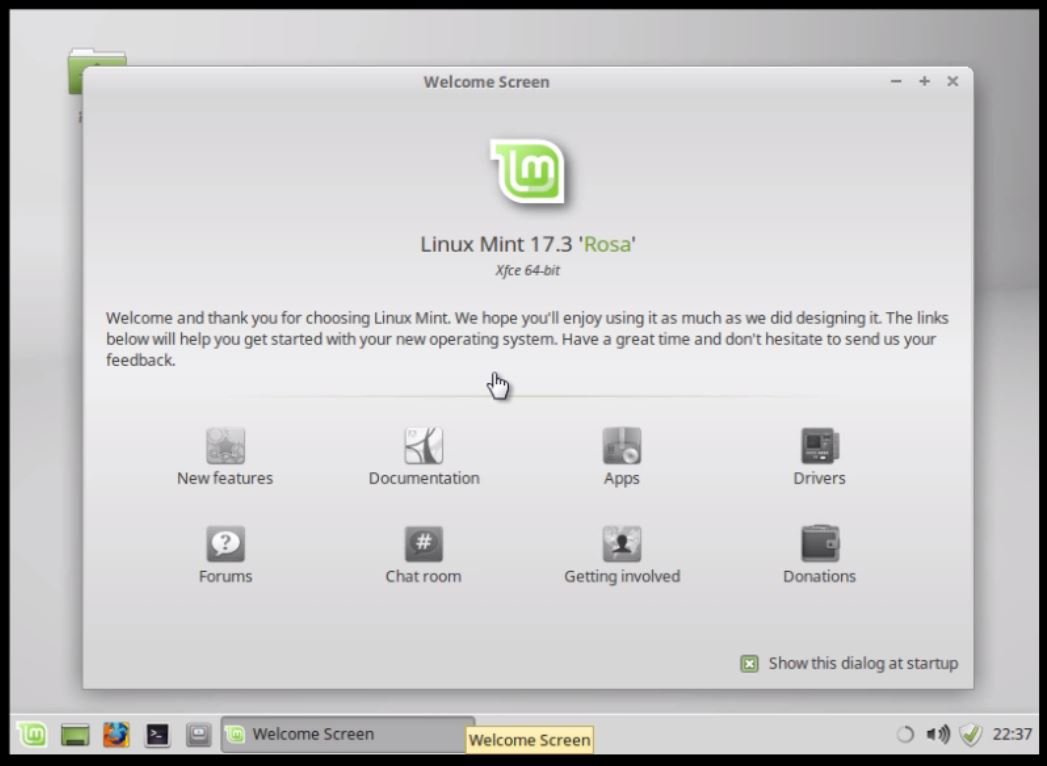
Desktop screen
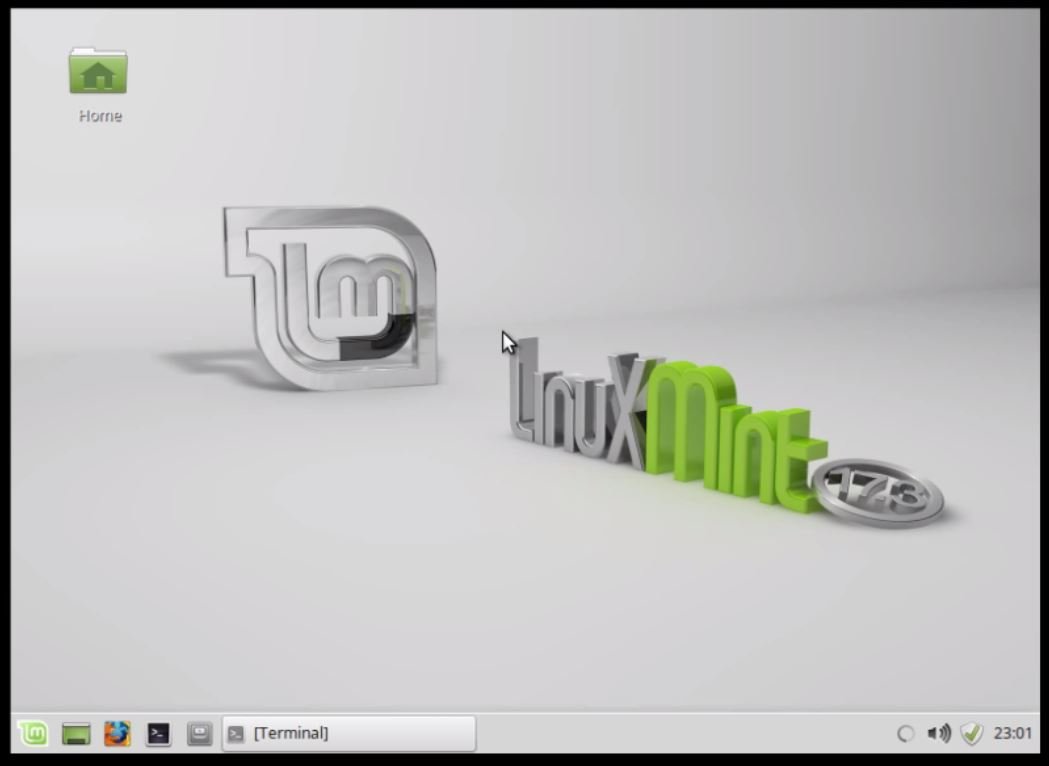
For Basic network configuration Go to setting and select network connection.
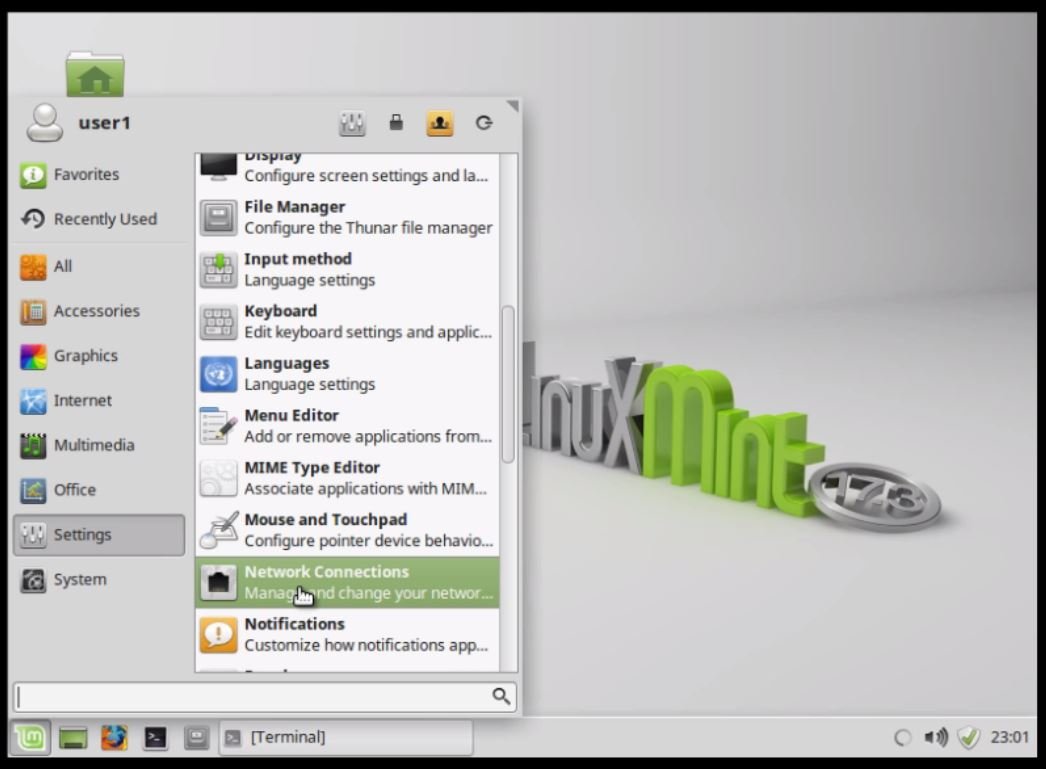
Click wired connection
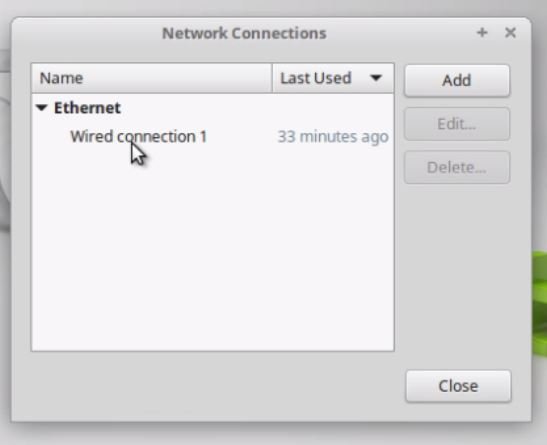
Now choose your network connectivity type and press create.
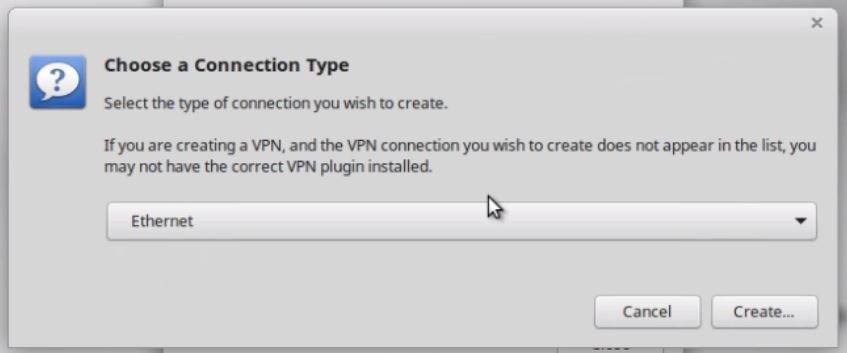
Now set IP address, Netmask , Gateway as mentioned below. Once the settings is completed, press save.
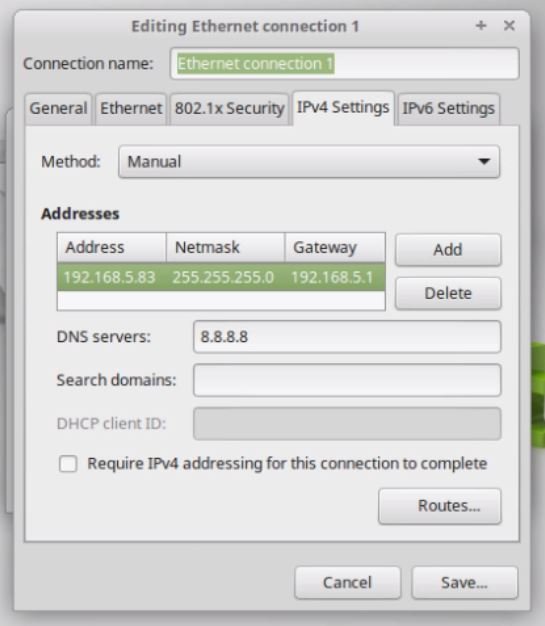
Now close the network connection.
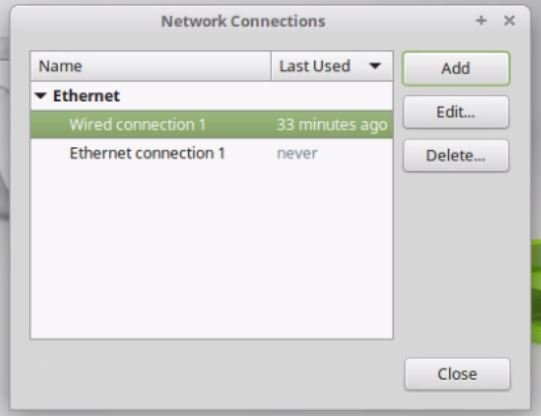
Now open the terminal use ping command to check the network connection is stable or not.
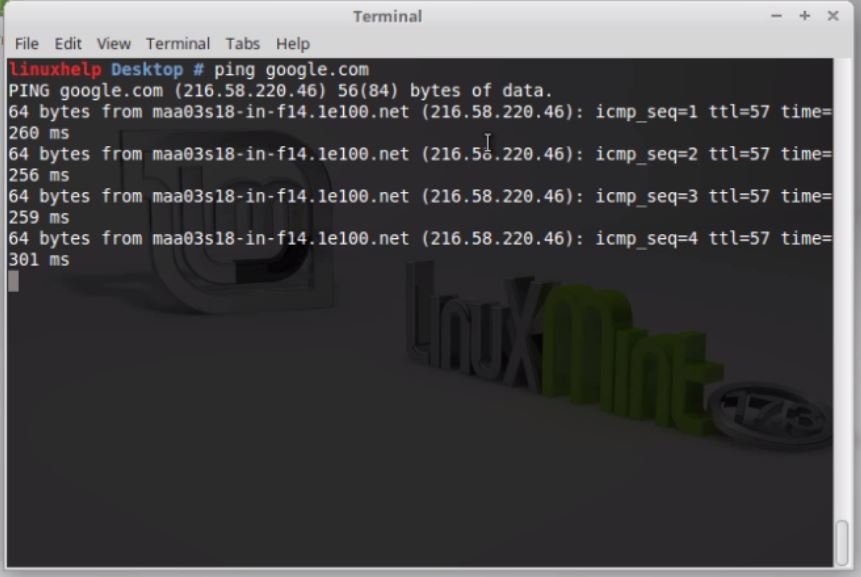
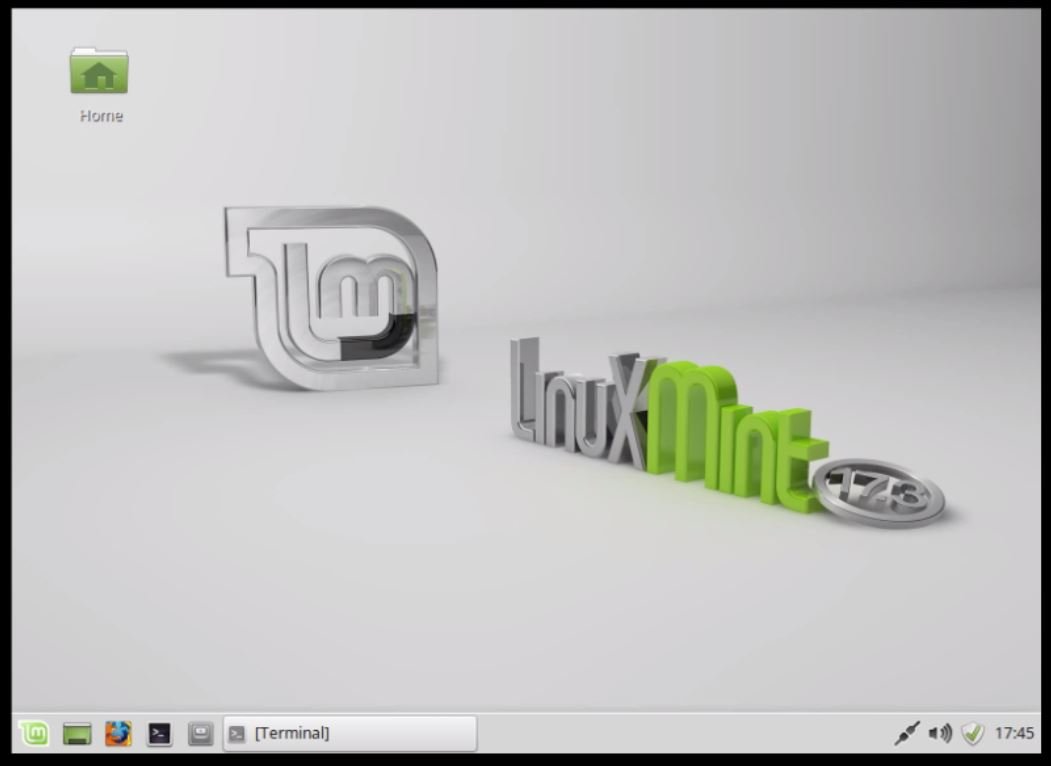
That’ s all about installation procedure of Linux Mint 17.3 xfce ‘ Rosa’
Comments ( 0 )
No comments available