How To Install Linux from USB - Unetbootin and dd Command
To Install Linux from USB Device/Boot into Live Mode Using Unetbootin and dd Command
Steps to install Linux from USB Device or Boot into Live Mode using Unetbootin and dd Command is discussed in this article. Lot of files and process in well defined execution manner is required to boot into a Linux machine and a bootable USB media creation is very interactive.
Ways to create USB bootable image
- dd ( Used for Data Description)
- Unetbootin ( It is Open Source Project and freely available)
Prequisite
- Windows/Linux Platform
- Usb Mass Storage Device
- Linux Image in CD/DVD/ISO or Internet connection
Install unetbootin tool
Before starting the installation, we just add that unetbootin download source URL on your apt source list by using nano editor.
root@linuxhelp:~# nano /etc/apt/sources.list deb http://ppa.launchpad.net/gezakovacs/ppa/ubuntu jessie main deb-src http://ppa.launchpad.net/gezakovacs/ppa/ubuntu jessie main
Now save and quit. Next Update by using following command.
root@linuxhelp:~# apt-get update
Hit:1 http://in.archive.ubuntu.com/ubuntu xenial InRelease
Ign:2 http://ppa.launchpad.net/gezakovacs/ppa/ubuntu xenial InRelease
Get:3 http://in.archive.ubuntu.com/ubuntu xenial-updates InRelease [94.5 kB]
Hit:4 http://security.ubuntu.com/ubuntu xenial-security InRelease
Ign:5 http://ppa.launchpad.net/gezakovacs/ppa/ubuntu xenial Release
Ign:6 http://ppa.launchpad.net/gezakovacs/ppa/ubuntu xenial/main Sources
Ign:7 http://ppa.launchpad.net/gezakovacs/ppa/ubuntu xenial/main amd64 Packages
Hit:8 http://in.archive.ubuntu.com/ubuntu xenial-backports InRelease
.
.
.
http://ppa.launchpad.net/gezakovacs/ppa/ubuntu/dists/xenial/main/source/Sources
http://ppa.launchpad.net/gezakovacs/ppa/ubuntu/dists/xenial/main/binary-amd64/Packages
After update is completed, install unetbootin tool
root@linuxhelp:~# apt-get install unetbootin
Reading package lists... Done
Building dependency tree
Reading state information... Done
The following additional packages will be installed:
extlinux gksu libgksu2-0 unetbootin-translations
The following NEW packages will be installed:
extlinux gksu libgksu2-0 unetbootin unetbootin-translations
0 upgraded, 5 newly installed, 0 to remove and 55 not upgraded.
Need to get 707 kB of archives.
.
.
.
Setting up unetbootin-translations (608-1) ...
Processing triggers for gconf2 (3.2.6-3ubuntu6) ...
Setting up gksu (2.0.2-9ubuntu1) ...
Setting up unetbootin (608-1) ...
Processing triggers for libc-bin (2.23-0ubuntu3) ...
First USB pen-drive should be inserted into the Windows/Linux machine, then launch the Unetbootin.
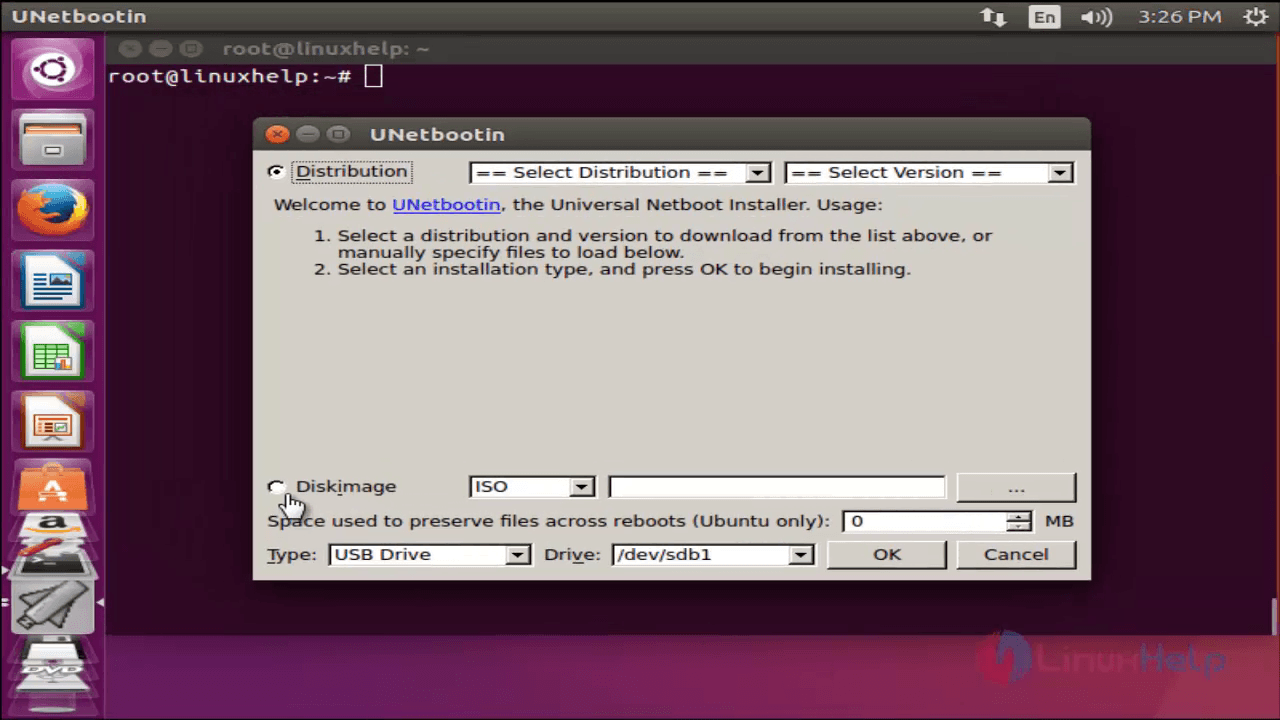
Contents above the red line is recommended to be checked. Make sure the USB Device name, if multiple USB device is plugged.
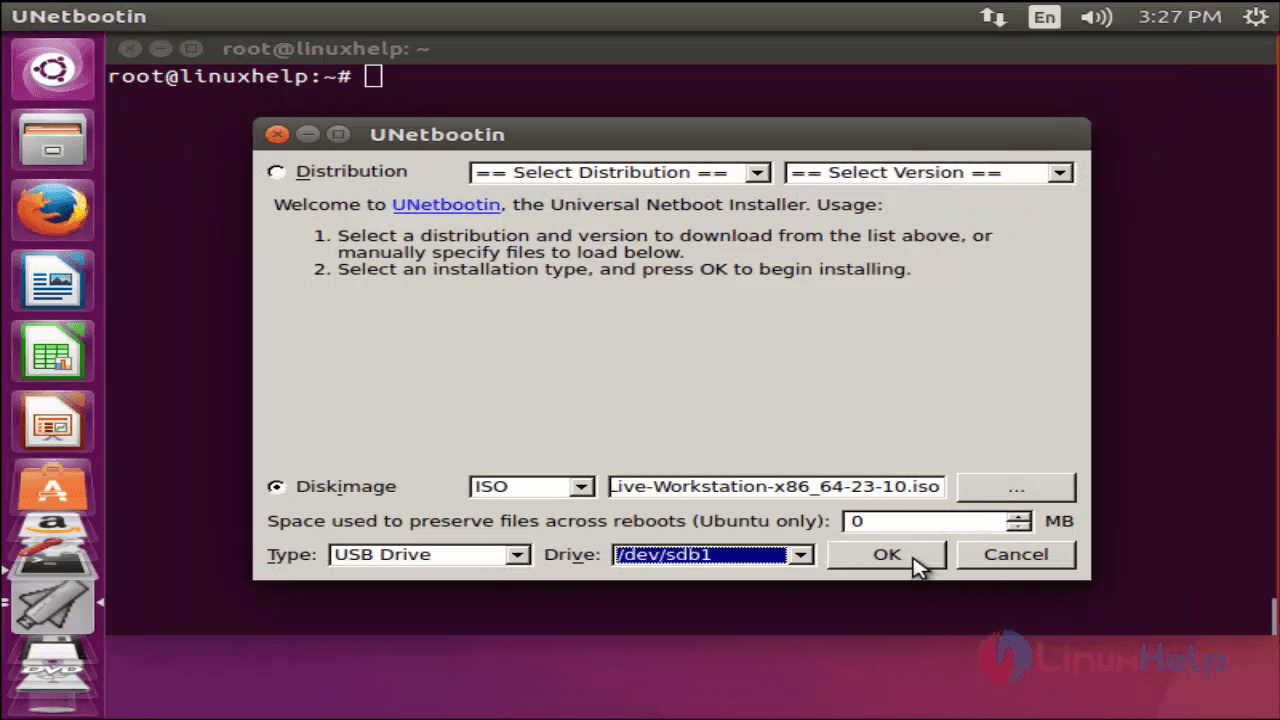
In another way, we can download it from the internet, which is in real time.
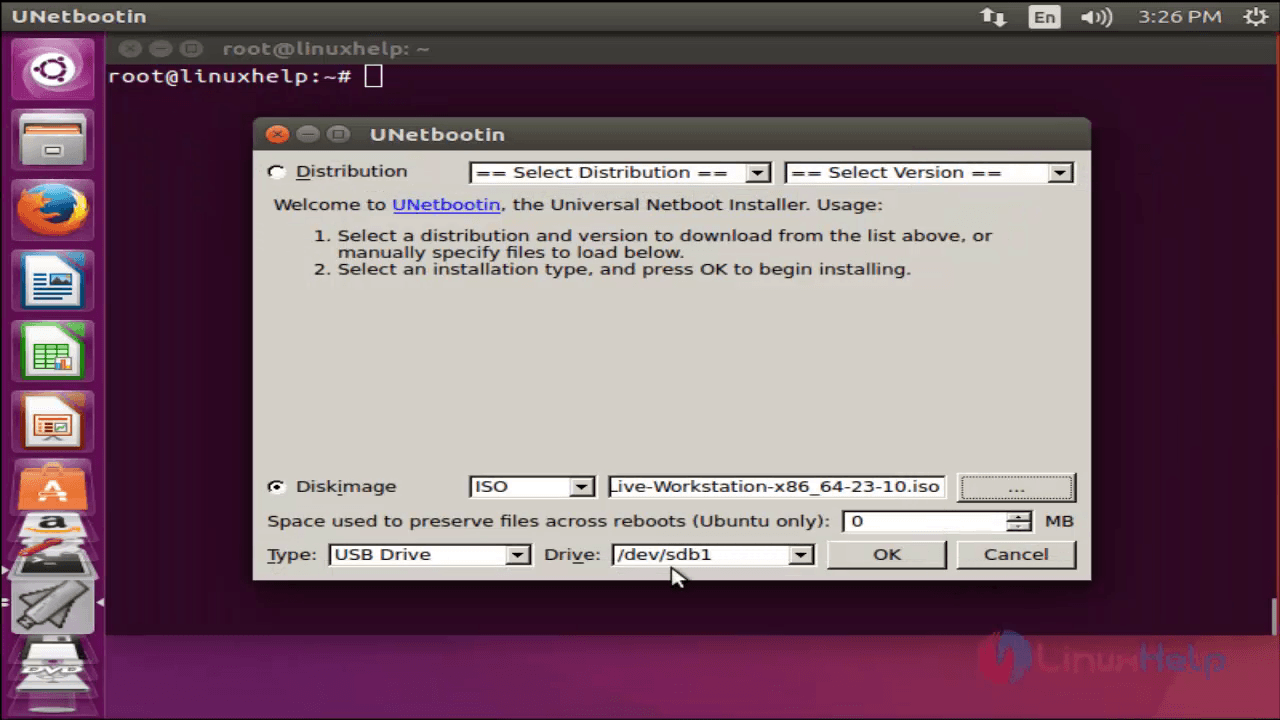
Hit OK to start the downloading process and click ' exit' after it gets completed.
Safely remove the USB storage device and plug it into the machine which is ready to boot. First set USB storage device to boot from the BIOS menu after restarting it.
When it boot into Live Linux Mode, the below screen will appear. Here directly install on Hard Disk.
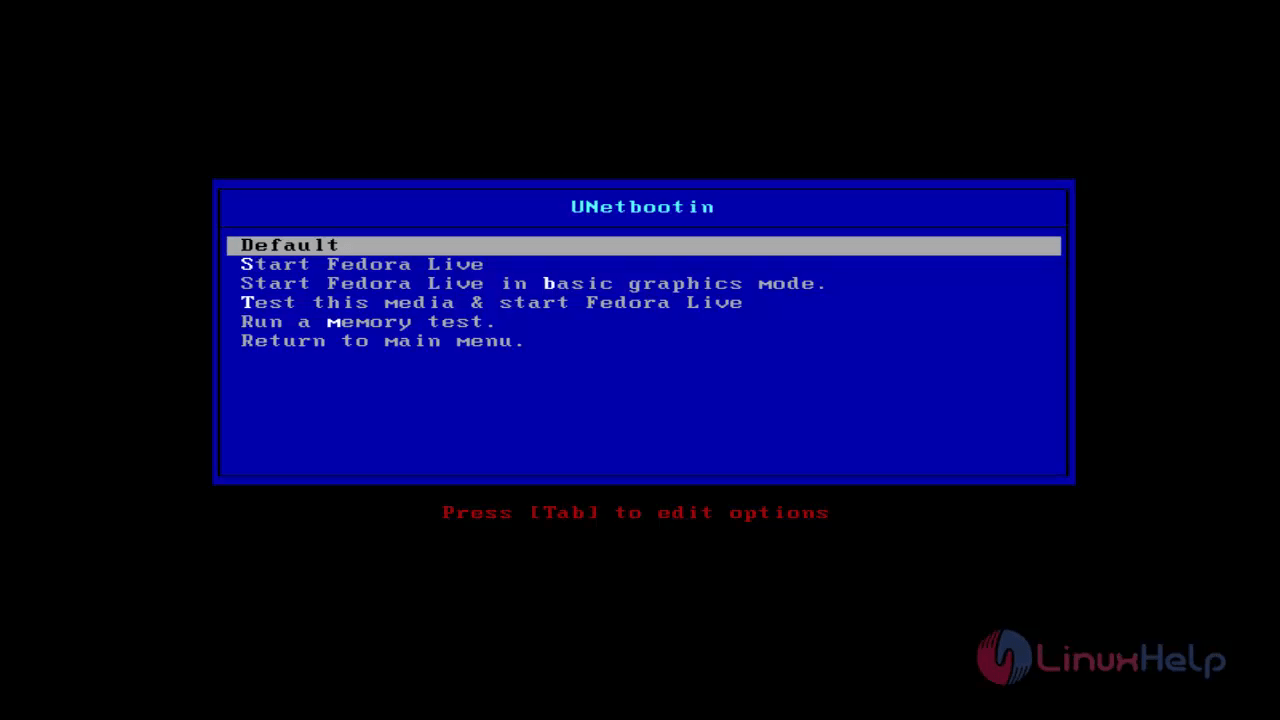
Unetbootin Advantages
- Easy to create boot-able stick from windows/Linux
- User friendly
- Automated process
Disadvantages
All Data and Installation on primary HDD will be wiped if we select the wrong disk.
To Create Bootable USB Device using dd Command
The dd command is used to stripe headers, extract the parts of binary files, which is used by the Linux kernel to Make files for making boot images.
Syntax
dd if= of= bs= sync
Usually bit size is ' some power of 2' but not less than 512 bytes.
Using synchronized I/O, copy everything.
For modification, run the following command, which depends upon the source and destination.
root@linuxhelp:~# dd if=/home/user1/Downloads/Fedora-Live-Workstation-x86_64-23-10.iso of=/dev/sdb1 bs=1024M sync
When the above process gets completed, it displays as below
1+1 records in
1+1 records out
1469054976 bytes (1.5 GB, 1.4 GiB) copied, 301.697 s, 4.9 MB/s
At this point eject the disk safely and then insert it into the machine, which is to be boot with Linux.
Change the booting option in BIOS while setting your flash stick to boot primarily.
When USB is booted, the following window appears.
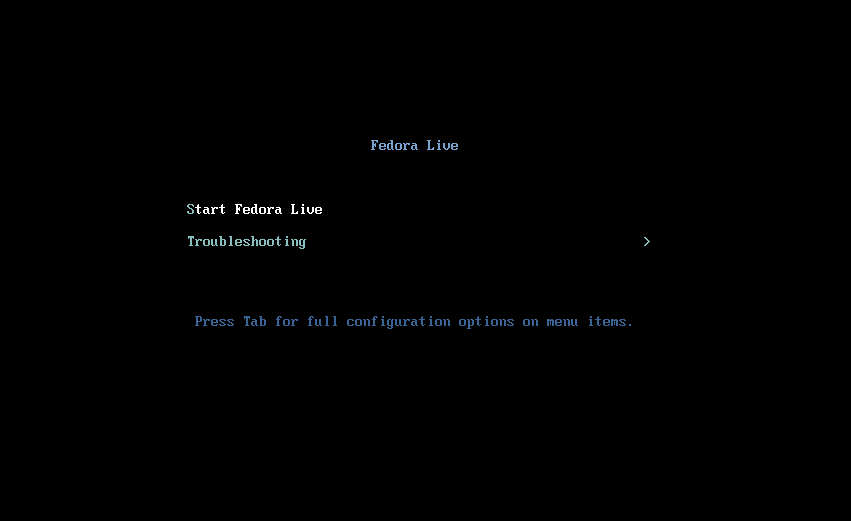
For installation of Fedora: https://www.linuxhelp.com/install-fedora-22-server/
Advantages
- Third party tool is not required
- During the copying process, less error occurs.
Disadvantages
- Non-interactive way.
- Everything is wiped if error occurs.
- At run time won’ t get any help.
Comments ( 0 )
No comments available