How to Install Linux Dash on Rocky Linux 9.2
- 00:07 cat /etc/os-release
- 00:24 yum install httpd httpd-tools php php-xml php-common php-json
- 00:51 dnf install git -y
- 01:18 git clone https://github.com/afaqurk/linux-dash.git
- 01:27 ll
- 01:41 mv linux-dash /var/www/
- 01:56 vim /etc/httpd/conf.d/test.conf
- 02:28 systemctl enable httpd
- 02:40 systemctl start httpd
- 03:00 systemctl status httpd
- 03:21 systemctl stop firewalld
- 03:36 systemctl disable firewalld
- 03:53 systemctl status firewalld
- 04:11 setenforce 0
- 04:23 systemctl restart httpd
To Install Linux-Dash On Rocky Linux 9.2
Introduction:
Linux-Dash is an open-source web-based server monitoring tool for Linux machines. This tool will display system properties such as CPU load, logged-in users, RAM usage, disk usage, Internet speed, network connections, RX/TX bandwidth, running processes, etc.
Installation Steps:
Step1: Check the OS Version by using the below command
[root@Linuxhelp ~]# cat /etc/os-release
NAME="Rocky Linux"
VERSION="9.2 (Blue Onyx)"
ID="rocky"
ID_LIKE="rhel centos fedora"
VERSION_ID="9.2"
PLATFORM_ID="platform:el9"
PRETTY_NAME="Rocky Linux 9.2 (Blue Onyx)"
ANSI_COLOR="0;32"
LOGO="fedora-logo-icon"
CPE_NAME="cpe:/o:rocky:rocky:9::baseos"
HOME_URL="https://rockylinux.org/"
BUG_REPORT_URL="https://bugs.rockylinux.org/"
SUPPORT_END="2032-05-31"
ROCKY_SUPPORT_PRODUCT="Rocky-Linux-9"
ROCKY_SUPPORT_PRODUCT_VERSION="9.2"
REDHAT_SUPPORT_PRODUCT="Rocky Linux"
REDHAT_SUPPORT_PRODUCT_VERSION="9.2"
Step 2: Install the Dependencies that are required for Linux dash application by using the below command
[root@Linuxhelp ~]# yum install httpd httpd-tools php php-xml php-common php-json
Last metadata expiration check: 0:02:16 ago on Thursday 07 September 2023 02:28:32 AM.
Dependencies resolved.
================================================================================================================
Package Architecture Version Repository Size
================================================================================================================
Installing:
httpd x86_64 2.4.53-11.el9_2.5 appstream 47 k
httpd-tools x86_64 2.4.53-11.el9_2.5 appstream 81 k
94 k
apr-util-bdb x86_64 1.6.1-20.el9_2.1 appstream 12 k
httpd-core x86_64 2.4.53-11.el9_2.5 appstream 1.4 M
Installing weak dependencies:
apr-util-openssl x86_64 1.6.1-20.el9_2.1 appstream 14 k
mod_http2 x86_64 1.15.19-4.el9_2.4 appstream 149 k
Transaction Summary
================================================================================================================
Install 20 Packages
Total download size: 8.5 M
Installed size: 41 M
Is this ok [y/N]: y
Downloading Packages:
(1/20): rocky-logos-httpd-90.14-1.el9.noarch.rpm 92 kB/s | 24 kB 00:00
(2/20): httpd-2.4.53-11.el9_2.5.x86_64.rpm 661 kB/s | 47 kB 00:00
(8/20): nginx-filesystem-1.20.1-14.el9.noarch.rpm 231 kB/s | 10 kB 00:00
(9/20): apr-util-1.6.1-20.el9_2.1.x86_64.rpm 1.0 MB/s | 94 kB 00:00
----------------------------------------------------------------------------------------------------------------
Total 3.7 MB/s | 8.5 MB 00:02
Running transaction check
Transaction check succeeded.
Running transaction test
Transaction test succeeded.
Running transaction
Preparing : 1/1
Installing : php-common-8.0.27-1.el9_1.x86_64 1/20
Installing : apr-1.7.0-11.el9.x86_64 2/20
Installing : apr-util-bdb-1.6.1-20.el9_2.1.x86_64 3/20
Installing : apr-util-1.6.1-20.el9_2.1.x86_64 4/20
Installing : apr-util-openssl-1.6.1-20.el9_2.1.x86_64 5/20
20/20
Installed:
apr-1.7.0-11.el9.x86_64 apr-util-1.6.1-20.el9_2.1.x86_64
apr-util-bdb-1.6.1-20.el9_2.1.x86_64 apr-util-openssl-1.6.1-20.el9_2.1.x86_64
httpd-2.4.53-11.el9_2.5.x86_64 httpd-core-2.4.53-11.el9_2.5.x86_64
httpd-filesystem-2.4.53-11.el9_2.5.noarch httpd-tools-2.4.53-11.el9_2.5.x86_64
mod_http2-1.15.19-4.el9_2.4.x86_64 mod_lua-2.4.53-11.el9_2.5.x86_64
nginx-filesystem-1:1.20.1-14.el9.noarch php-8.0.27-1.el9_1.x86_64
php-cli-8.0.27-1.el9_1.x86_64 php-common-8.0.27-1.el9_1.x86_64
php-fpm-8.0.27-1.el9_1.x86_64 php-mbstring-8.0.27-1.el9_1.x86_64
php-opcache-8.0.27-1.el9_1.x86_64 php-pdo-8.0.27-1.el9_1.x86_64
php-xml-8.0.27-1.el9_1.x86_64 rocky-logos-httpd-90.14-1.el9.noarch
Complete!
Step 3: Install Git by using the below command
[root@Linuxhelp ~]# dnf install git -y
Last metadata expiration check: 0:02:53 ago on Thursday 07 September 2023 02:28:32 AM.
Dependencies resolved.
================================================================================================================
Package Architecture Version Repository Size
================================================================================================================
Installing:
git x86_64 2.39.3-1.el9_2 appstream 61 k
Installing dependencies:
git-core x86_64 2.39.3-1.el9_2 appstream 4.2 M
git-core-doc noarch 2.39.3-1.el9_2 appstream 2.6 M
perl-Error noarch 1:0.17029-7.el9 appstream 41 k
perl-Git noarch 2.39.3-1.el9_2 appstream 37 k
perl-TermReadKey x86_64 2.38-11.el9 appstream 36 k
perl-lib x86_64 0.65-480.el9 appstream 15 k
Transaction Summary
================================================================================================================
Install 7 Packages
Total download size: 7.0 M
Installed size: 36 M
Downloading Packages:
(1/7): perl-lib-0.65-480.el9.x86_64.rpm 56 kB/s | 15 kB 00:00
(2/7): perl-TermReadKey-2.38-11.el9.x86_64.rpm 133 kB/s | 36 kB 00:00
(3/7): perl-Error-0.17029-7.el9.noarch.rpm 150 kB/s | 41 kB 00:00
(4/7): perl-Git-2.39.3-1.el9_2.noarch.rpm 501 kB/s | 37 kB 00:00
(5/7): git-2.39.3-1.el9_2.x86_64.rpm 541 kB/s | 61 kB 00:00
(6/7): git-core-doc-2.39.3-1.el9_2.noarch.rpm 4.4 MB/s | 2.6 MB 00:00
(7/7): git-core-2.39.3-1.el9_2.x86_64.rpm 5.3 MB/s | 4.2 MB 00:00
----------------------------------------------------------------------------------------------------------------
Total 4.0 MB/s | 7.0 MB 00:01
Running transaction check
Transaction check succeeded.
Running transaction test
Transaction test succeeded.
Running transaction
Preparing : 1/1
Installing : git-core-2.39.3-1.el9_2.x86_64 1/7
Installing : git-core-doc-2.39.3-1.el9_2.noarch 2/7
Installing : perl-TermReadKey-2.38-11.el9.x86_64 3/7
Installing : perl-lib-0.65-480.el9.x86_64 4/7
Installing : perl-Error-1:0.17029-7.el9.noarch 5/7
Installing : git-2.39.3-1.el9_2.x86_64 6/7
Installing : perl-Git-2.39.3-1.el9_2.noarch 7/7
Running scriptlet: perl-Git-2.39.3-1.el9_2.noarch 7/7
Verifying : perl-Error-1:0.17029-7.el9.noarch 1/7
Verifying : perl-lib-0.65-480.el9.x86_64 2/7
Verifying : perl-TermReadKey-2.38-11.el9.x86_64 3/7
Verifying : perl-Git-2.39.3-1.el9_2.noarch 4/7
Verifying : git-core-doc-2.39.3-1.el9_2.noarch 5/7
Verifying : git-core-2.39.3-1.el9_2.x86_64 6/7
Verifying : git-2.39.3-1.el9_2.x86_64 7/7
Installed:
git-2.39.3-1.el9_2.x86_64 git-core-2.39.3-1.el9_2.x86_64 git-core-doc-2.39.3-1.el9_2.noarch
perl-Error-1:0.17029-7.el9.noarch perl-Git-2.39.3-1.el9_2.noarch perl-TermReadKey-2.38-11.el9.x86_64
perl-lib-0.65-480.el9.x86_64
Complete!
Step 4: Clone the Linux dash package from github by using the below command
[root@Linuxhelp ~]# git clone https://github.com/afaqurk/linux-dash.git
Cloning into 'linux-dash'...
remote: Enumerating objects: 4520, done.
remote: Total 4520 (delta 0), reused 0 (delta 0), pack-reused 4520
Receiving objects: 100% (4520/4520), 4.58 MiB | 5.08 MiB/s, done.
Resolving deltas: 100% (2671/2671), done.
Step 5: Long list the files by using the below command
[root@Linuxhelp ~]# ll
total 8
-rw-------. 1 root root 1039 Aug 13 22:24 anaconda-ks.cfg
drwxr-xr-x. 2 root root 6 Aug 13 22:33 Desktop
drwxr-xr-x. 2 root root 6 Aug 13 22:33 Documents
drwxr-xr-x. 2 root root 6 Aug 13 22:33 Downloads
drwxr-xr-x. 6 root root 4096 Sep 7 02:32 linux-dash
drwxr-xr-x. 2 root root 6 Aug 13 22:33 Music
drwxr-xr-x. 2 root root 6 Aug 13 22:33 Pictures
drwxr-xr-x. 2 root root 6 Aug 13 22:33 Public
drwxr-xr-x. 2 root root 6 Aug 13 22:33 Templates
drwxr-xr-x. 2 root root 6 Aug 13 22:33 Videos
Step 6: Move the directory into apache root Directory by using the below command
[root@Linuxhelp ~]# mv linux-dash /var/www/
Step 7: Create Virtual Host Configuration for accessing Linux dash by using the below command.
[root@Linuxhelp ~]# vim /etc/httpd/conf.d/test.conf
<VirtualHost *:80>
ServerName www.linuxhelp1.com
DocumentRoot /var/www/linux-dash/
<Directory /var/www/linux-dash/>
AllowOverride All
allow from all
</Directory>
</VirtualHost>
<ads 2>
Step 8: Enable, Start and Check the Status of Apache service by using the below command
[root@Linuxhelp ~]# systemctl enable httpd
Created symlink /etc/systemd/system/multi-user.target.wants/httpd.service → /usr/lib/systemd/system/httpd.service.
[root@Linuxhelp ~]# systemctl start httpd
[root@Linuxhelp ~]# systemctl status httpd
● httpd.service - The Apache HTTP Server
Loaded: loaded (/usr/lib/systemd/system/httpd.service; enabled; preset: disabled)
Drop-In: /usr/lib/systemd/system/httpd.service.d
└─php-fpm.conf
Active: active (running) since Thu 2023-09-07 02:38:16 IST; 15s ago
Docs: man:httpd.service(8)
Main PID: 36503 (httpd)
Status: "Total requests: 0; Idle/Busy workers 100/0;Requests/sec: 0; Bytes served/sec: 0 B/sec"
Tasks: 213 (limit: 22877)
Memory: 23.4M
CPU: 240ms
CGroup: /system.slice/httpd.service
├─36503 /usr/sbin/httpd -DFOREGROUND
├─36516 /usr/sbin/httpd -DFOREGROUND
├─36520 /usr/sbin/httpd -DFOREGROUND
├─36521 /usr/sbin/httpd -DFOREGROUND
└─36522 /usr/sbin/httpd -DFOREGROUND
Sep 07 02:37:41 Linuxhelp systemd[1]: Starting The Apache HTTP Server...
Sep 07 02:38:04 Linuxhelp httpd[36503]: AH00558: httpd: Could not reliably determine the server's fully qualifi>
Sep 07 02:38:16 Linuxhelp httpd[36503]: Server configured, listening on: port 80
Sep 07 02:38:16 Linuxhelp systemd[1]: Started The Apache HTTP Server.
Step 9: Stop, Disable and check the status of firewall by using the below command
[root@Linuxhelp ~]# systemctl stop firewalld
[root@Linuxhelp ~]# systemctl disable firewalld
Removed "/etc/systemd/system/multi-user.target.wants/firewalld.service".
Removed "/etc/systemd/system/dbus-org.fedoraproject.FirewallD1.service".
[root@Linuxhelp ~]# systemctl status firewalld
○ firewalld.service - firewalld - dynamic firewall daemon
Loaded: loaded (/usr/lib/systemd/system/firewalld.service; disabled; preset: enabled)
Active: inactive (dead)
Docs: man:firewalld(1)
Sep 07 02:15:38 Linuxhelp systemd[1]: Starting firewalld - dynamic firewall daemon...
Sep 07 02:39:10 Linuxhelp systemd[1]: firewalld.service: Consumed 1.188s CPU time.
Step 10: Disable SELinux by using the below command
[root@Linuxhelp ~]# setenforce 0
Step 11: Restart the Apache service by using the below command
[root@Linuxhelp ~]# systemctl restart httpd
Step 12: Open Web browser and enter the server IP address as shown in the below images . As you can see from the below image you can monitor system properties such as CPU load, logged-in users, RAM usage, disk usage, Internet speed, network connections, RX/TX bandwidth, running processes etc.,
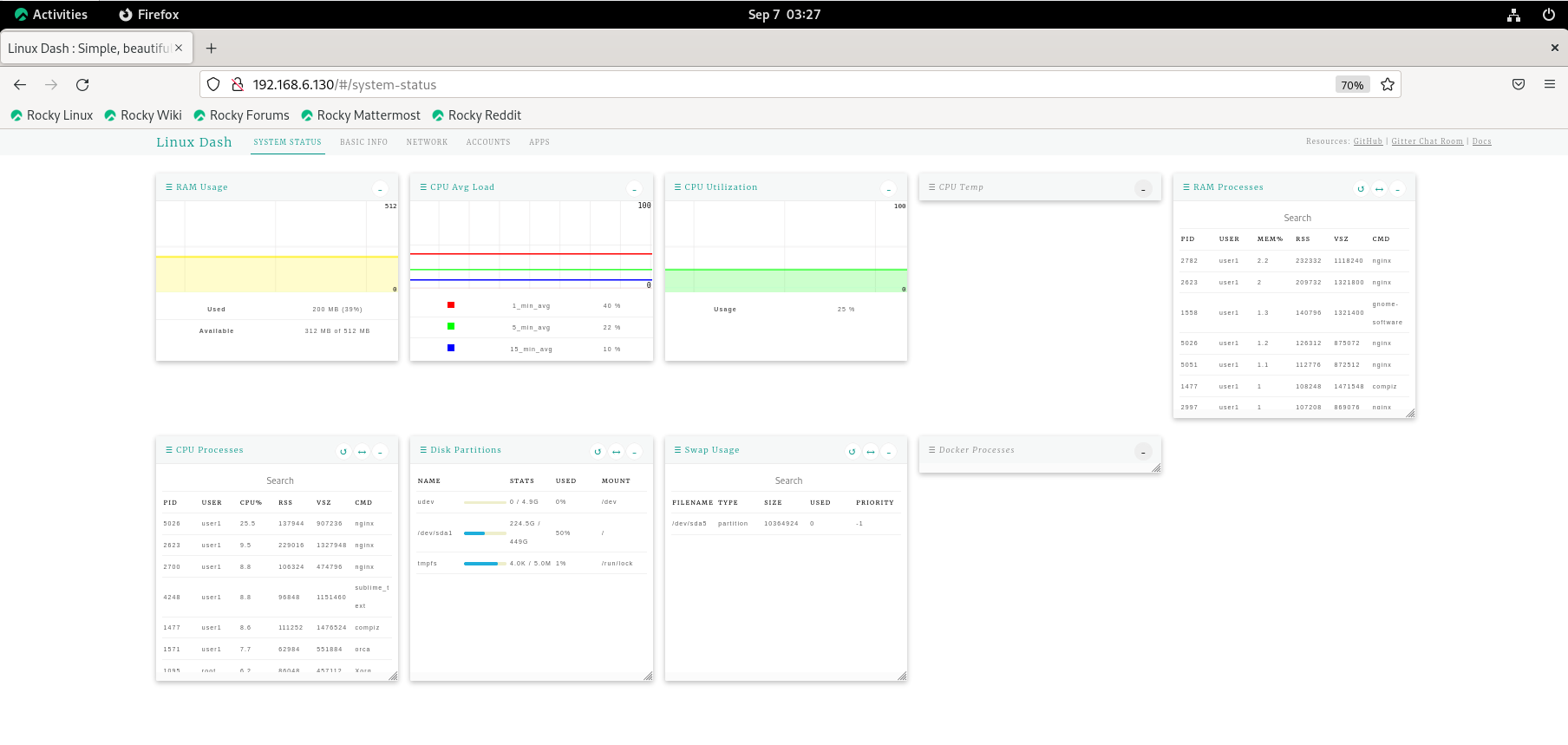
Conclusion:
We have reached the end of this article. In this guide, we have walked you through the steps required to Install Linux-dash on Rocky Linux. Your feedback is much welcome.
Comments ( 0 )
No comments available