How to install KDE Plasma 5.3
To install KDE Plasma 5.3 in Ubuntu/Fedora, Linux Mint and OpenSUSE
Installation of KDE Plasma 5.3 in Ubuntu, Fedora, Linux Mint and OpenSUSE is explained in this article with screenshots. It is completely new desktop experience for KDE users.
Features of KDE Plasma 5
- It is a well-known desktop environment for the Unix-like systems designed for users to have nice desktop environment.
- It has appealing wallpapers.
- Lock screen video is designed with Login interface.
- Hardware-acceleration migration is completed and the Plasma 5 rendering speed will be faster as the GPU is fully used.
To install a KDE Plasma
Download the official Neon .ISO image to a CD or a USB drive to install a plasma 5.
On Fedora 20-21
For Fedora system, to install the plasma-5 meta-package by the use of dvratil/plasma-5 cpor repository which install all required packages.
wget http://copr.fedoraproject.org/coprs/dvratil/plasma-5/repo/fedora-20/dvratil-plasma-5-fedora-20.repo yum install plasma5
On Fedora 22
To simply install dnf-plugins-core and run by the use of DNF package manager.
dnf copr enable dvratil/plasma-5 dnf install plasma5
Here, if older versions exist then it will be replaced by Plasma 5 in Fedora 22.
In Ubuntu/Debian
You can also download using the graphical interface via software center in Ubuntu, then search and install. Here, we have done the installation via terminal in Ubuntu.
On Ubuntu and Linux Mint 17
User1@linuxhelp~$ sudo add-apt-repository ppa:kubuntu-ppa/backports
Backports of new version of KDE platforms,&hellip &hellip .
Press [Enter] or continue to cancel it.
Gpg: keyring ' /tmp/tmp01vgxwh2/secring.gpg' created
&hellip
&hellip
&hellip
Ok
After the addition of PPA, the following commands will run and upgrade your existing package database.
User1@linuxhelp~$ sudo apt-get update
During update, it will update the packages but it may not update some dependencies so the best way is to do dist-upgrade
User1@linuxhelp~$ sudo apt-get dist-upgrade
Next we go for installation,
User1@linuxhelp~$sudo apt-get install kubuntu-desktop
During the installation process it will ask the sddm login manager click OK and select the ‘ lightdm’ as default.
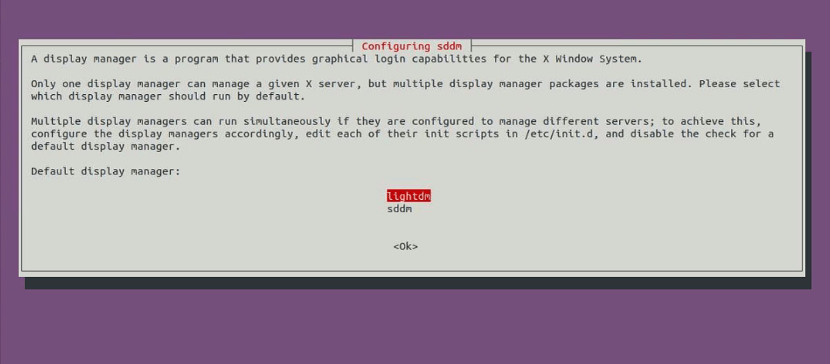
After the completion of installation process you must reboot your system. Then Select the Plasma Desktop and enter a password to login into KDE Plasma 5.3.
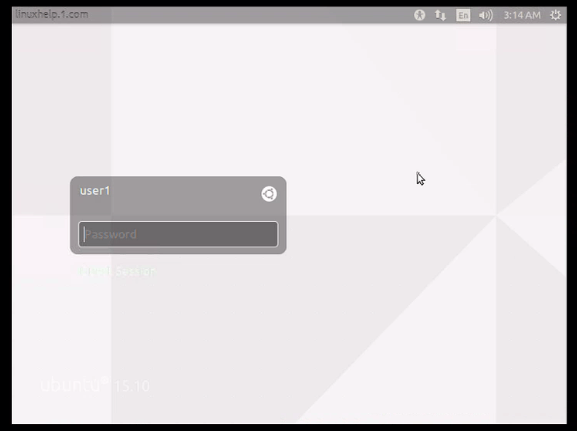
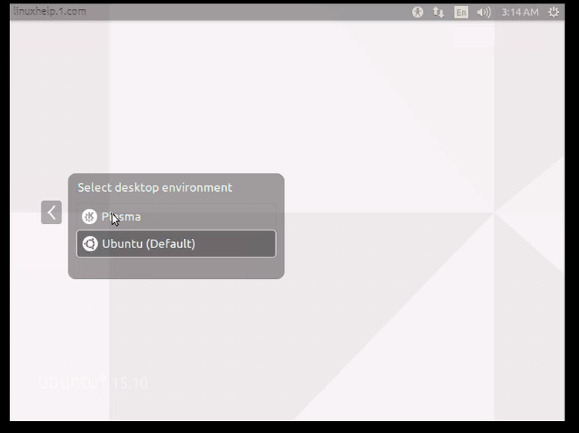
You will see this loading page it shows that it’ s configuring the theme.
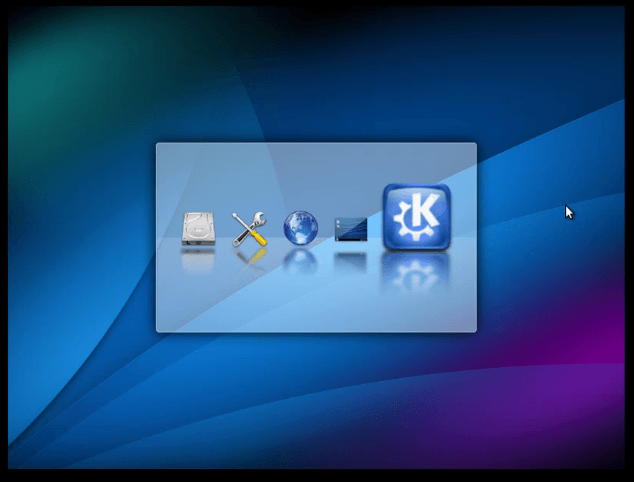
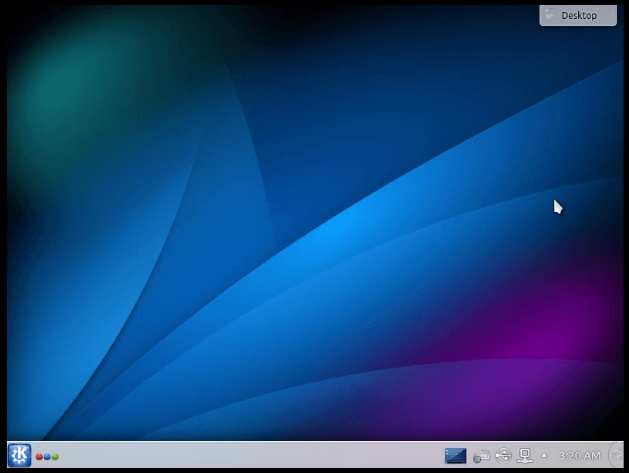
And you can see the KDE desktop’ s home screen as shown below.
(Colour may change according to your system)
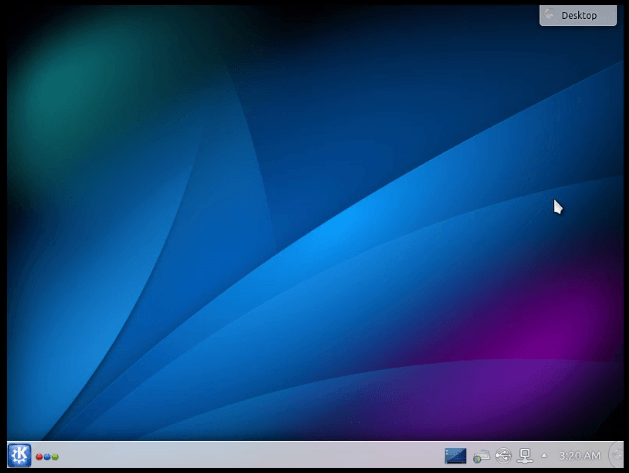
Thus you can start enjoying the KDE environment.
If you need to revert back to normal Ubuntu desktop, go to menu and log out the session and once again change the setting to Ubuntu (default).
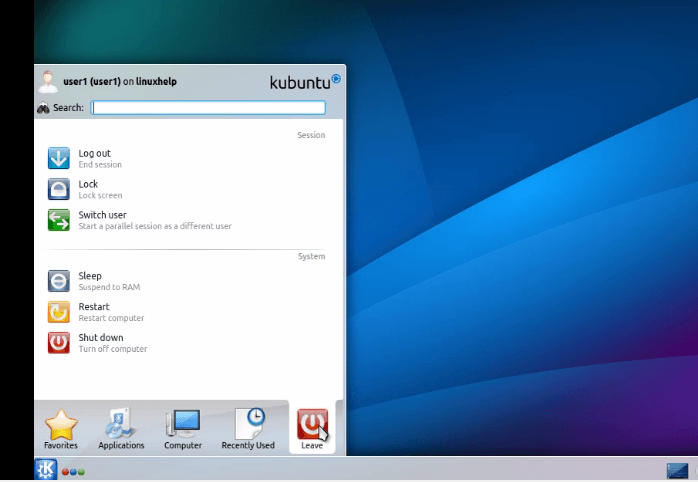
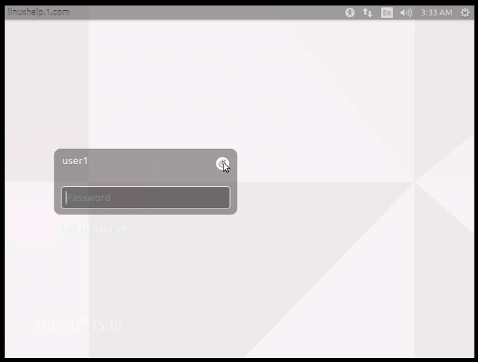
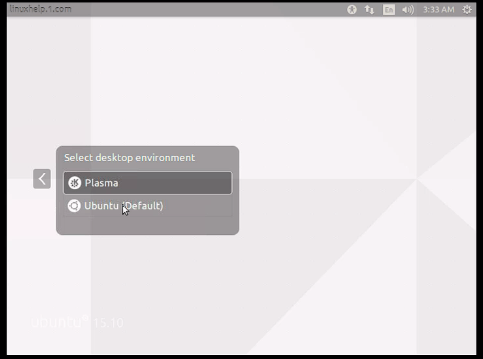
Comments ( 0 )
No comments available