How to install KDE Desktop in FreeBSD
To install KDE Desktop in FreeBSD
KDE is an easy-to-use desktop environment. It has a standardized menu and toolbars, color-schemes, internationalization, keybindings and a centralized, dialog-driven desktop configuration. Installation of KDE Desktop in FreeBSD is explained in this manual.
Run the following command to install nano editor by using “ pkg install” command.
# pkg install nano
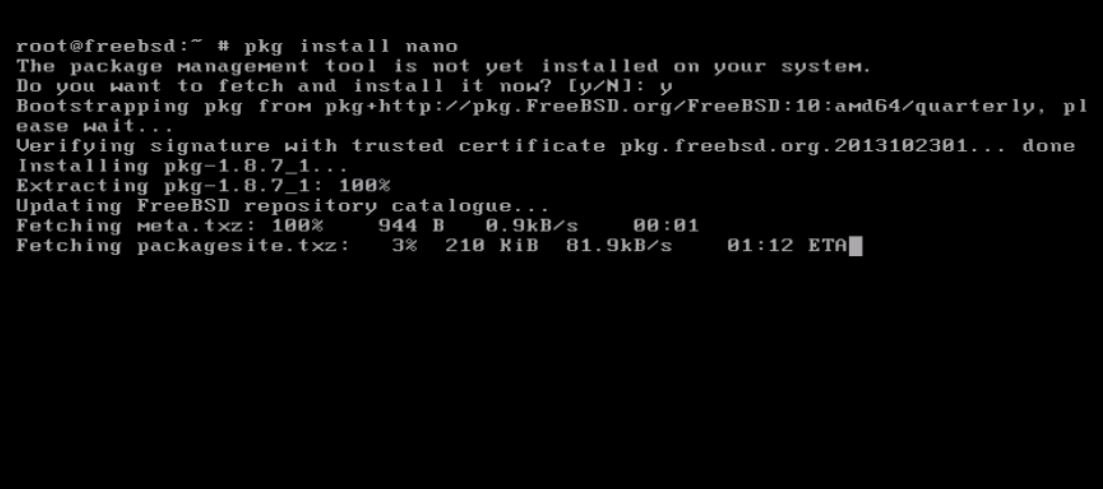
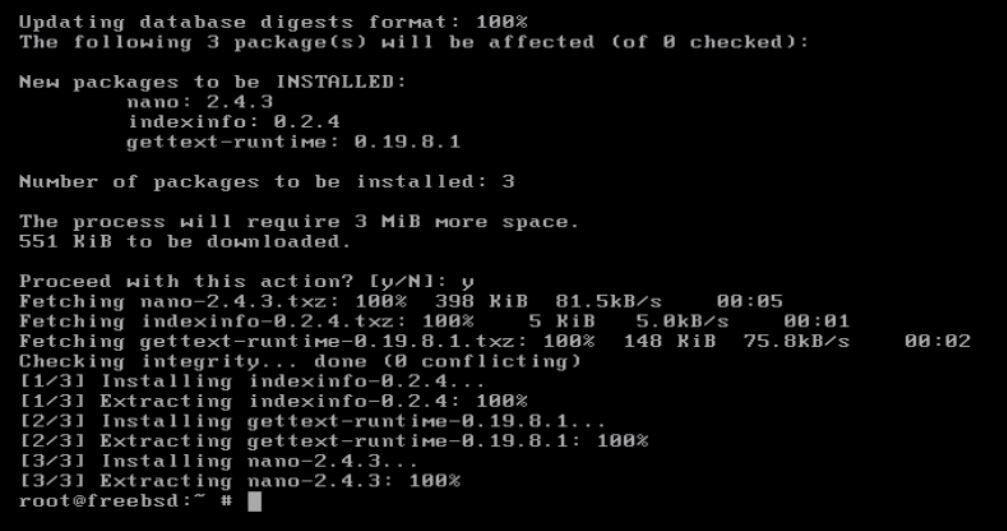
Open the the free bsd repo configuration file.
# nano /etc/pkg/FreeBSD.conf
and edit the “ URL” line as shown below.
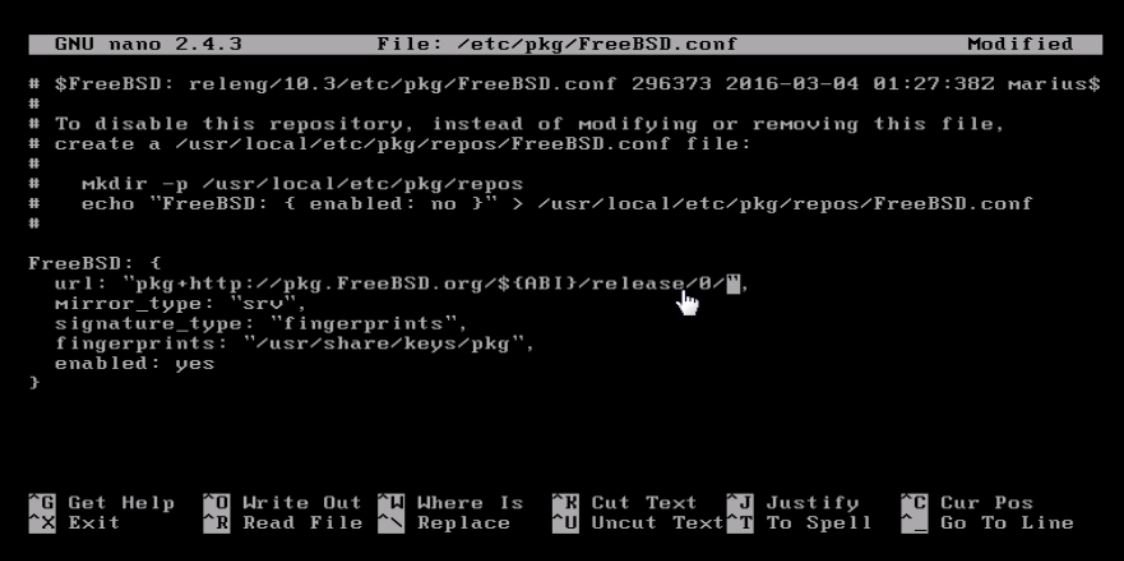
Update the repo file by using the following command.
# pkg update
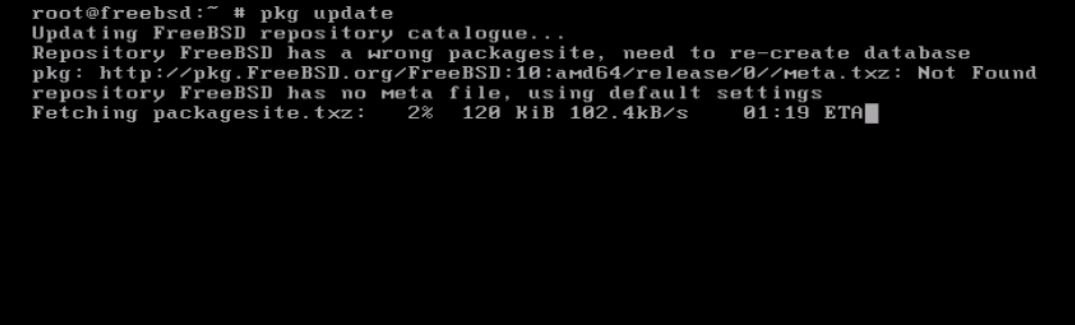
Install the “ xorg” by using “ pkg install” command
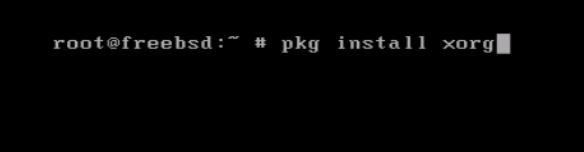
Install the “ kde” using “ pkg install” command.
# pkg install kde

Next open the fstab file and add following line
# nano /etc/fstab proc /proc procfs rw 0 0
then save and quit.
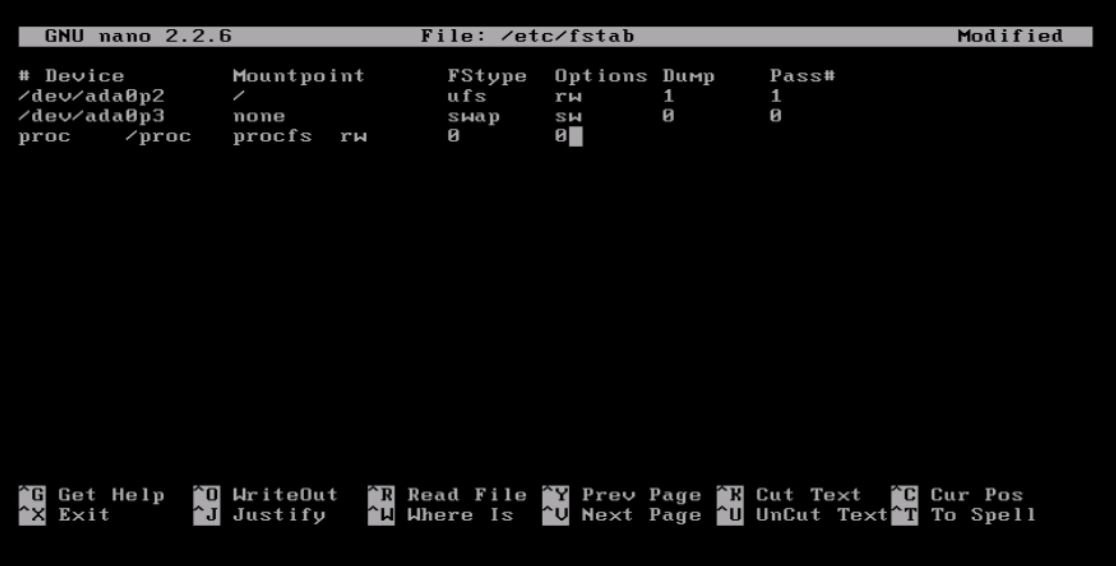
Open the rc.conf file and add the following lines
# nano /etc/rc.conf dbus_enable=” YES” hald_enable=” YES” kdm4_enable=” YES”
After adding the lines save and quit.
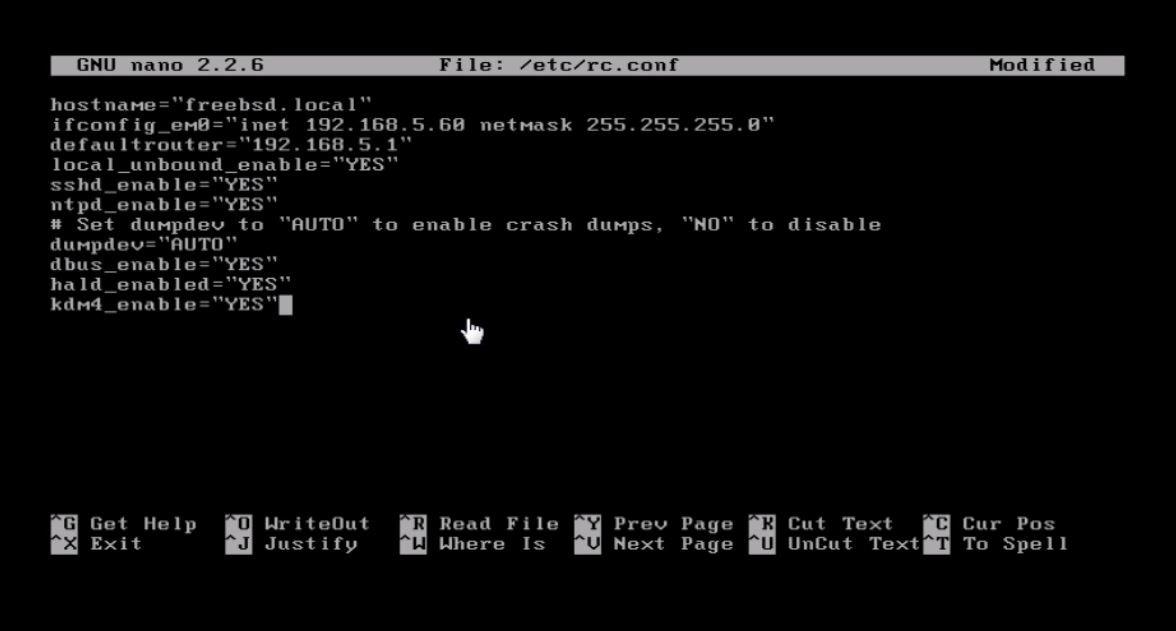
Restart the system by using the following command.
# init 6
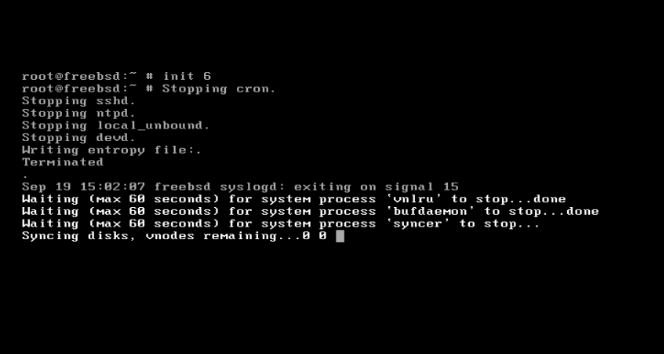
After the installation, login to the Desktop using the login credentials.
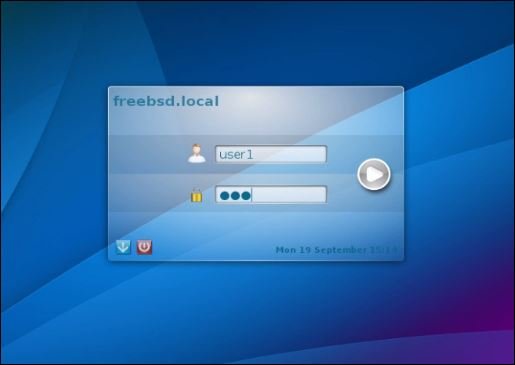
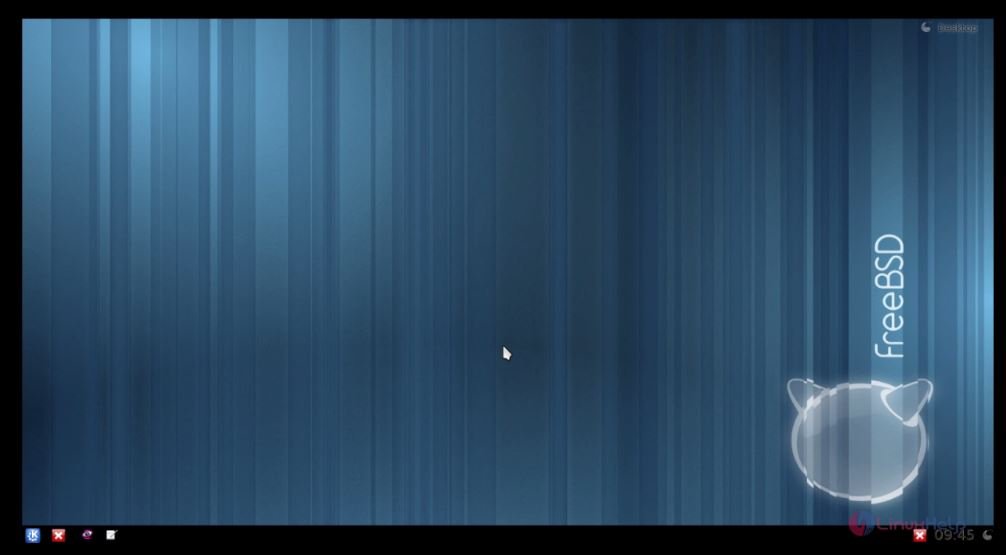
Go to settings to know about the system configurations.
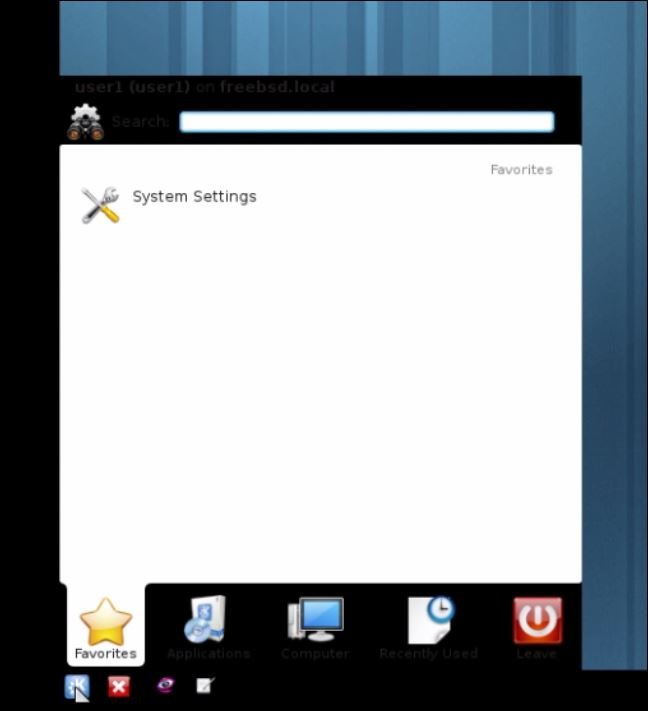
Click on application to view the list of applications.
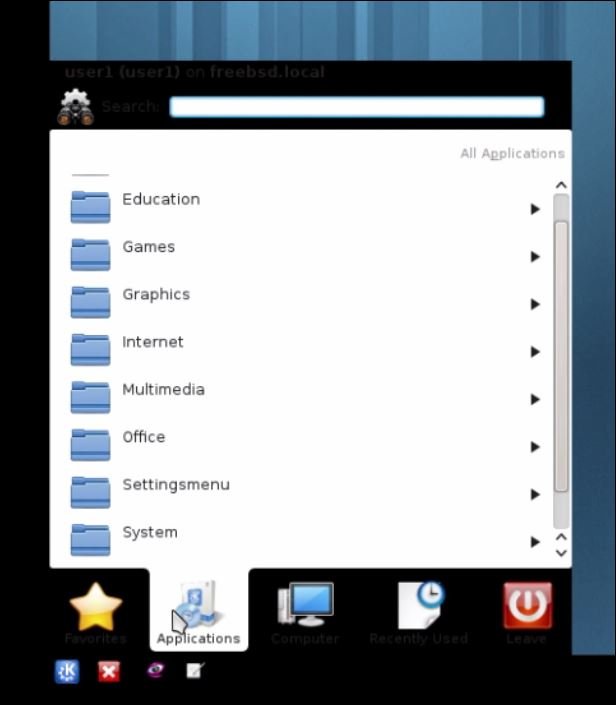
To view the disk and other related info, click Computer.
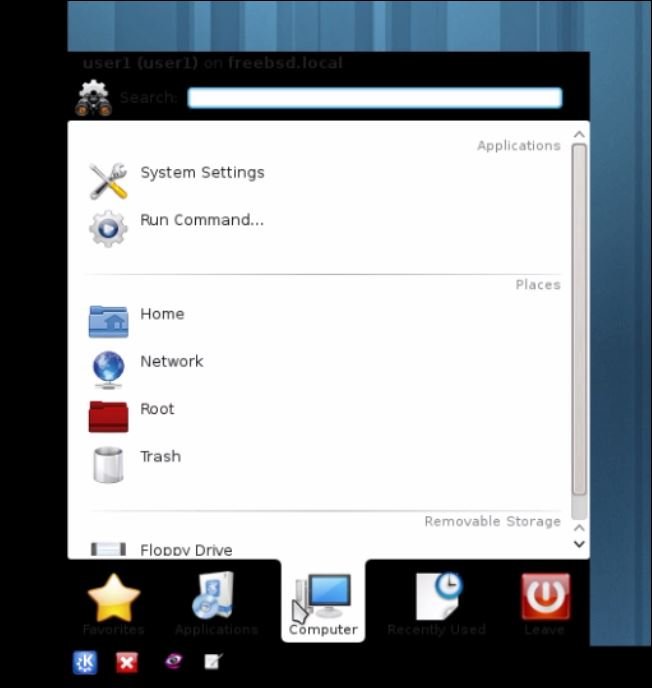
To view the recently used application, Click Recently used tab.
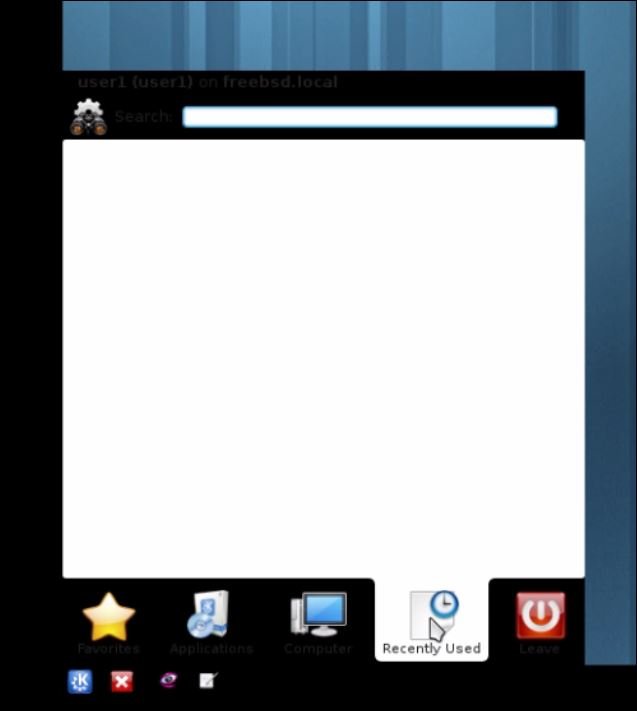
To shut down, Click leave icons.
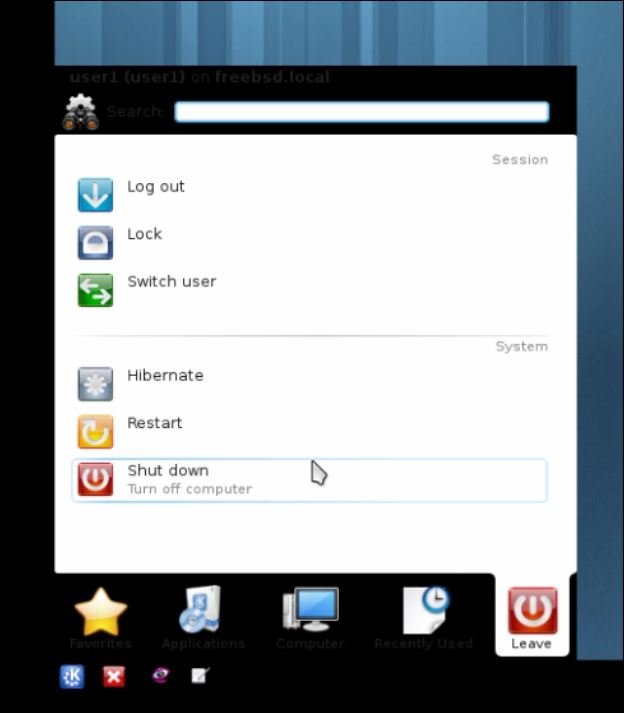
Comments ( 0 )
No comments available