How to install Joomla 3.8.7 on CentOS 7
To install Joomla 3.8.7 on CentOS 7
Joomla is a free, open-source, and popular content management system (CMS) that can be used to build online applications and websites. It uses a PHP application and back-end databases such as MySQL or MariaDB. The main benefit of using Joomla CMS is that it does not require significant technical skill or knowledge to manage. It is so simple to install Joomla on CentOS 7, and this tutorial covers the ground on the same process.
Prerequisites
Install LAMP(Apache, MariaDB, PHP5.6)
MariaDBadb (create database and user and give privileges to that user )
PHP installation
rpm -Uvh https://dl.fedoraproject.org/pub/epel/epel-release-latest-7.noarch.rpm rpm -Uvh https://mirror.webtatic.com/yum/el7/webtatic-release.rpm yum install php56w php56w-opcache php56w-mysql php56w-curl php56w-xml php56w-mcrypt php56w-gd
Installing Joomla
First, make sure you get switched to any directory where you want to download the package.
[root@linuxhelp1 ~]# cd /home/user1/
Download the package from the terminal using wget command as follows.
[root@linuxhelp1 user1]# wget https://downloads.joomla.org/cms/joomla3/3-8-7/Joomla_3-8-7-Stable-Full_Package.zip?format=zip
--2018-04-16 03:06:13-- https://downloads.joomla.org/cms/joomla3/3-8-7/Joomla_3-8-7-Stable-Full_Package.zip?format=zip
Resolving downloads.joomla.org (downloads.joomla.org)... 72.29.124.146
Connecting to downloads.joomla.org (downloads.joomla.org)|72.29.124.146|:443... connected.
.
.
HTTP request sent, awaiting response... 200 OK
Length: 13506888 (13M) [application/zip]
Saving to: ‘ Joomla_3-8-7-Stable-Full_Package.zip?format=zip’
100%[============================================================> ] 13,506,888 706KB/s in 32s
2018-04-16 03:06:47 (414 KB/s) - ‘ Joomla_3-8-7-Stable-Full_Package.zip?format=zip’ saved [13506888/13506888]
The downloaded package is a zip file, so you need to unzip the package now.
[root@linuxhelp1 user1]# unzip Joomla_3-8-7-Stable-Full_Package.zip?format=zip -d joomla
Archive: Joomla_3-8-7-Stable-Full_Package.zip?format=zip
inflating: LICENSE.txt
inflating: README.txt
creating: administrator/
creating: administrator/cache/
inflating: administrator/cache/index.html
creating: administrator/components/
.
.
extracting: joomla/templates/system/images/j_button2_readmore.png
extracting: joomla/templates/system/images/j_button2_right.png
extracting: joomla/templates/system/images/selector-arrow.png
inflating: joomla/templates/system/index.php
inflating: joomla/templates/system/offline.php
creating: joomla/tmp/
inflating: joomla/tmp/index.html
inflating: joomla/web.config.txt
Move the file to the Apache document root directory.
[root@linuxhelp1 user1]# mv joomla /var/www/
Navigate to the Apache document root directory.
[root@linuxhelp1 user1]# cd /var/www/
Next, we need to change the ownership and permission of the file.
[root@linuxhelp1 www]# chown -R apache.apache joomla
[root@linuxhelp1 www]# chmod -R 775 joomla
Create a new virtual host configuration for accessing a Joomla CMS application.
[root@linuxhelp1 www]# vim /etc/httpd/conf.d/joomla.conf
< VirtualHost *:80>
ServerName www.linuxhelp1.com
DocumentRoot /var/www/joomla/
< Directory /var/www/joomla/>
AllowOverride All
allow from all
< /Directory>
< /VirtualHost>
Then restart the httpd service.
[root@linuxhelp1 www]# systemctl restart httpd
Now you can proceed the further installation and configuration from the browser by navigating to the following URL: http://< ipaddress or domain name.
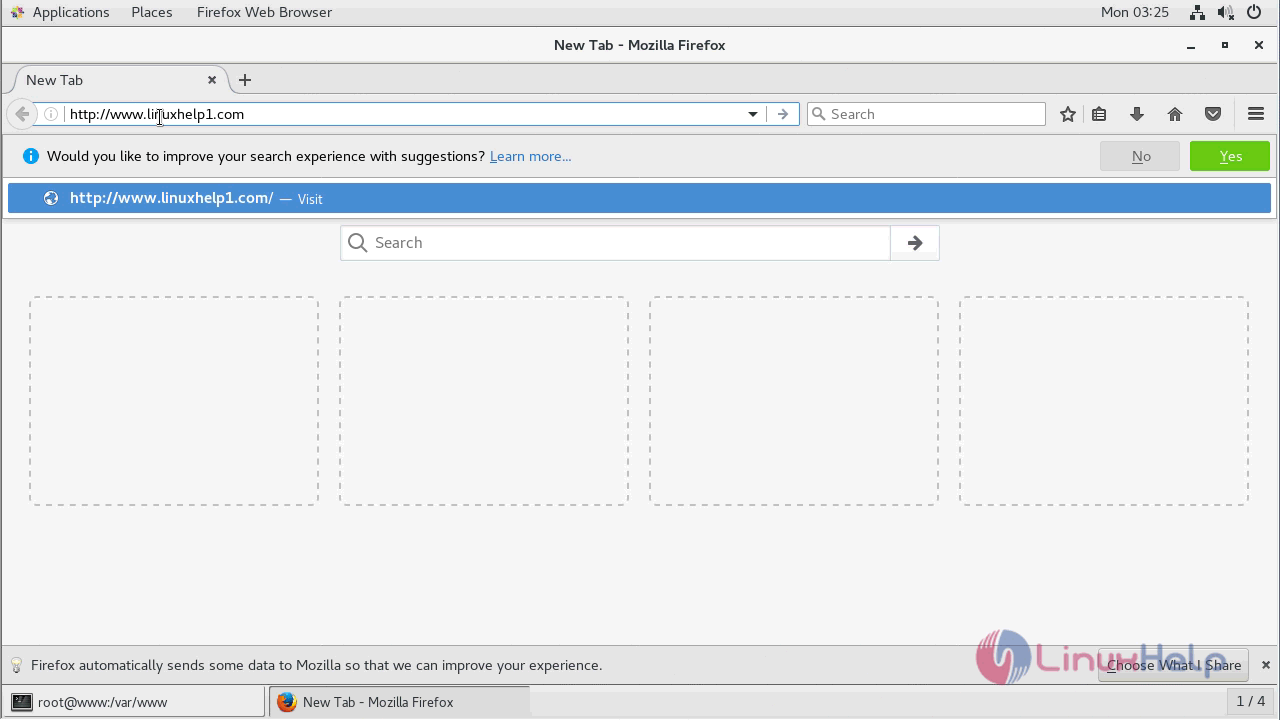
Next, we need to configure the Joomla setup as follows. First set up the user account details.
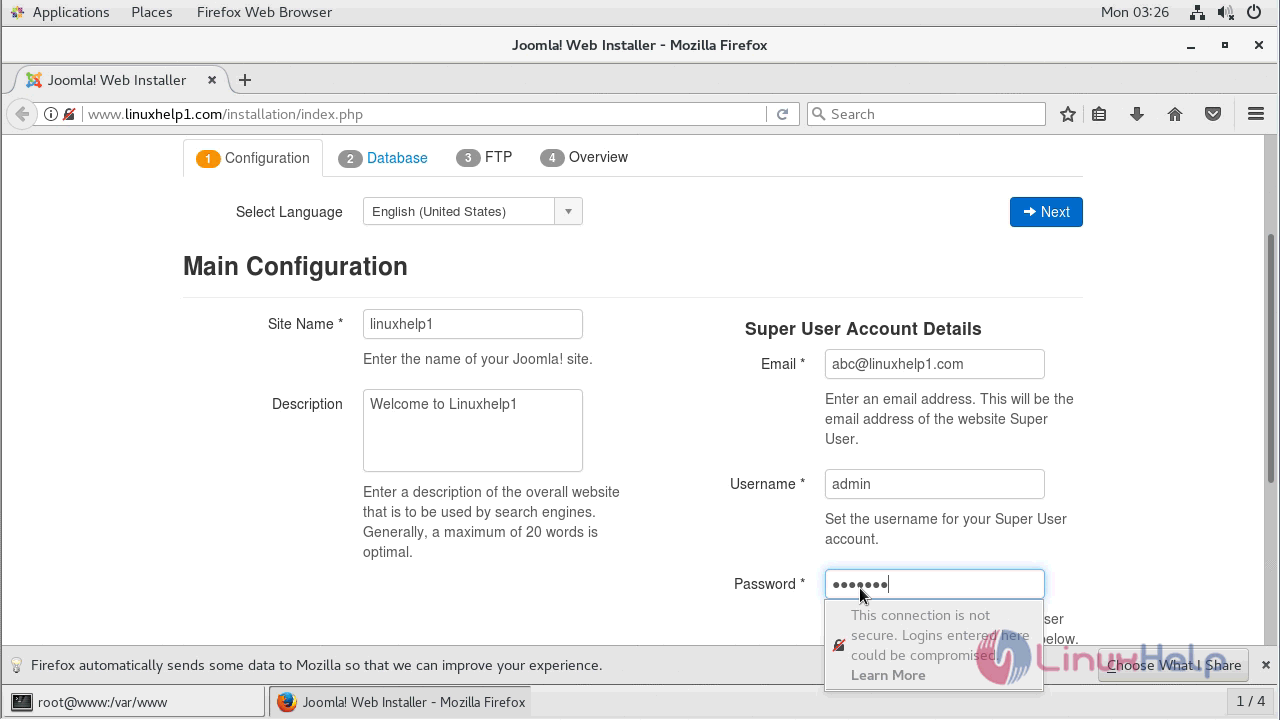
And then you need to configure database configuration.
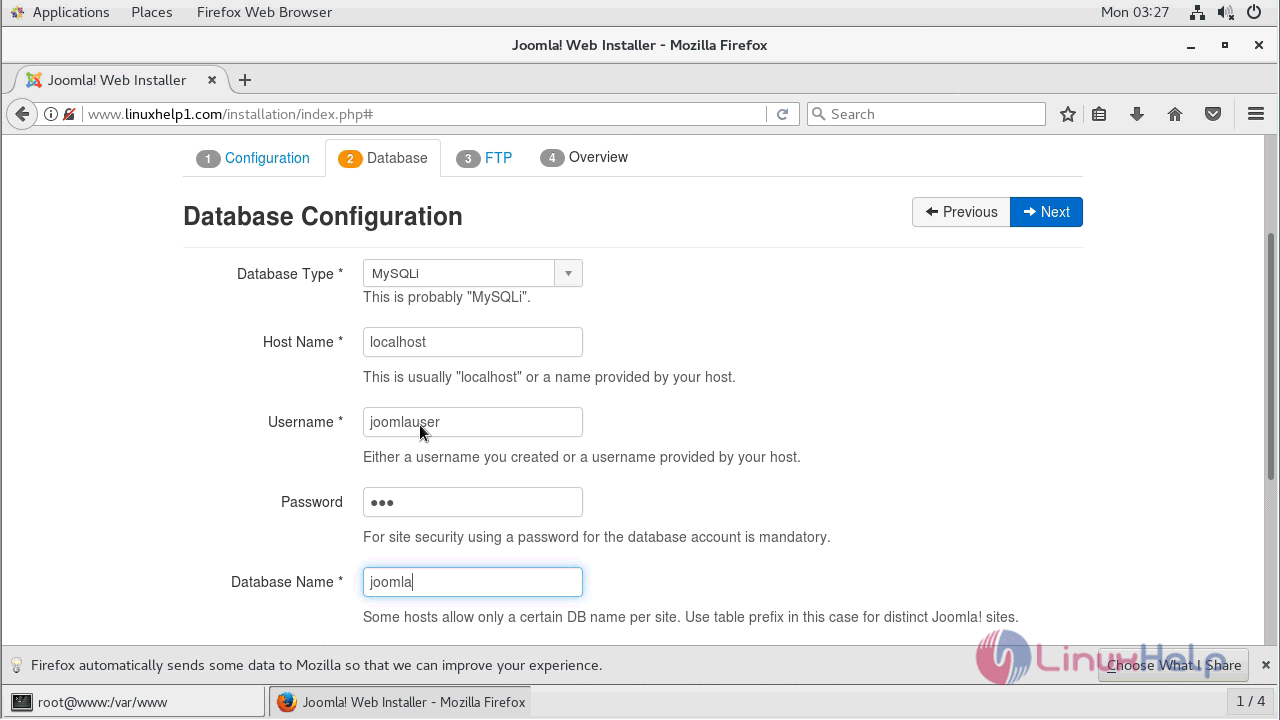
After configuring database, set up the FTP configuration as follows.
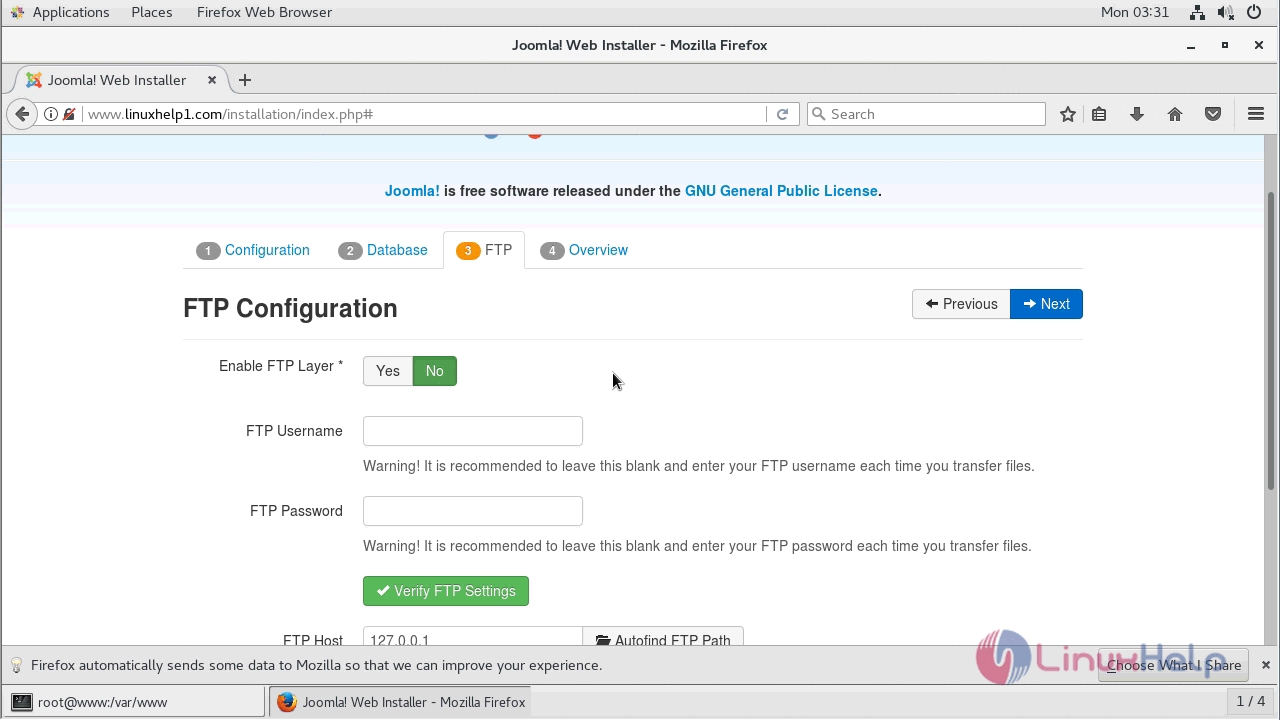
After configuring all the setup, finalize your configuration and click on install to start the installation.
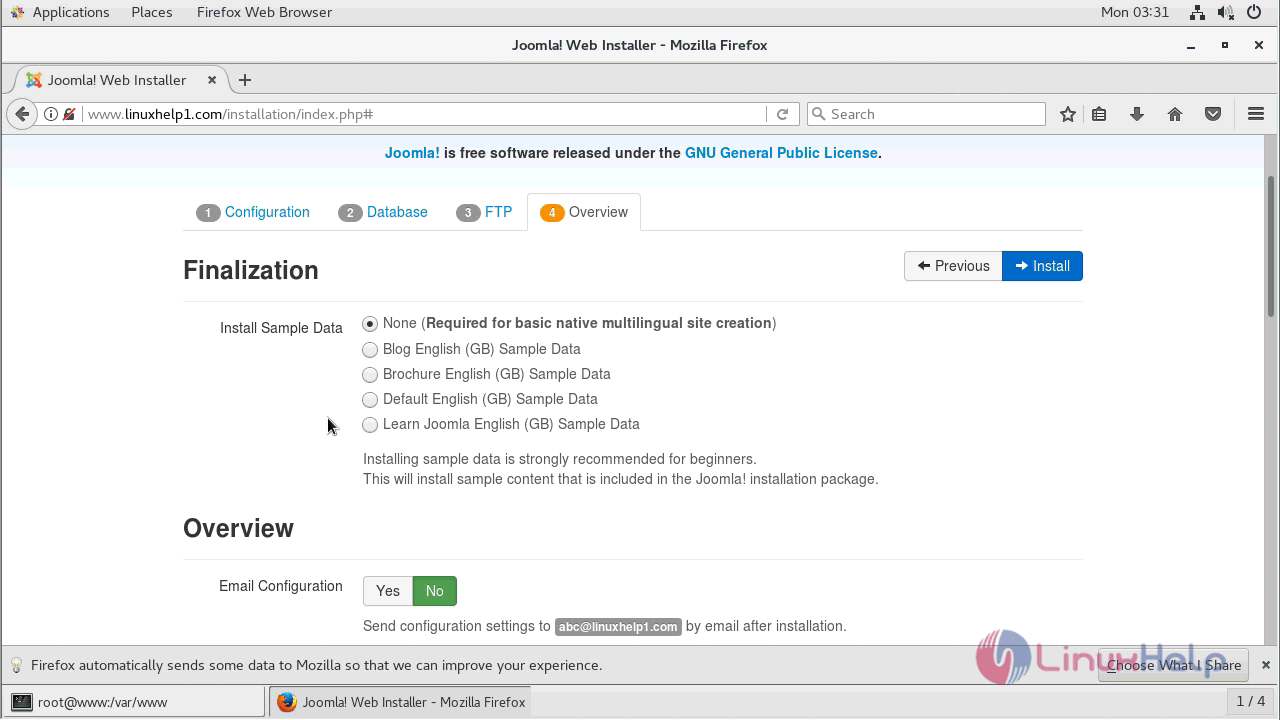
From the below image, you can see the installation progress.
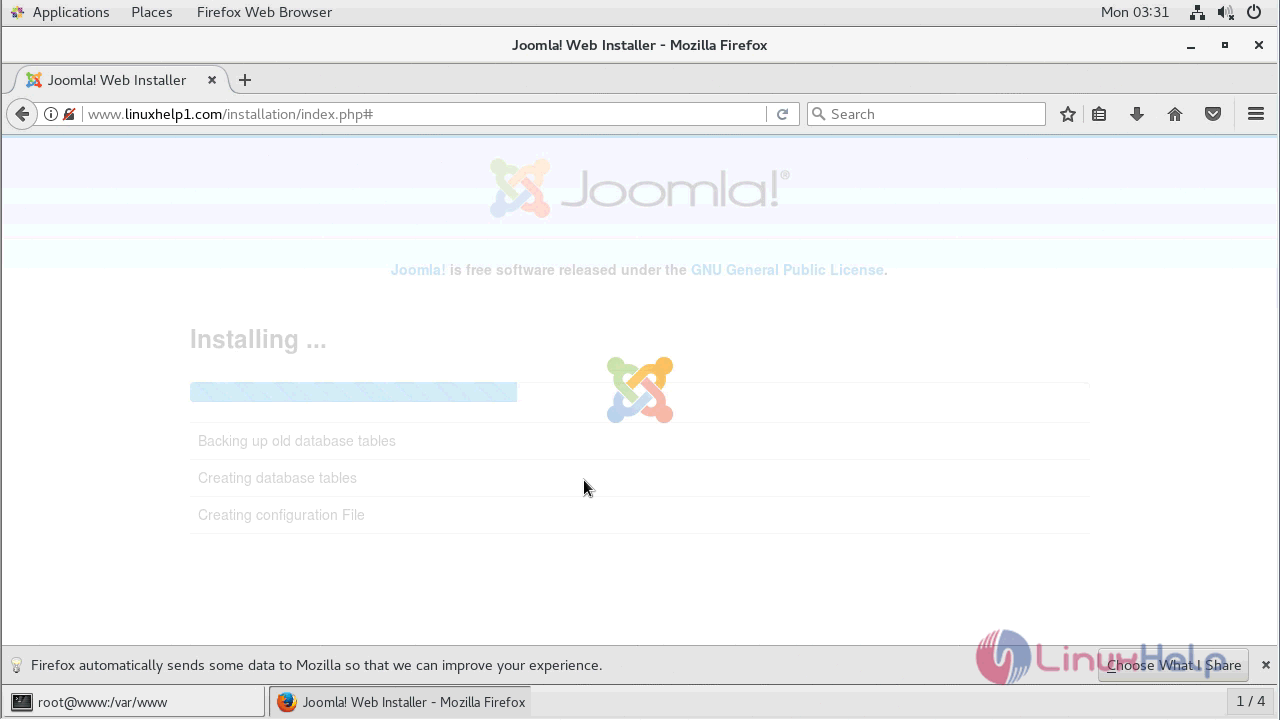
After the successful installation, you will see the following page. After the installation please remember to remove the installation folder as follows.
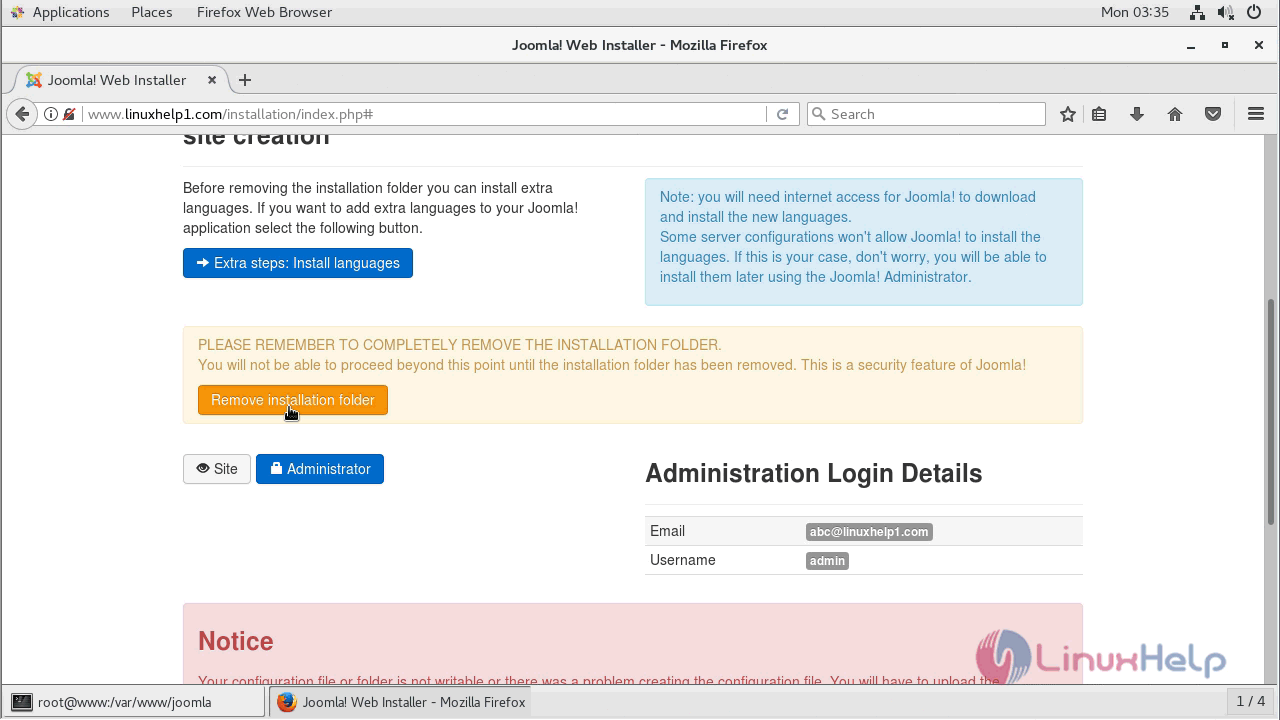
Now click on the administrator to log in as admin user.
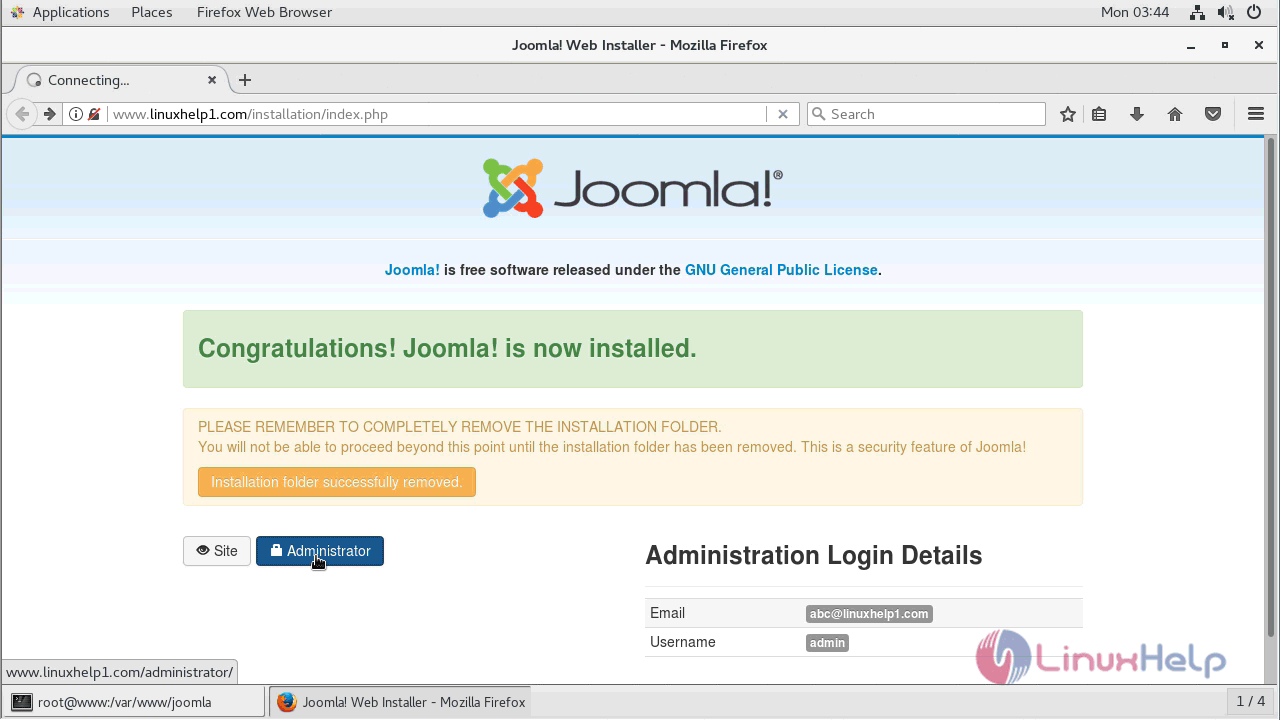
You can make use of the admin credentials to login Joomla.
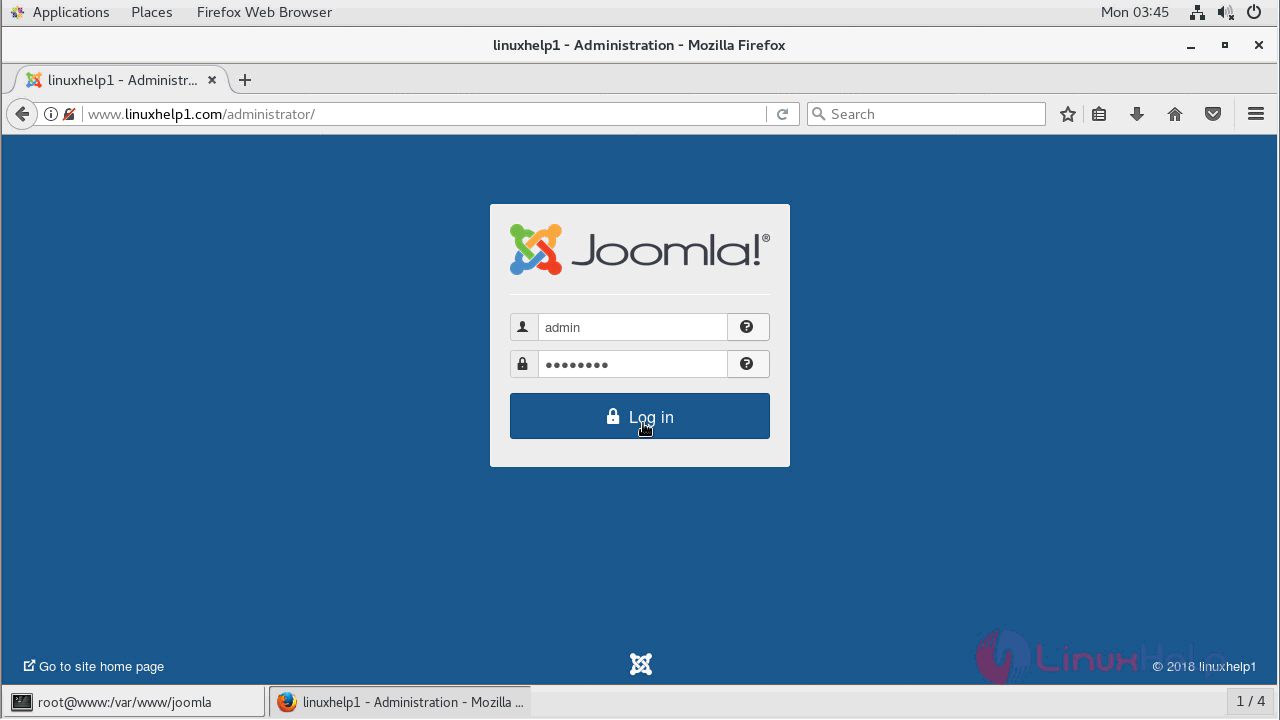
After the successful login, you will see the admin control panel of Joomla CMS as follows.
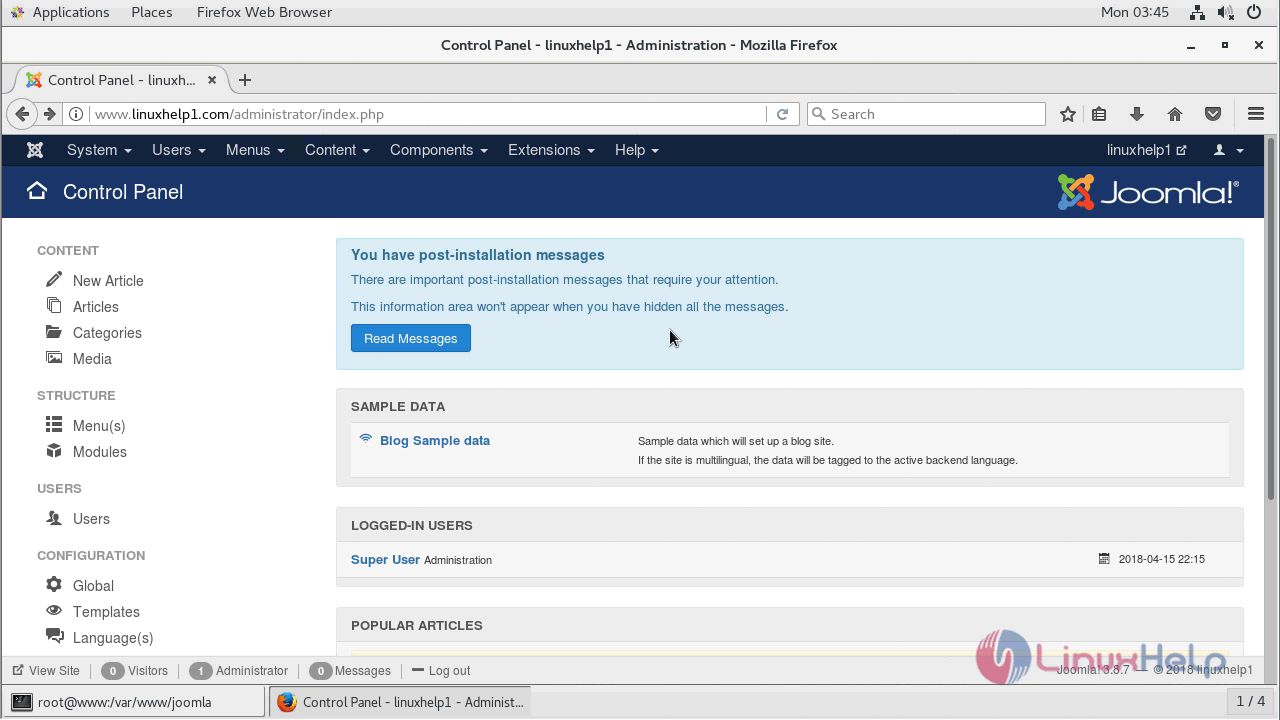
With this, the method to install Joomla 3.8 on CentOS 7 comes to an end.
Comments ( 0 )
No comments available