How to Install jenkins using .war Package on Linux Mint 20
To Install Jenkins on Linux Mint 20
Introduction:
Jenkins is a free and open-source automation server that helps to automate the parts of software development related to building, testing, and deploying, facilitating continuous integration and continuous delivery. It is a server-based system that runs in servlet containers such as Apache Tomcat. In this tutorial, we will see about installing Jenkins on Linux Mint 20.
Procedure:
First I am check the version of my Linux Mint OS
root@linuxhelp:~# lsb_release -a
No LSB modules are available.
Distributor ID: Linuxmint
Description: Linux Mint 20
Release: 20
Codename: ulyana
Then have to download the Jenkins Software form the Website.
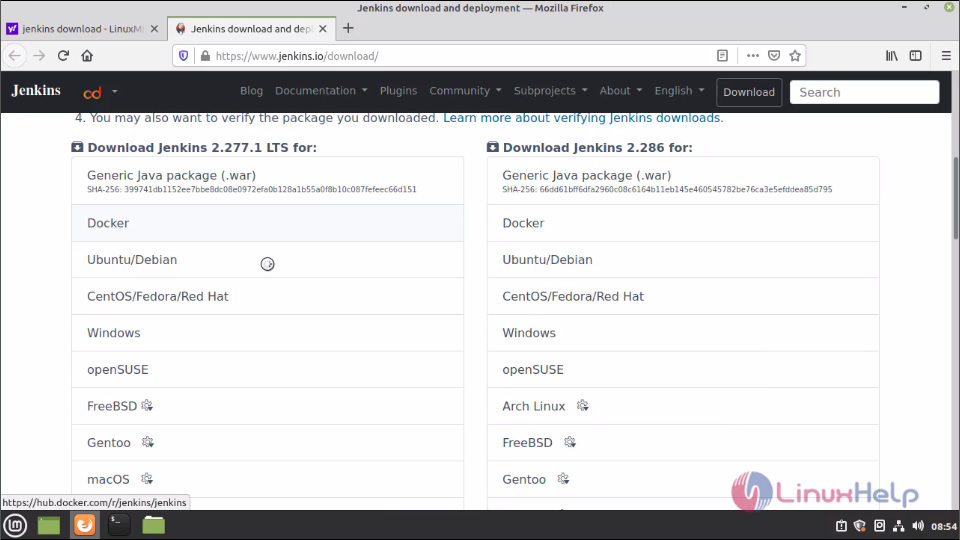 Once the download is completed then open the terminal from the software download location
Once the download is completed then open the terminal from the software download location
root@linuxhelp:~# cd /home/user/Downloads/
root@linuxhelp:/home/user/Downloads# ls -la
total 72648
drwxr-xr-x 2 user user 4096 Apr 2 08:56 .
drwxr-xr-x 16 user user 4096 Apr 2 08:13 ..
-rw-rw-r-- 1 user user 74381674 Apr 2 08:55 jenkins.war
Then I will install the Jenkins using the following command
root@linuxhelp:/home/user/Downloads# java -jar jenkins.war
Running from: /home/user/Downloads/jenkins.war
webroot: $user.home/.jenkins
2021-04-03 05:12:27.452+0000 [id=1] INFO org.eclipse.jetty.util.log.Log#initialized: Logging initialized @2146ms to org.eclipse.jetty.util.log.JavaUtilLog
2021-04-03 05:12:27.971+0000 [id=1] INFO winstone.Logger#logInternal: Beginning extraction from war file
2021-04-03 05:12:33.100+0000 [id=1] WARNING o.e.j.s.handler.ContextHandler#setContextPath: Empty contextPath
2021-04-03 05:12:33.707+0000 [id=1] INFO org.eclipse.jetty.server.Server#doStart: jetty-9.4.39.v20210325; built: 2021-03-25T14:42:11.471Z; git: 9fc7ca5a922f2a37b84ec9dbc26a5168cee7e667; jvm 11.0.10+9-Ubuntu-0ubuntu1.20.04
2021-04-03 05:12:35.817+0000 [id=1] INFO o.e.j.w.StandardDescriptorProcessor#visitServlet: NO JSP Support for /, did not find org.eclipse.jetty.jsp.JettyJspServlet
.
.
.
2021-04-03 05:12:57.750+0000 [id=42] INFO hudson.util.Retrier#start: Attempt #1 to do the action check updates server
2021-04-03 05:12:57.863+0000 [id=28] INFO jenkins.install.SetupWizard#init:
*************************************************************
*************************************************************
*************************************************************
Jenkins initial setup is required. An admin user has been created and a password generated.
Please use the following password to proceed to installation:
f0bd112a3d6b4ade9609a2d01b7ea857
This may also be found at: /root/.jenkins/secrets/initialAdminPassword
*************************************************************
*************************************************************
*************************************************************
2021-04-03 05:13:59.976+0000 [id=29] INFO jenkins.InitReactorRunner$1#onAttained: Completed initialization
2021-04-03 05:14:00.051+0000 [id=22] INFO hudson.WebAppMain$3#run: Jenkins is fully up and running
2021-04-03 05:14:01.132+0000 [id=42] INFO h.m.DownloadService$Downloadable#load: Obtained the updated data file for hudson.tasks.Maven.MavenInstaller
2021-04-03 05:14:01.134+0000 [id=42] INFO hudson.util.Retrier#start: Performed the action check updates server successfully at the attempt #1
2021-04-03 05:14:01.149+0000 [id=42] INFO hudson.model.AsyncPeriodicWork#lambda$doRun$0: Finished Download metadata. 63,470 ms
On the installation Process you will get the admin password and you will get the successfully running message
After that you will search the on browser using following URL localhost:8080
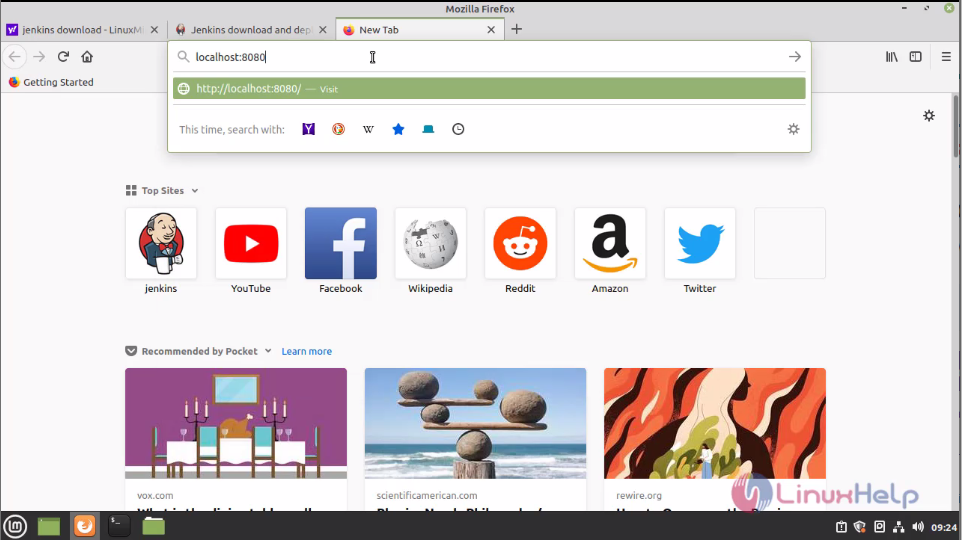
Then you need to unlock your Jenkins using the Admin Password:
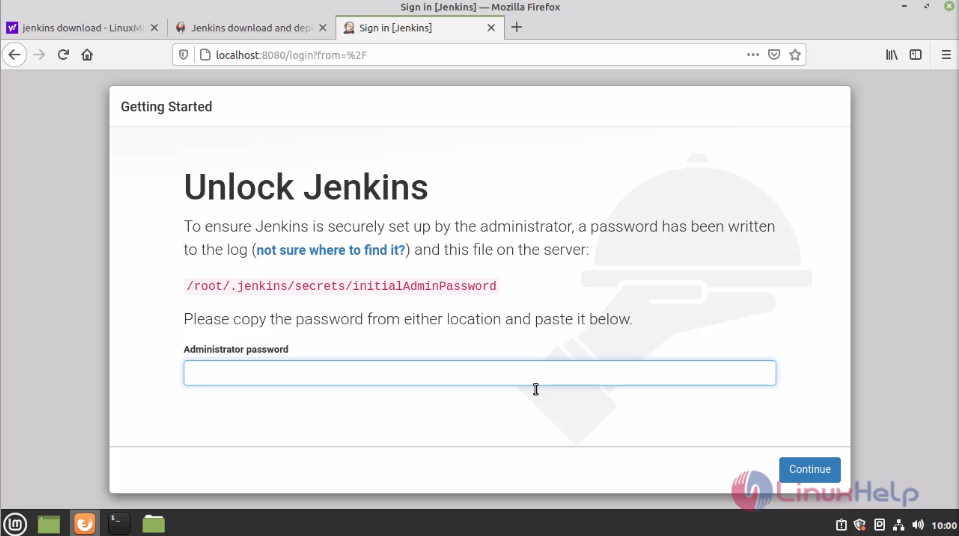
This is the welcome page of Jenkins. Here you need select your plugins to install with the Jenkins. Then the packages will be install
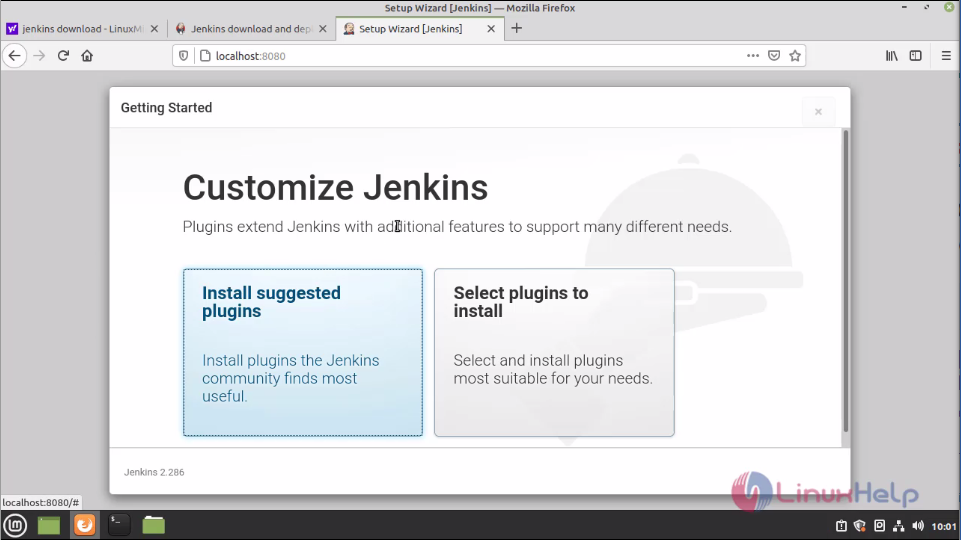
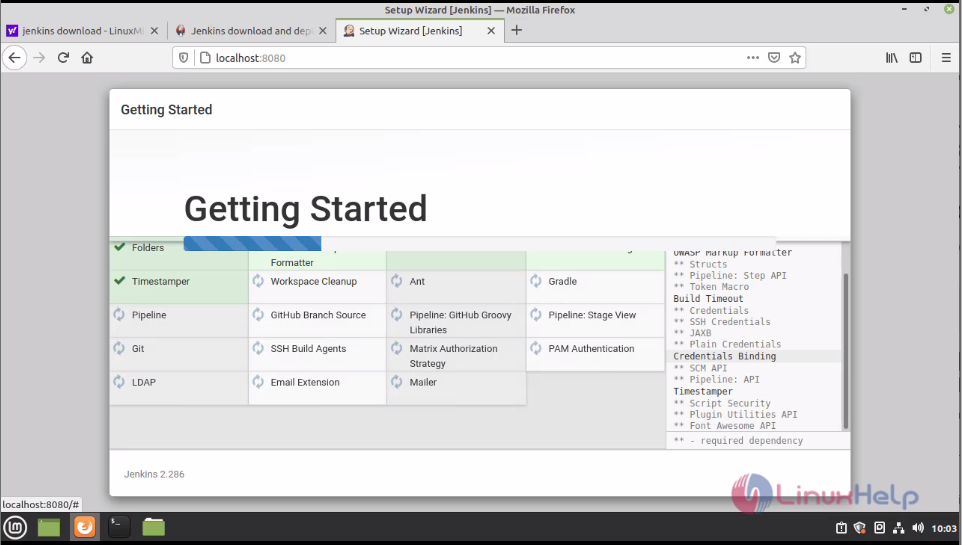
After the plugins is installed then you need configure your admin user. Here I skip this step
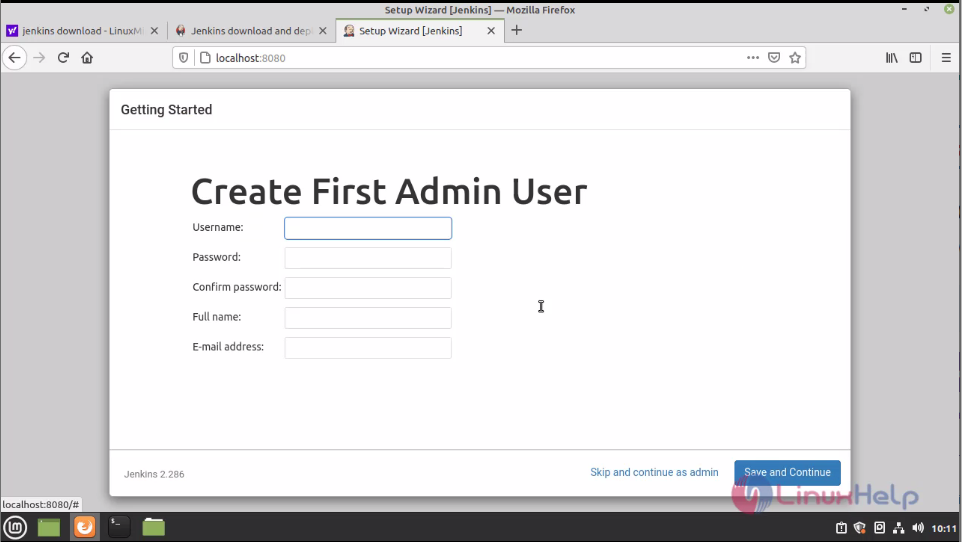
Here you can customize your Jenkins URL
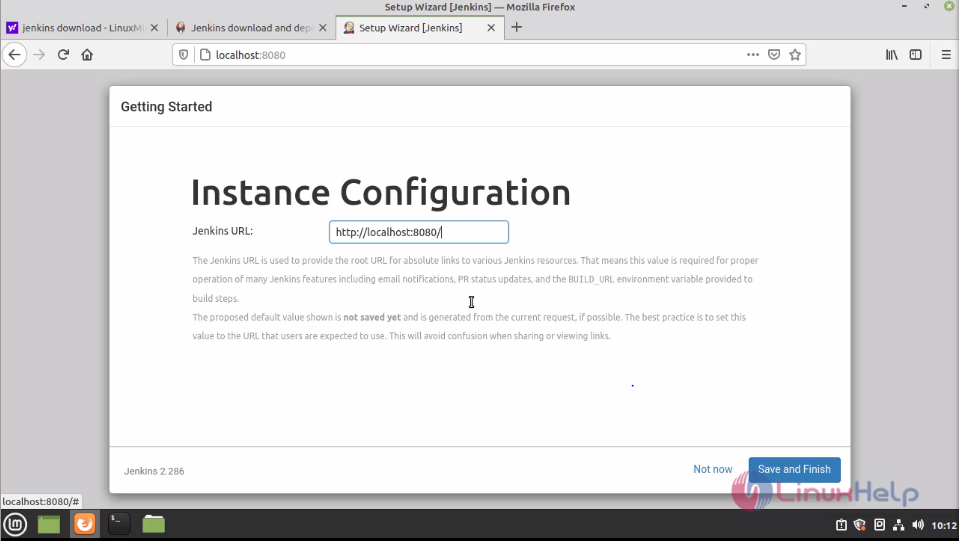
Then the Jenkins is ready to use. Click start using Jenkins
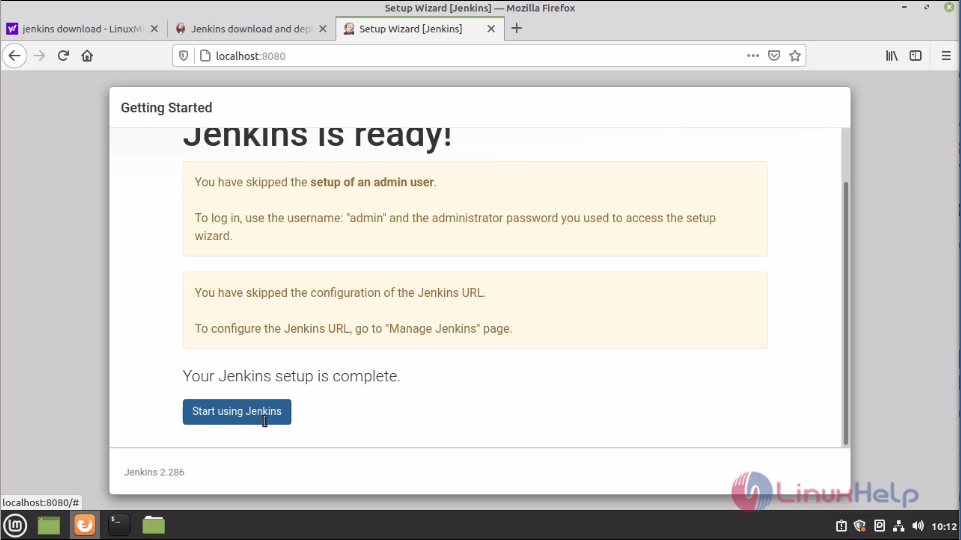
This the dashboard of Jenkins
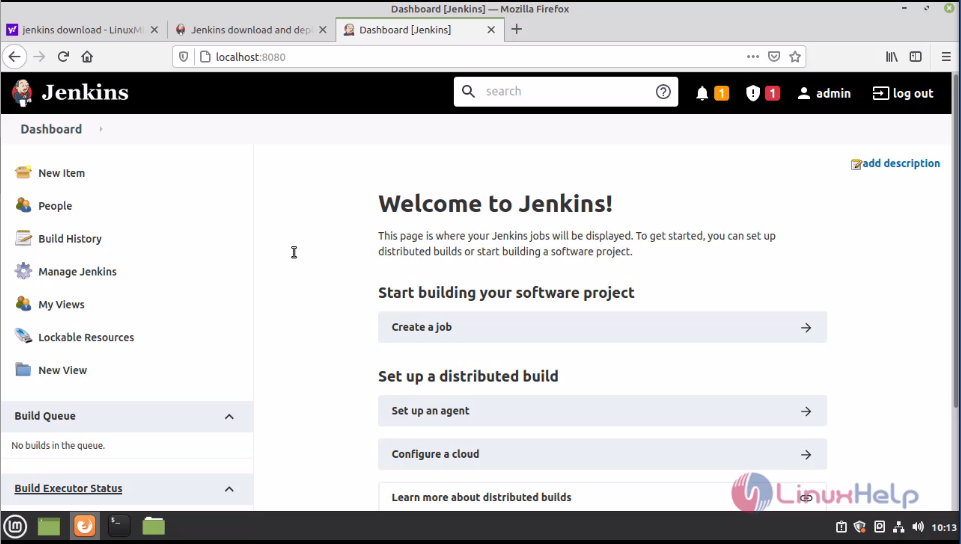
I will tell you some important components about Jenkins.
The new Item is used to you can create a job or project
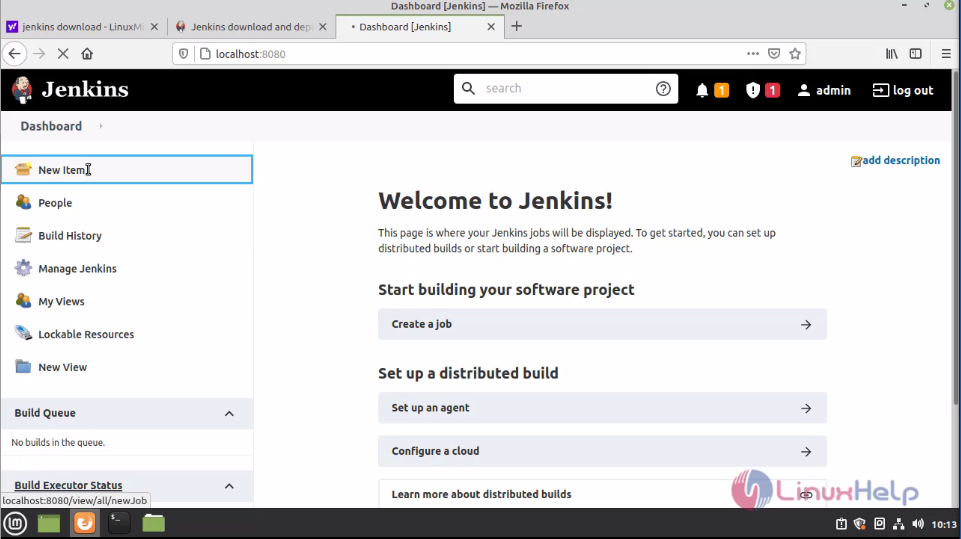
Once you click New Item Then you need to enter the item name that means job name then you need select your project type finally click ok
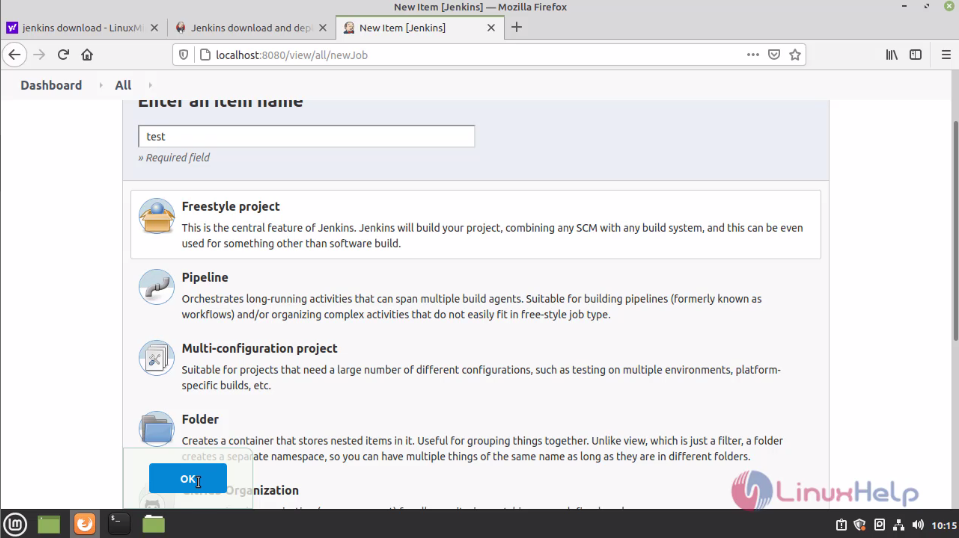
Now the job is created. Here you can configure the job features.
In General section you can add the description of the job.
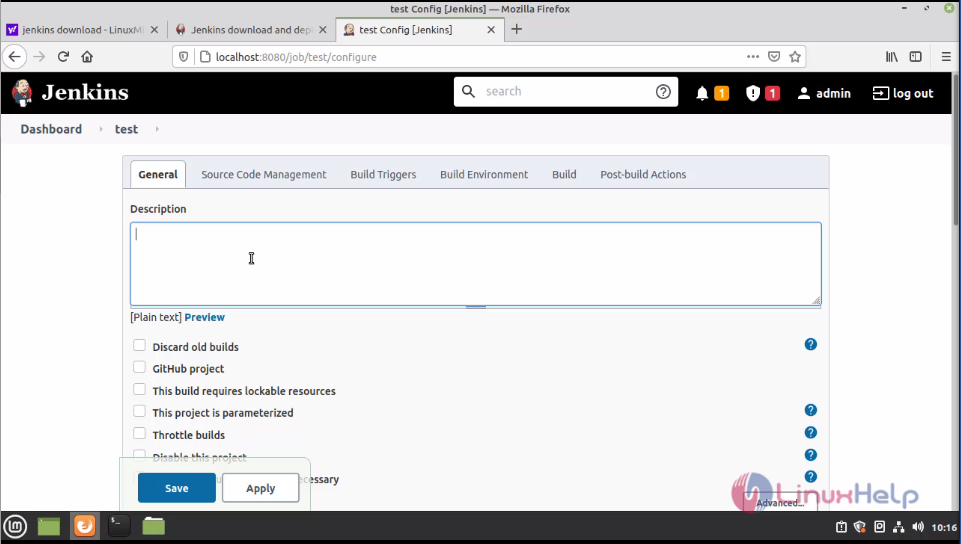
You can configure the source code on this source code management section
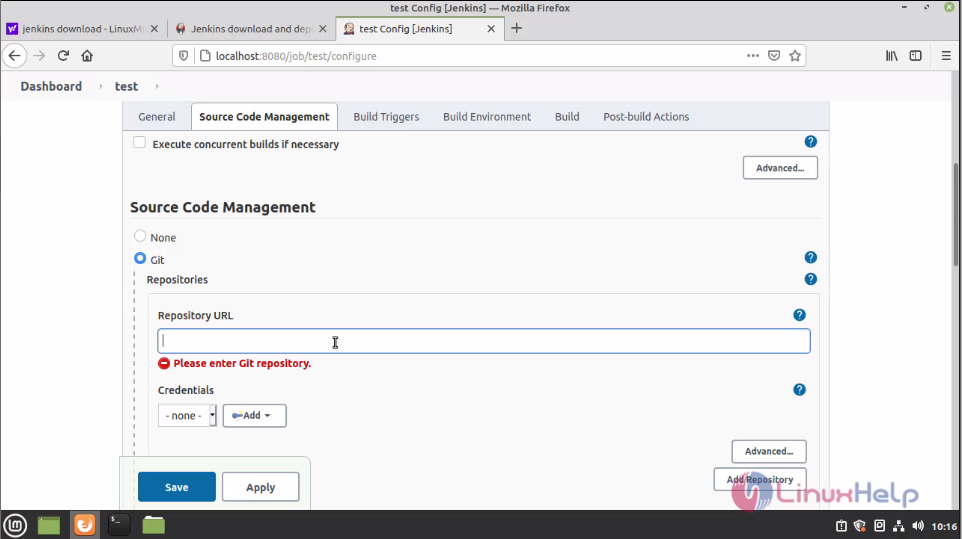
You can trigger your job for when it has to run on this section
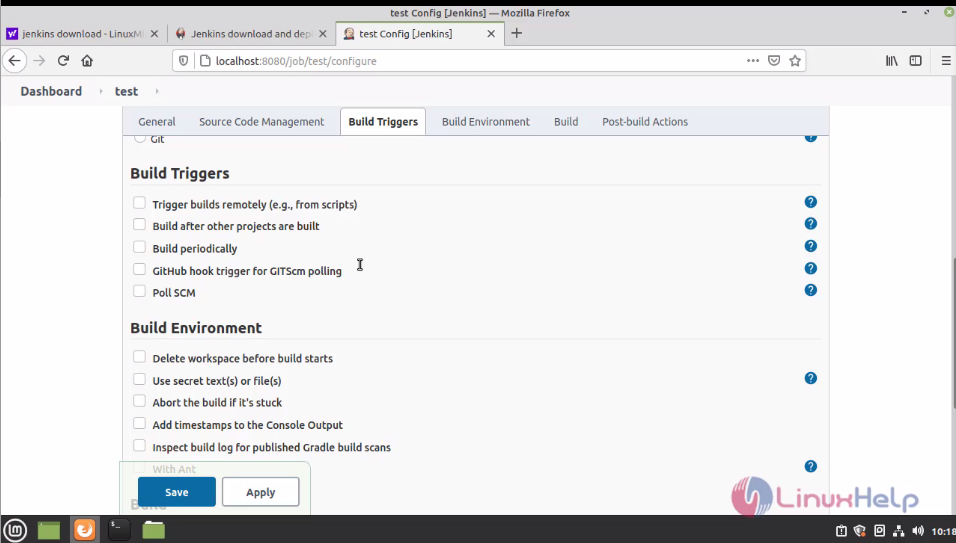
Here you can configure your job to the environment basis using this section
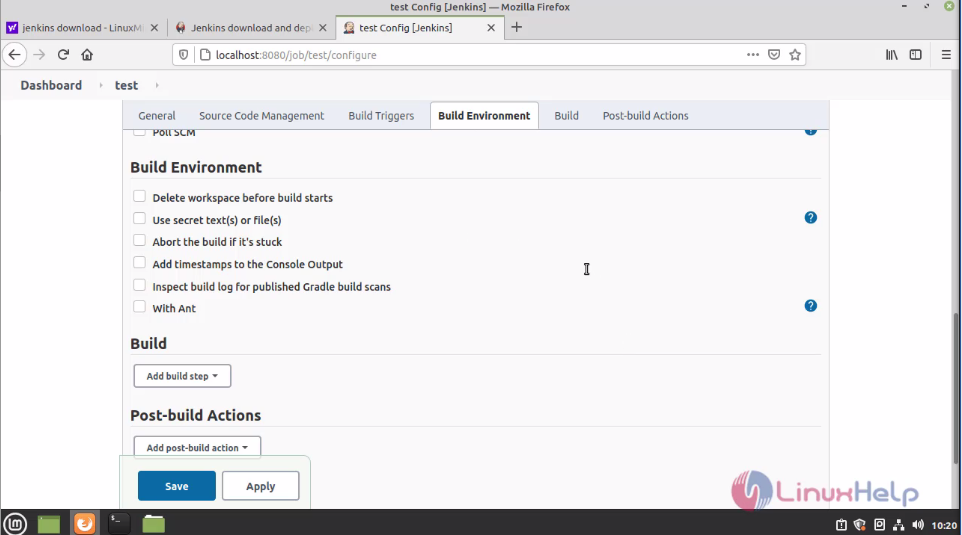
This the actual build part. In this section you can configure your job How it should be run and how it should not be run on here
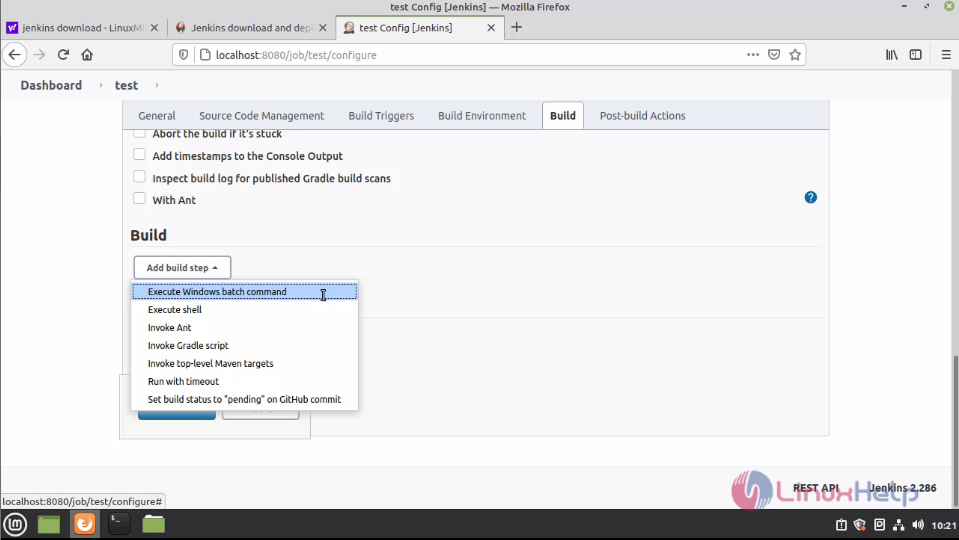
In this post build actions section you can define the actions. Like if the job executes successfully it will send mail to the client or if the job is got fails the mail will send to the required developers using option finally click save
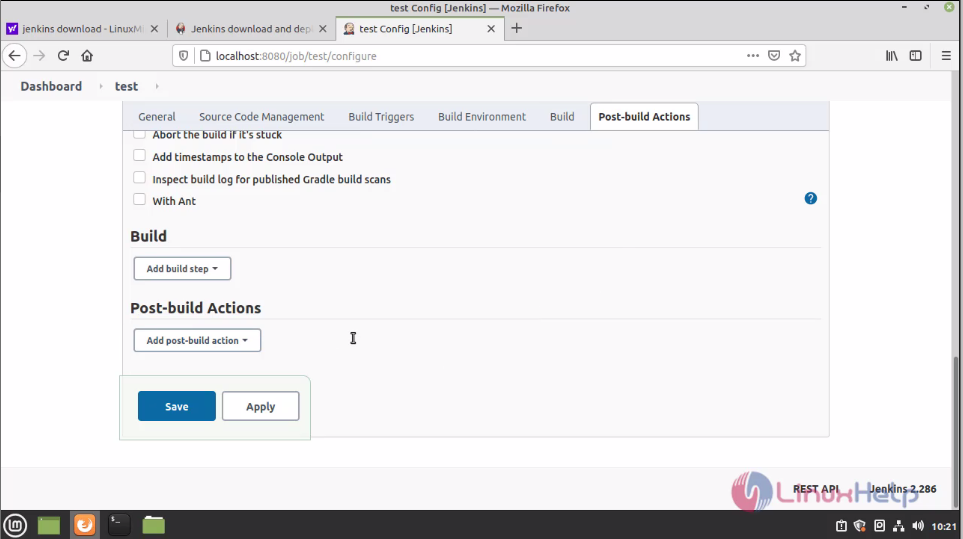
Then go to dashboard. Here you can the job have been created
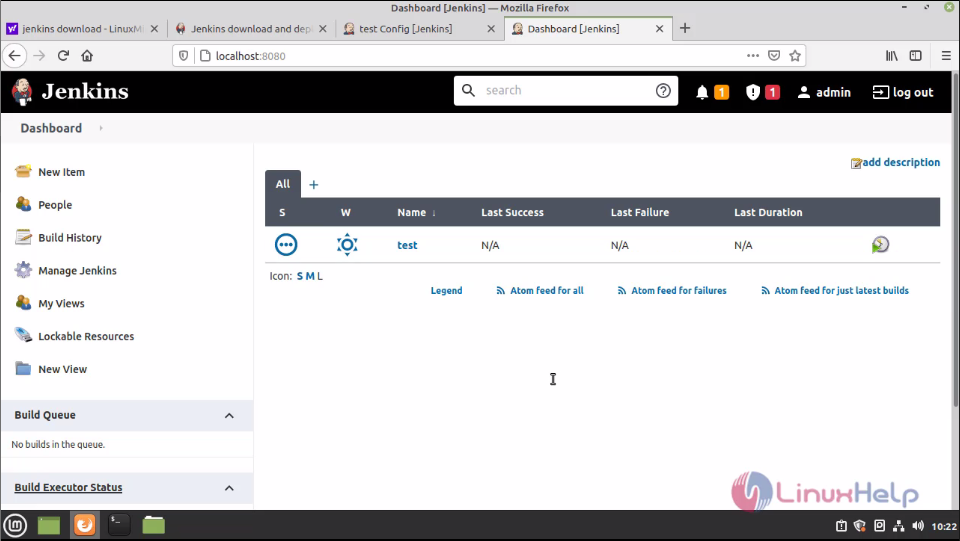
In this people section you can create multiple users then you can configure the privileges to them individually
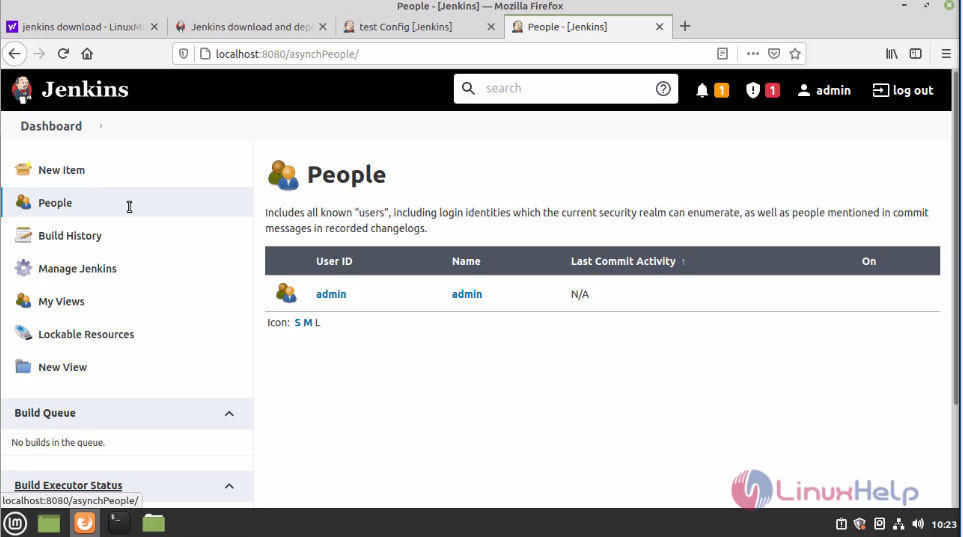
Here you can configure the plugins for the Jenkins jobs.
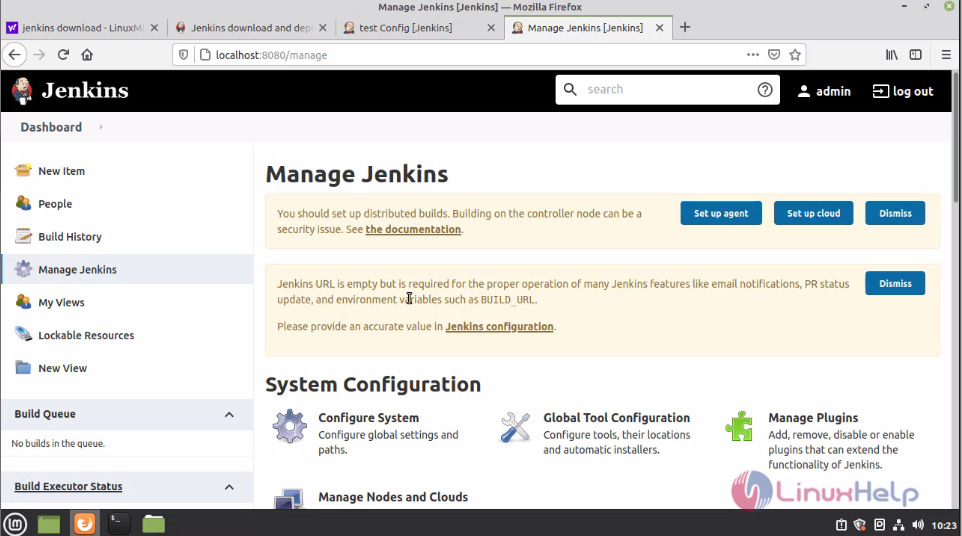
Then build history is used to show the history of the jobs
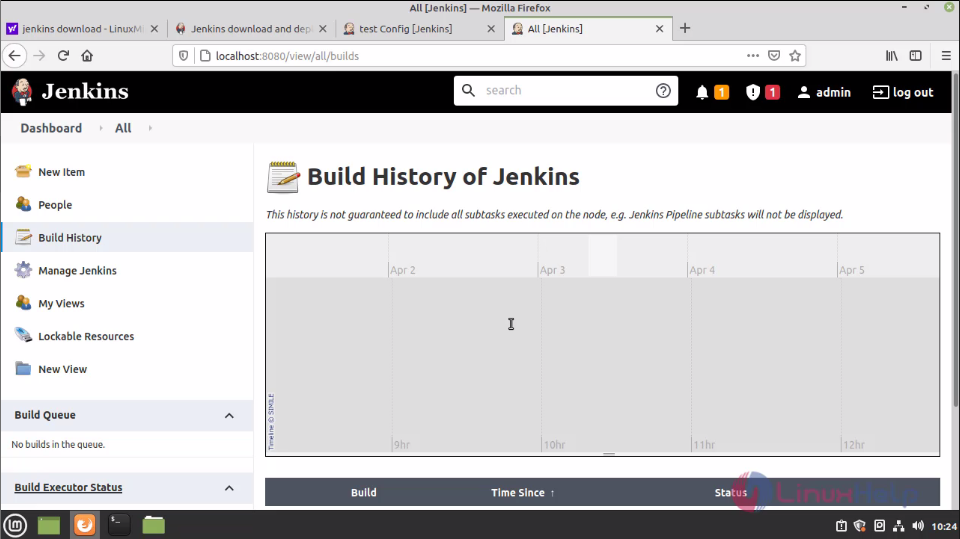
With this method to Install Jenkins on Linux Mint 20 is comes to an end.
Comments ( 0 )
No comments available