How To Install Jenkins On Linux mint 20.2
To Install Jenkins On Linux mint 20.2
Introduction :
Jenkins is an open-source automation tool written in Java with plugins built for Continuous Integration purposes. Jenkins is used to build and test your software projects continuously making it easier for developers to integrate changes to the project, and making it easier for users to obtain a fresh build.
Installation procedure :
Step 1 : Check the OS Version by using the below command
root@linuxhelp:~# lsb_release -a
No LSB modules are available.
Distributor ID: Linuxmint
Description: Linux Mint 20.2
Release: 20.2
Codename: uma
Step 2 : Open the browser and type Jenkins download in the web browser
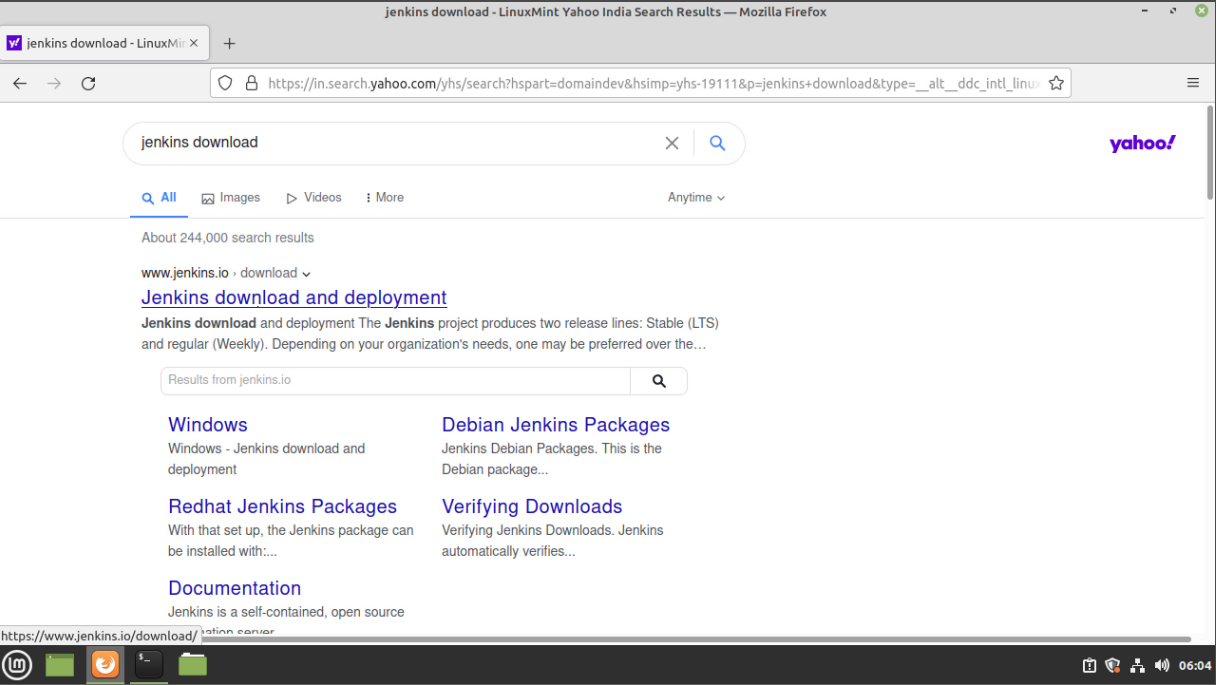
Step 3 : This is the Jenkins package. Download the web page by clicking on .war package it is easy to download.
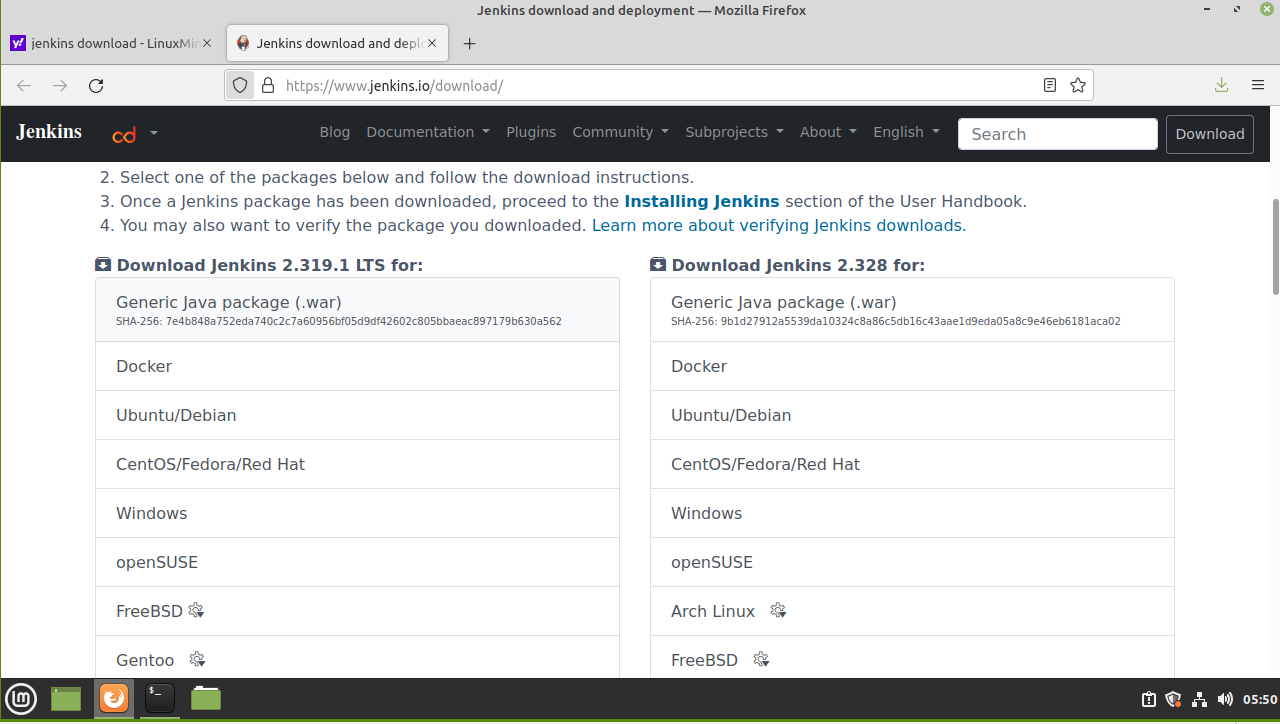 Step 4 : Get into the Downloads package by using the below command
Step 4 : Get into the Downloads package by using the below command
root@linuxhelp:~# cd /home/linuxhelp/Downloads/
Step 5 : Long list the download directory by using the below command
root@linuxhelp:/home/linuxhelp/Downloads# ls -la
total 70564
drwxr-xr-x 2 linuxhelp linuxhelp 4096 Jan 7 06:04 .
drwxr-xr-x 17 linuxhelp linuxhelp 4096 Jan 7 06:03 ..
-rw-rw-r-- 1 linuxhelp linuxhelp 72247484 Jan 7 06:04 jenkins.war
Step 6 : Run the following command to install the Jenkins.war file. Here We can see the admin password generated for the Jenkins login
root@linuxhelp:/home/linuxhelp/Downloads# java -jar jenkins.war
Running from: /home/linuxhelp/Downloads/jenkins.war
webroot: $user.home/.jenkins
2022-01-07 00:35:29.859+0000 [id=1] INFO org.eclipse.jetty.util.log.Log#initialized: Logging initialized @826ms to org.eclipse.jetty.util.log.JavaUtilLog
2022-01-07 00:35:29.966+0000 [id=1] INFO winstone.Logger#logInternal: Beginning extraction from war file
2022-01-07 00:35:31.603+0000 [id=1] WARNING o.e.j.s.handler.ContextHandler#setContextPath:
2022-01-07 00:35:33.057+0000 [id=1] INFO hudson.WebAppMain#contextInitialized: Jenkins home
*************************************************************
*************************************************************
*************************************************************
Jenkins initial setup is required. An admin user has been created and a password generated.
Please use the following password to proceed to installation:
bd3b6972ea5146df89c878f25644d376
This may also be found at: /root/.jenkins/secrets/initialAdminPassword
*************************************************************
*************************************************************
*************************************************************
2022-01-07 00:36:17.842+0000 [id=29] INFO jenkins.InitReactorRunner$1#onAttained: Completed initialization
2022-01-07 00:36:17.887+0000 [id=22] INFO hudson.WebAppMain$3#run: Jenkins is fully up and running
2022-01-07 00:36:18.913+0000 [id=44] INFO h.m.DownloadService$Downloadable#load: Obtained the updated data file for hudson.tasks.Maven.MavenInstaller.
Step 7 : Open the web browser and type localhost:8080 to enter into the jenking admin console page.
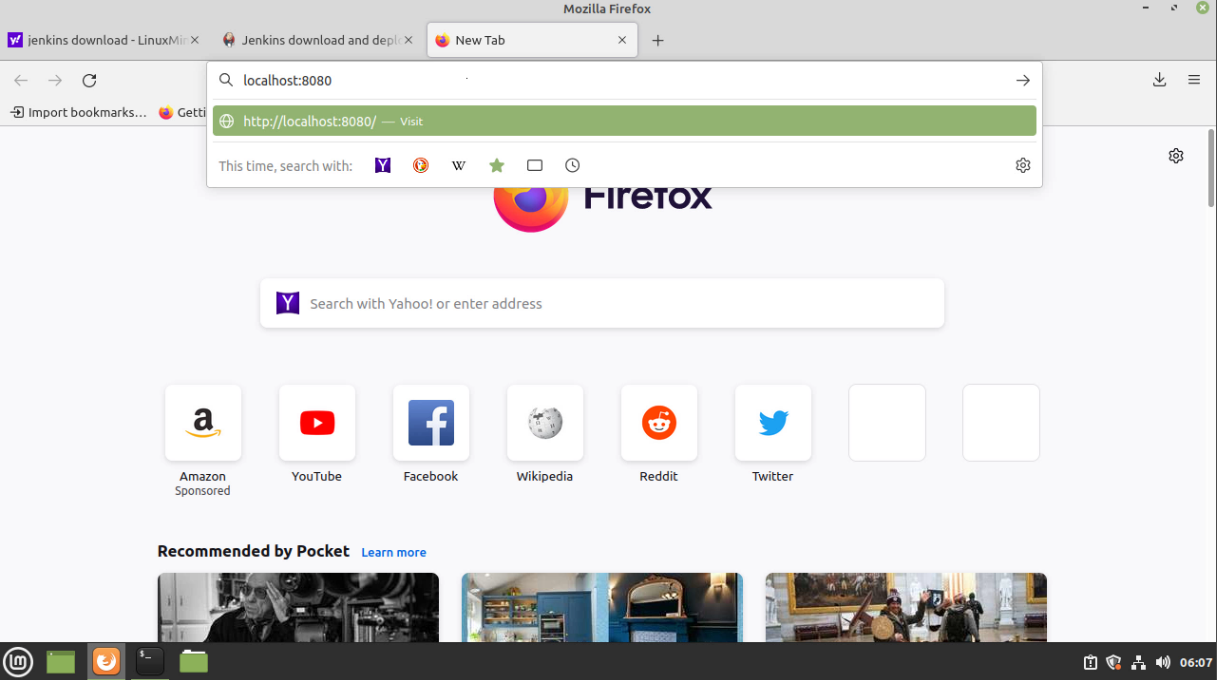 Step 8 : This is the Admin console page here we need to enter the password which was generated.
Step 8 : This is the Admin console page here we need to enter the password which was generated.
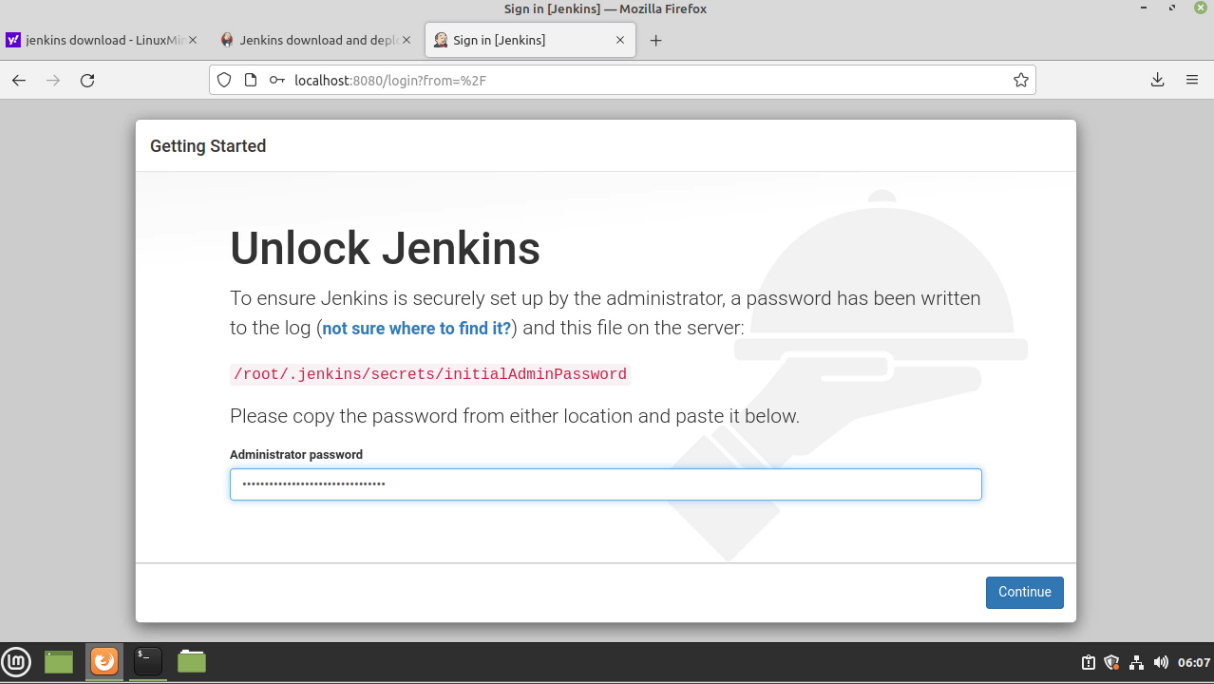 Step 9 : This is the page we can select the plugins to install
Step 9 : This is the page we can select the plugins to install
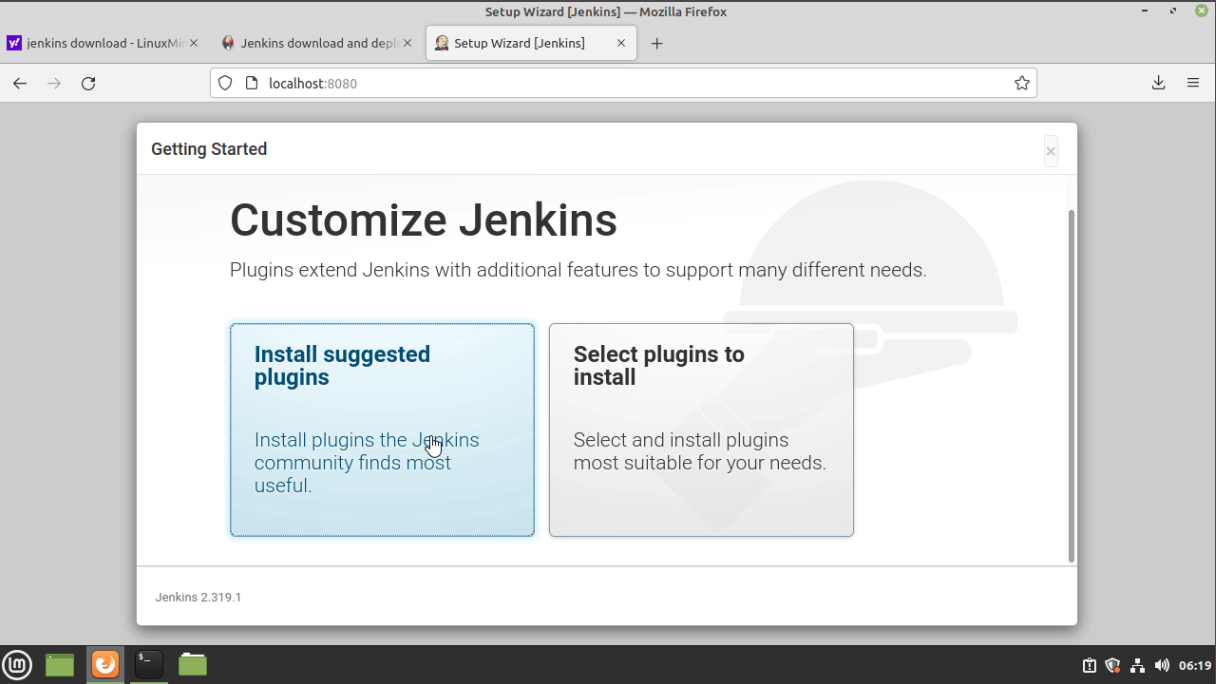 Step 10 : In this page we can see that the plugins are downloading.
Step 10 : In this page we can see that the plugins are downloading.
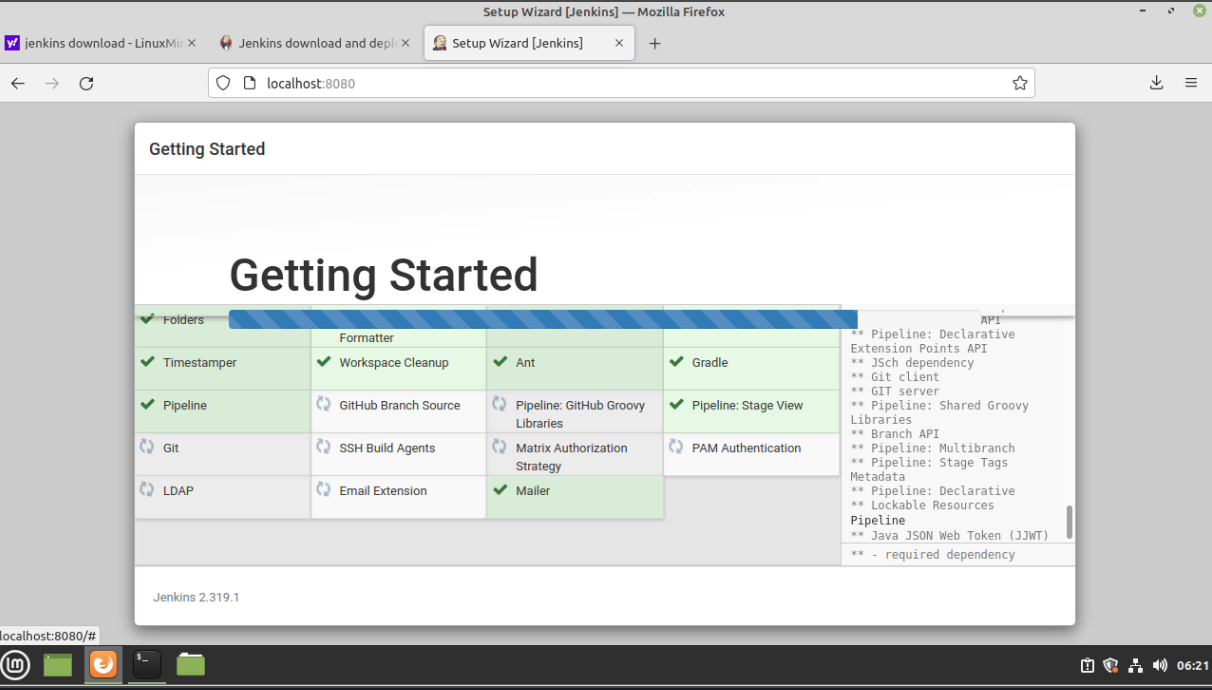
Step 11 : This is the page we can create admin user..
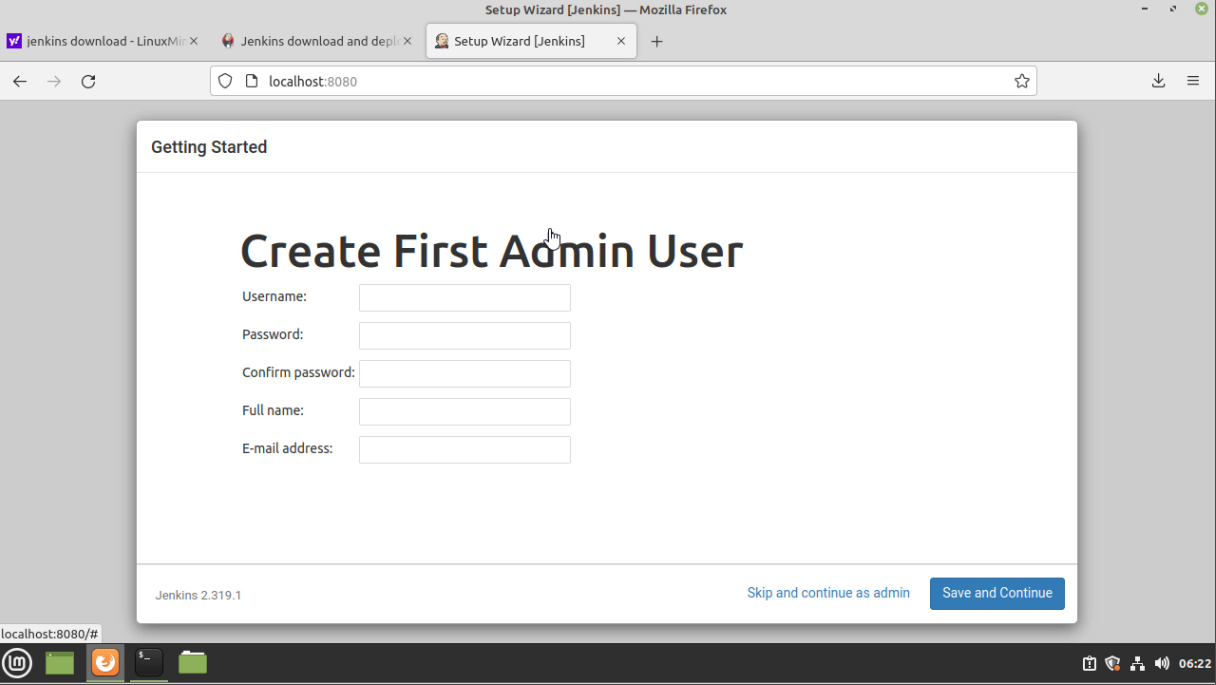 Step 12 : This is the page we can customize the Jenkins URL
Step 12 : This is the page we can customize the Jenkins URL
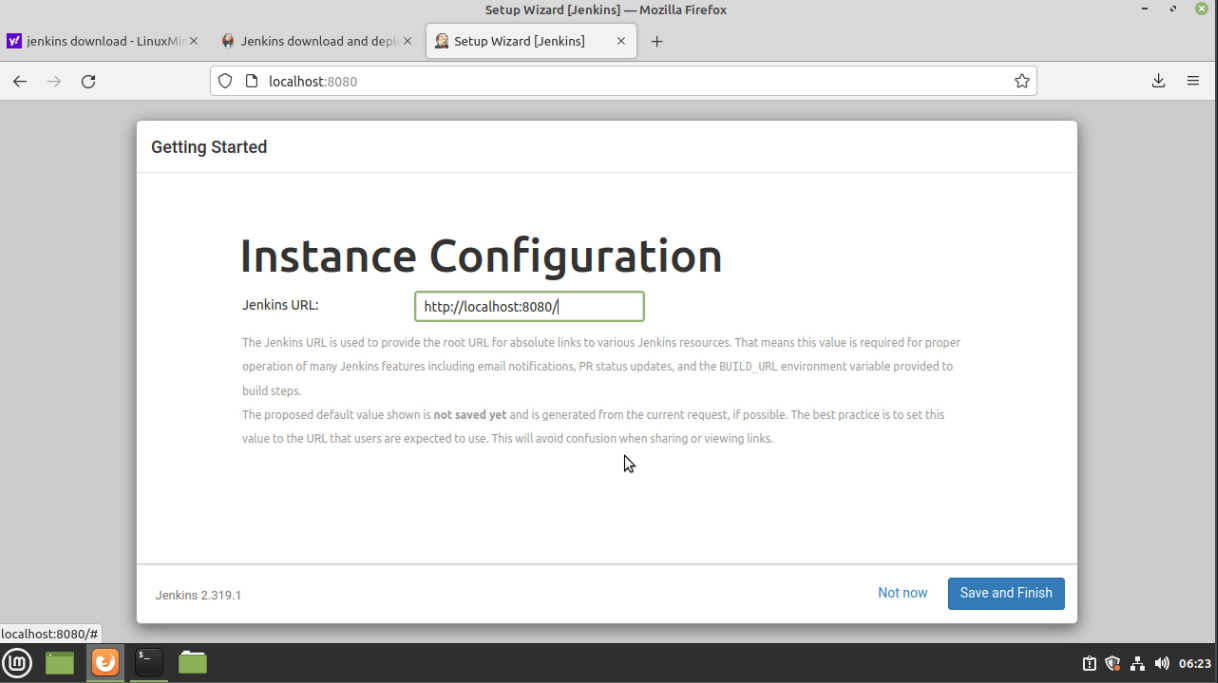 Step 13 : Now the Jenkins is ready to start
Step 13 : Now the Jenkins is ready to start
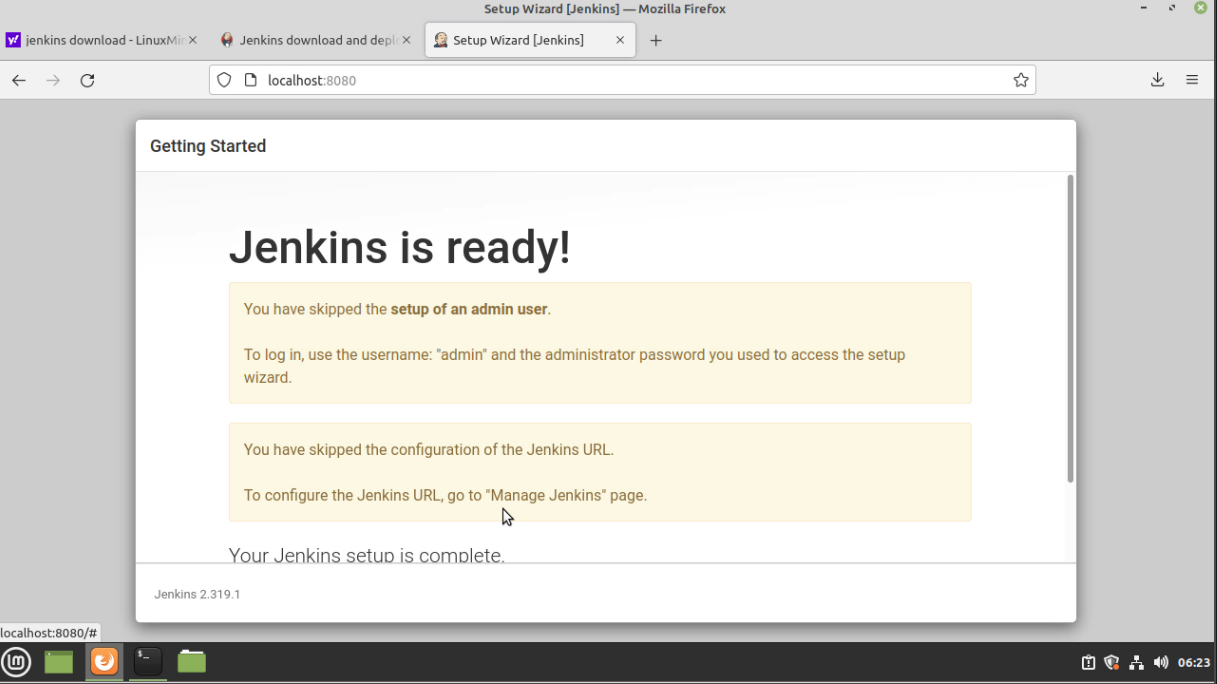 Step 14 : This is the welcome page of Jenkins which displays the given features
Step 14 : This is the welcome page of Jenkins which displays the given features
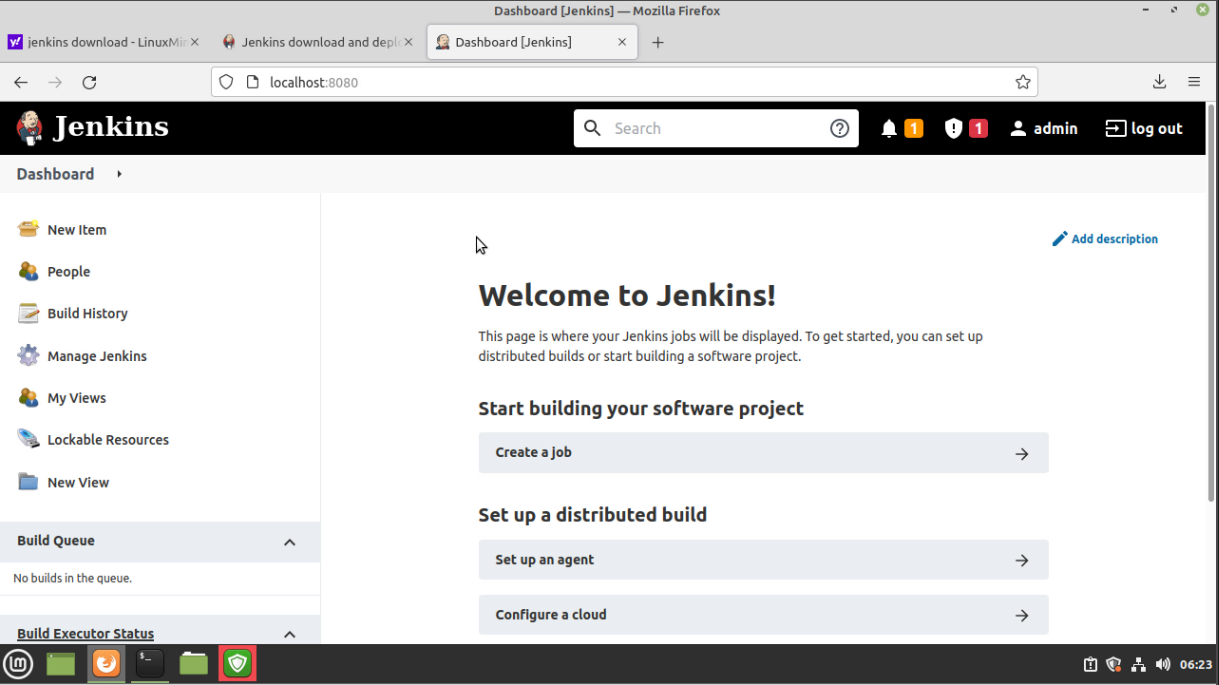
With this the process of installing Jenkins on Linux Mint 20.2 has come to an end…!!!!
Comments ( 0 )
No comments available