How to Install IPFire in Linux
Installation of IPFire Free Firewall Linux Distribution
IPFire is a free Linux distribution that acts as a router and firewall. It is maintained via web interface. The distribution offers selected server daemons. It can easily be expanded to a SOHO server. Steps to install ‘ IPFire’ Free Firewall Linux Distribution is discussed in this tutorial.
IPFire Hardware Specifications
- Minimum 2 Network cards with 1 GB transfer speed
- Minimum 1 GB of Hard disk Space, Recommended 2 GB, More size will be good.
- Minimum 256 MB of RAM, Recommended 512 MB.
- Minimum i586 CPU (Intel Pentium 333 MHz).
Setup of My Environment
Host name : ipfire.linuxhelp.com
IP address : 192.168.5.110
Hard disk size : 4 GB
Installation of IPFire
1. You must be clear about the compatibility of your hardware with IPFire. Grab the IPFire ISO image from the official IPFire Download page.
2. Burn the image to media such as DVD/CD or USB and boot the media and select Install IPFire 2.19 for installation.
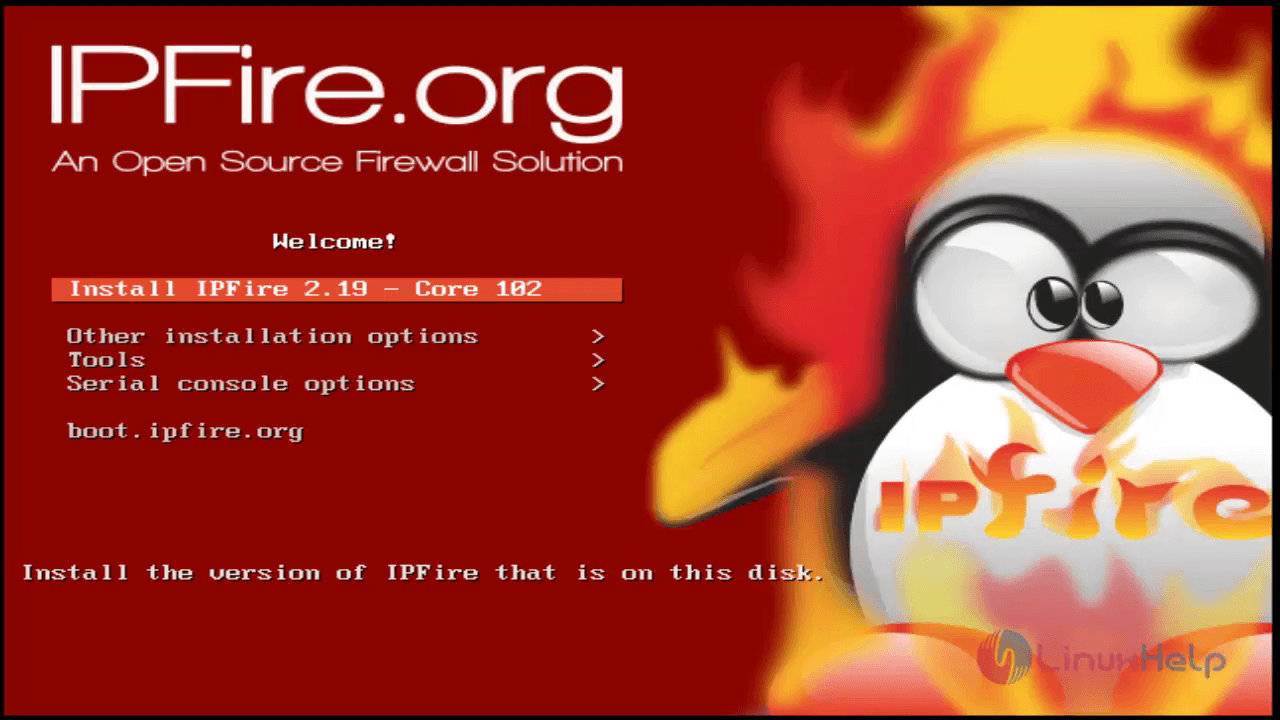
3. Select the desired Language.
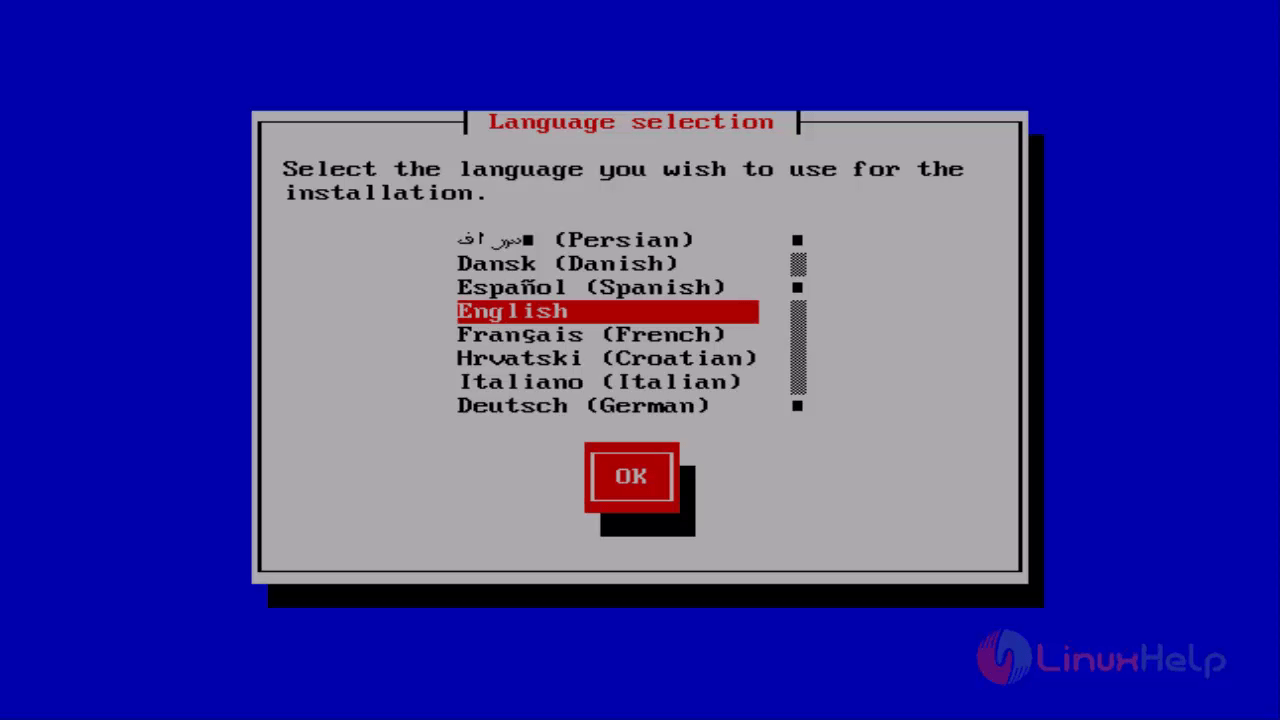
4. Now let us start the installation.
Selecting cancel on any of the following screen will reboot the computer.
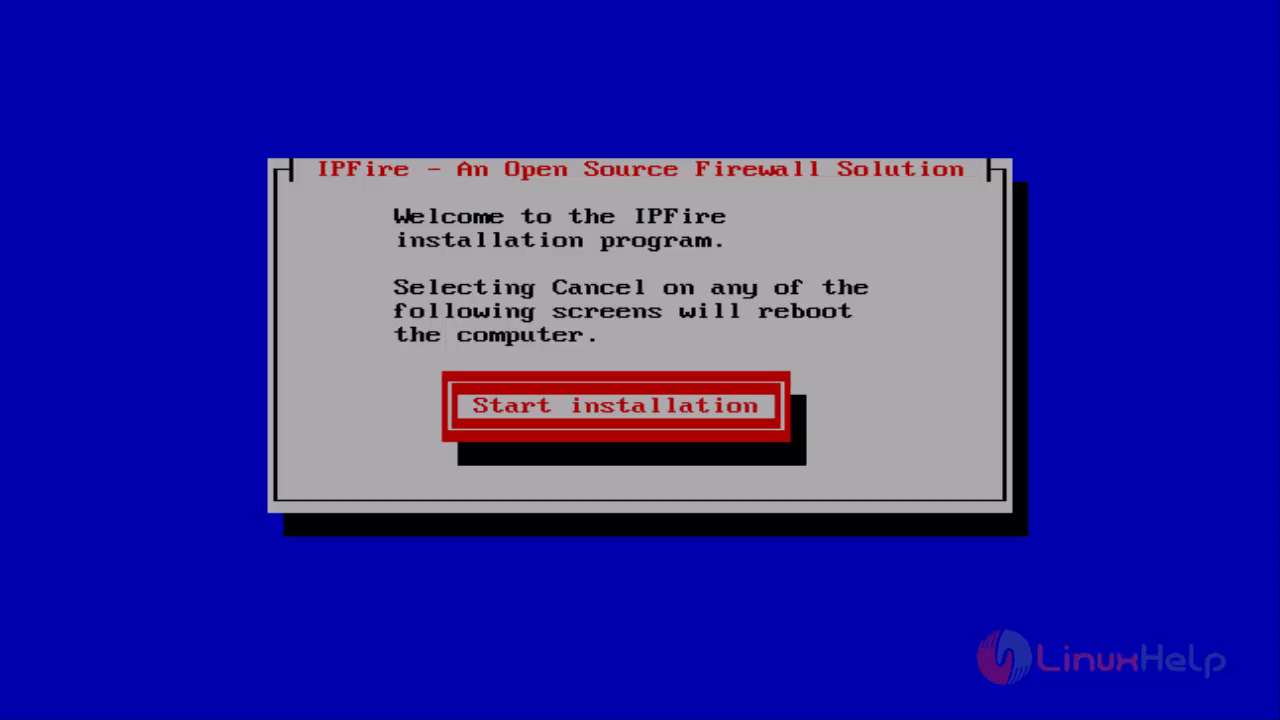
5. Press Space bar to Accept the license and click OK inorder to continue.
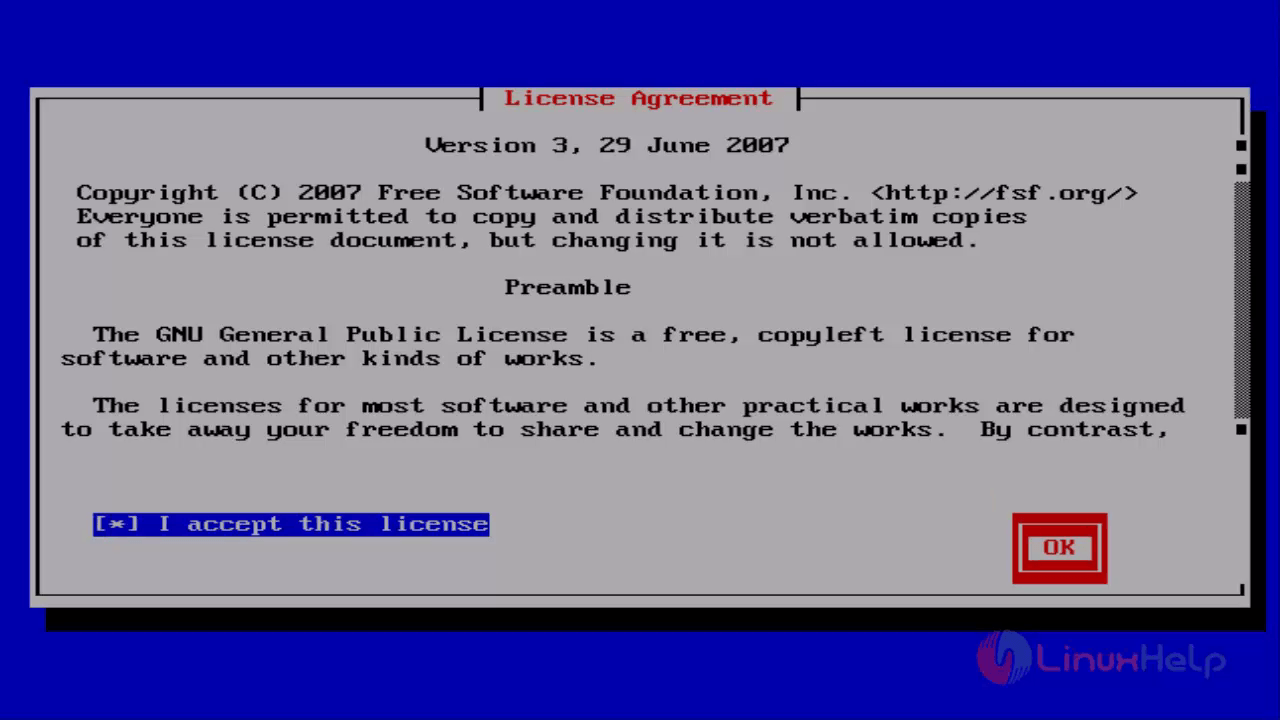
6. Now it asks for confirmation to delete all the data to proceed with installation. Just select ” Delete all data” .
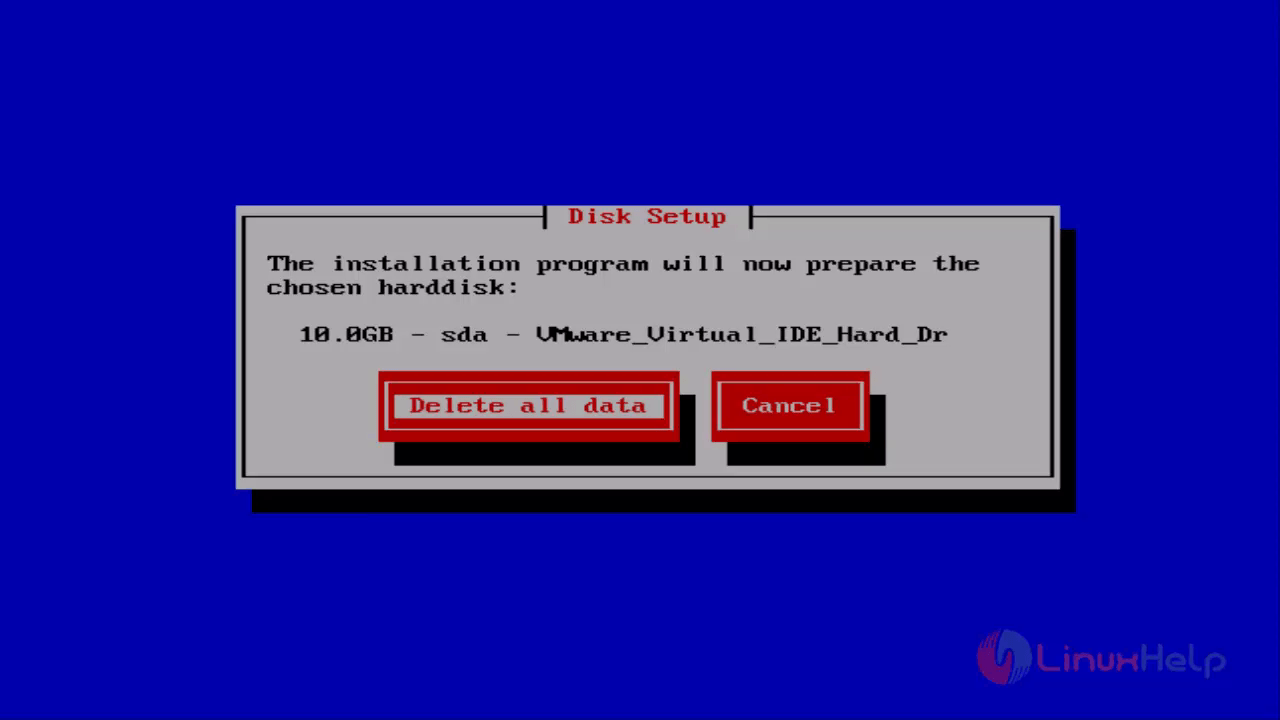
7. Select the file system as EXT4.
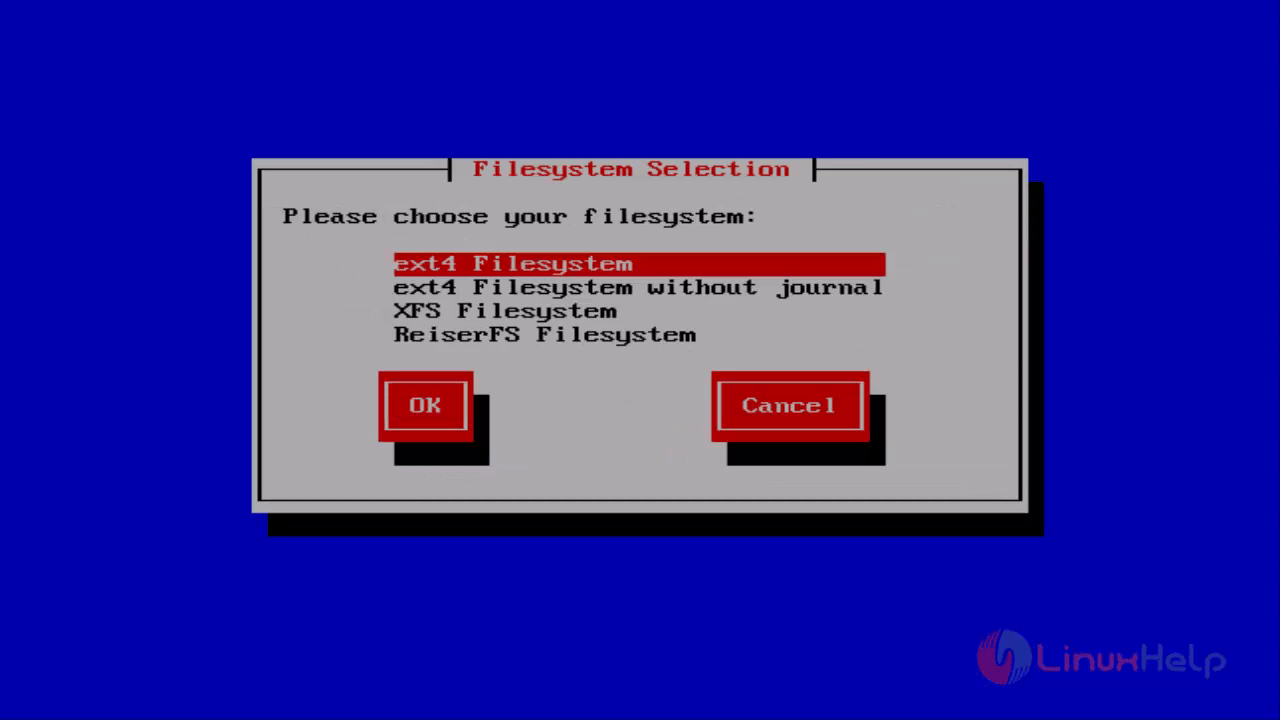
8. Now Start the installation process by formatting the disk and install the system files.
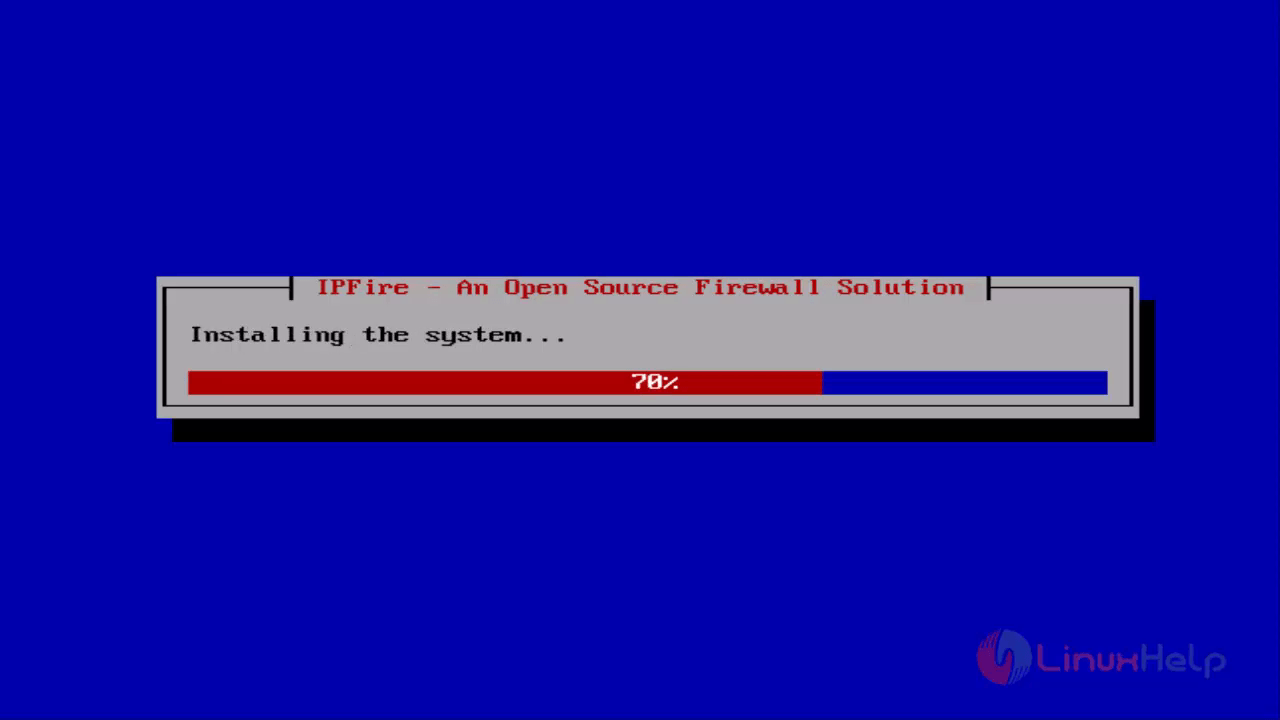
9. Click Reboot and continue the further installation in configuring networks cards, ISDN, and system passwords.
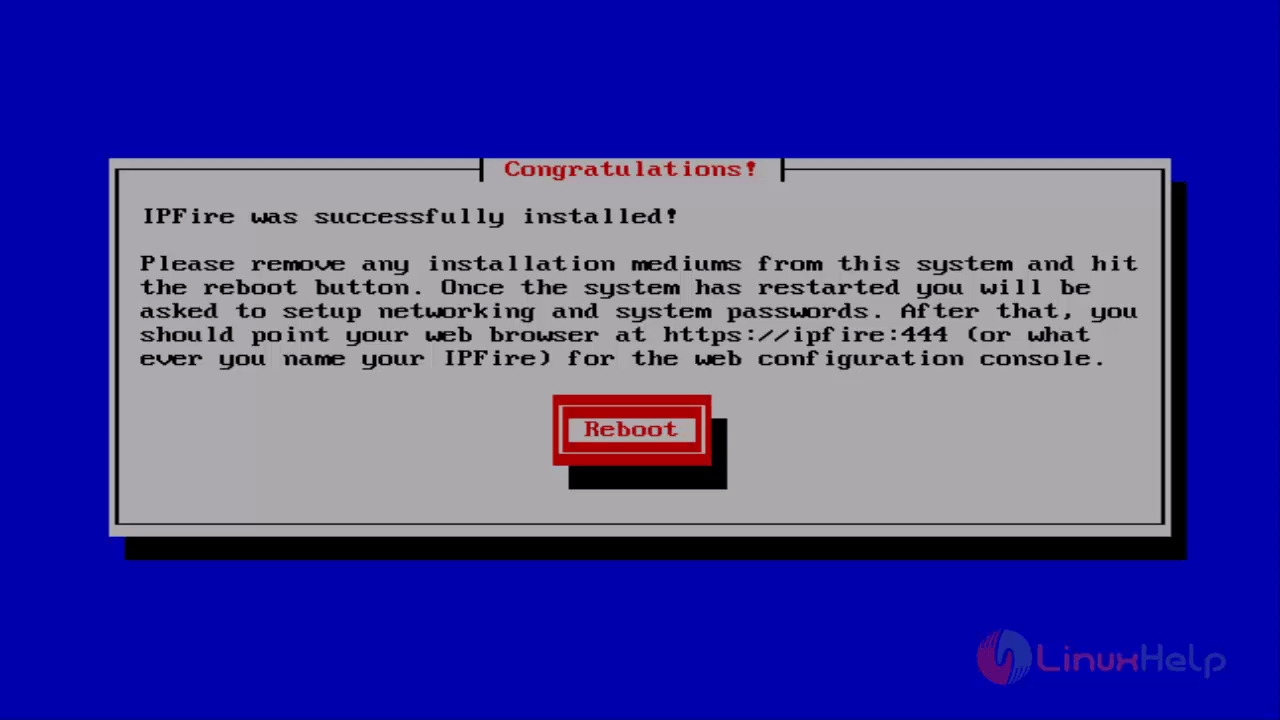
10. Choose the type of Keyboard mapping Language in the drop-down lis
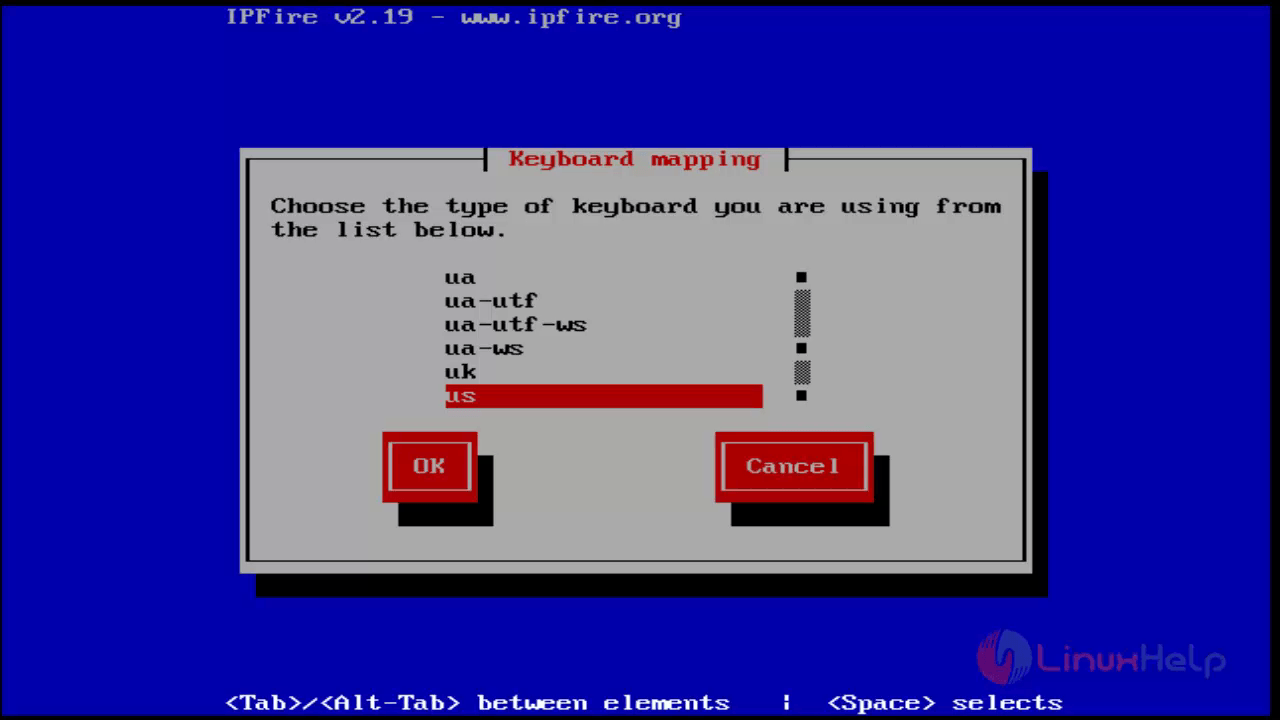
11. Select the timezone
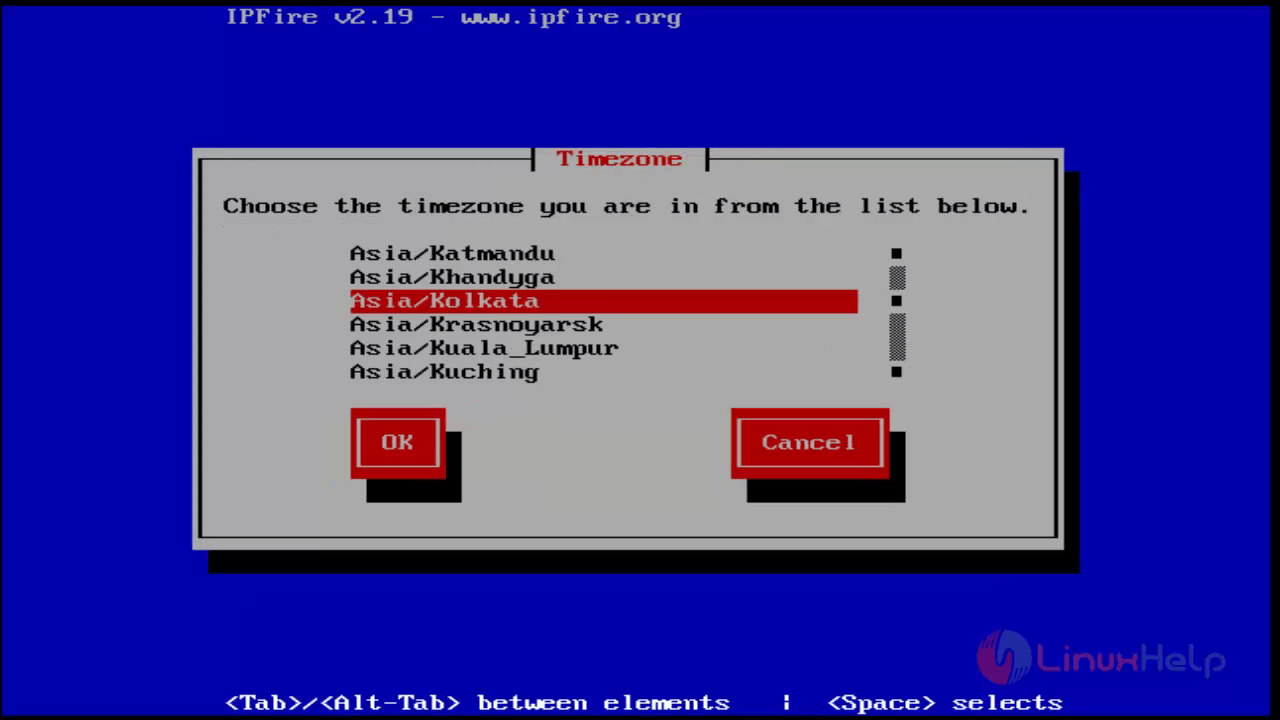
12. Now enter the host name
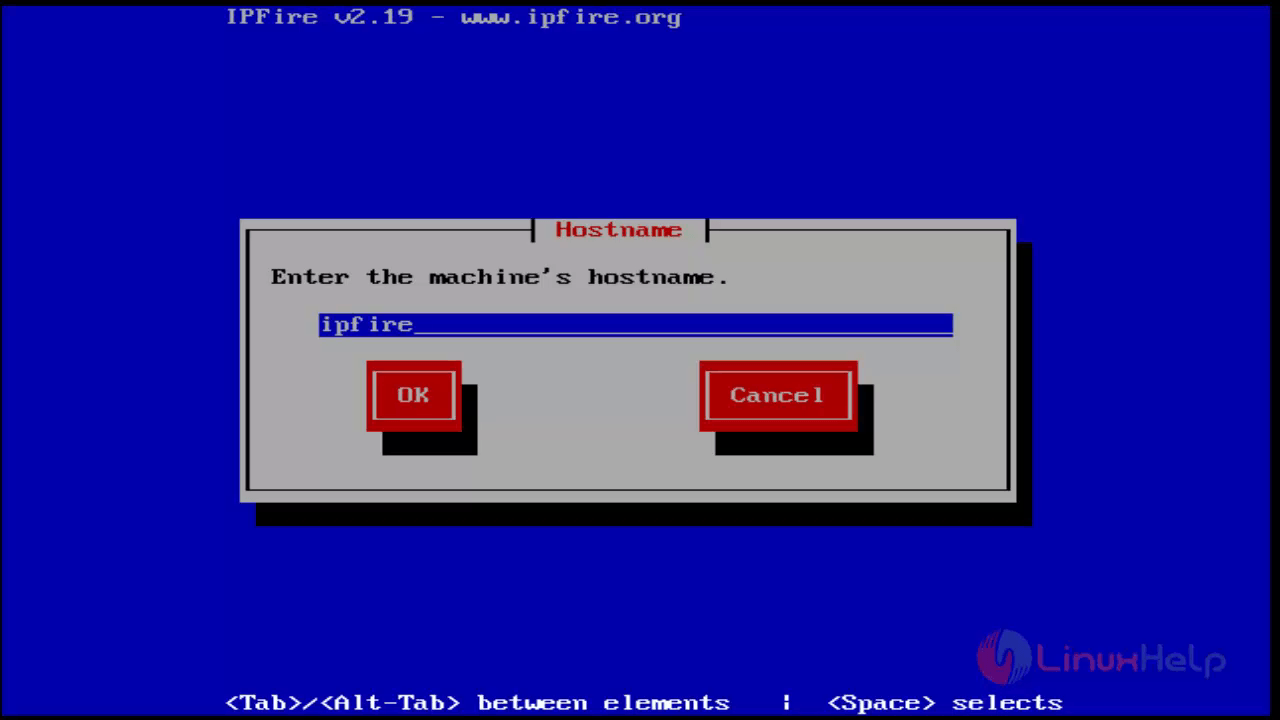
13. Enter a valid domain name, for your local DNS server.
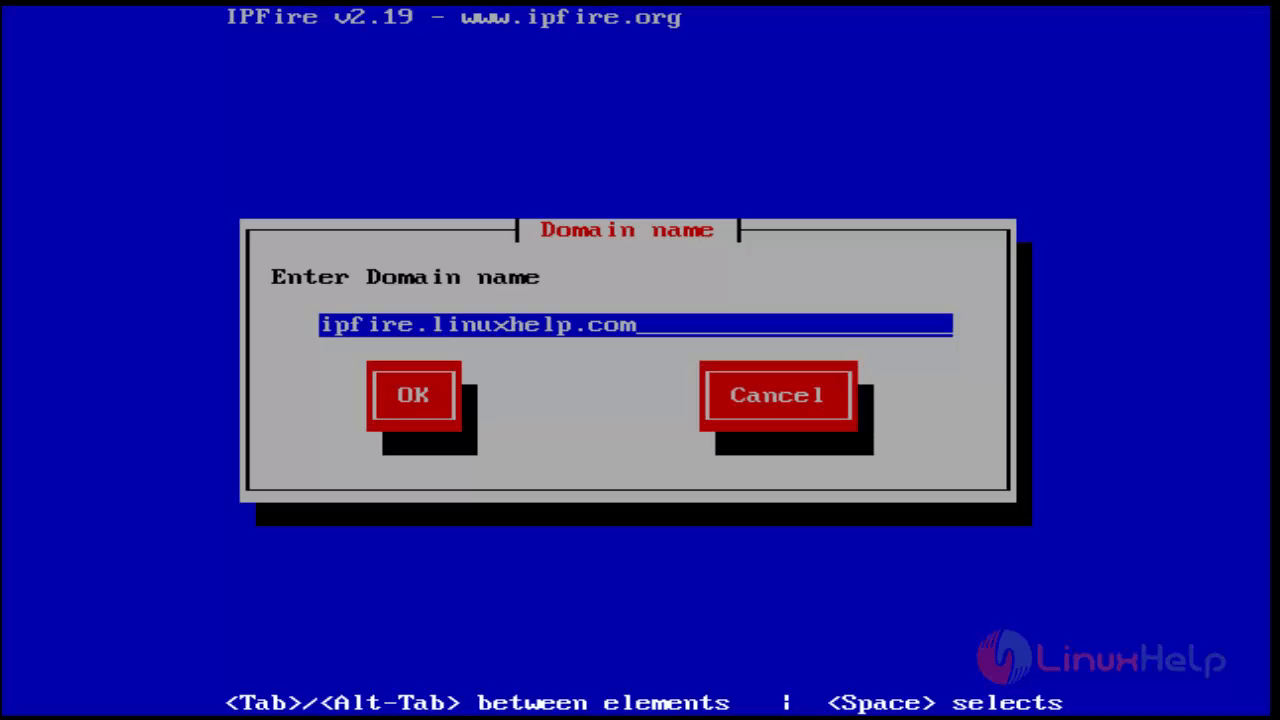
14. Type a root password for Command-line access.
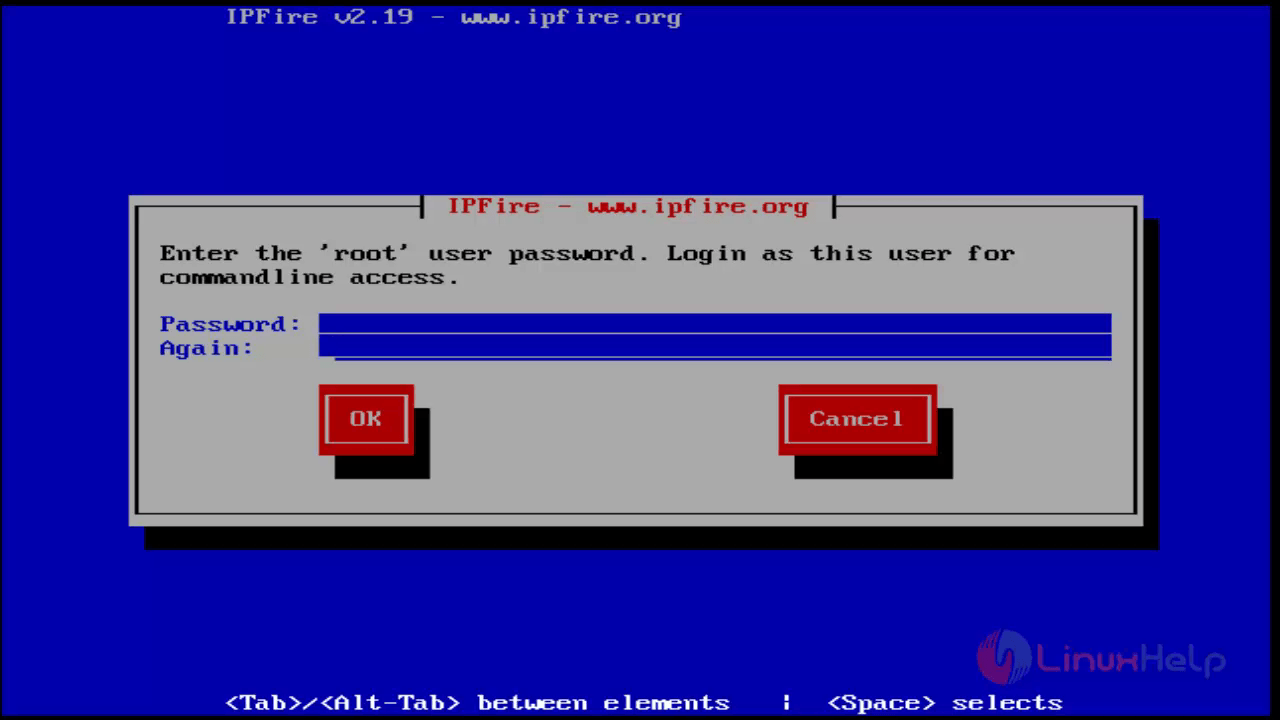
15. Enter admin user Password for IPFire GUI web interface, which must be different from the command line access credentials.
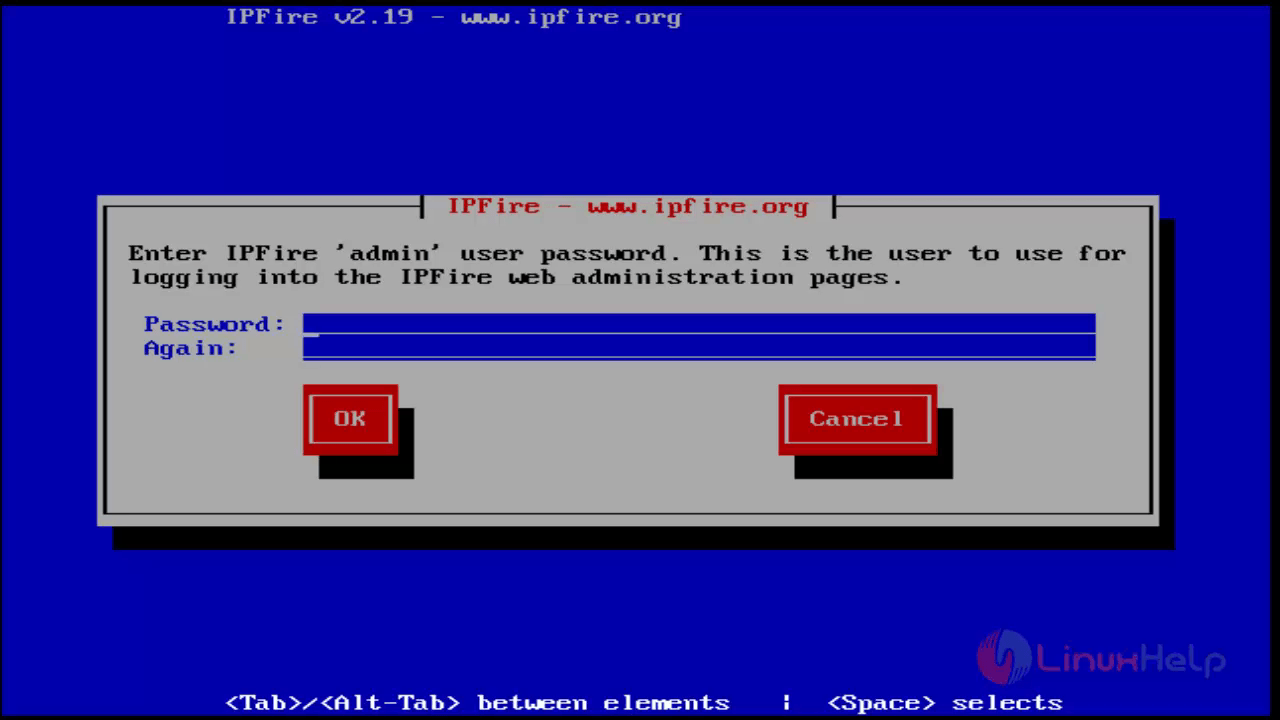
16. IPFire network configuration. “ Select network configuration type”
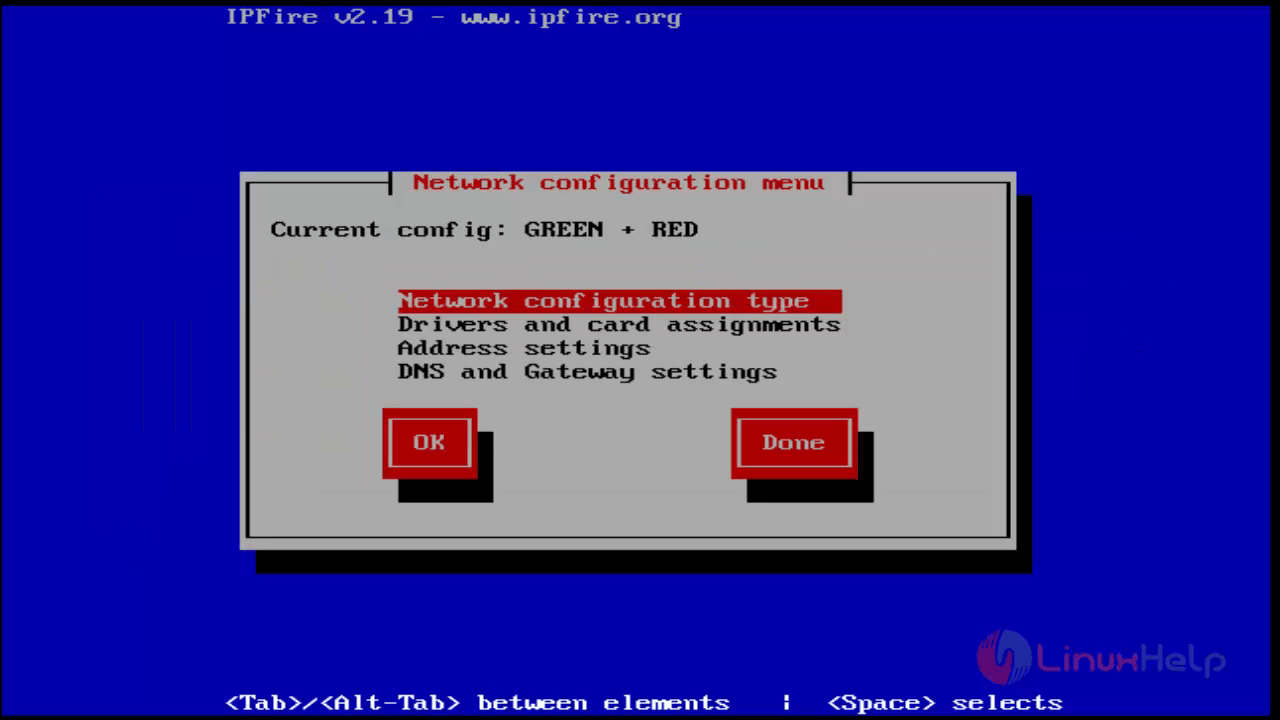
Then next select red + green for network device.
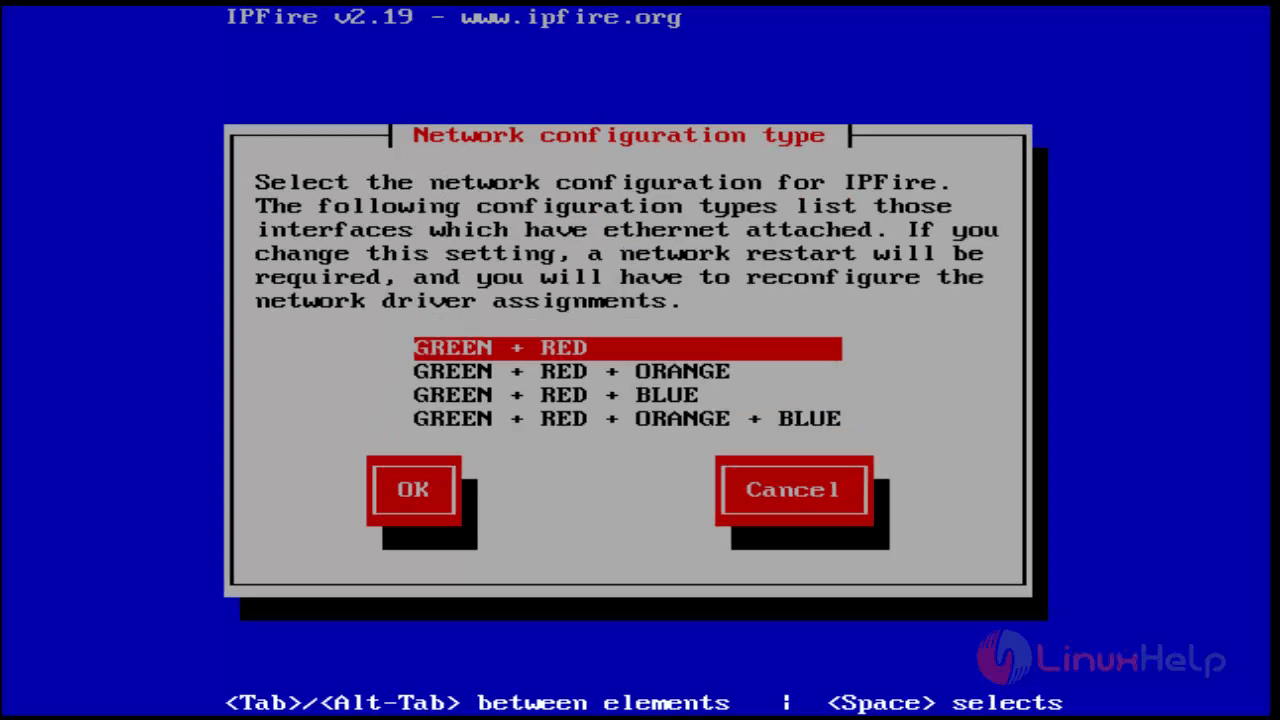
Next select “ Drivers and card assignment” .
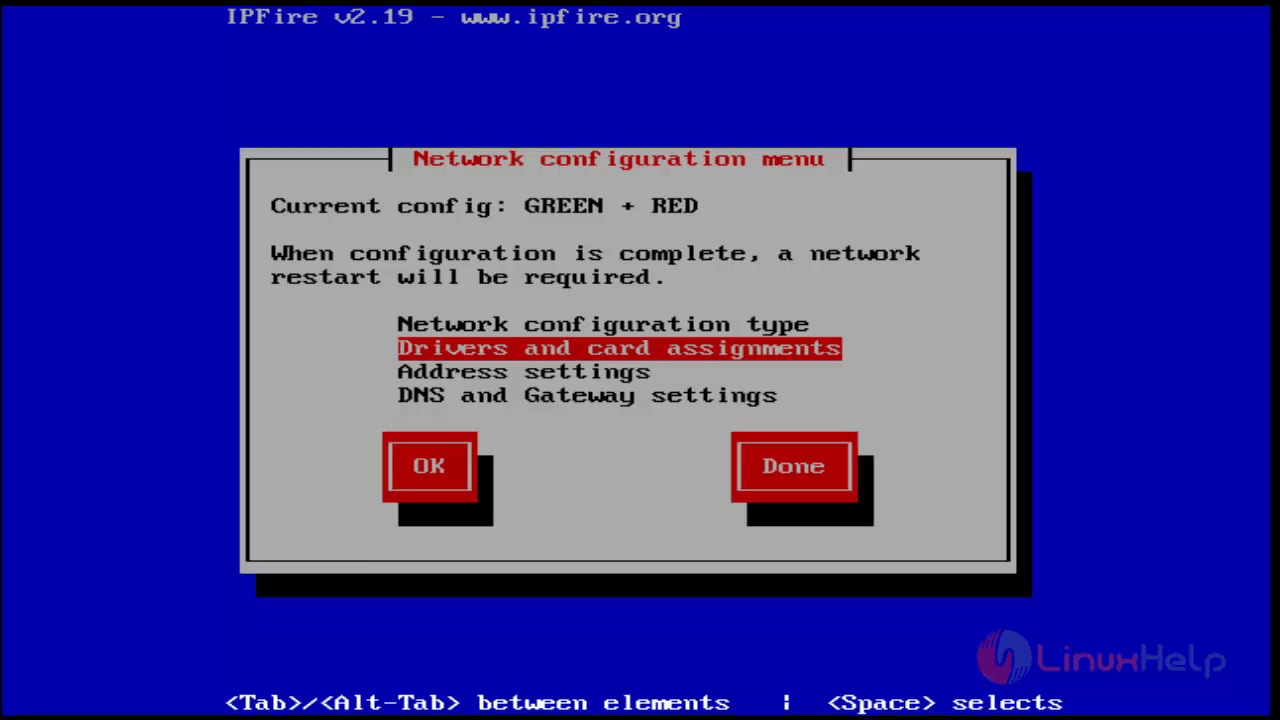
Then choose Green and press select.
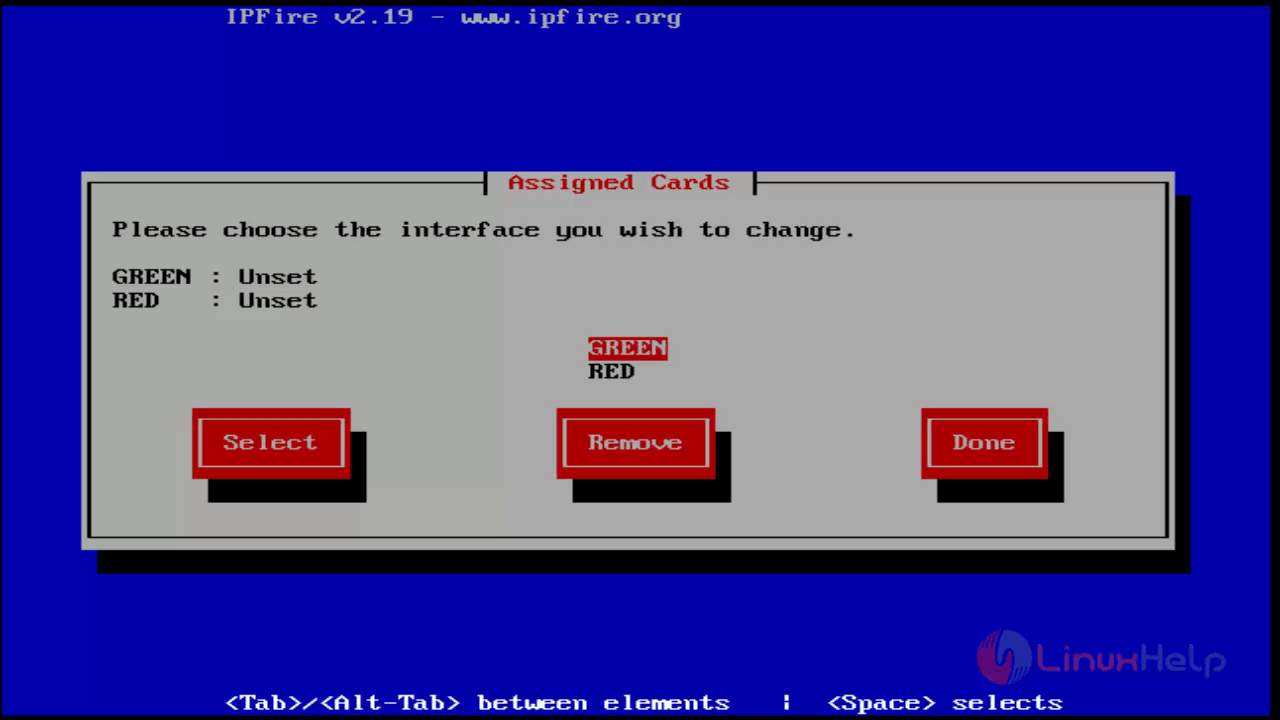
Next select network card for green interface.
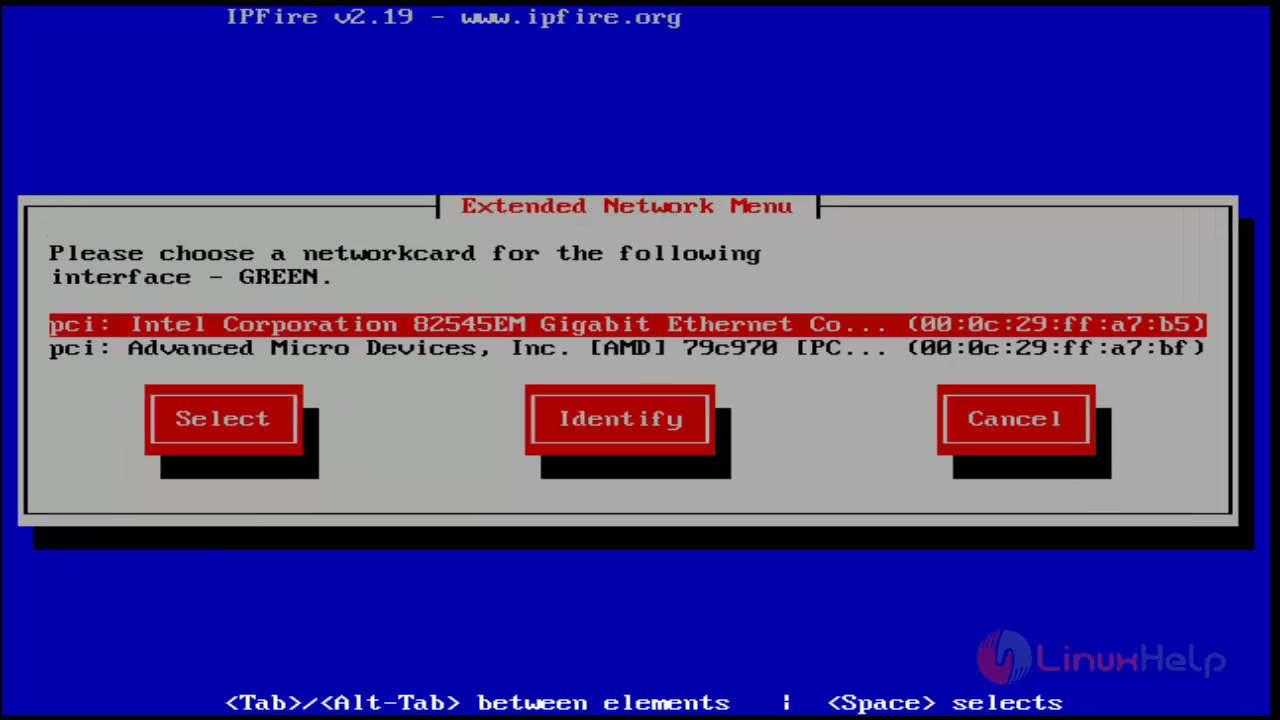
Repeat the same process for red interface.
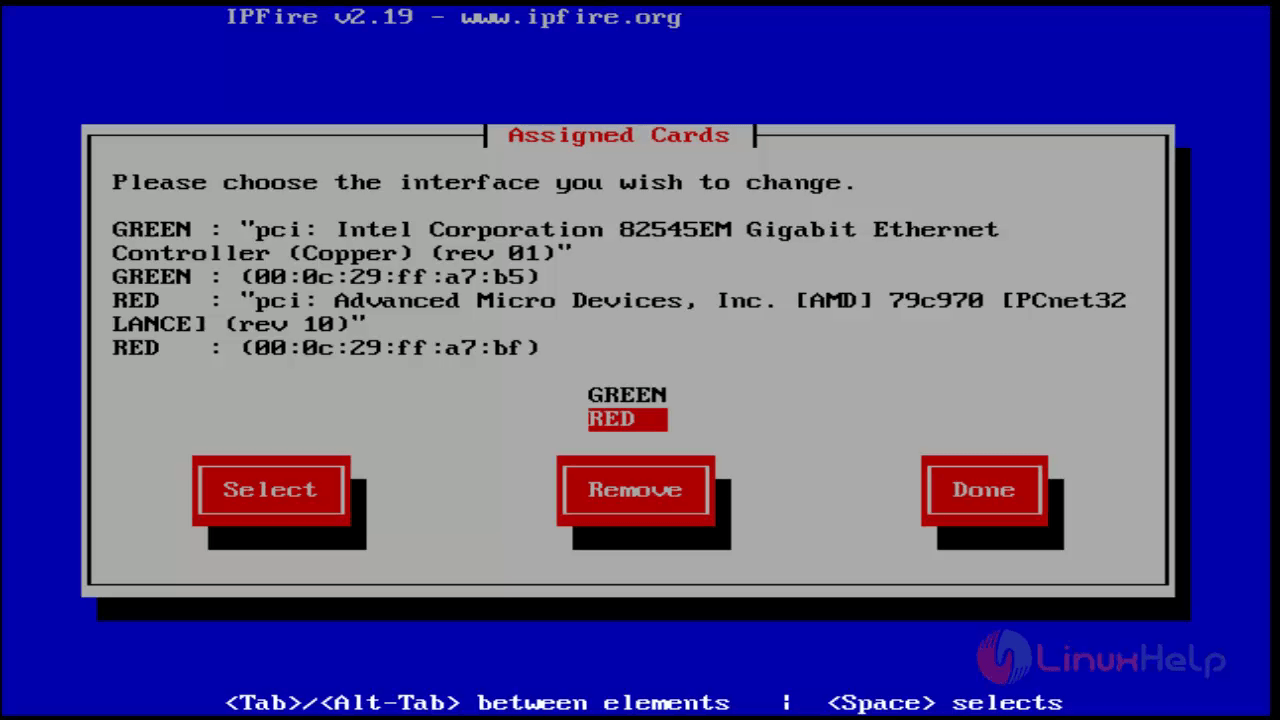
17. Select “ address settings” in network configure menu page.
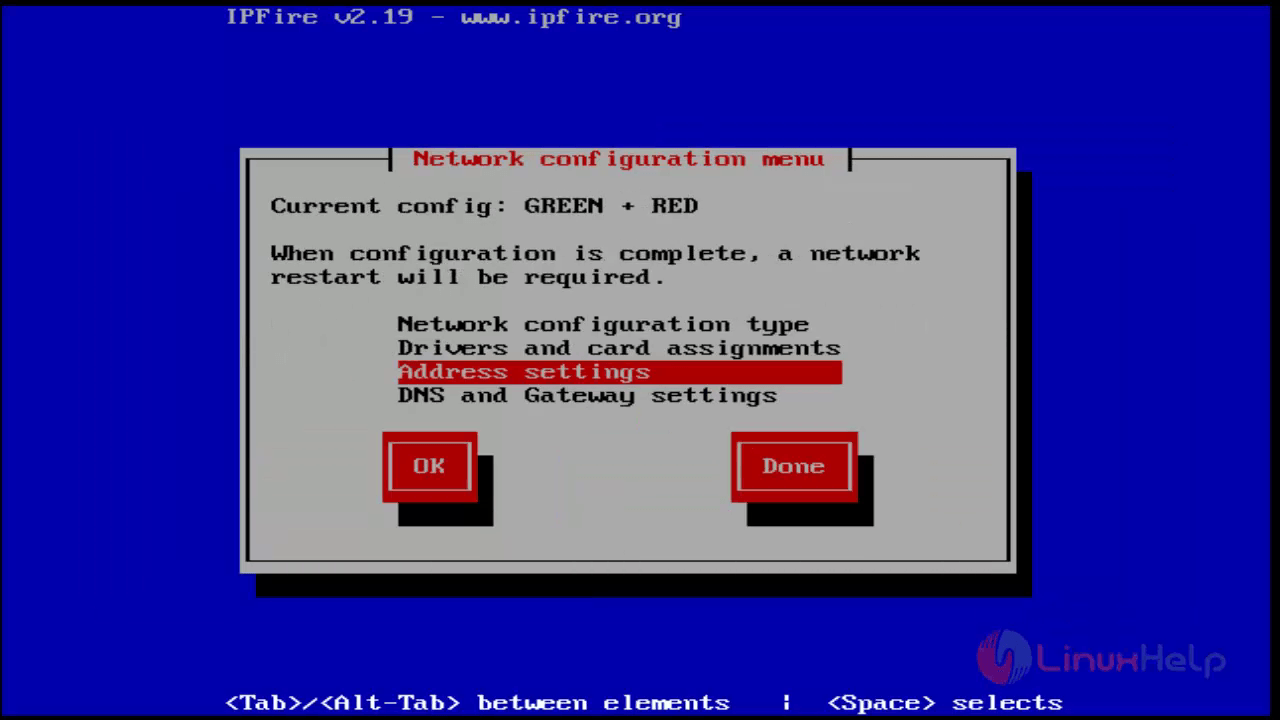
My green interface ip : 192.168.5.110
My red interface ip : 192.168.5.111
Select Green and and press ok.
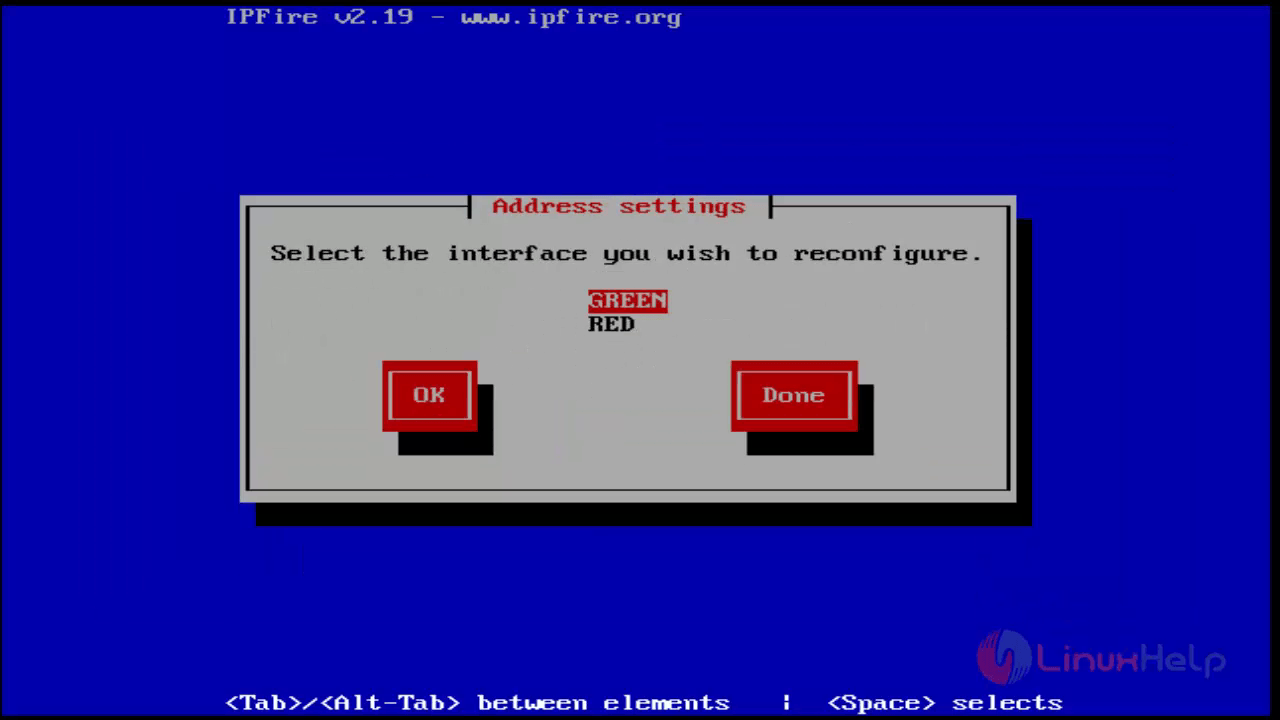
Then accept warning message by press “ ok”
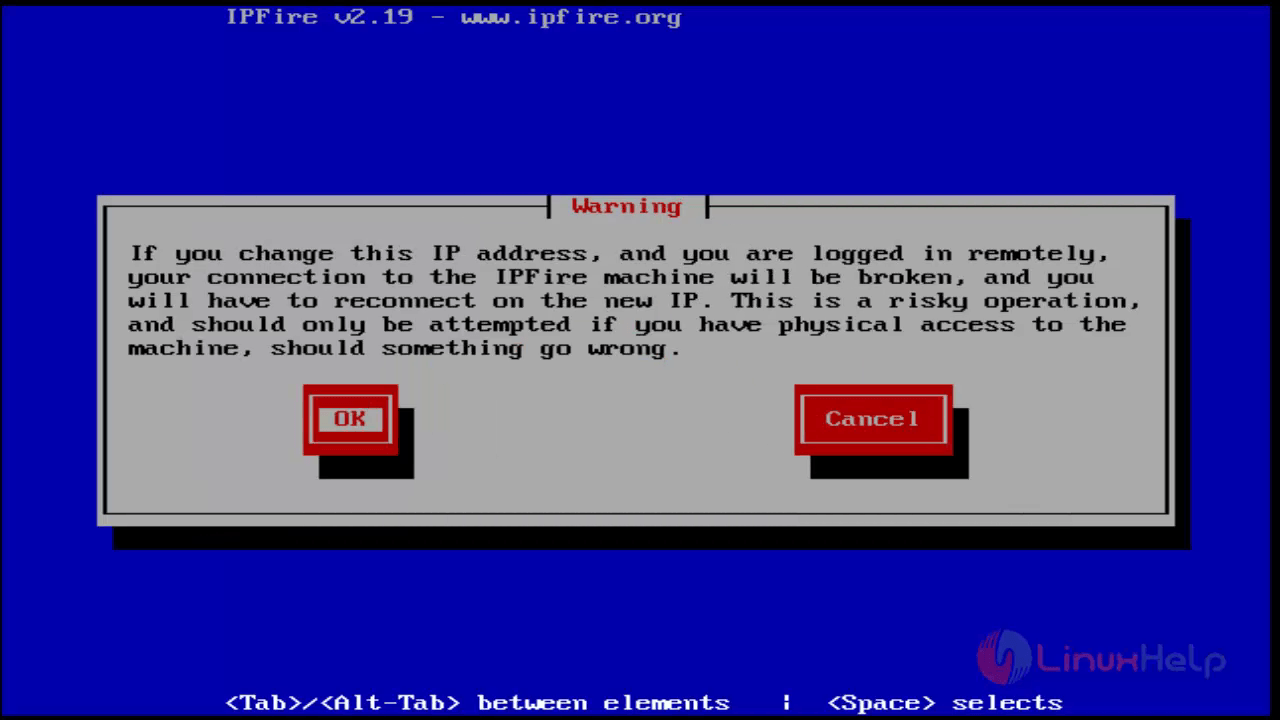
Next Set IP and press ok.
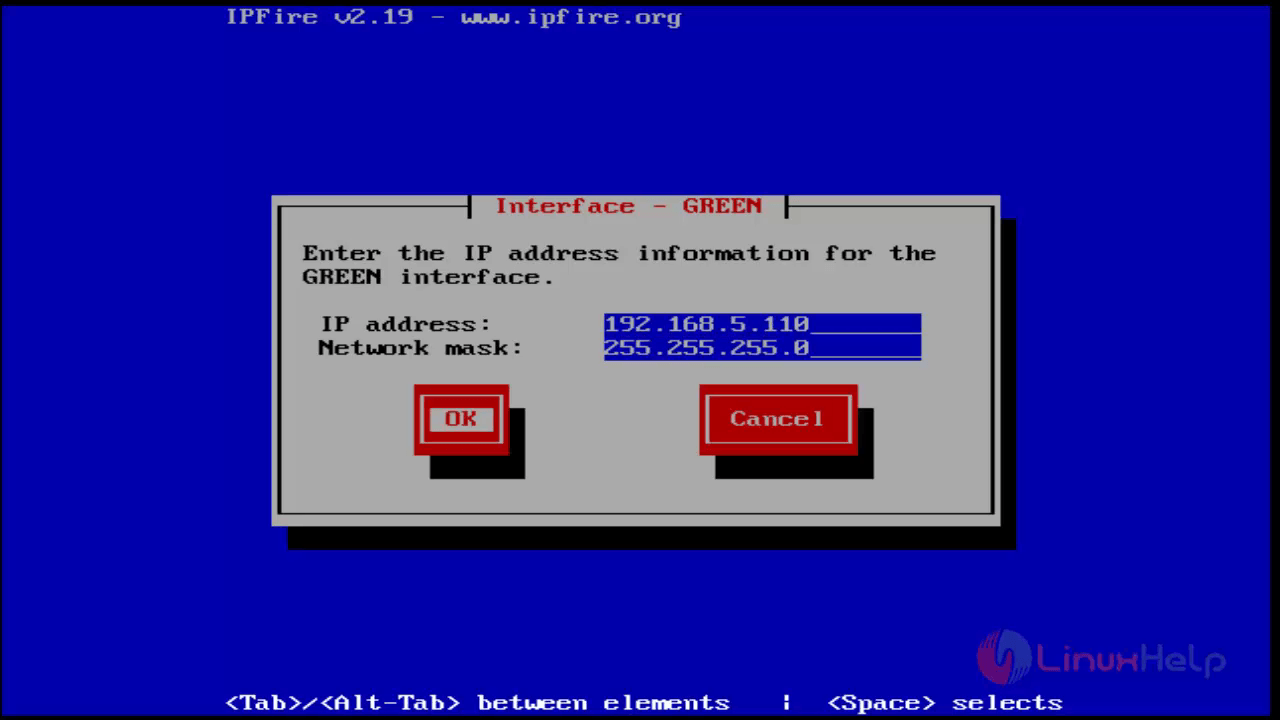
Then Select red.
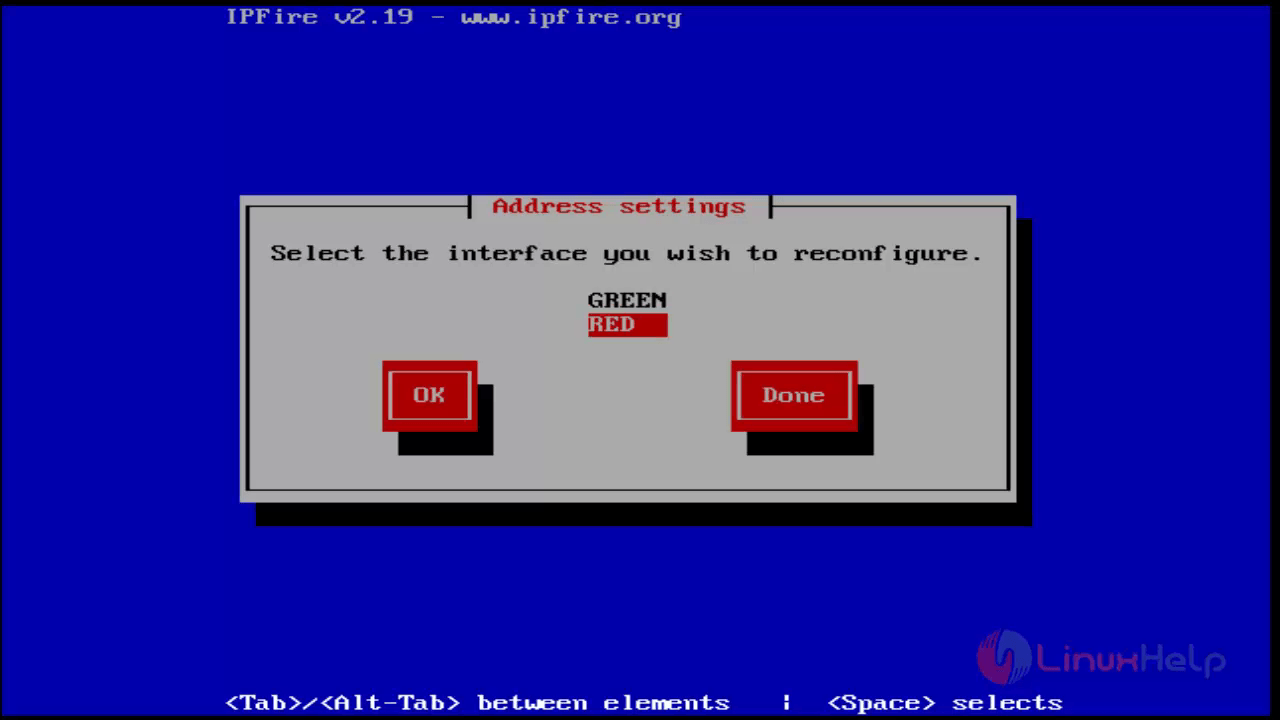
Now set IP
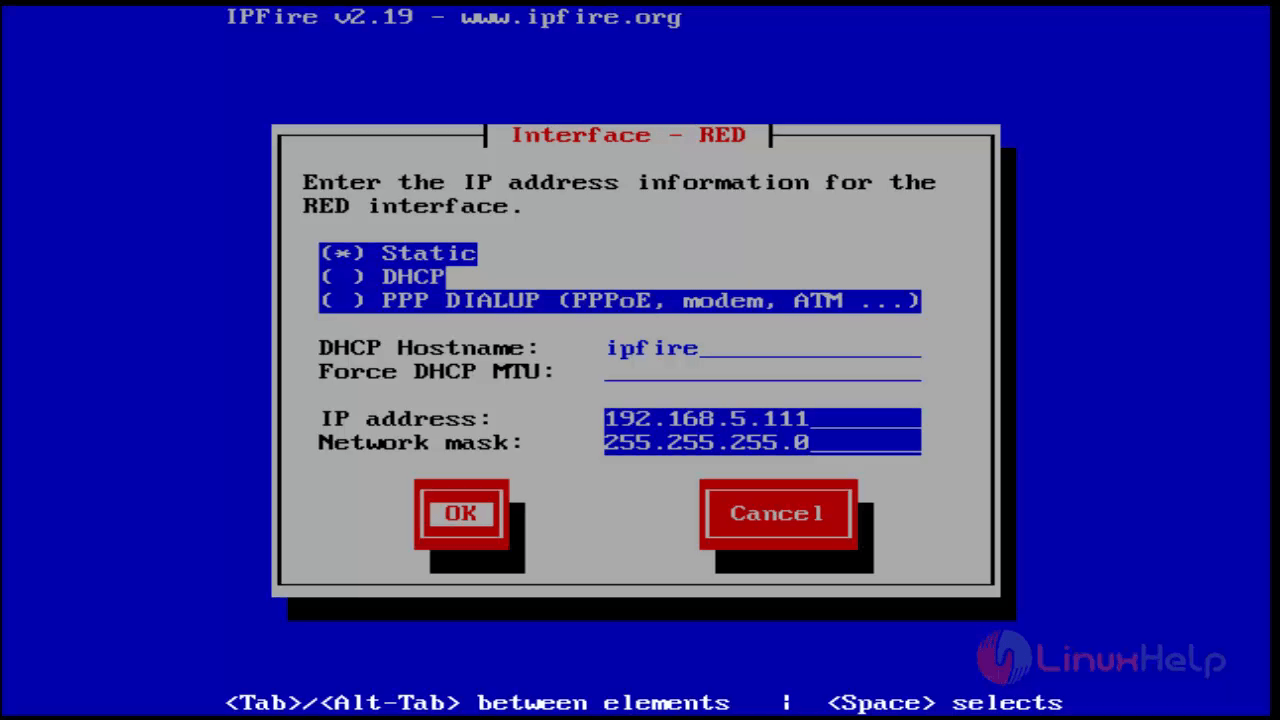
18. Set DNS and gateway settings,
Select DNS and gateway settings in Network configuration menu.

Set DNS and gateway,
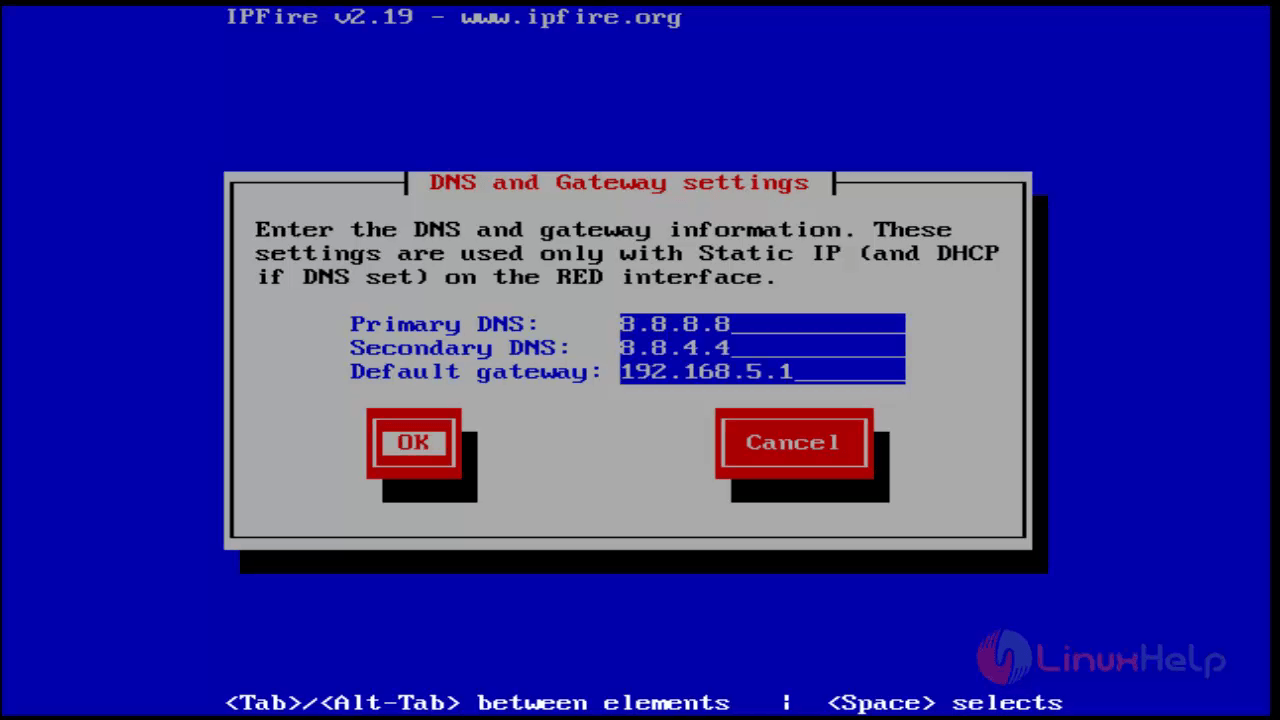
DHCP server configuration.
19. If you want set DHCP on your client machine you just need to enable this service.
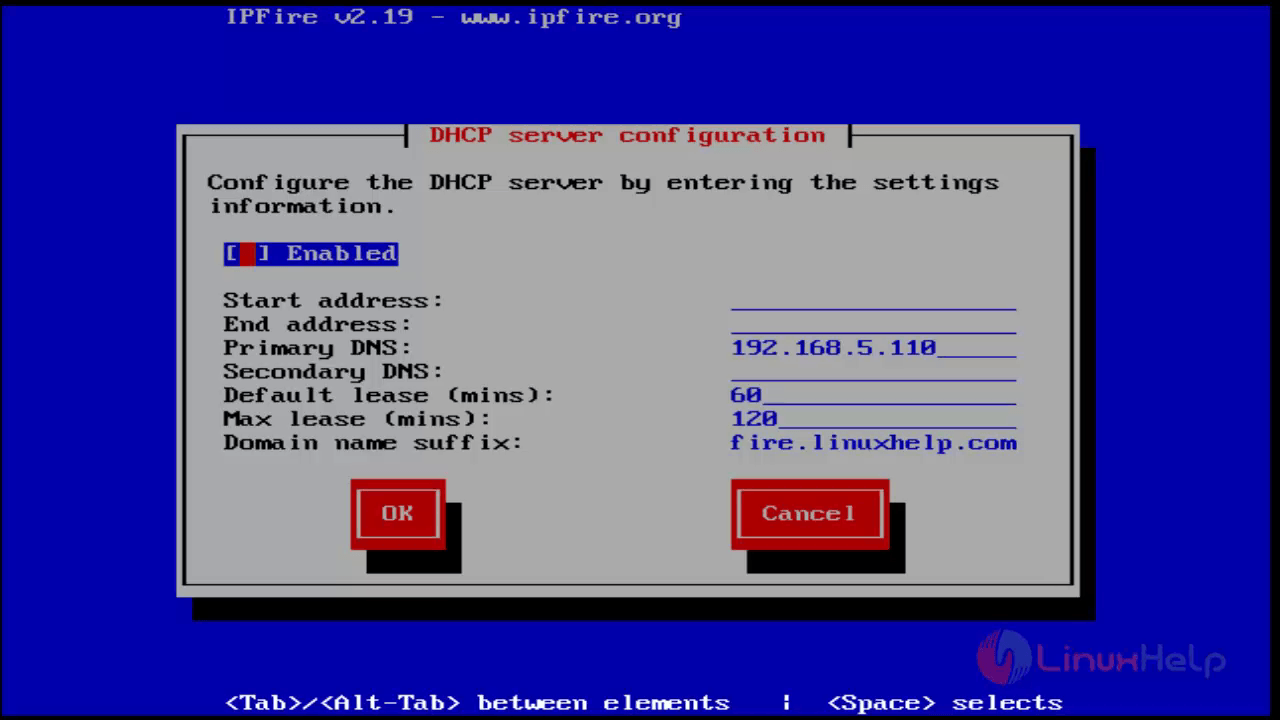
20.Press ok for complete the setup.
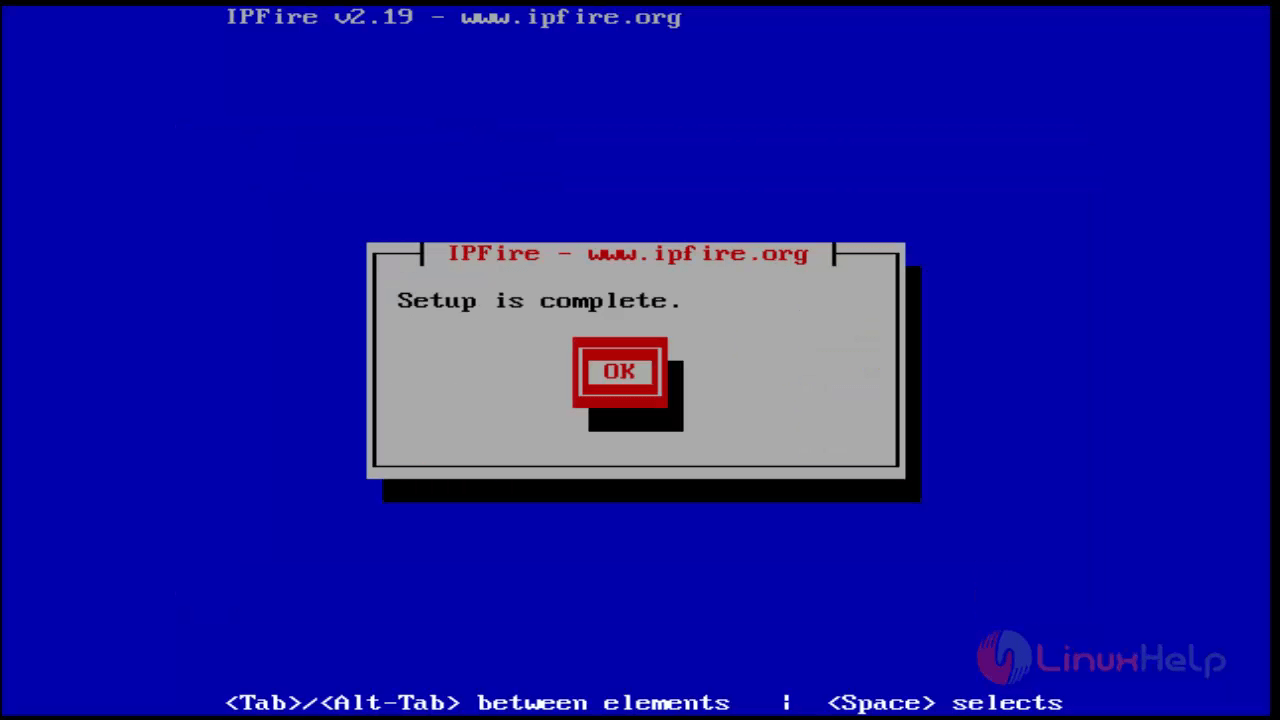
Then it will reboot automatically.
21. After reboot we get the login page. Just enter your user name and password.

Then check ip by using ifconfig command.
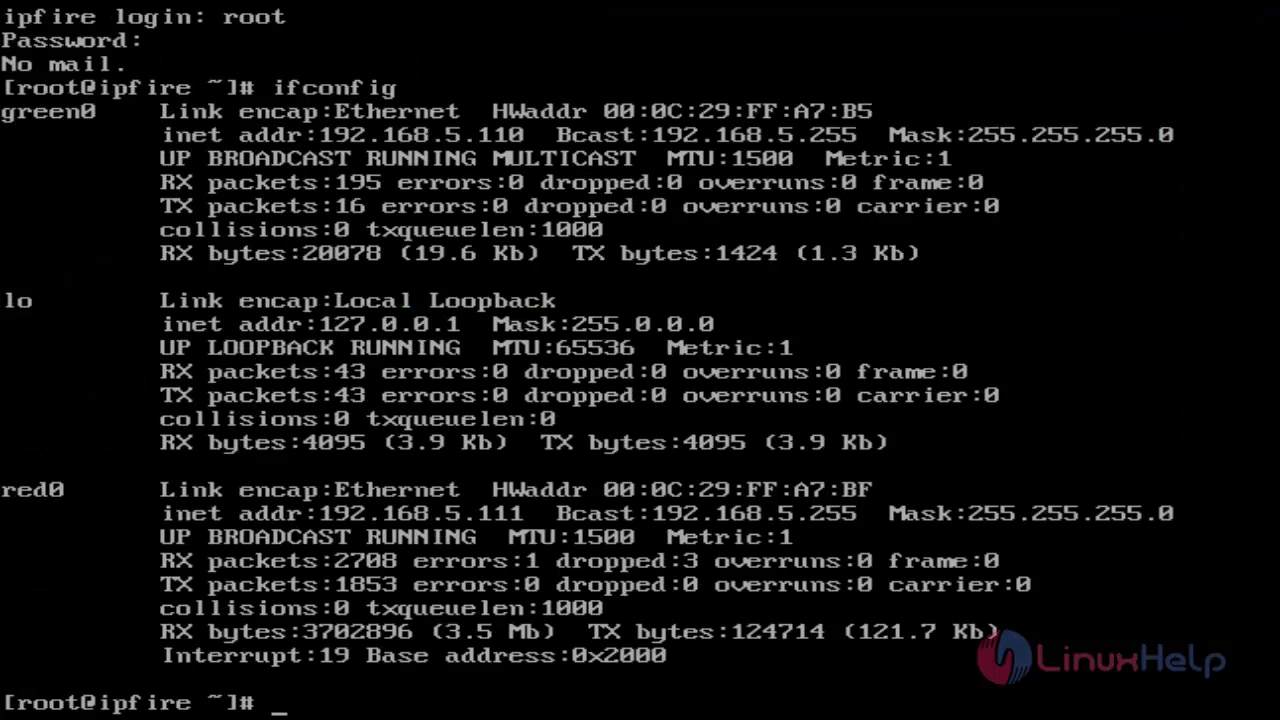
22. Access the IPFire on client machine by using web user interface. Just type ipfire machine ip address on url search panel.
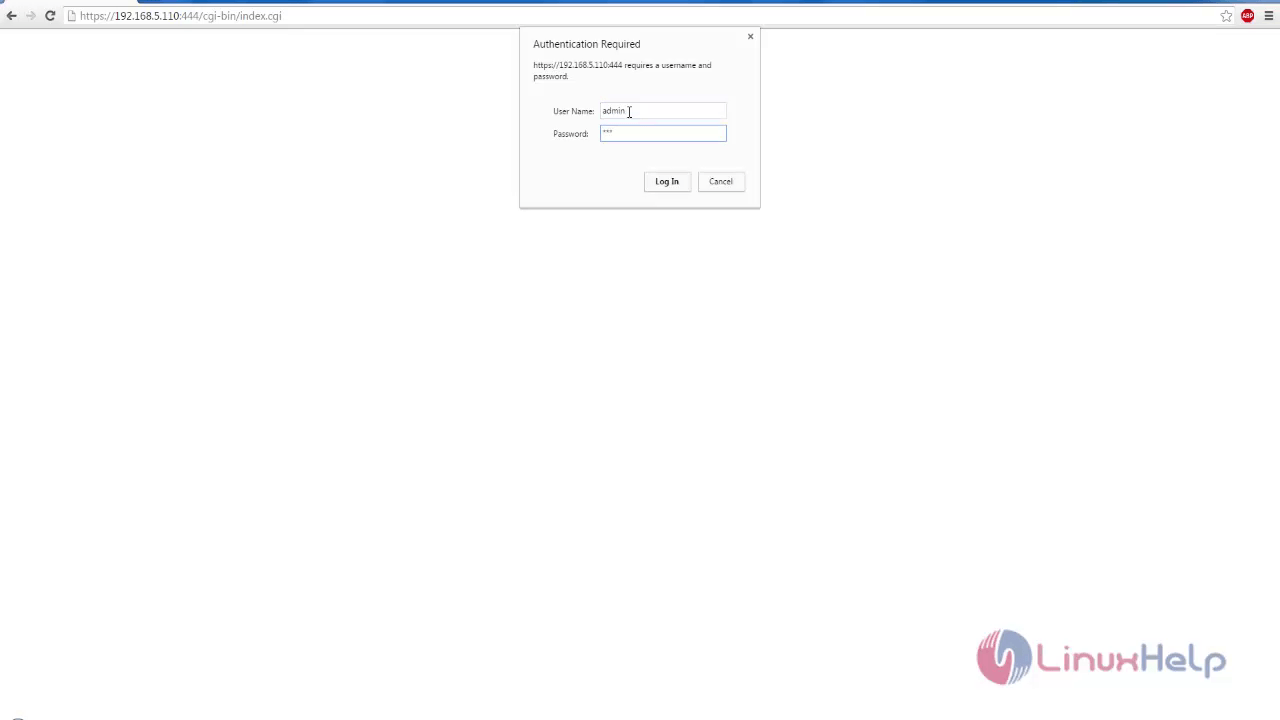
Now you get the dashboard
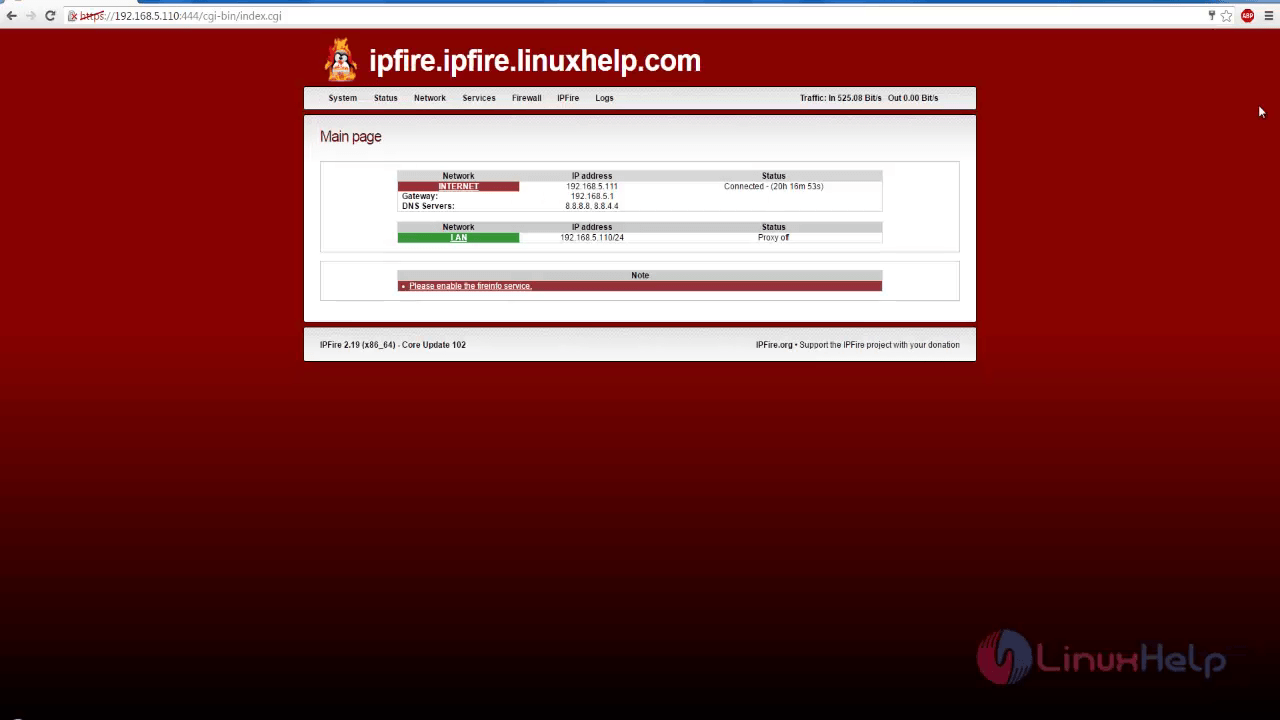
Features
Webproxy
URL filter
DHCP configuration
Connection tracking
Open VPN
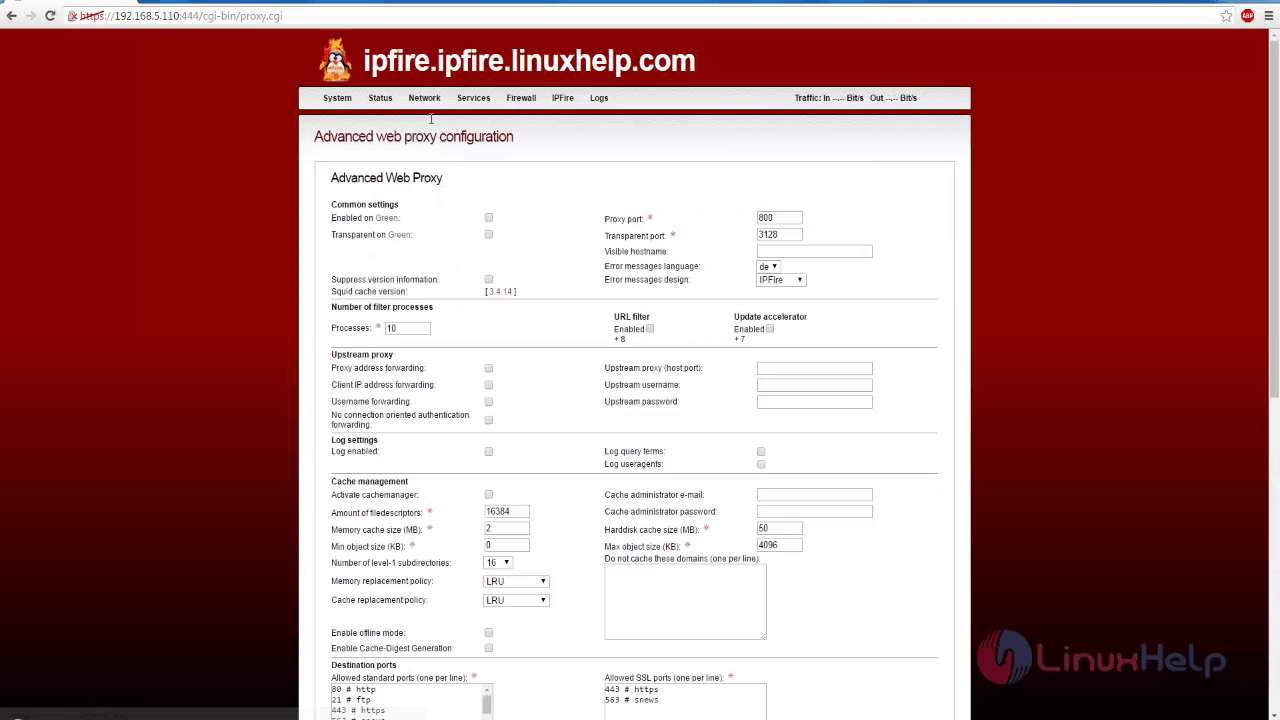
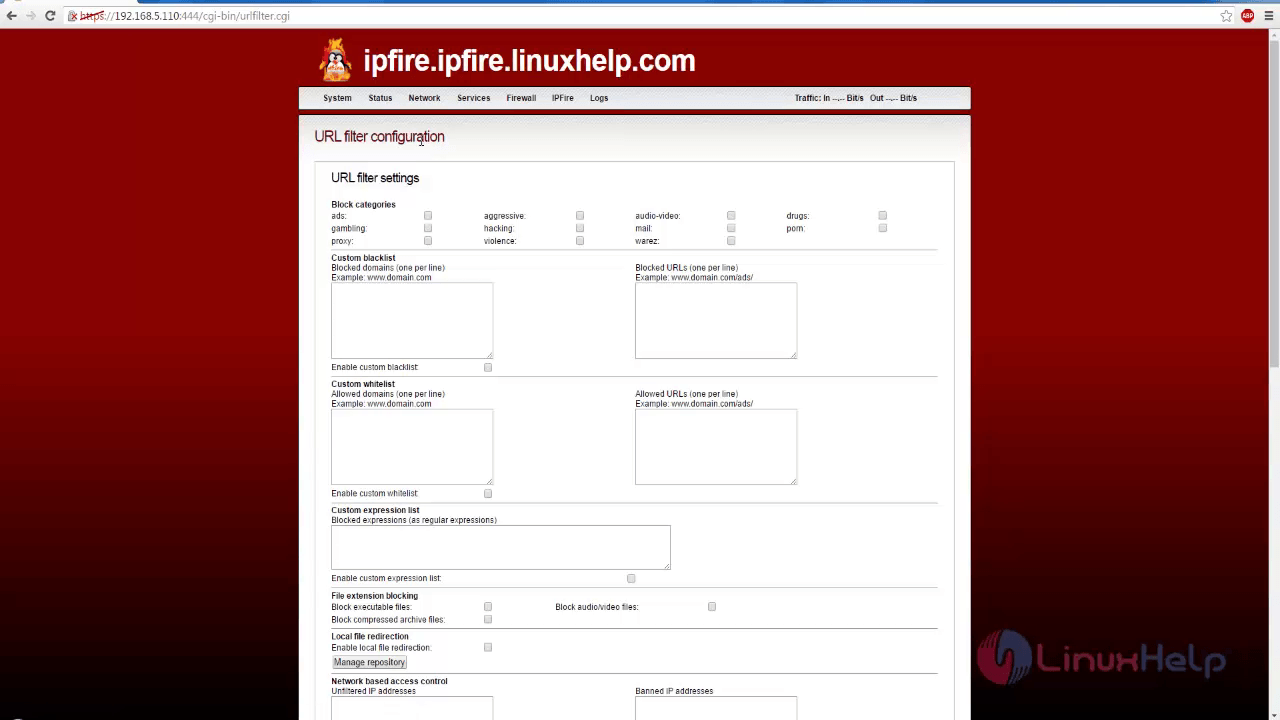
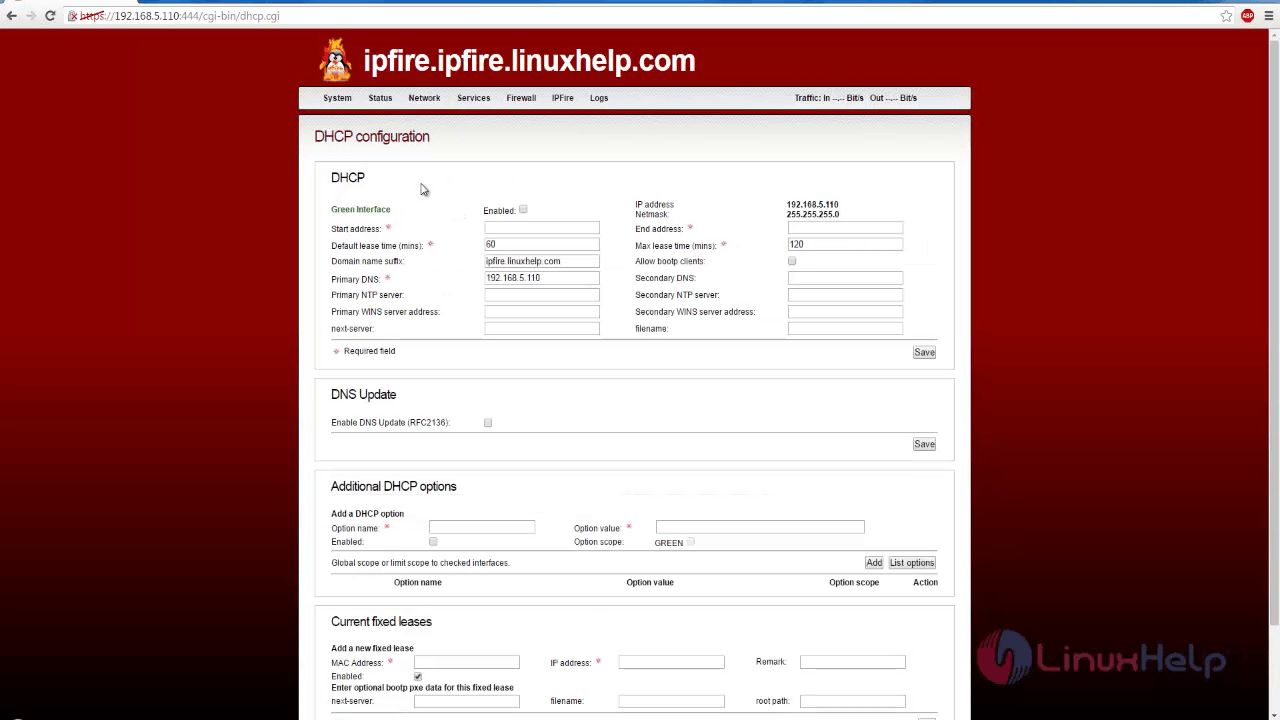
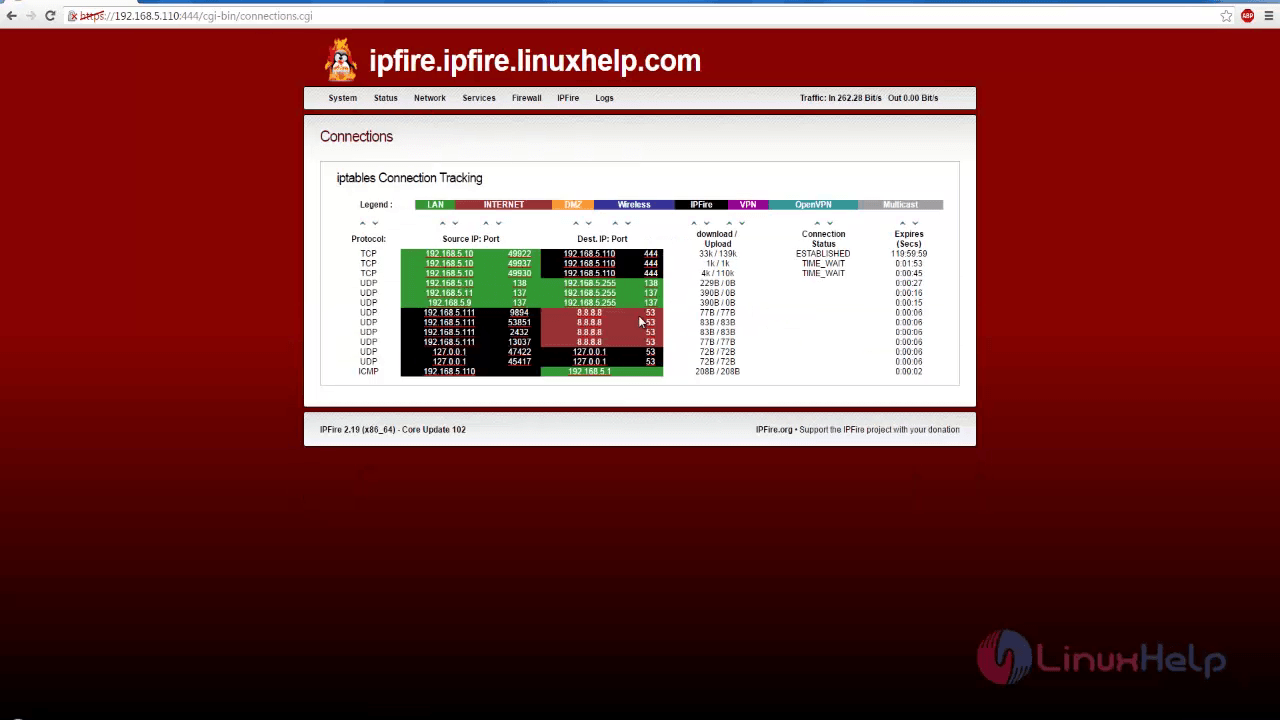
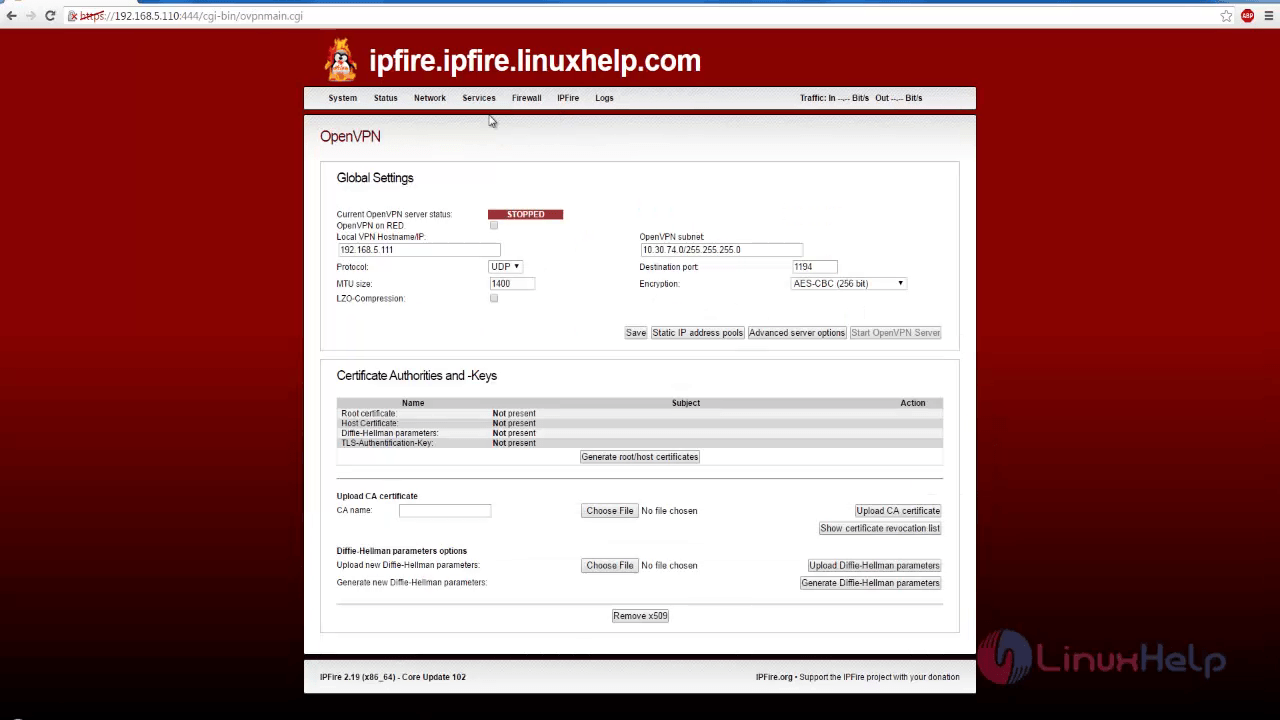
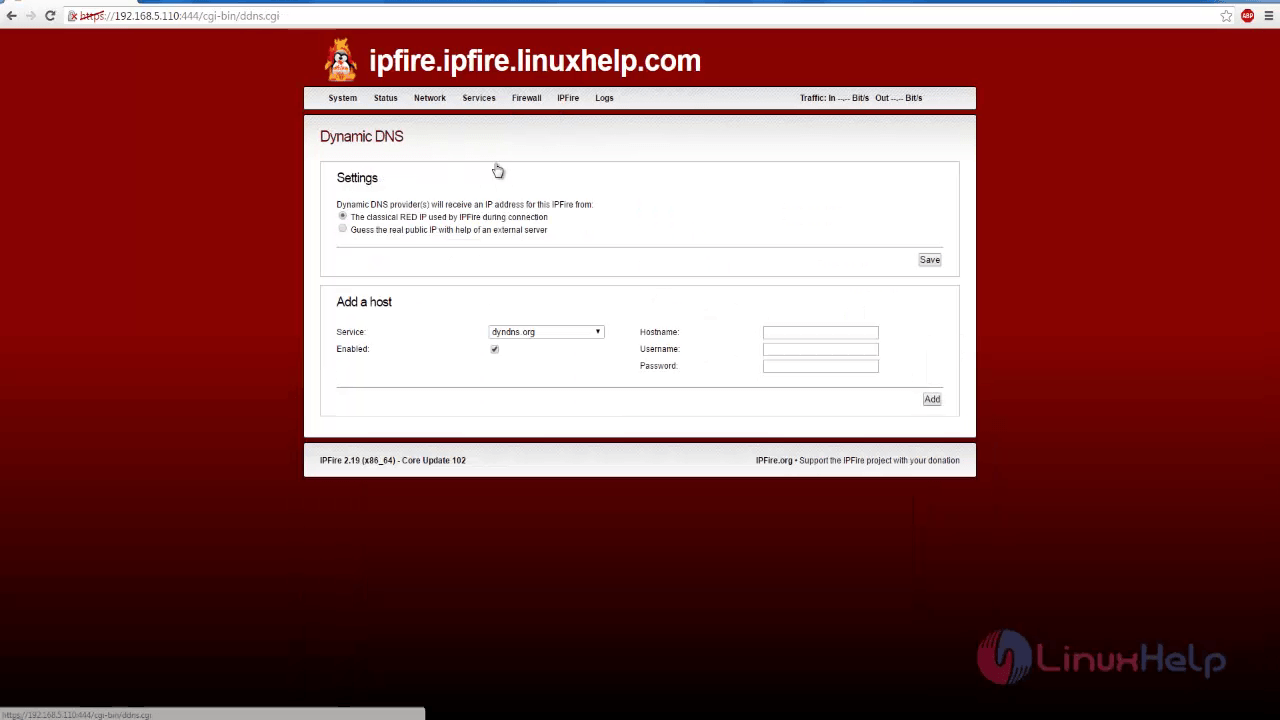
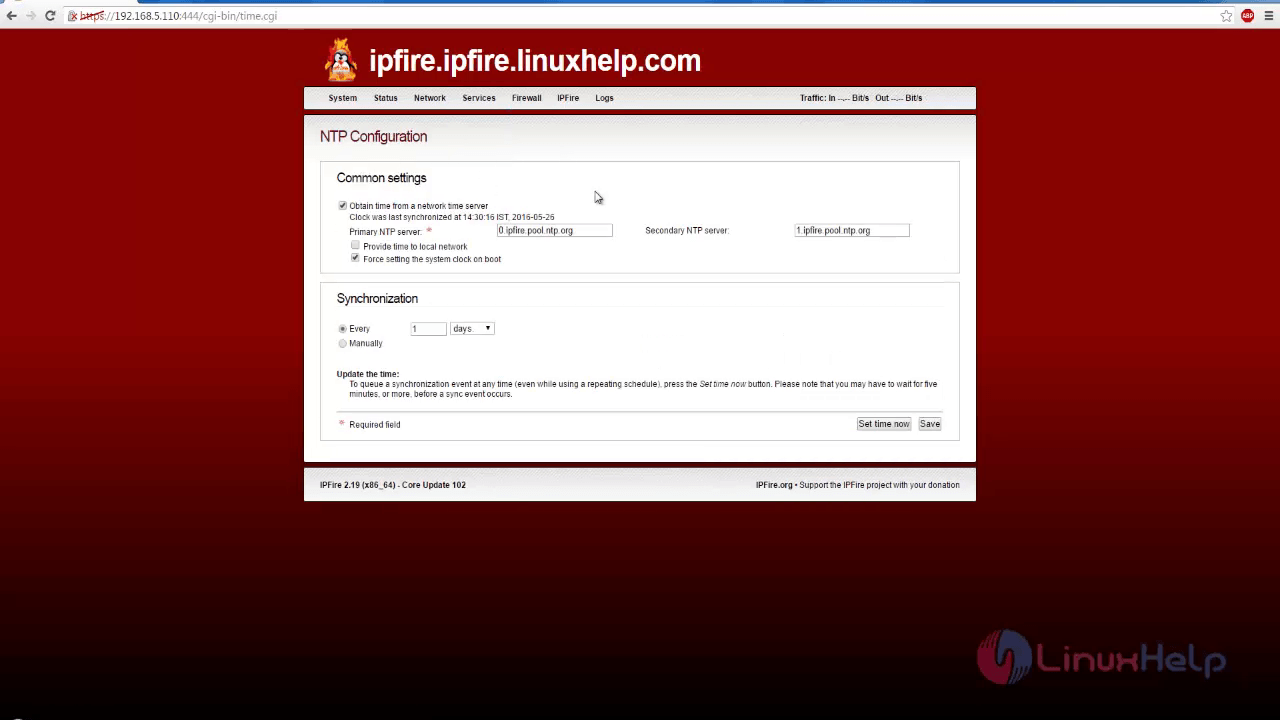
Comments ( 0 )
No comments available