How to install ipcop
To install ipcop
IPCop manages firewall appliance based on PC hardware build on the Linux net filter framework. Installation of IPCop is explained in this manual.
Features
It is more Secured, stable and highly composed firewall
- Built in web server
- Supports caching DNS proxy and web caching proxy.
- System to detect external attacks.
- Network partition availability.
- Supports DHCP client and server.
- Supports VPN
- Traffic shaping posibility.
To Install ipcop
Download the ipcop iso file from it' s official site. Boot it through an USB or pendrive and restart it. The ipcop installation page appears, hit “ enter” to initialize the installation.
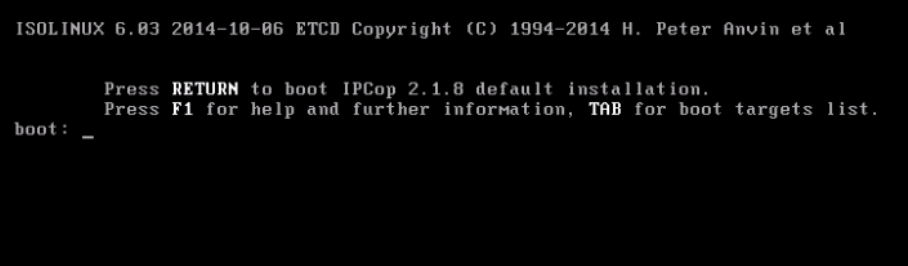
Select the desired language and hit “ ok” .
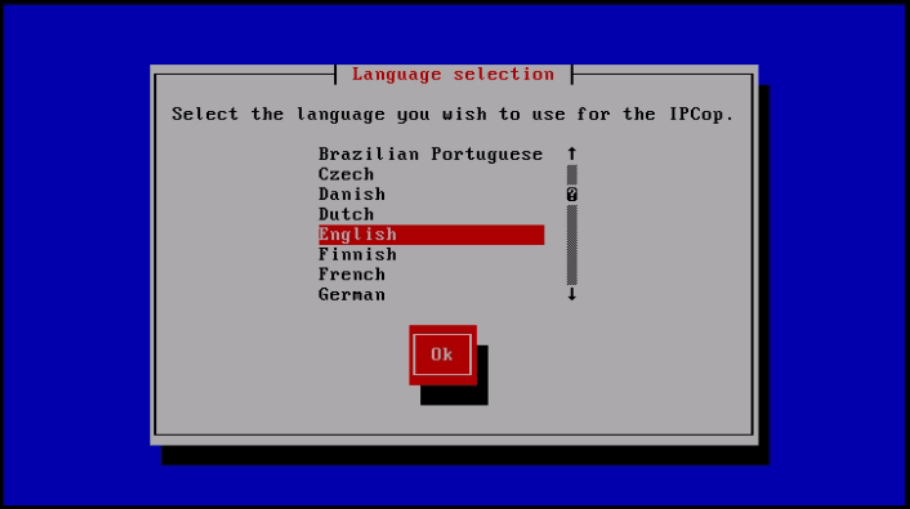
Click “ ok” to continue with the installation.
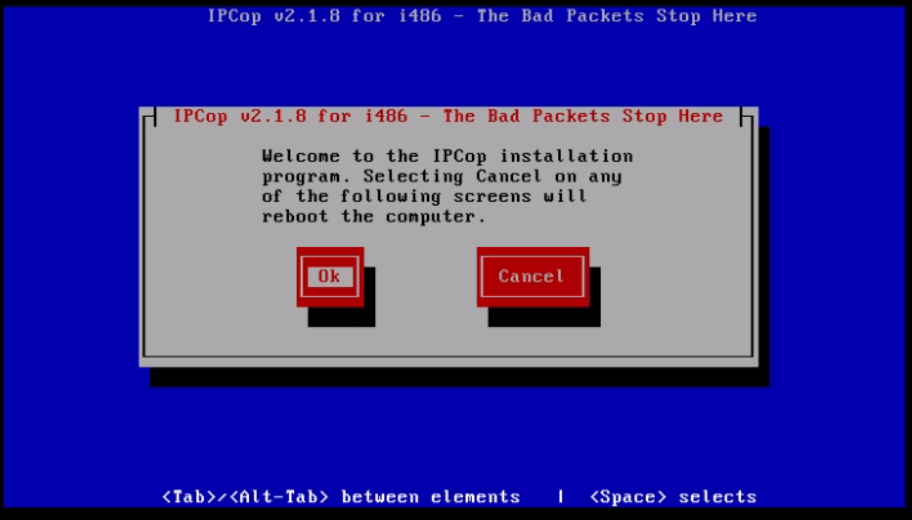
Select the type of keyboard and click OK.
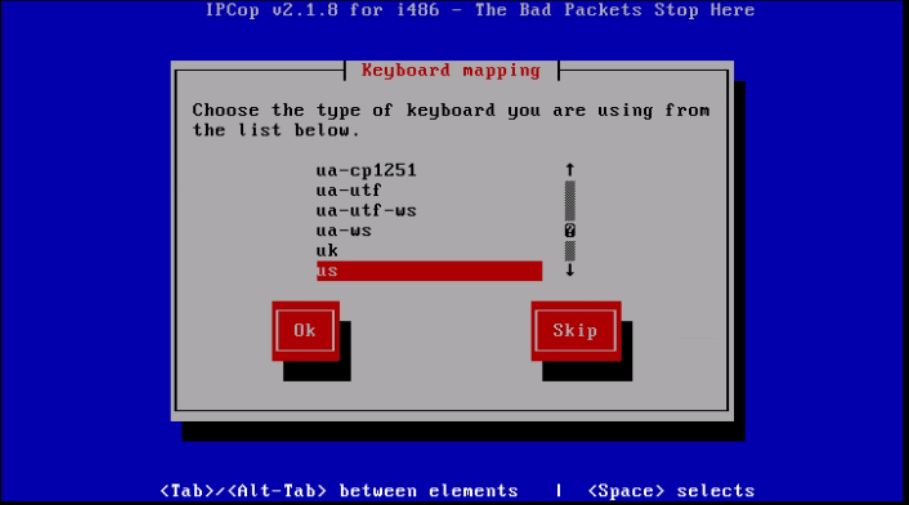
Select your time zone and press click “ ok”
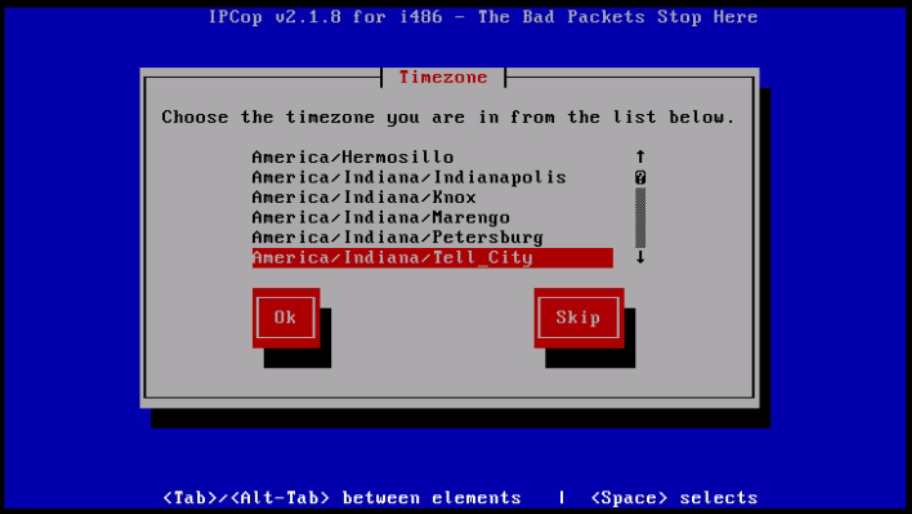
Set date and time and then press “ OK”
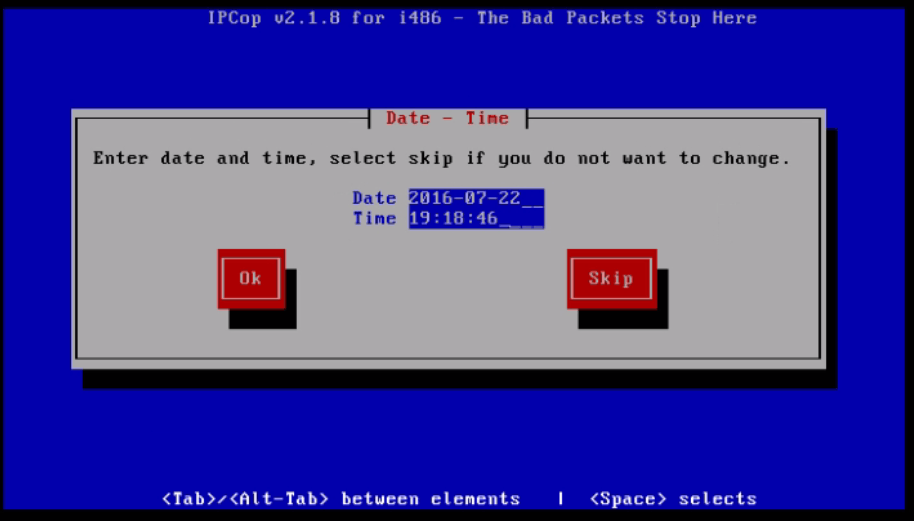
Select the disk where IPCop is to be installed and click " OK"
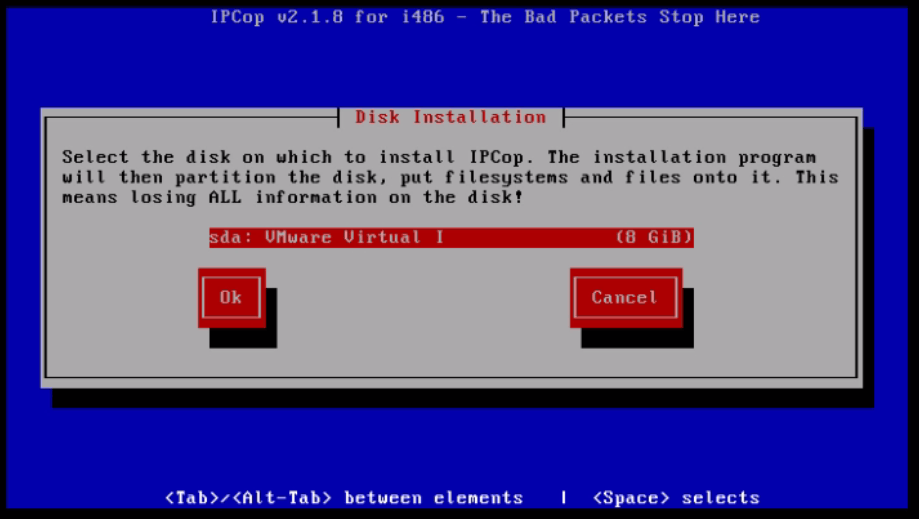
To continue with the installation, confirm the disk selection with Ok
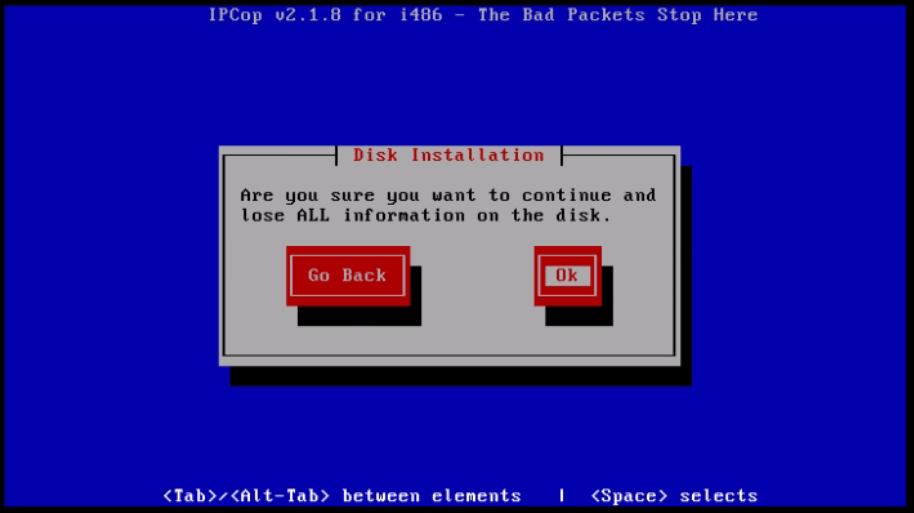
Choose your installation type and press enter
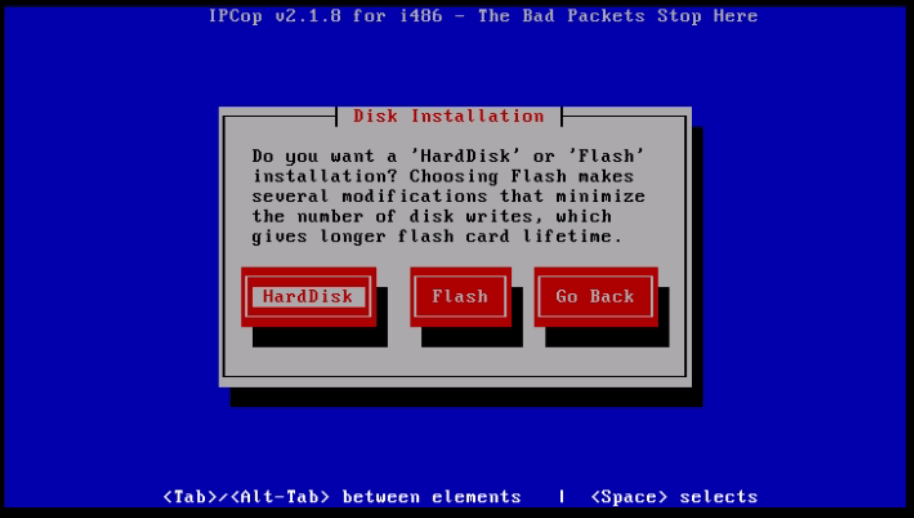
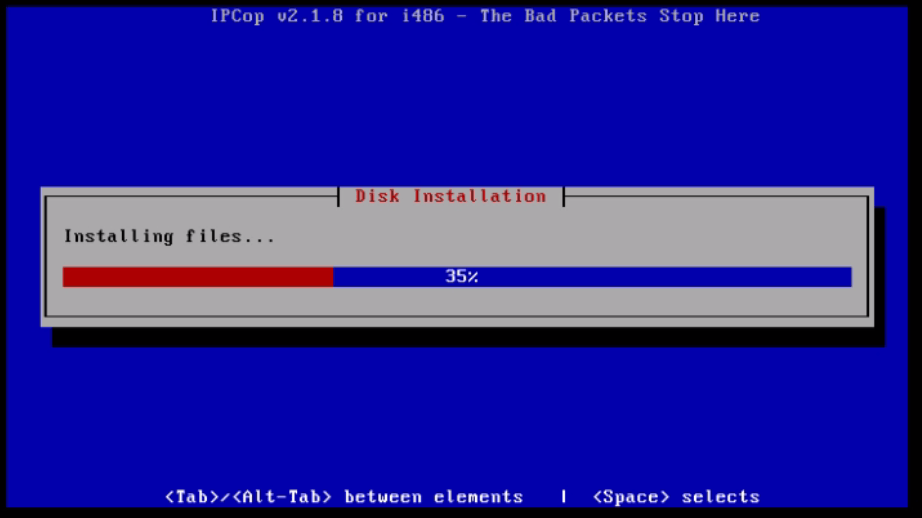
Select “ skip” for skiping the ipcop system settings.
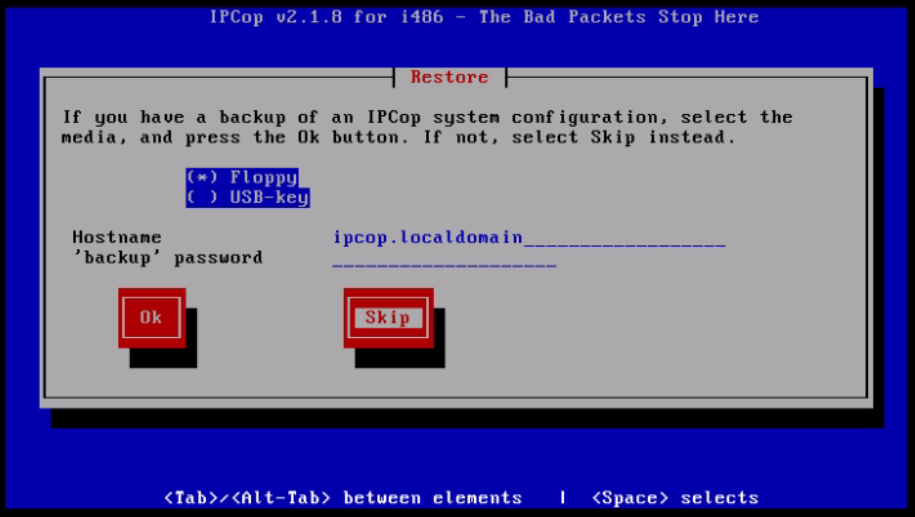
Click " congratulations" to proceed further.
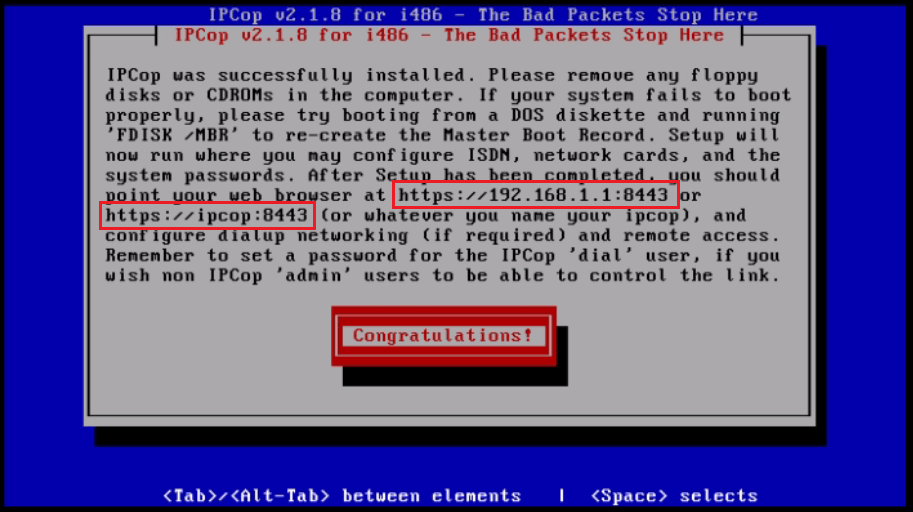
Set host name for your IPcop
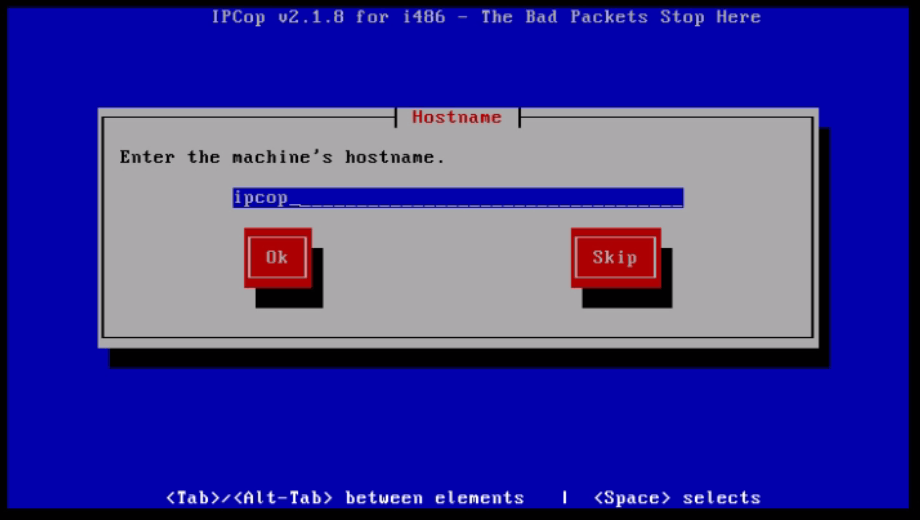
Set domain name and click " OK"
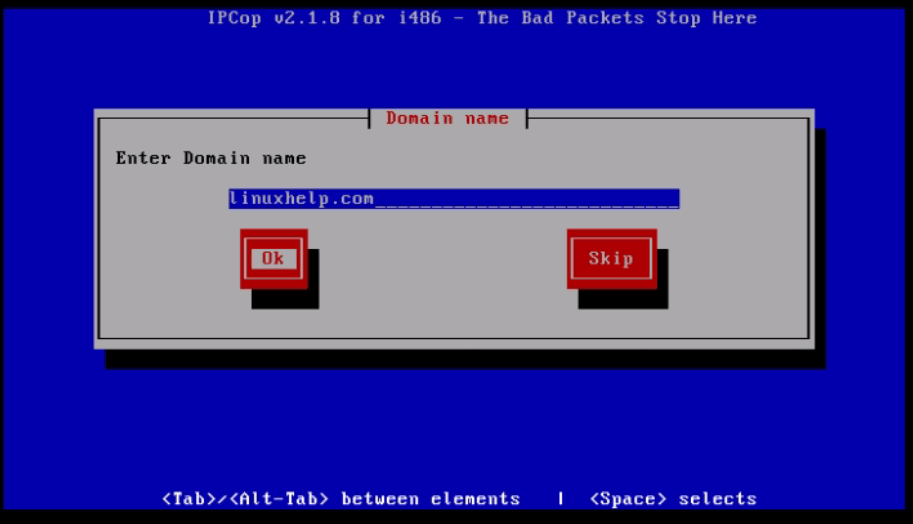
Select your interface type and click " OK"
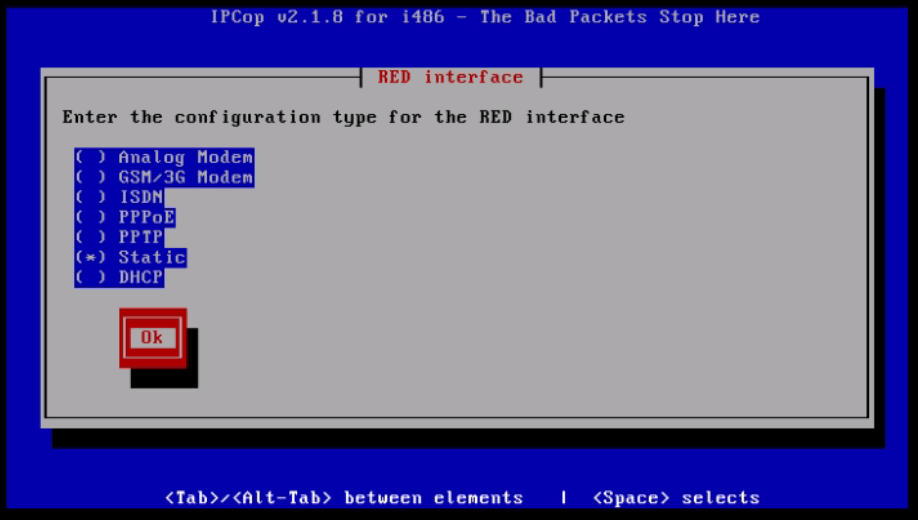
Choose a network card and click select.
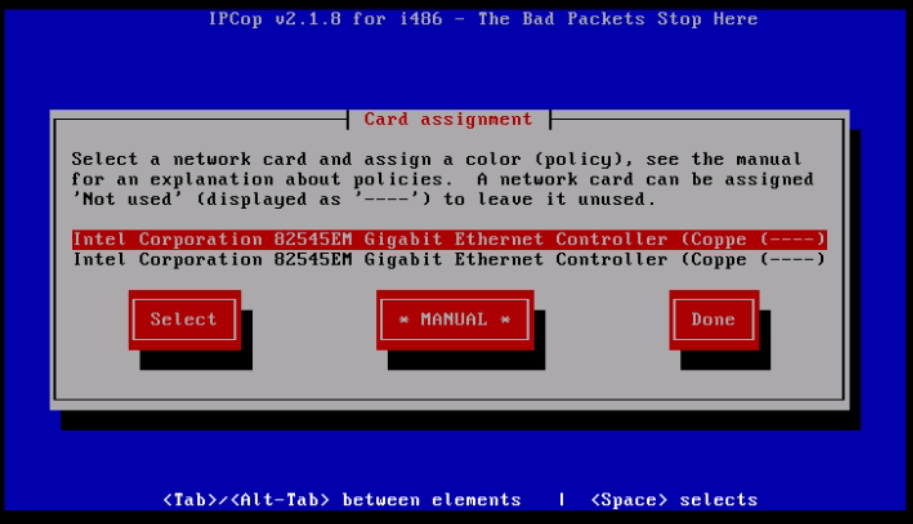
Select the interface type as green and “ assign” it.
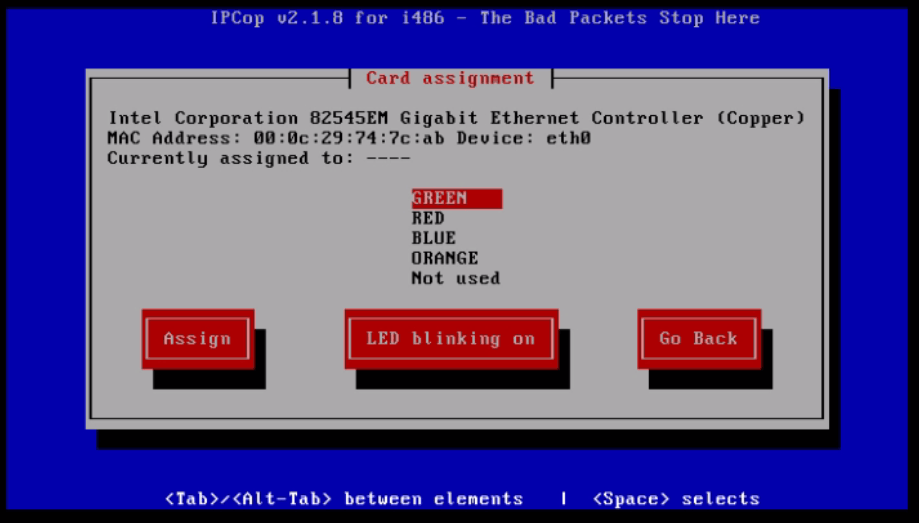
Now select the another interface.
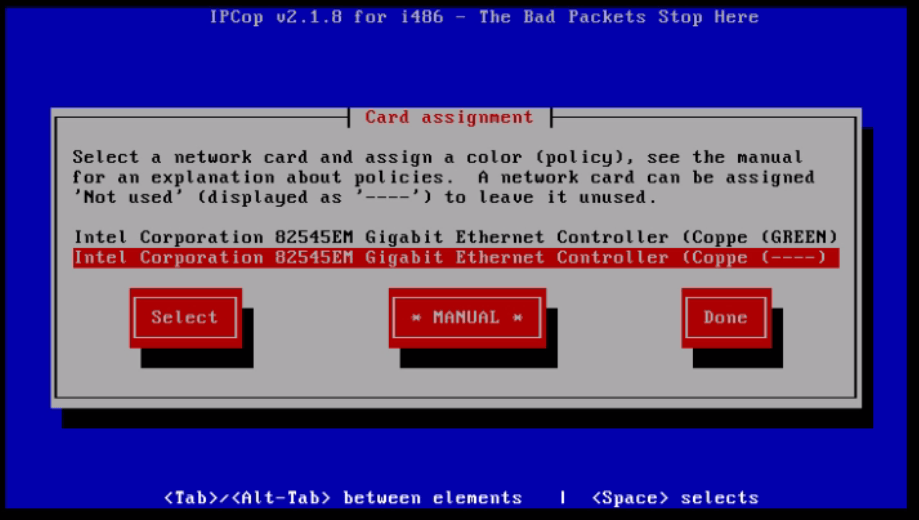
Choose interface type as “ RED” and click " assign"
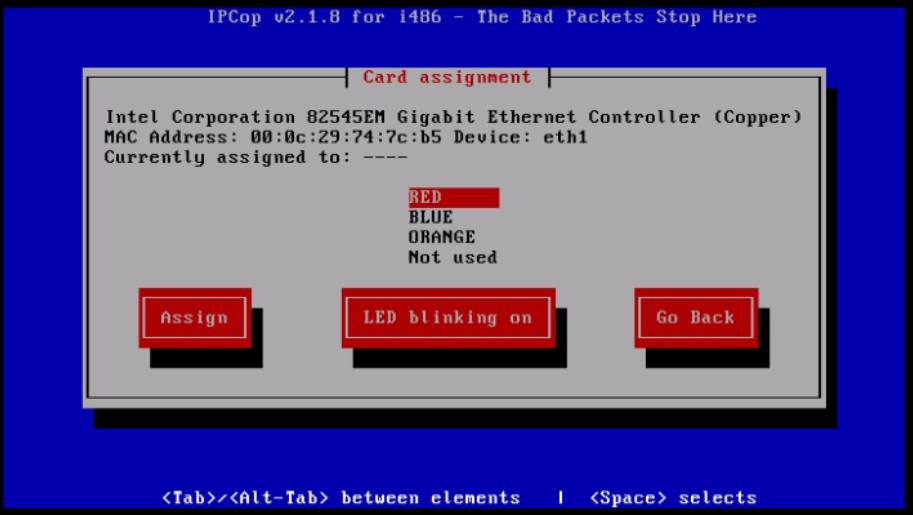
After assinging the card, click “ done”
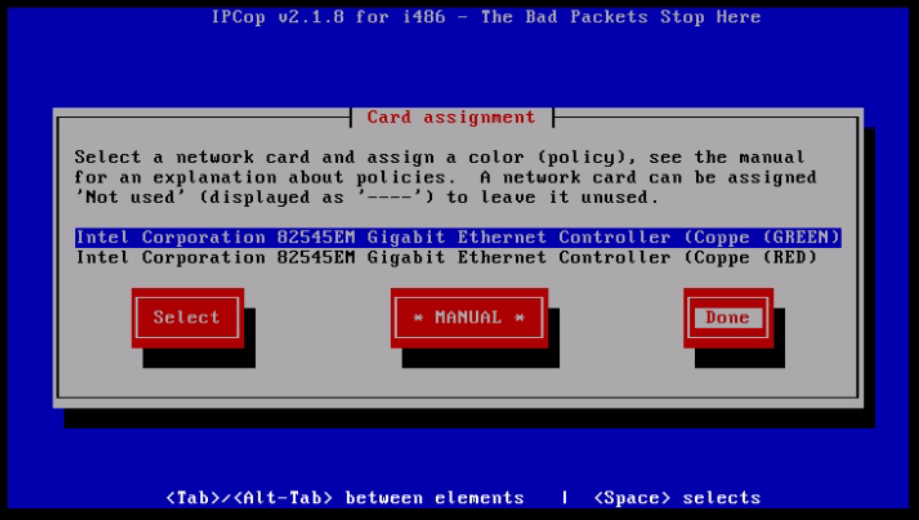
Set ip and network mask address for GREEN interface.
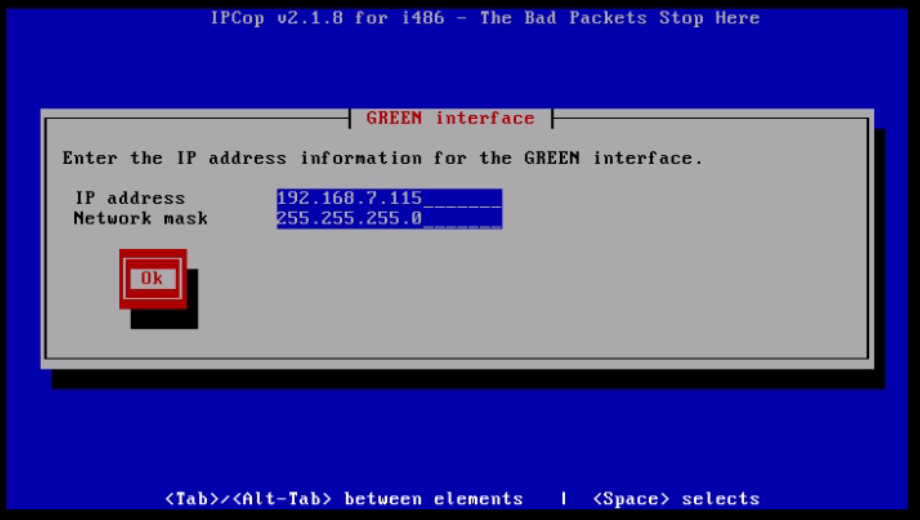
Similarly set ip and network mask address for RED interface.
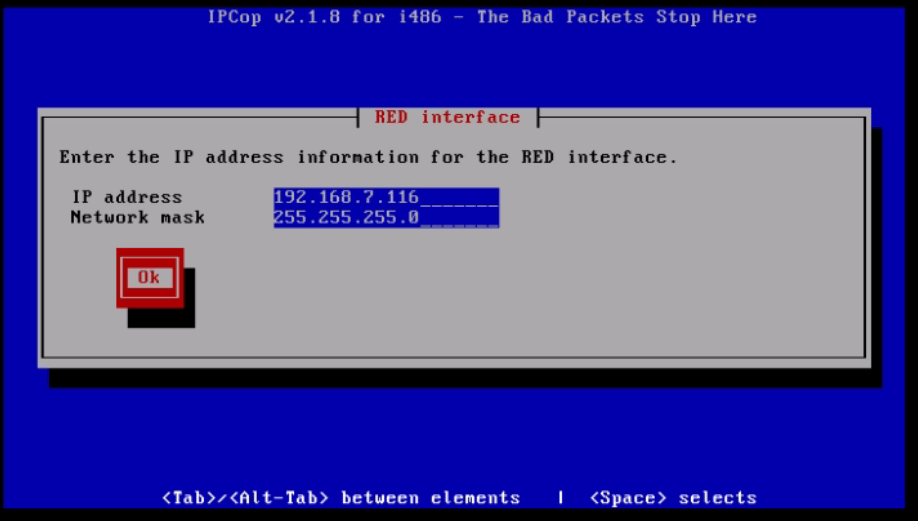
Set primary DNS and Gateway settings.
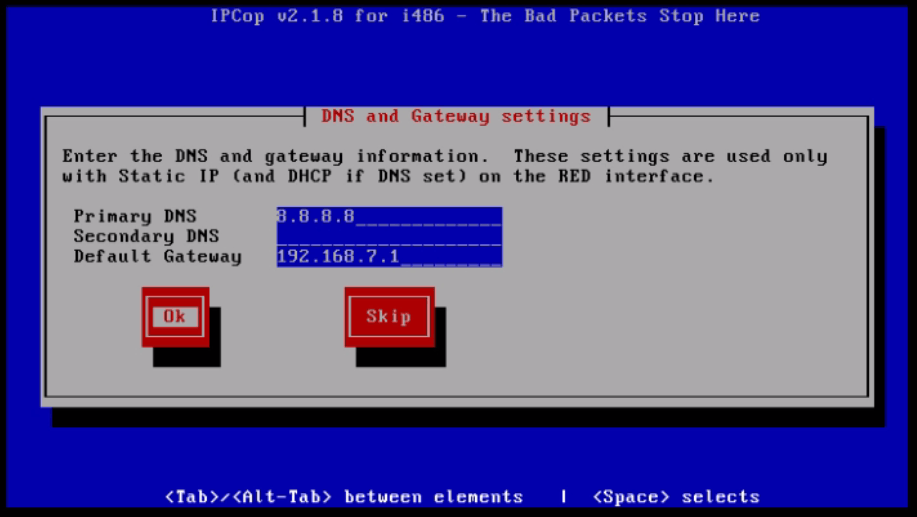
Enable DHCP server and set DHCP range. Here I select “ skip” for skip this DHCP configuration.
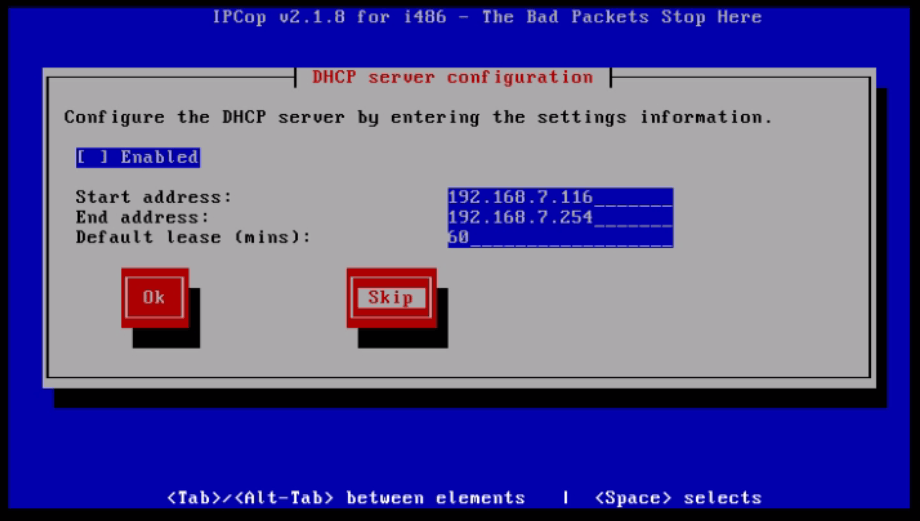
Assign “ root” password.
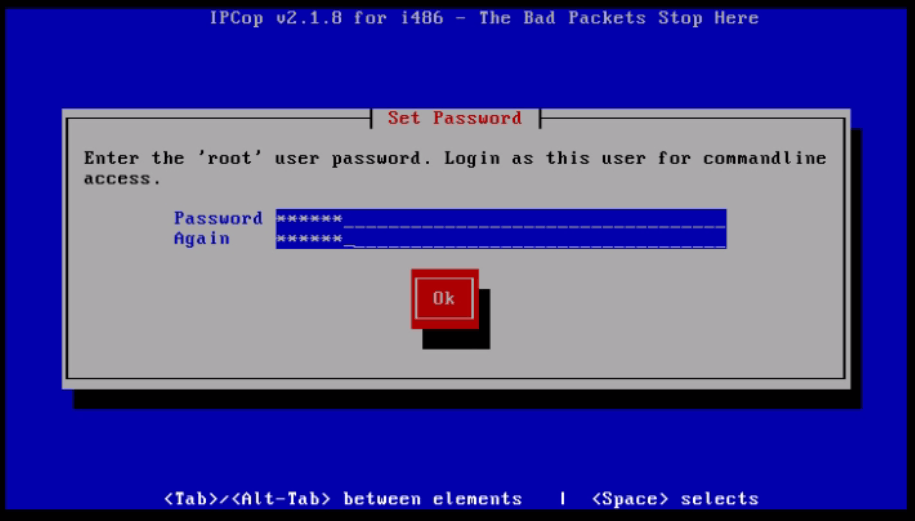
Set password for admin user.
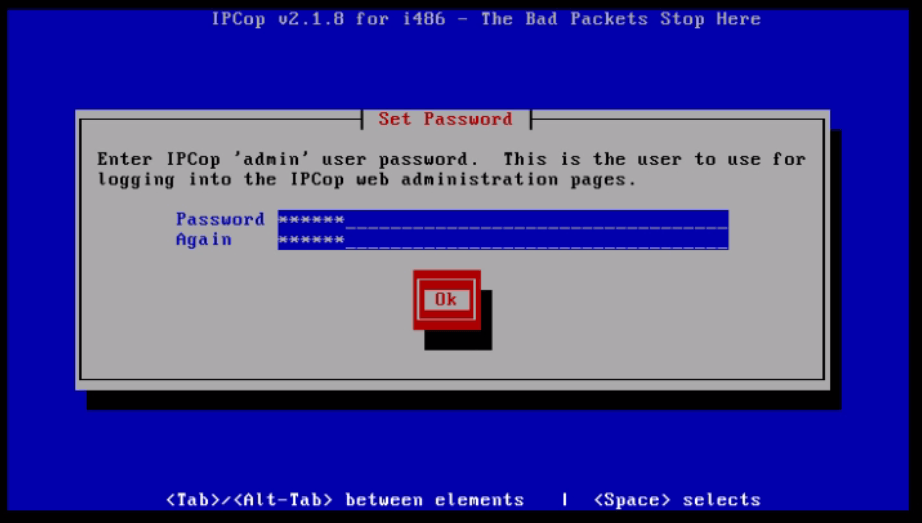
Set password for backup.
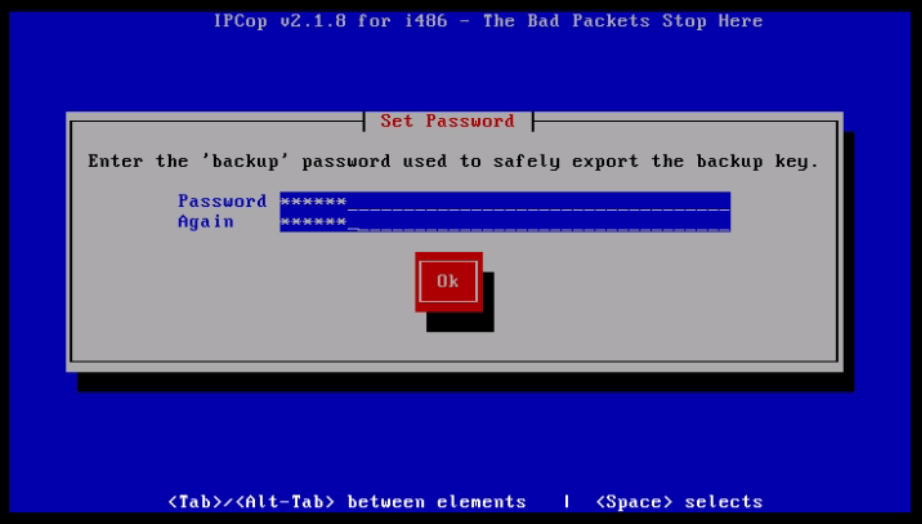
Now configuration is completed successfully. Once you click OK the system reboots automatically.
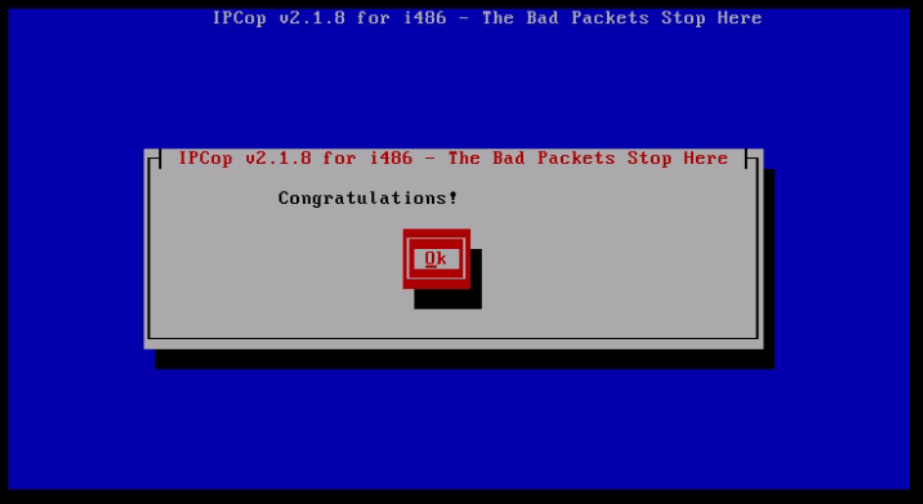
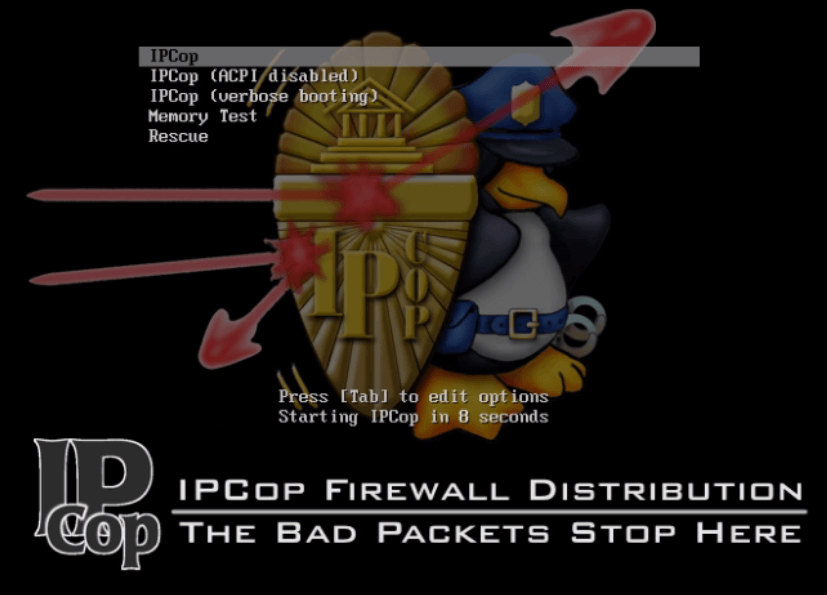
Once booting is completed, login using the user credentials.
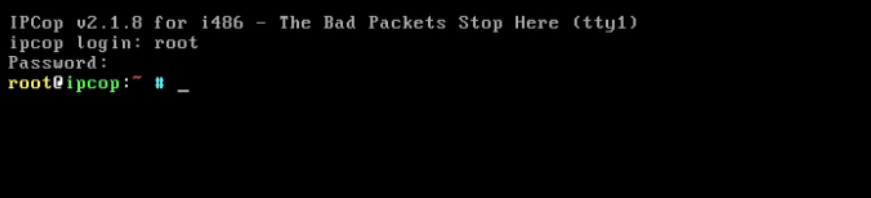
Now check the ip' s & network using “ ip a” and “ ping” command
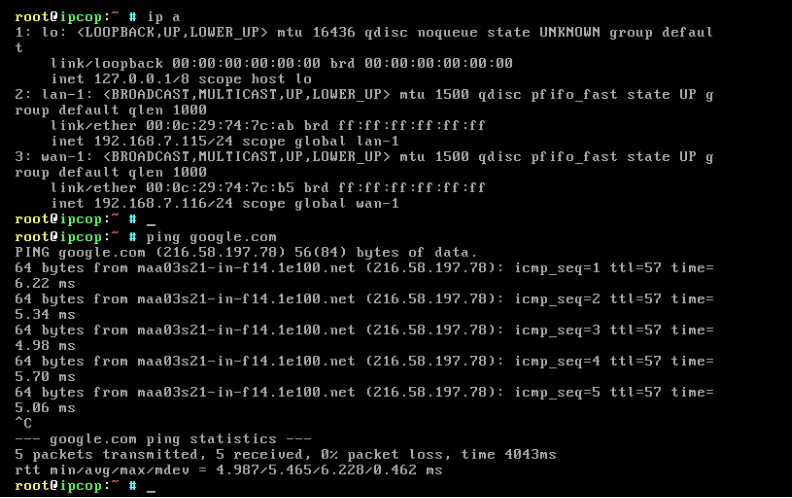
Open the browser and call https://< IP_address>
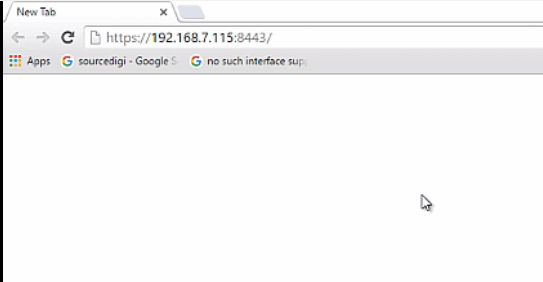
Enter the credentials to login.
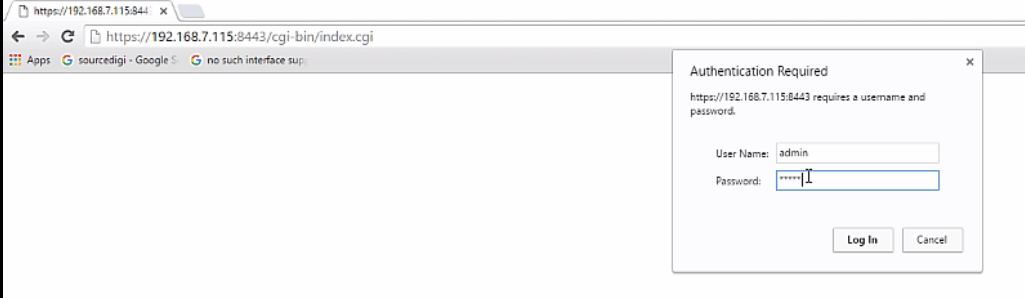
The home page of IPcop appears.
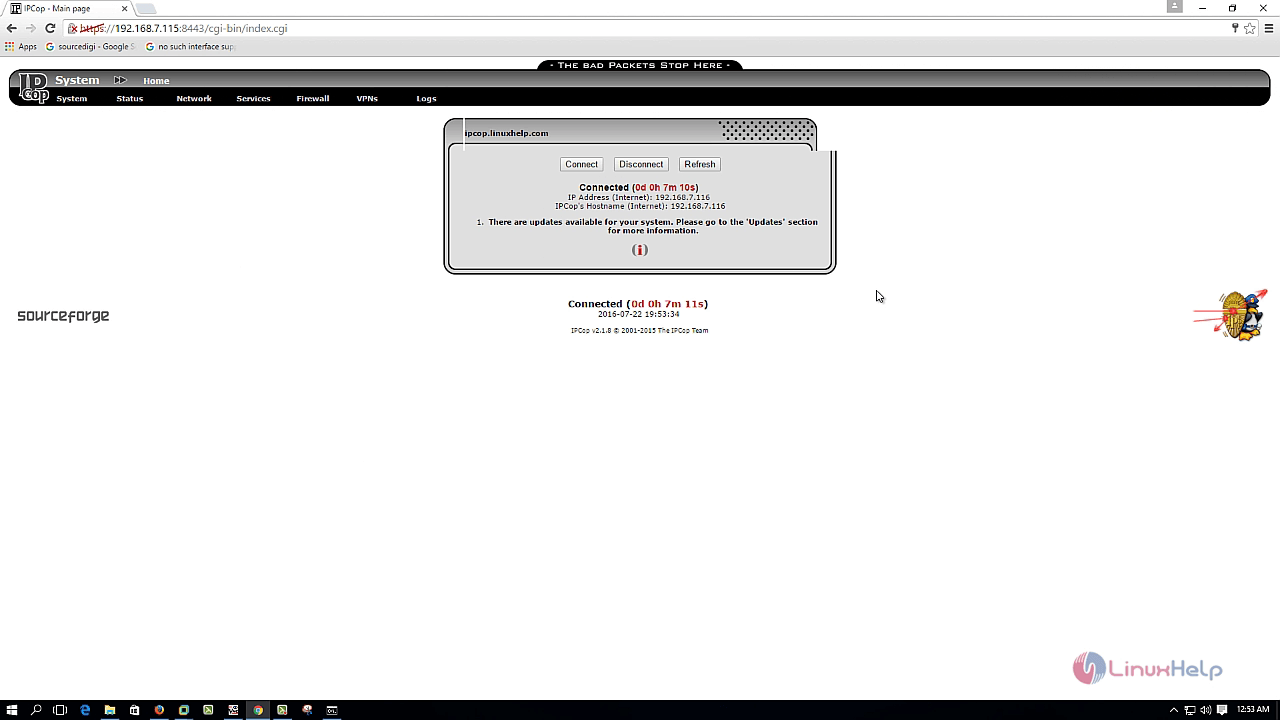
Go to Status &rarr System status to view the status of the system.
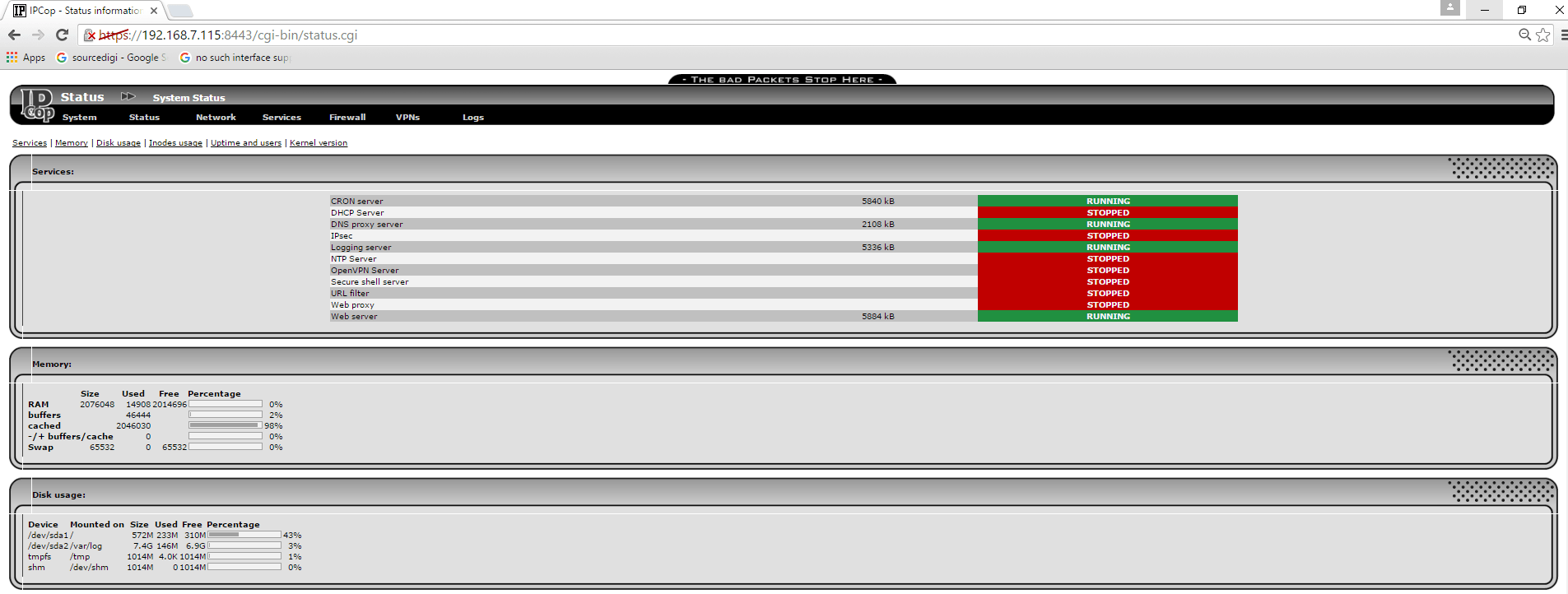
To view the CPU, memory and disk usage click System Graph under status tab
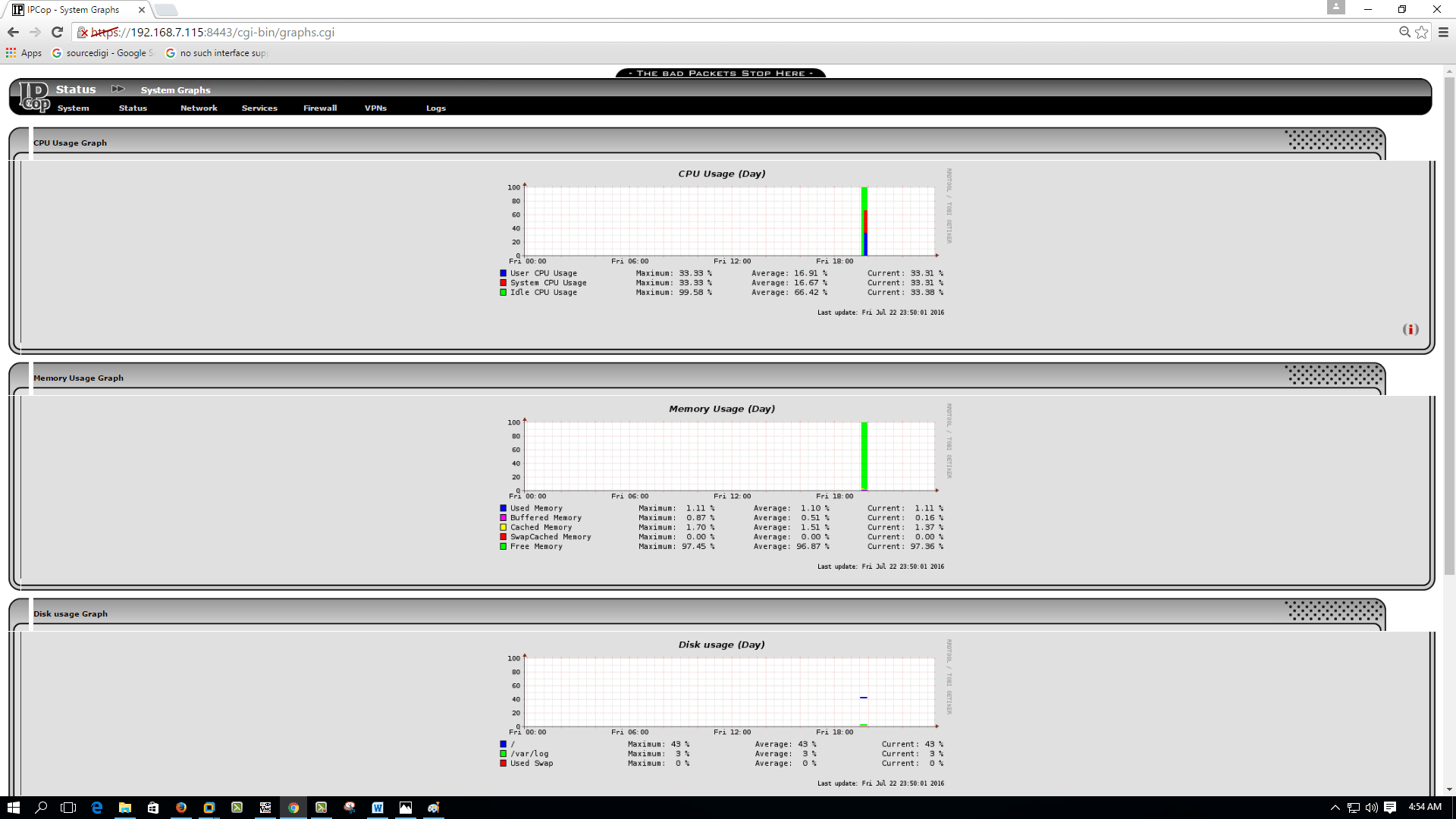
To view the traffic graphics for individual interfaces, go to status&rarr Traffic graphs.
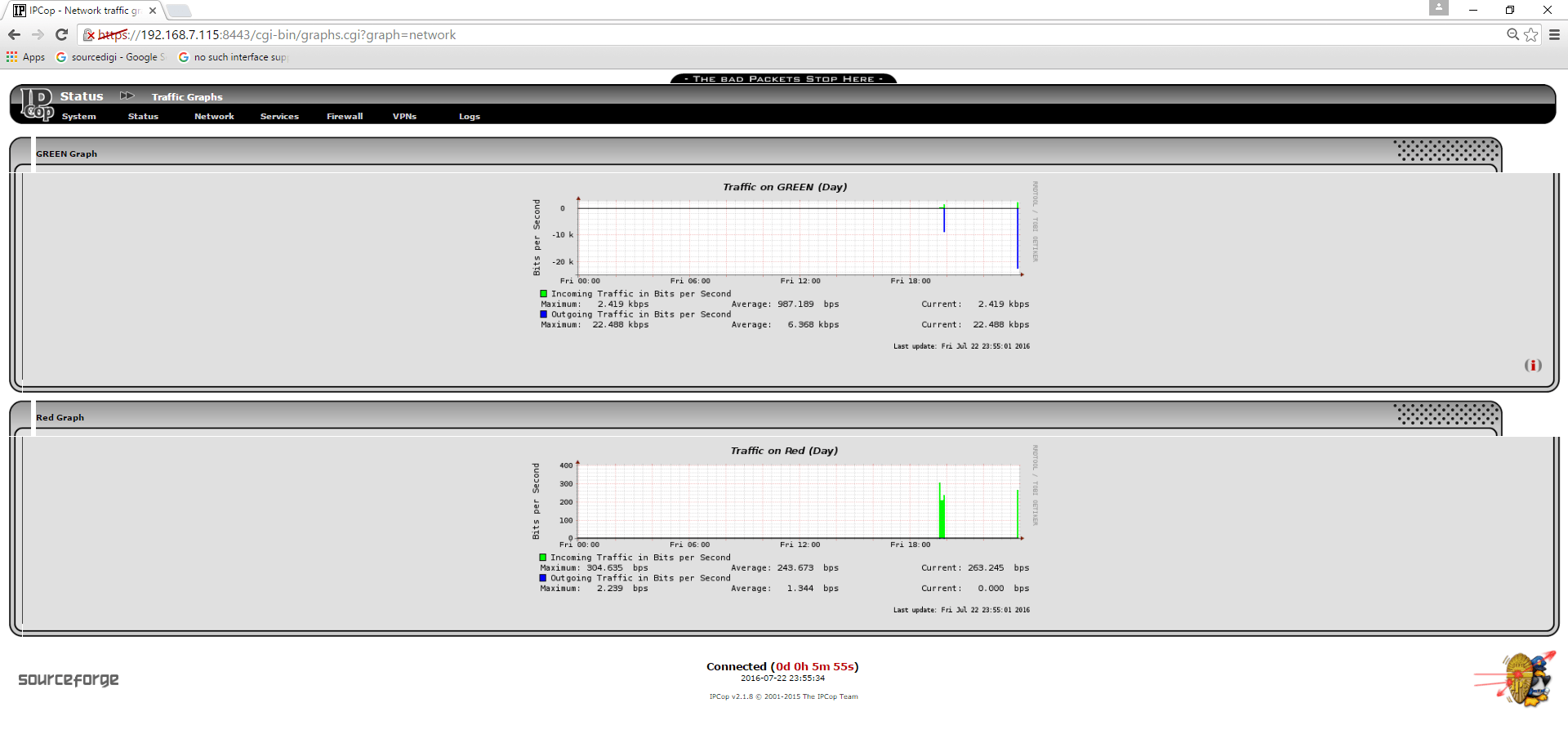
To view the System information, click status&rarr System information
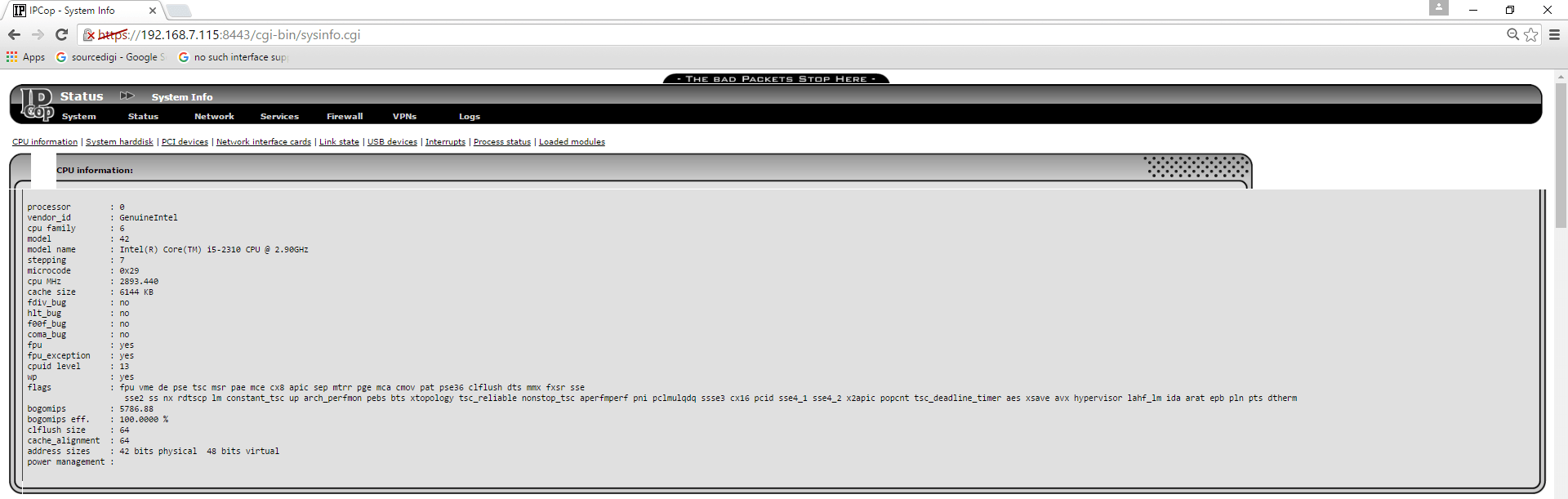
Comments ( 0 )
No comments available