How to Install Grafana on Oracle Linux 8.5
To Install Grafana on Oracle Linux 8.5
Introduction
Grafana is a multi-platform open source analytics and interactive visualization web application. It provides charts, graphs, and alerts for the web when connected to supported data sources. You can visualize results from multiple data sources simultaneously.
Installation Steps:
Step1: Check the Oracle Linux Version by using the below command
[root@linuxhelp linuxhelp]# cat /etc/os-release
NAME="Oracle Linux Server"
VERSION="8.5"
Step 2: Add the Grafana Yum Repository by using the below command
[root@linuxhelp linuxhelp]# vim /etc/yum.repos.d/grafana.repo
[grafana]
name=grafana
baseurl=https://packages.grafana.com/oss/rpm
repo_gpgcheck=1
enabled=1
gpgcheck=1
gpgkey=https://packages.grafana.com/gpg.key
sslverify=1
sslcacert=/etc/pki/tls/certs/ca-bundle.crt
Step 3: When repository for Grafana has been configured, Grafana can be easily installed by running the command below
[root@linuxhelp linuxhelp]# dnf -y install grafana
grafana 231 B/s | 454 B 00:01
grafana 1.8 kB/s | 1.7 kB 00:00
Importing GPG key 0x24098CB6:
========================================================================================
Package Architecture Version Repository Size
========================================================================================
Installing:
grafana x86_64 9.0.2-1 grafana 76 M
Transaction Summary
========================================================================================
Install 1 Package
Verifying : grafana-9.0.2-1.x86_64 1/1
Installed:
grafana-9.0.2-1.x86_64
Step 4: To Know the Package Information use the below command.
[root@linuxhelp linuxhelp]# rpm -qi grafana
Name : grafana
Version : 9.0.2
Release : 1
Architecture: x86_64
Install Date: Mon 11 Jul 2022 12:31:42 AM IST
Group : default
Size : 268113233
License : AGPLv3
Signature : RSA/SHA256, Tue 28 Jun 2022 05:09:57 PM IST, Key ID 8c8c34c524098cb6
Source RPM : grafana-9.0.2-1.src.rpm
Build Date : Tue 28 Jun 2022 05:09:22 PM IST
Build Host : f0d71eb1a0de
Relocations : /
Packager : contact@grafana.com
Vendor : Grafana
URL : https://grafana.com
Summary : Grafana
Description :
Grafana
Step 5: Grafana service is managed by systemd. Start the service and enable it to start on boot by using the below command.
[root@linuxhelp linuxhelp]# systemctl enable --now grafana-server.service
Synchronizing state of grafana-server.service with SysV service script with /usr/lib/systemd/systemd-sysv-install.
Executing: /usr/lib/systemd/systemd-sysv-install enable grafana-server
Created symlink /etc/systemd/system/multi-user.target.wants/grafana-server.service → /usr/lib/systemd/system/grafana-server.service.
Step 6: The default port used is 3000. If you have another process using this port, you’ll need to set custom port in Grafana configuration file /etc/grafana/grafana.ini.
http_port = 3000
Step 7: To know the status of Grafana use the below command.
[root@linuxhelp linuxhelp]# systemctl status grafana-server.service
● grafana-server.service - Grafana instance
Loaded: loaded (/usr/lib/systemd/system/grafana-server.service; enabled; vendor pres>
Active: active (running) since Mon 2022-07-11 00:32:36 IST; 1min 16s ago
Step 8: If you have a running firewalld service, allow port 3000 for access the dashboard from the network
[root@linuxhelp linuxhelp ]# firewall-cmd --add-port=3000/tcp --permanent
[root@linuxhelp linuxhelp ]# firewall-cmd –reload
Step 9: Access Grafana as shown in the below images
Grafana web dashboard is accessible on http://[Server IP|Hostname]:3000
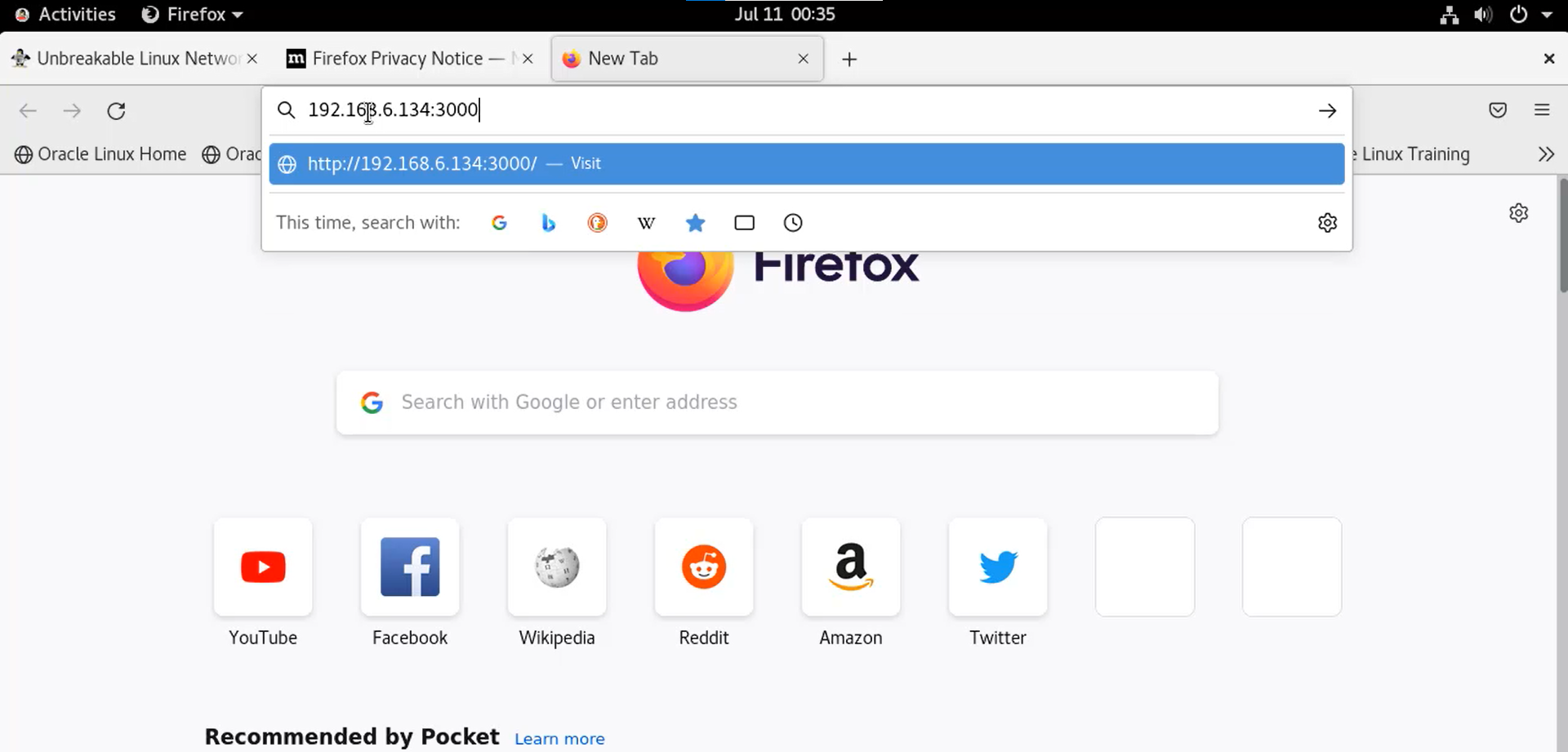
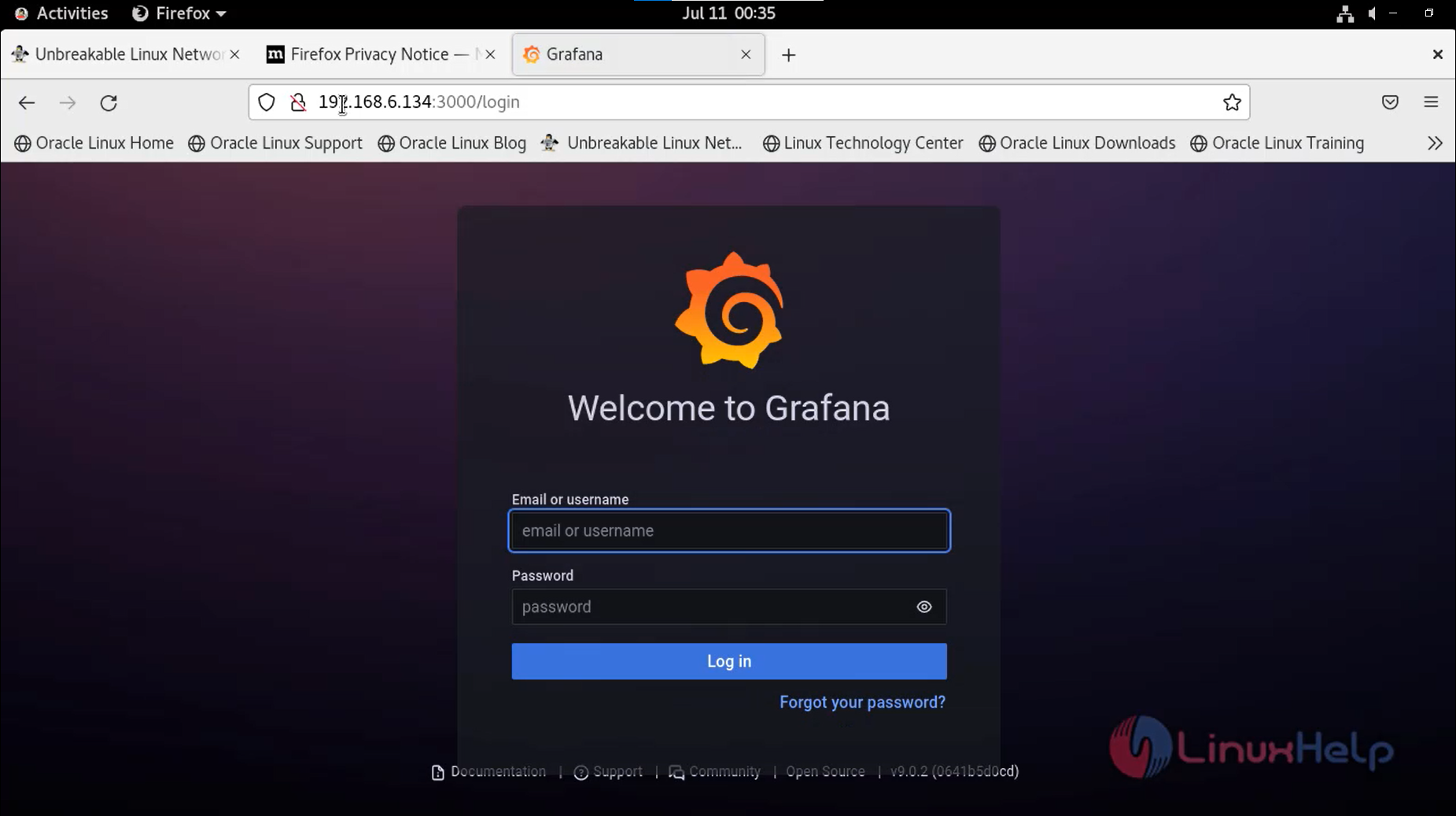
The default logins are:
username: admin
Password: admin
Change admin password in the next window as shown in the below image.
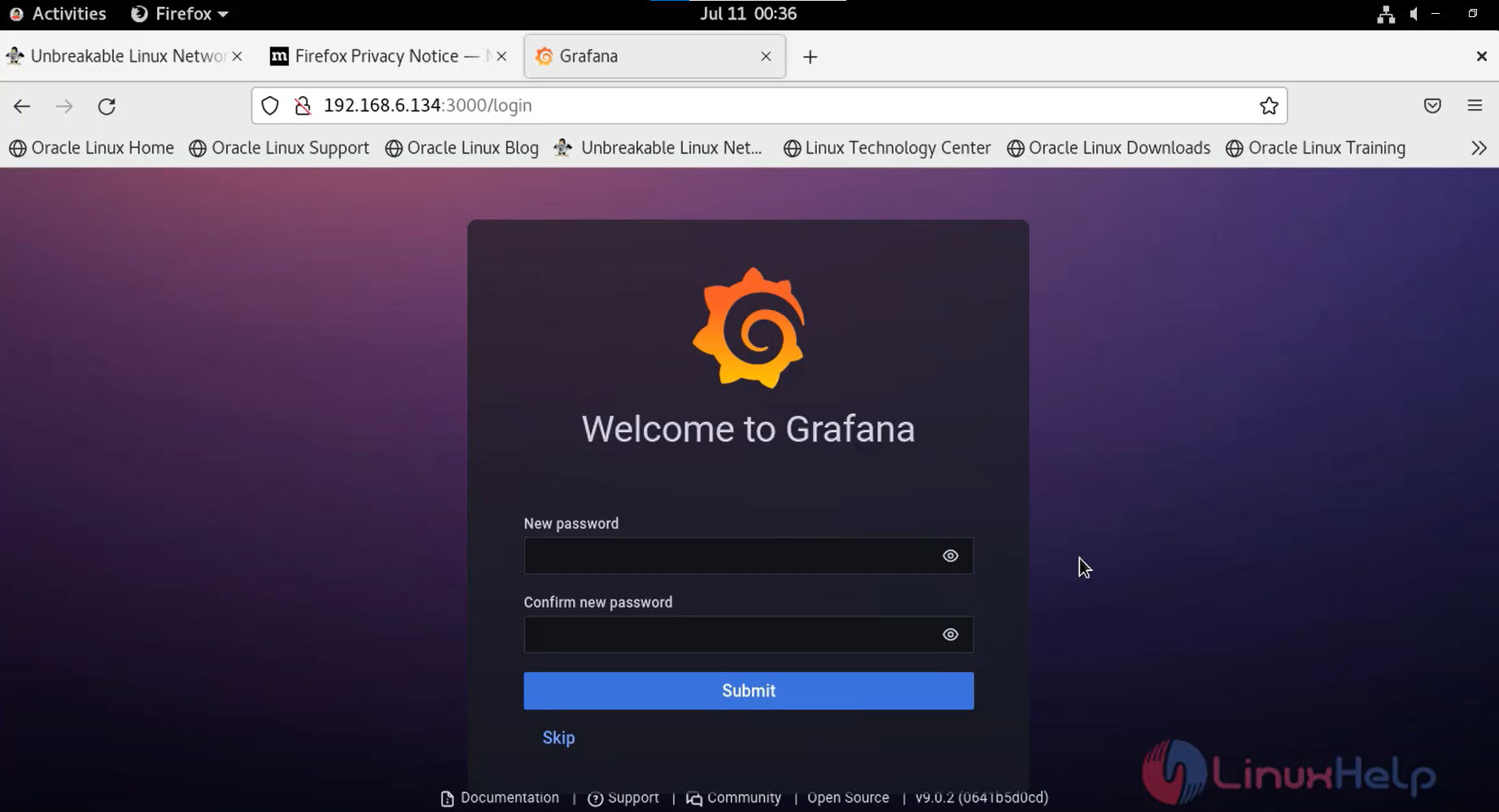
This is the Dashboard of Grafana
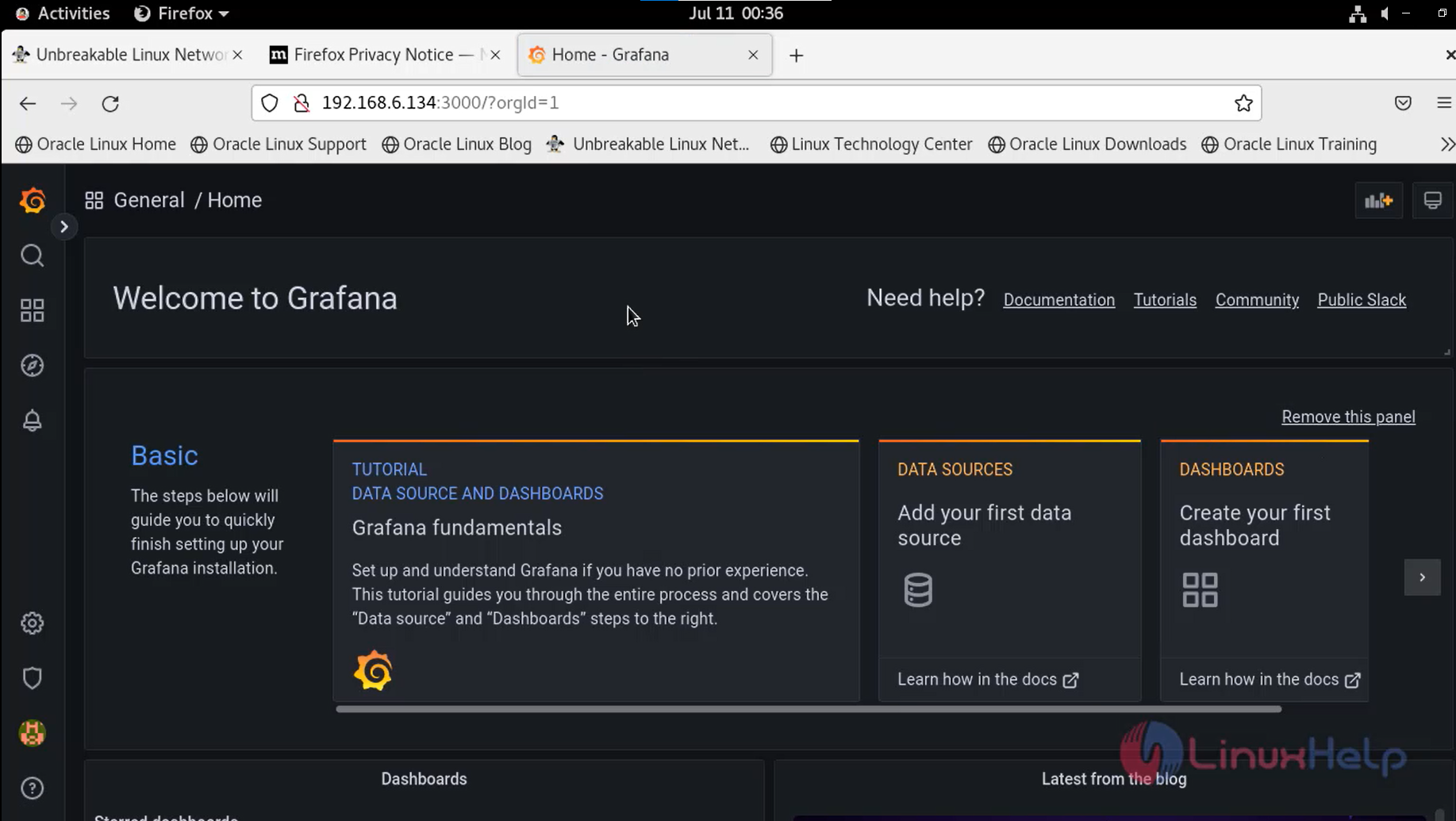
Conclusion
We have reached the end of this article. In this guide, we have walked you through the steps required to Install Grafana on Oracle Linux 8.5. Your feedback is much welcome.
Comments ( 0 )
No comments available