How to install GIMP in Ubuntu 17.04
To install GIMP in Ubuntu 17.04
GIMP is a free and open-source image editor which can be used for retouching and editing images. The latest version of GIMP comes with a new revamped UI and usability changes. Although the latest version includes new themes by Benoit Touchette in various shades of gray: Lighter, Light, Gray, Dark, Darker, the system theme is retained for users who prefer a completely consistent look of user interfaces across all desktop applications. Installation of GIMP on Ubuntu 17.04 is explained in this article.
To install GIMP
Before installing GIMP, make sure you add the needed repository by running the following command.
root@linuxhelp:~# add-apt-repository ppa:otto-kesselgulasch/gimp Installing: open a terminal and type: . . . https://kesselgulasch.org/ppastats/gimp/ More info: https://launchpad.net/~otto-kesselgulasch/+archive/ubuntu/gimp Press [ENTER] to continue or ctrl-c to cancel adding it gpg: keybox ' /tmp/tmprxq9i37y/pubring.gpg' created gpg: /tmp/tmprxq9i37y/trustdb.gpg: trustdb created gpg: key 3BDAAC08614C4B38: public key " Launchpad otto06217" imported gpg: no ultimately trusted keys found gpg: Total number processed: 1 gpg: imported: 1 OK
Once added, you are required to update the system. Run the following command for the same purpose.
root@linuxhelp:~# apt-get update
Hit:1 http://in.archive.ubuntu.com/ubuntu zesty InRelease
Get:2 http://ppa.launchpad.net/otto-kesselgulasch/gimp/ubuntu zesty InRelease [15.4 kB]
Get:3 http://security.ubuntu.com/ubuntu zesty-security InRelease [89.2 kB]
Get:4 http://in.archive.ubuntu.com/ubuntu zesty-updates InRelease [89.2 kB]
Get:5 http://ppa.launchpad.net/otto-kesselgulasch/gimp/ubuntu zesty/main amd64 Packages [3,092 B]
Get:6 http://ppa.launchpad.net/otto-kesselgulasch/gimp/ubuntu zesty/main i386 Packages [3,088 B]
Get:7 http://ppa.launchpad.net/otto-kesselgulasch/gimp/ubuntu zesty/main Translation-en [1,828 B]
Get:8 http://in.archive.ubuntu.com/ubuntu zesty-backports InRelease [89.2 kB]
Fetched 291 kB in 4s (64.2 kB/s)
Reading package lists... Done
Now is the time to install the GIMP package by running the following command.
root@linuxhelp:~# apt-get install gimp
Reading package lists... Done
Building dependency tree
Reading state information... Done
The following additional packages will be installed:
gimp-data libamd2 libbabl-0.1-0 libblas-common libblas3 libcamd2 libccolamd2
libcholmod3 libcolamd2 libgegl-0.3-0 libgfortran3 libgimp2.0 liblapack3
libmetis5 libsdl1.2debian libsuitesparseconfig4 libumfpack5 python-cairo
python-gobject-2 python-gtk2
.
.
.
Setting up libcolamd2:amd64 (1:4.5.4-1) ...
Setting up python-cairo (1.8.8-2.1) ...
Setting up libccolamd2:amd64 (1:4.5.4-1) ...
Processing triggers for man-db (2.7.6.1-2) ...
Processing triggers for gnome-menus (3.13.3-6ubuntu5) ...
Processing triggers for hicolor-icon-theme (0.15-1) ...
Setting up liblapack3 (3.7.0-1) ...
update-alternatives: using /usr/lib/lapack/liblapack.so.3 to provide /usr/lib/liblapack.so.3 (liblapack.so.3) in auto mode
Setting up python-gtk2 (2.24.0-5.1ubuntu1) ...
Setting up libcamd2:amd64 (1:4.5.4-1) ...
Setting up libcholmod3:amd64 (1:4.5.4-1) ...
Setting up libumfpack5:amd64 (1:4.5.4-1) ...
Setting up libgegl-0.3-0:amd64 (0.3.14-2) ...
Setting up gimp (2.8.22-0z0~ppa) ...
Processing triggers for libc-bin (2.24-9ubuntu2) ...
GIMP has been installed, you can use your application search bar to type gimp on it. The gimp icon appears on your screen.
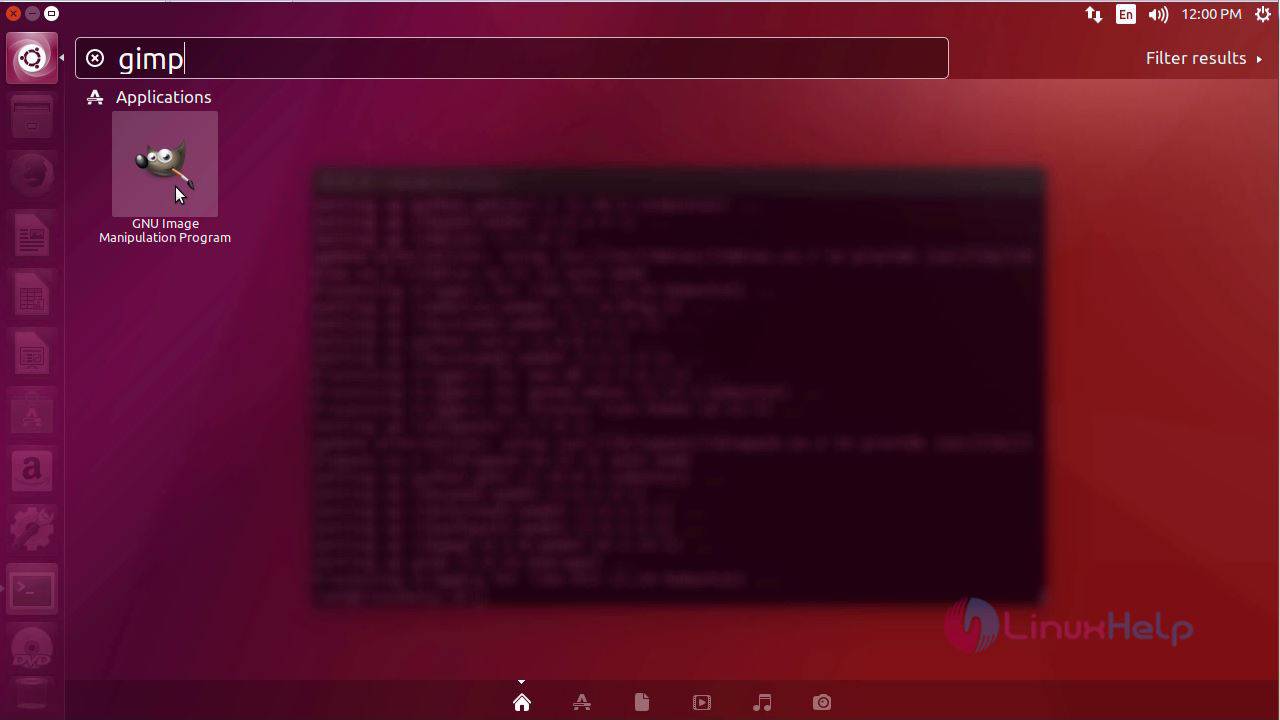
Next click the icon to open it.
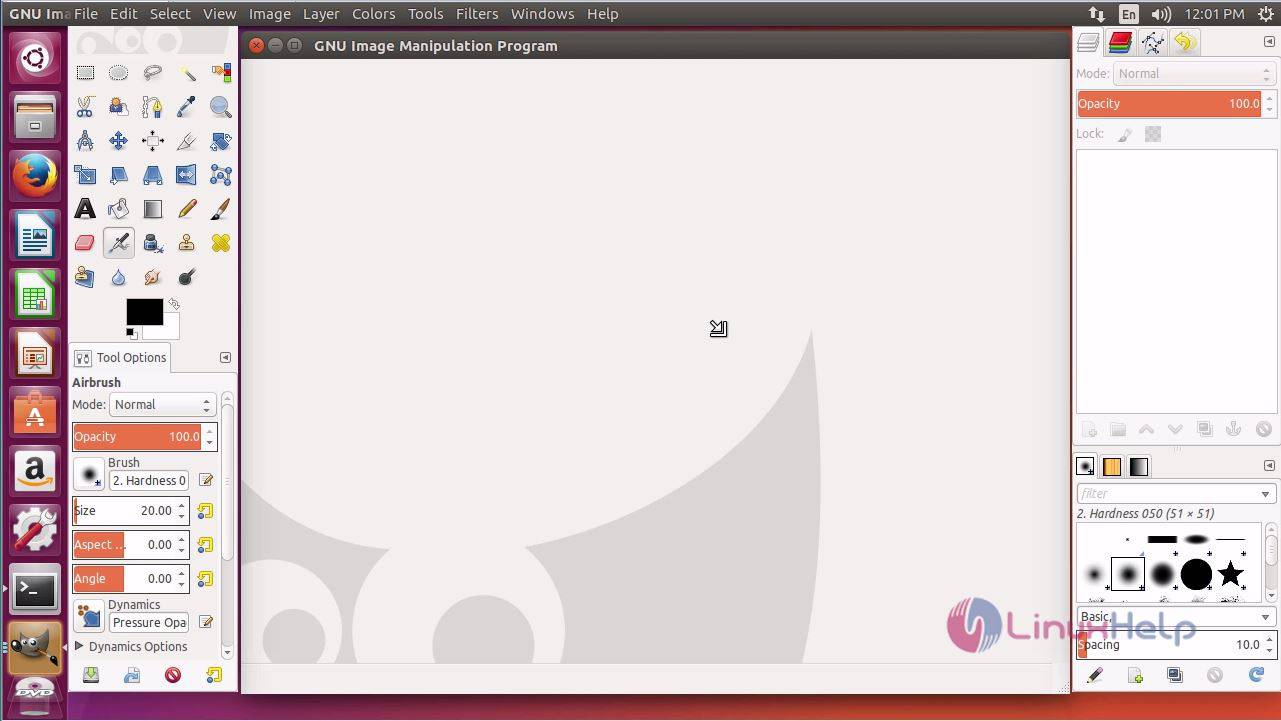
With this, the installation of GIMP is over. It is pretty simple and easy.
Comments ( 0 )
No comments available