How to Install GenyMotion on Linux Mint 20
To Install GenyMotion on Linux Mint 20
Introduction:
Genymotion is one of the Android emulator software which allows us to develop a virtual environment on our computer. It helps to work on Windows, Mac, and Linux. This tutorial will cover the installation of GenyMotion on Linux Mint 20. Installation Procedure: First check the version of the OS
root@LinuxHelp:~# cat /etc/os-release
NAME="Linux Mint"
VERSION="20 (Ulyana)"
ID=linuxmint
ID_LIKE=ubuntu
PRETTY_NAME="Linux Mint 20"
VERSION_ID="20
Before install the GenyMotion I have to install virtualbox by using following command
root@LinuxHelp:~# apt install virtualbox -y
Reading package lists... Done
Building dependency tree
Reading state information... Done
.
.
.
Processing triggers for libc-bin (2.31-0ubuntu9) ...
Processing triggers for systemd (245.4-4ubuntu3) ...
Processing triggers for man-db (2.9.1-1) ...
Processing triggers for shared-mime-info (1.15-1) ...
Download the genymotion package using browser
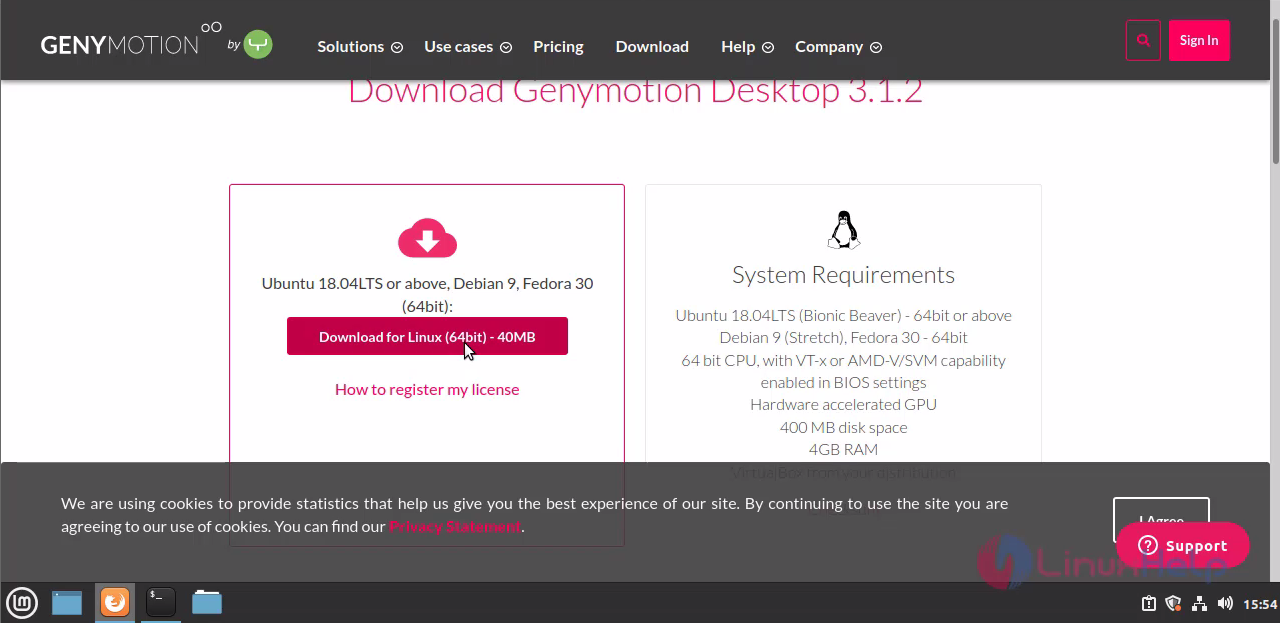
View the package to the required directory
root@LinuxHelp:~# ls
genymotion-3.1.2-linux_x64.bin
Once the package is download the give the executable permission to the genymotion package
root@LinuxHelp:~# chmod +x genymotion-3.1.2-linux_x64.bin
once the permission process is completed then install the genymotion
root@LinuxHelp:~# ./genymotion-3.1.2-linux_x64.bin
Installing for all users.
Installing to folder [/opt/genymobile/genymotion]. Are you sure [y/n] ? y
- Trying to find VirtualBox toolset .................... OK (Valid version of VirtualBox found: 6.1.10_Ubuntur138449)
- Extracting files ..................................... OK (Extract into: [/opt/genymobile/genymotion])
- Installing launcher icon ............................. OK
Installation done successfully.
You can now use these tools from [/opt/genymobile/genymotion]:
- genymotion
- genymotion-shell
- gmtool
The installation is completed.
Once the installation is completed then open the GenyMotion application on your system
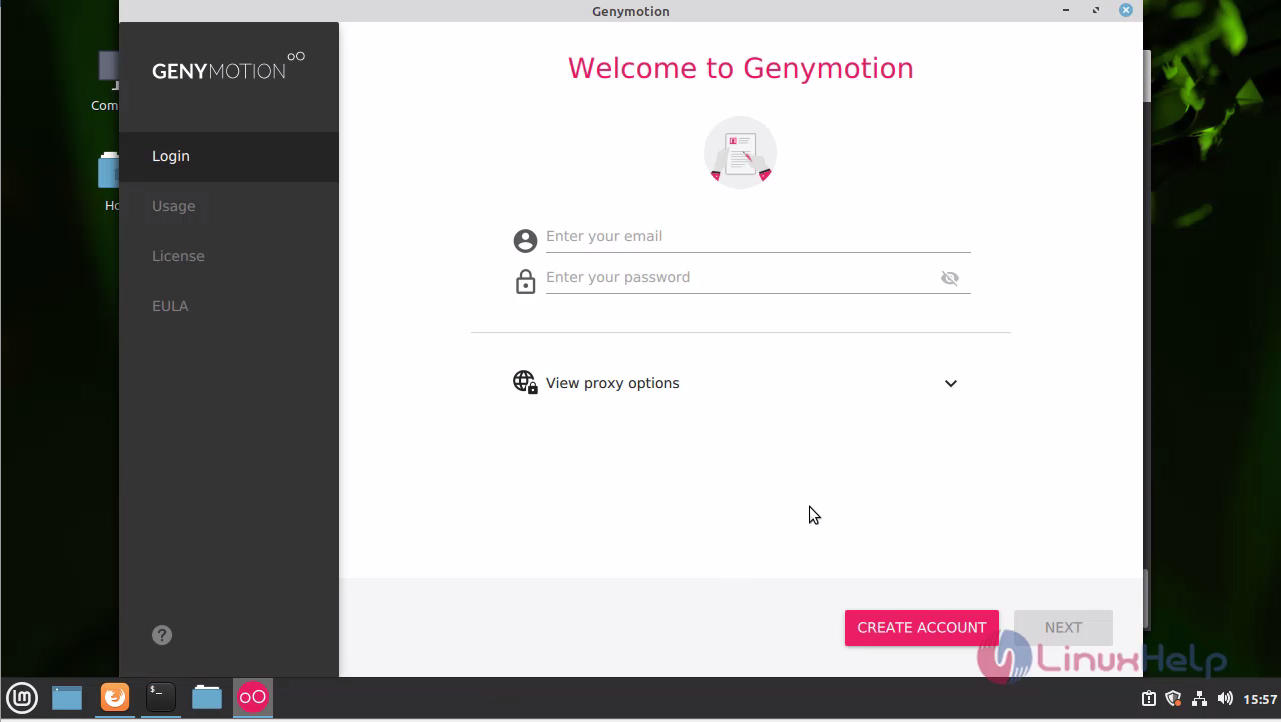
Confirm the licence requirements
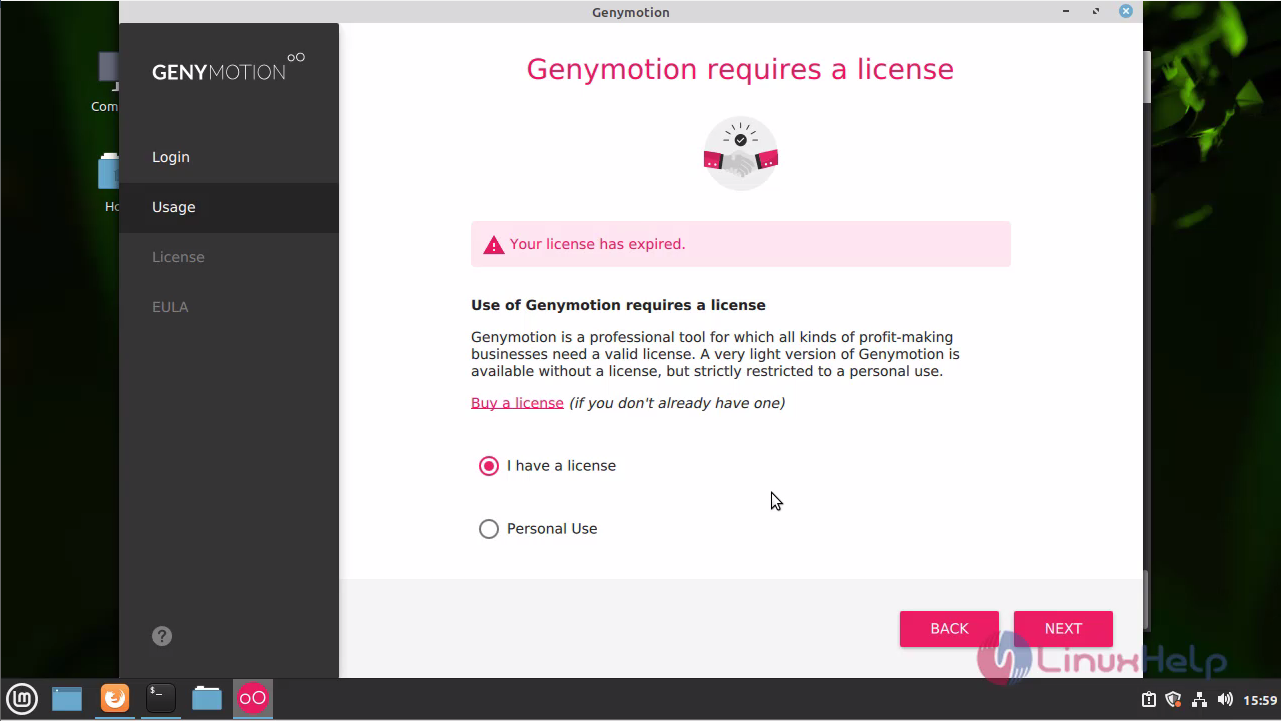
Accept the licence agreement
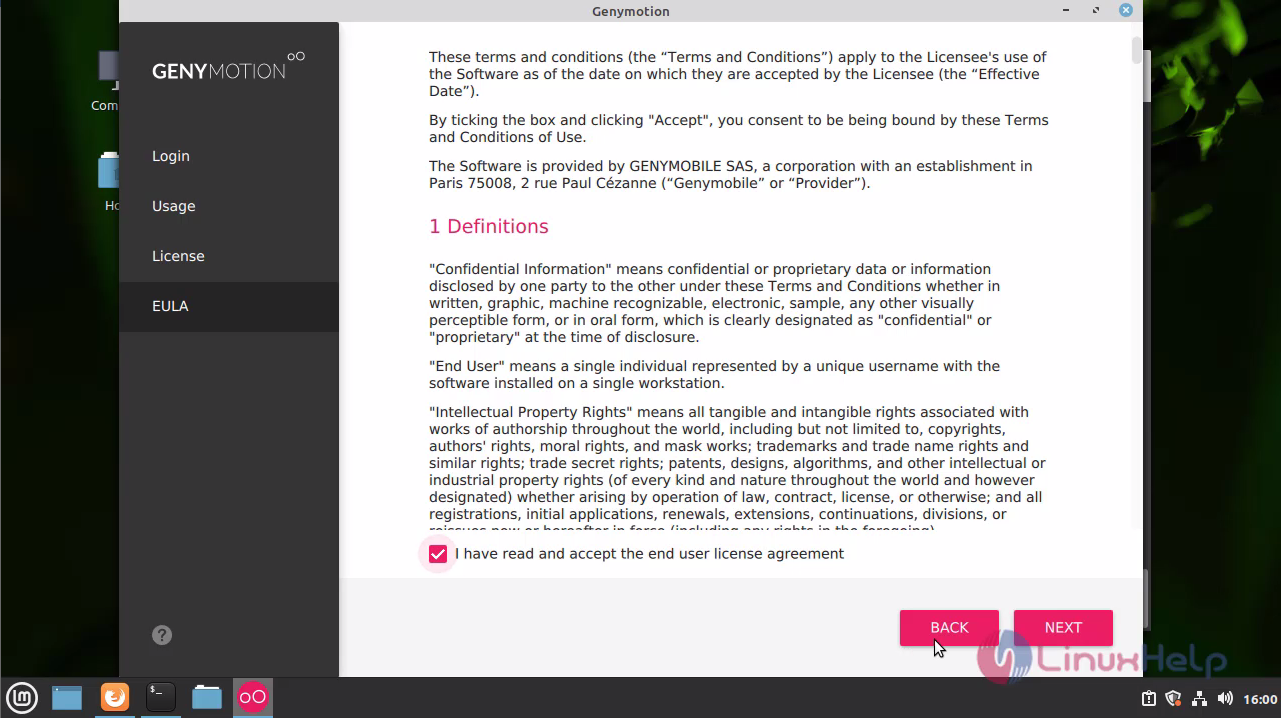
This is the dashboard of GenyMotion
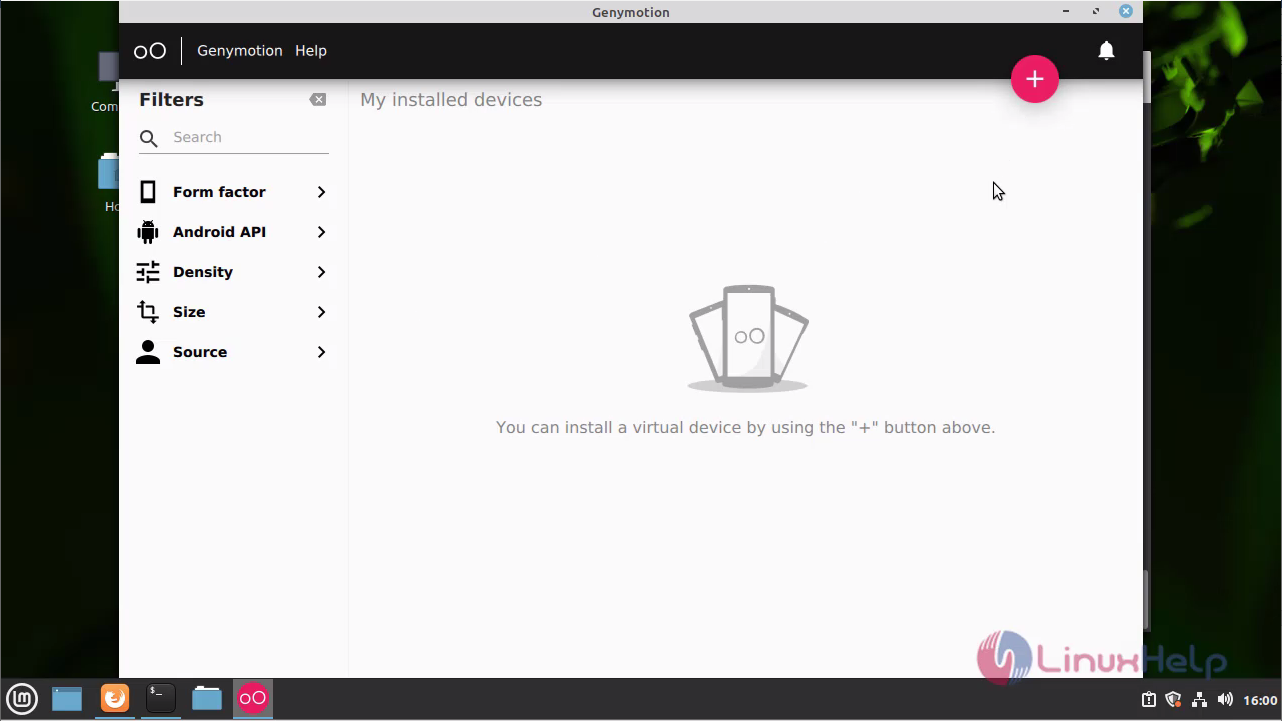
Click the add button to add the virtual device
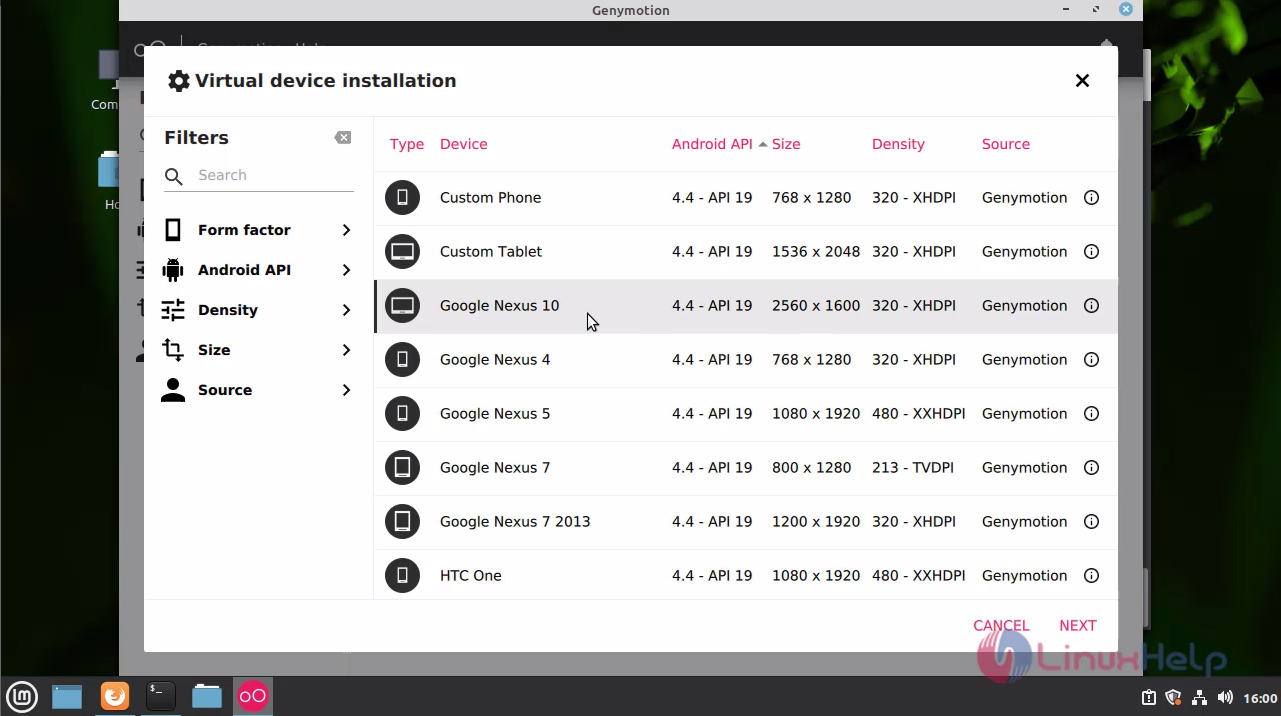
The virtual device is install
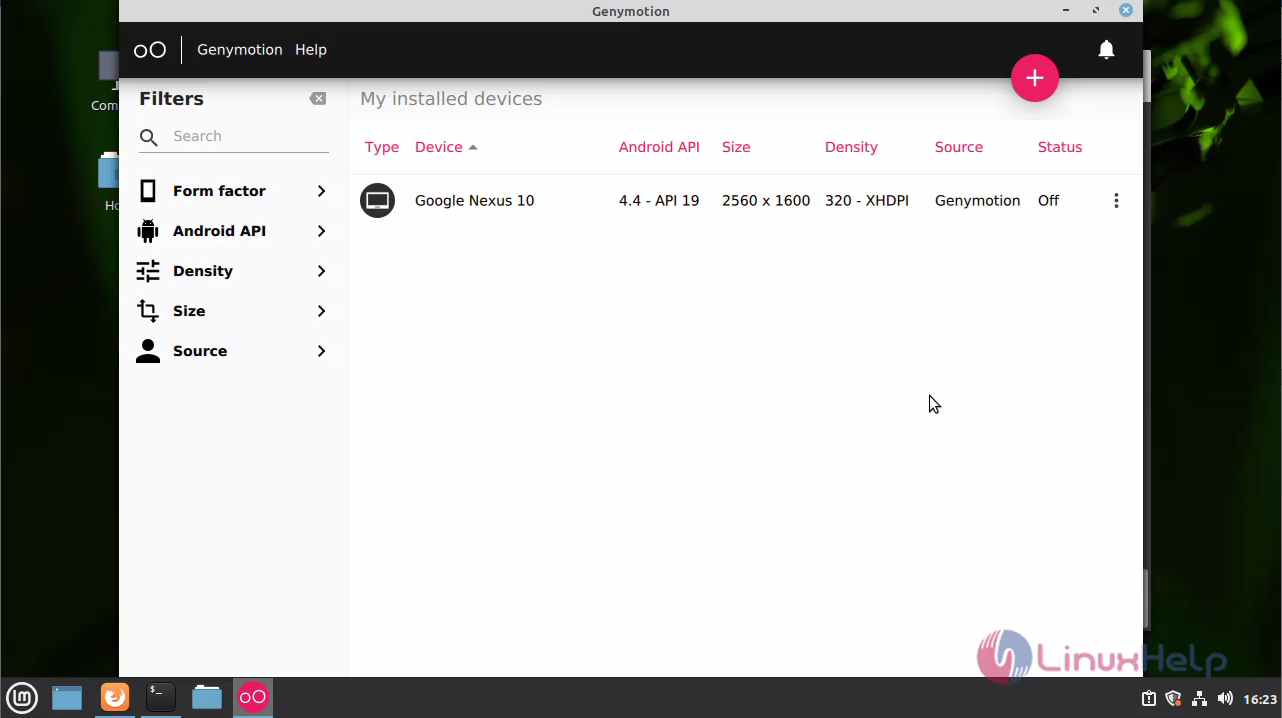
With this method, the installation of GenyMotion on Linux Mint 20 is comes to an end.
Comments ( 0 )
No comments available