How to install Genymotion 2.12.1 on Ubuntu 18.04
To install Genymotion 2.12.1 on Ubuntu 18.04
Genymotion is one of most popular Android Emulator to Run/Debug your android application, and it' s free to use. Most of the Android developer use Genymotion at the time of application development. If you don’ t want to test your application on your device then this tool is perfect for you.
Features
&bull Camera: Use your laptop webcam as the video source for your Android camera.
&bull Plugins / Testing tools: Genymotion is compatible with Android SDK tools, Eclipse and Android Studio.
&bull Battery: Test your app with various charge levels and see how it handles those use cases.
&bull Browser: Test your website in various Android browsers: Webkit for Android, Firefox for Android and many more!
&bull GPS: Use the GPS widget to easily develop and test your geolocation-based apps.
&bull Perfectly adapted: Genymotion works on Linux, Windows, Mac OS X.
Installation
Install Virtual Box using this following command
root@linuxhelp1:~# apt-get install virtualbox -y
Reading package lists... Done
Building dependency tree
Reading state information... Done
The following packages were automatically installed and are no longer required:
apache2-bin apache2-data apache2-utils libapr1 libaprutil1 libaprutil1-dbd-sqlite3
libaprutil1-ldap
Use ' sudo apt autoremove' to remove them.
The following additional packages will be installed:
.
.
depmod.......
DKMS: install completed.
Setting up virtualbox (5.2.10-dfsg-6) ...
vboxweb.service is a disabled or a static unit, not starting it.
Setting up virtualbox-qt (5.2.10-dfsg-6) ...
Processing triggers for libc-bin (2.27-3ubuntu1) ...
Processing triggers for systemd (237-3ubuntu10) ...
Processing triggers for ureadahead (0.100.0-20) ...
Download the Genymotion Linux package using this following URL
https://www.genymotion.com/download/
switch the Downloaded directory
root@linuxhelp1:~# cd /home/user1/Downloads/
After downloading a file, give a executable file permission for the file as follows
root@linuxhelp1:/home/user1/Downloads# chmod +x genymotion-2.12.1-linux_x64.bin
Install a Genymotion application
root@linuxhelp1:/home/user1/Downloads# ./genymotion-2.12.1-linux_x64.bin
Installing for all users.
Installing to folder [/opt/genymobile/genymotion]. Are you sure [y/n] ? y
- Trying to find VirtualBox toolset .................... OK (Valid version of VirtualBox found: 5.2.10_Ubuntur121806)
- Extracting files ..................................... OK (Extract into: [/opt/genymobile/genymotion])
- Installing launcher icon ............................. OK
Installation done successfully.
You can now use these tools from [/opt/genymobile/genymotion]:
- genymotion
- genymotion-shell
- gmtool
After the installation, you can access the application from the menu as follows
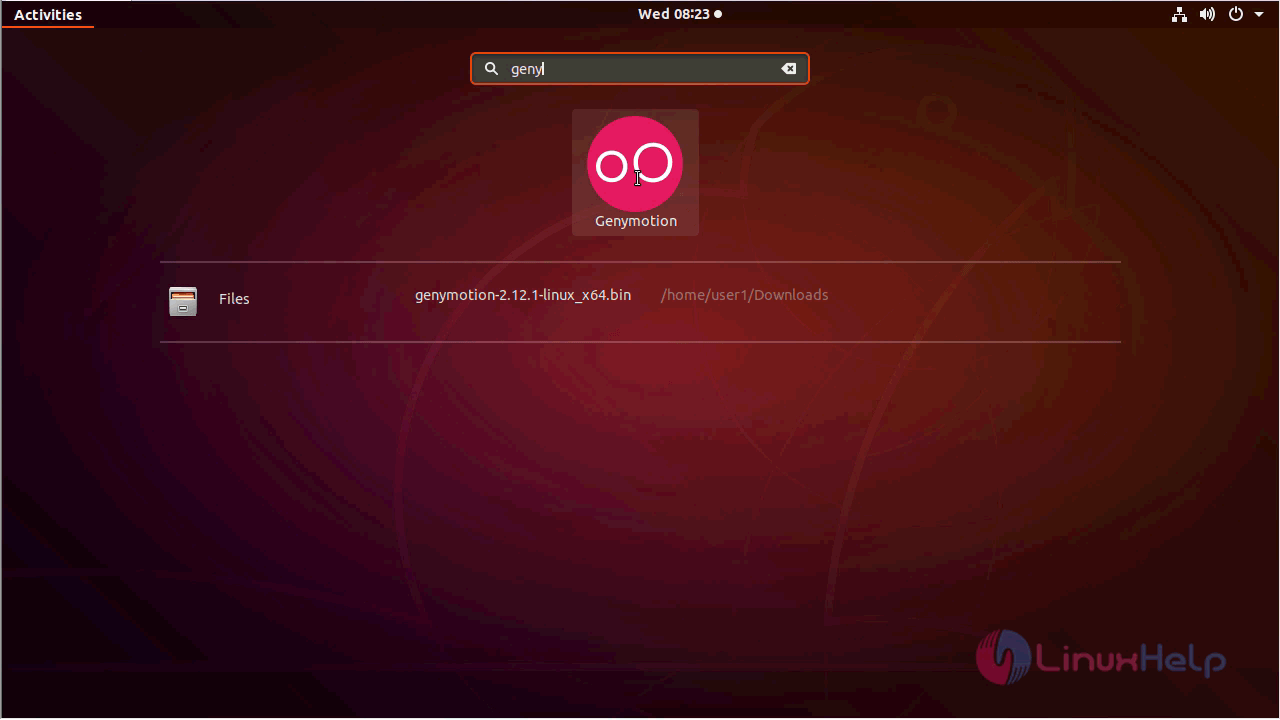
choose the license to use the Genymotion
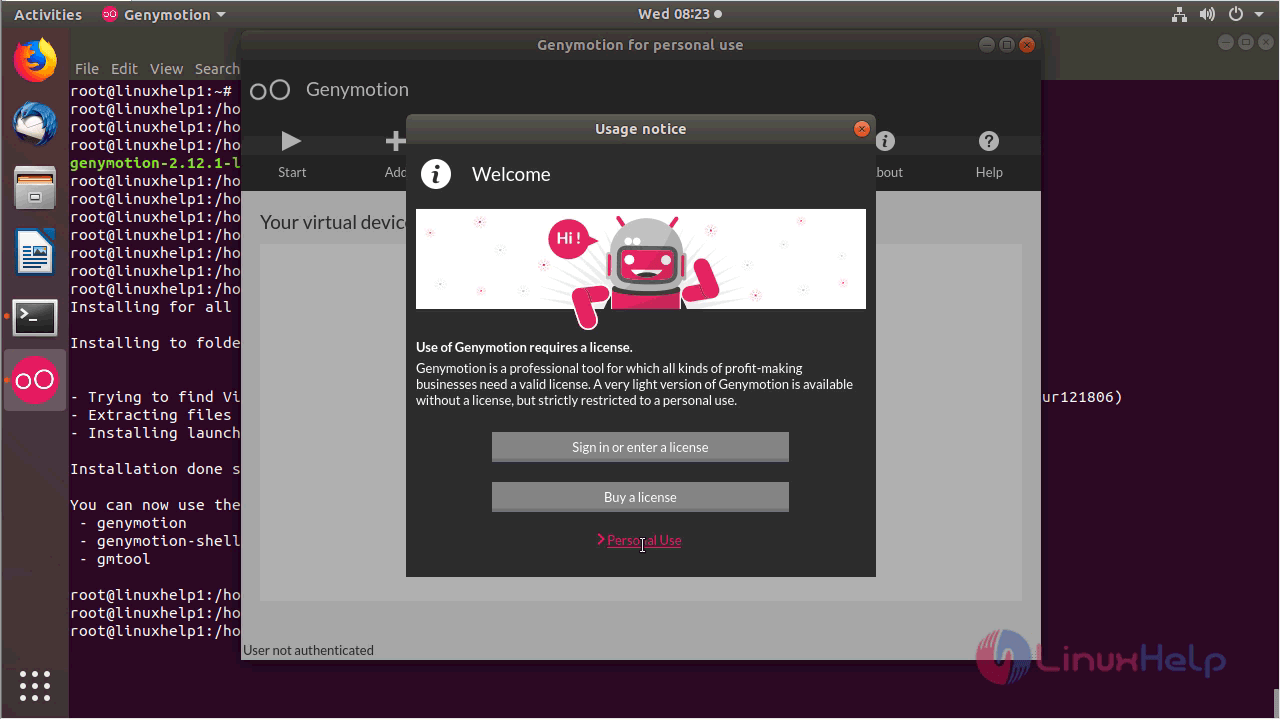
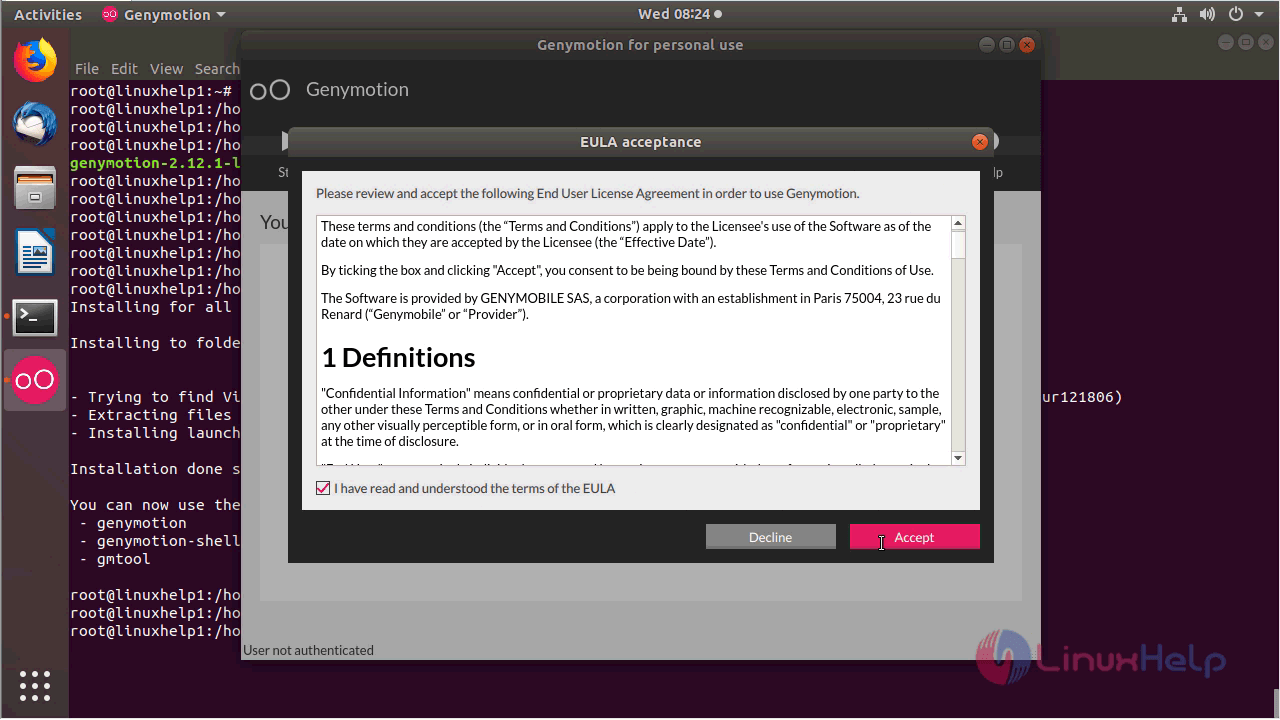
sign in to the Genymotion application
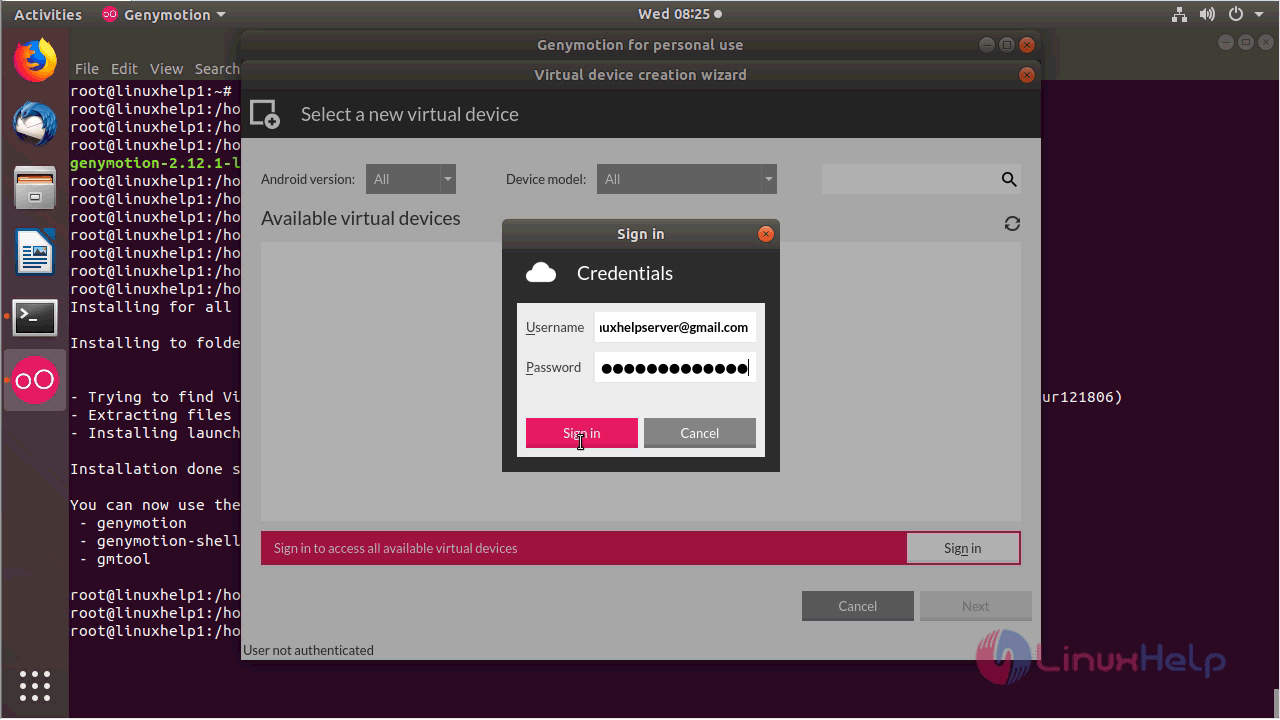
Choose the Virtual device and Configure
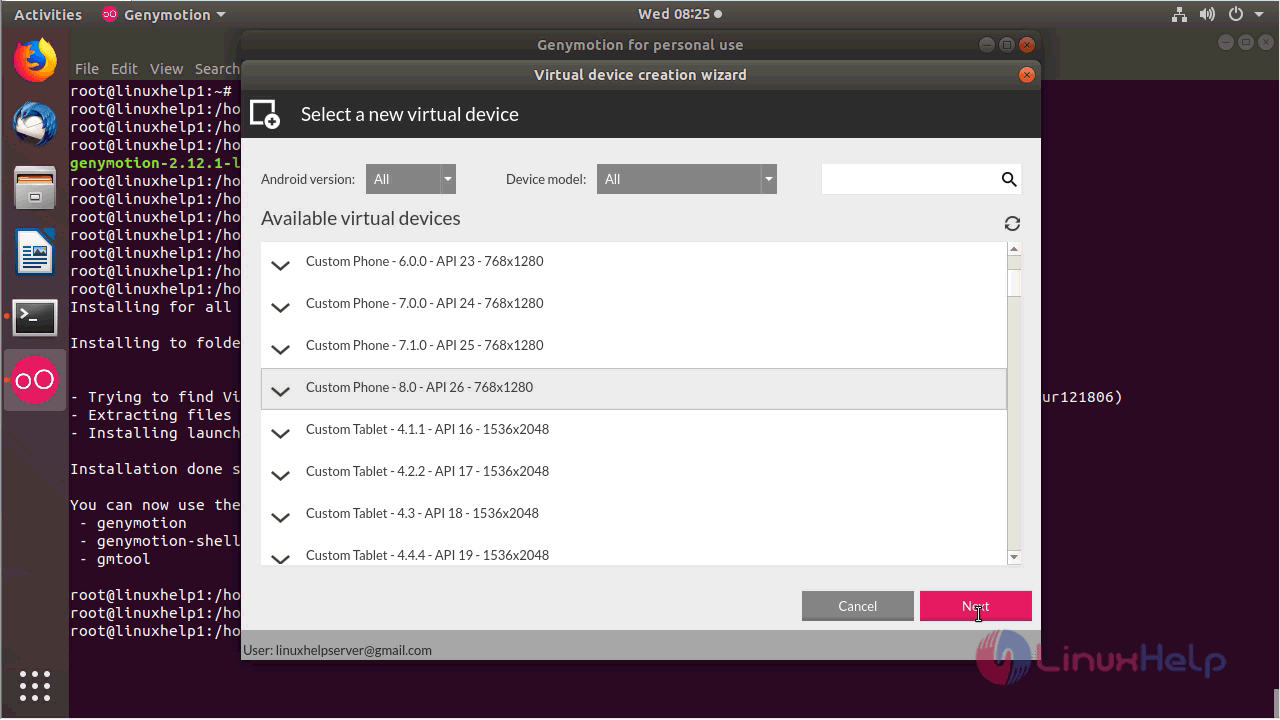
Choose the name of the Virtual device
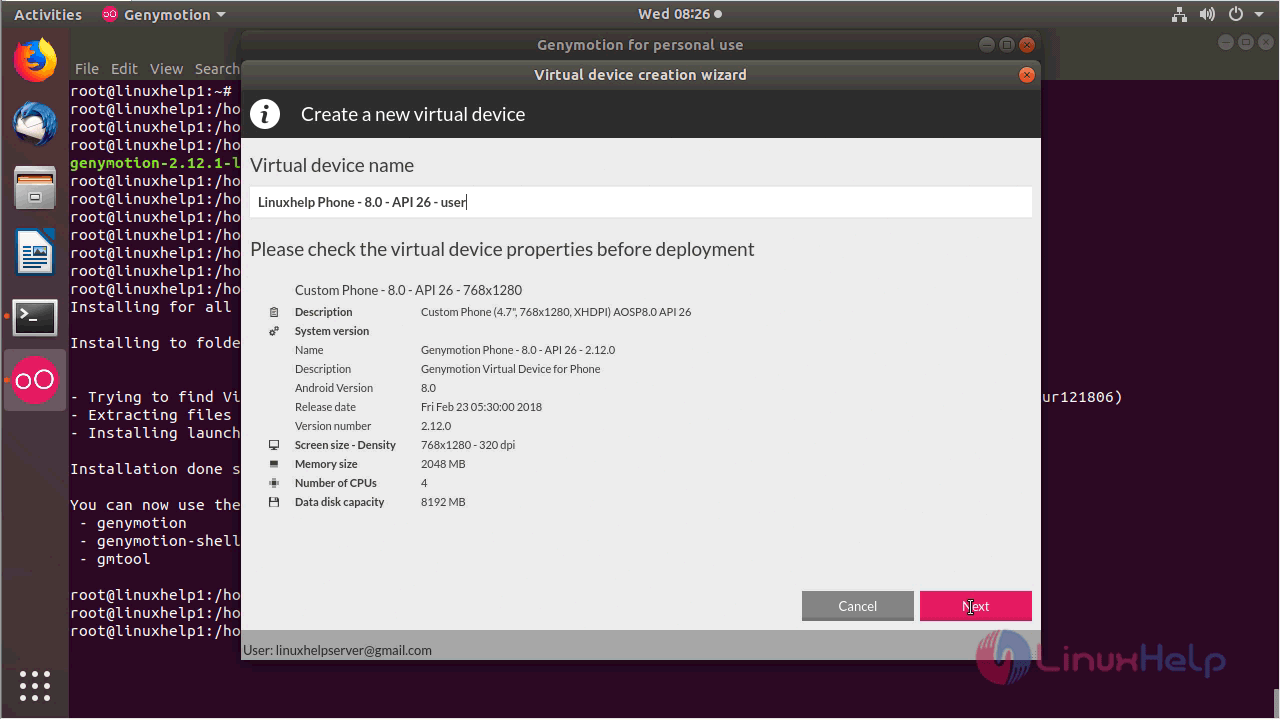
The Virtual device is being downloading
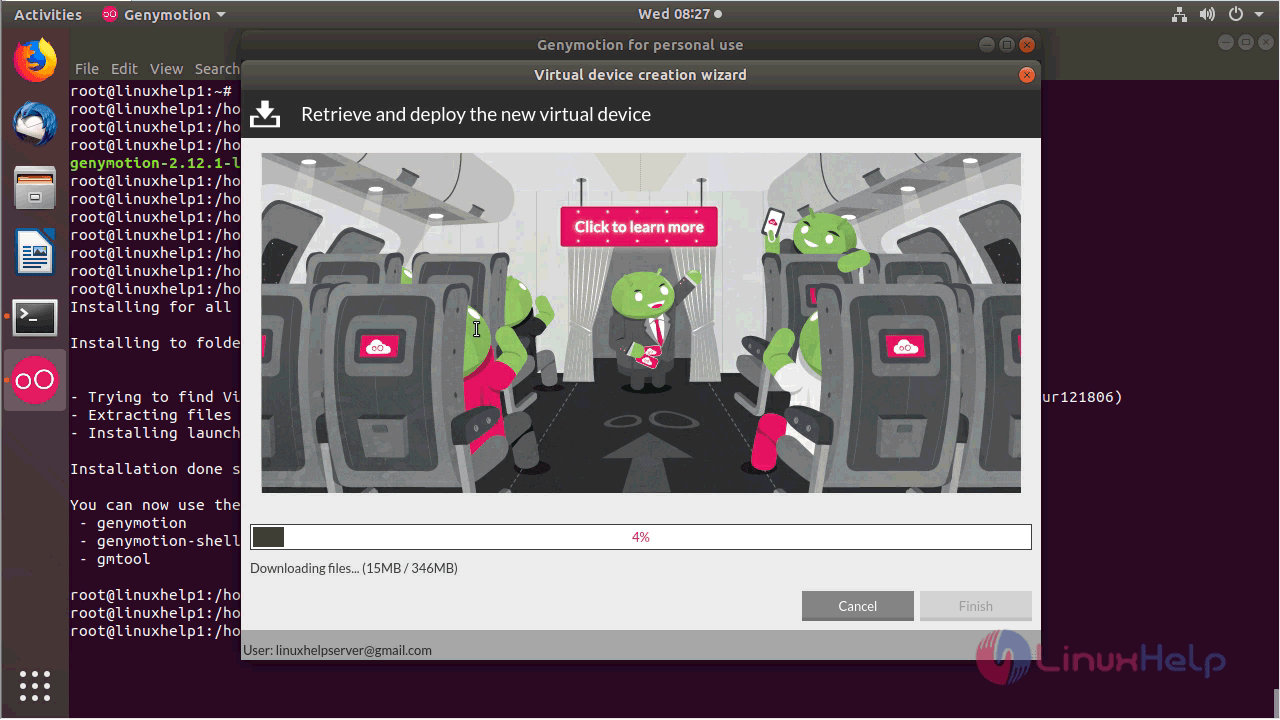
Deploy the Virtual device by clicking " Finish"
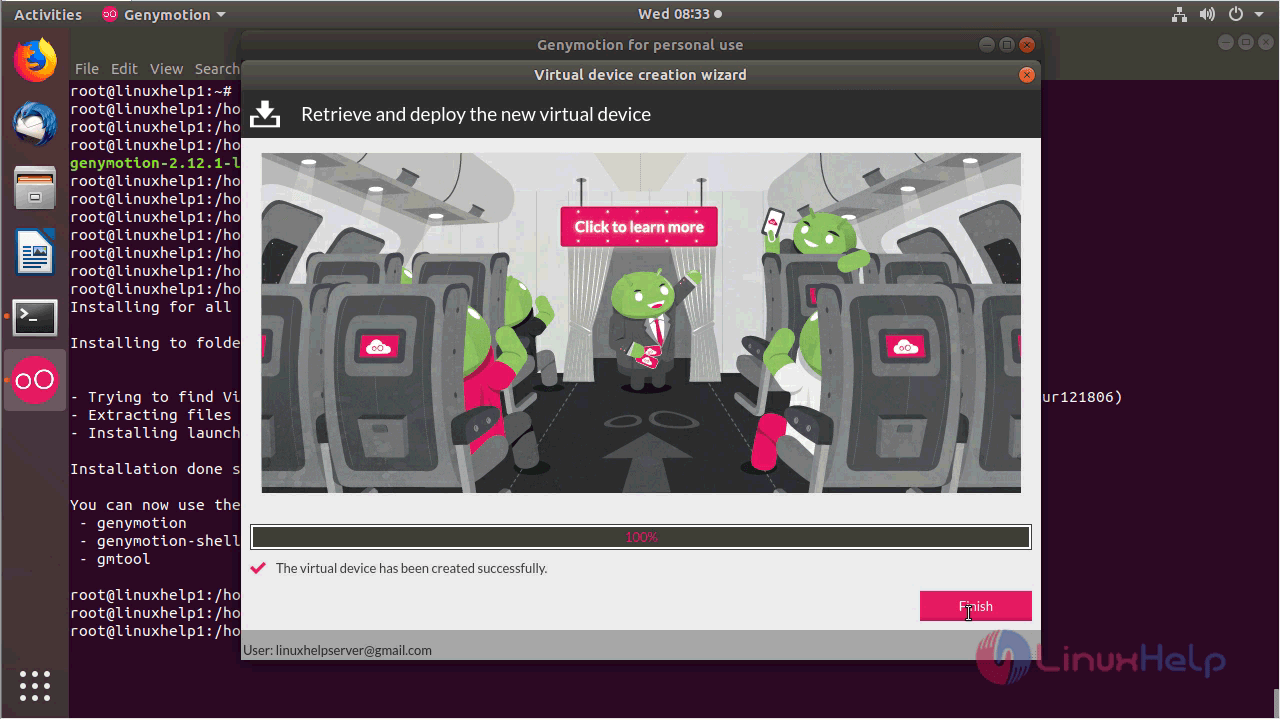
Genymotion application.
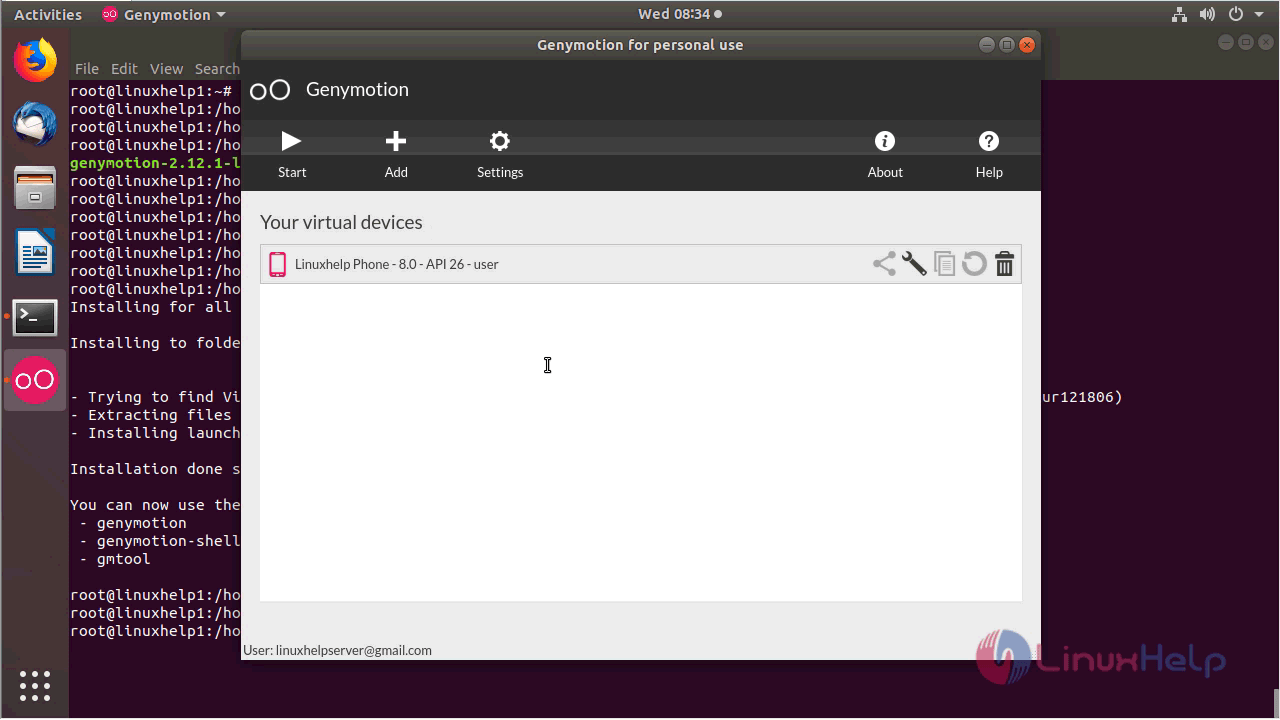
With this, the method to install Genymotion 2.12.1 on Ubuntu 18.04 comes to an end.
Comments ( 2 )