How to Install FTP On Oracle Linux 8.8
- 00:38 cat /etc/os-release
- 00:55 yum install vsftpd
- 01:32 systemctl enable vsftpd
- 01:45 systemctl start vsftpd
- 01:55 systemctl status vsftpd
- 02:13 systemctl stop firewalld
- 02:24 systemctl disable firewalld
- 02:46 vim /etc/vsftpd/vsftpd.conf
- 03:19 adduser user1
- 03:26 passwd user1
- 03:56 mkdir /home/user1/share1
- 04:06 touch /home/user1/share1/file1
- 04:33 systemctl restart vsftpd
To install FTP Server on Oracle Linux 8.8
Introduction:
FTP, or File Transfer Protocol, is a standard communication protocol used for transferring computer files from a server to a client over a network. FTP is a client-server protocol, which uses separate connections for control and data.
Installation Steps:
Step 1: Check the Oracle Linux Version by using the below command
[root@linuxhelp ~]# cat /etc/os-release
NAME="Oracle Linux Server"
VERSION="8.8"
ID="ol"
ID_LIKE="fedora"
VARIANT="Server"
VARIANT_ID="server"
VERSION_ID="8.8"
PLATFORM_ID="platform:el8"
PRETTY_NAME="Oracle Linux Server 8.8"
ANSI_COLOR="0;31"
CPE_NAME="cpe:/o:oracle:linux:8:8:server"
HOME_URL="https://linux.oracle.com/"
BUG_REPORT_URL="https://github.com/oracle/oracle-linux"
ORACLE_BUGZILLA_PRODUCT="Oracle Linux 8"
ORACLE_BUGZILLA_PRODUCT_VERSION=8.8
ORACLE_SUPPORT_PRODUCT="Oracle Linux"
ORACLE_SUPPORT_PRODUCT_VERSION=8.8
Step 2: Install FTP by using the below command
[root@linuxhelp ]# yum install vsftpd
Loaded plugins: fastestmirror, langpacks
Loading mirror speeds from cached hostfile
* base: mirrors.piconets.webwerks.in
* extras: mirrors.piconets.webwerks.in
* updates: mirrors.piconets.webwerks.in
Resolving Dependencies
Installed size: 353 k
Is this ok [y/d/N]: y
Downloading packages:
vsftpd-3.0.2-29.el7_9.x86_64.rpm
Running transaction check
Running transaction test
Transaction test succeeded
Running transaction
Installing : vsftpd-3.0.2-29.el7_9.x86_64 1/1
Verifying : vsftpd-3.0.2-29.el7_9.x86_64 1/1
Installed:
vsftpd.x86_64 0:3.0.2-29.el7_9
Complete!
Step 3: Enable, Start and Check the Status of FTP by using the below command
[root@linuxhelp ~]# systemctl enable vsftpd
Created symlink /etc/systemd/system/multi-user.target.wants/vsftpd.service → /usr/lib/systemd/system/vsftpd.service.
[root@linuxhelp ~]# systemctl start vsftpd
[root@linuxhelp ~]# systemctl status vsftpd
● vsftpd.service - Vsftpd ftp daemon
Loaded: loaded (/usr/lib/systemd/system/vsftpd.service; enabled; vendor preset: disab>
Active: active (running) since Thu 2023-07-27 01:12:11 IST; 9s ago
Process: 128457 ExecStart=/usr/sbin/vsftpd /etc/vsftpd/vsftpd.conf (code=exited, statu>
Main PID: 128458 (vsftpd)
Tasks: 1 (limit: 22942)
Memory: 576.0K
CGroup: /system.slice/vsftpd.service
└─128458 /usr/sbin/vsftpd /etc/vsftpd/vsftpd.conf
Jul 27 01:12:11 linuxhelp systemd[1]: Starting Vsftpd ftp daemon...
Jul 27 01:12:11 linuxhelp systemd[1]: Started Vsftpd ftp daemon.
Step 4: Stop and Disable the Firewall by using the below command
[root@linuxhelp ~]# systemctl stop firewalld
[root@linuxhelp ~]# systemctl disable firewalld
Removed /etc/systemd/system/multi-user.target.wants/firewalld.service.
Removed /etc/systemd/system/dbus-org.fedoraproject.FirewallD1.service.
Step 5: Check the Configuration by using the below command
[root@linuxhelp ~]# vim /etc/vsftpd/vsftpd.conf
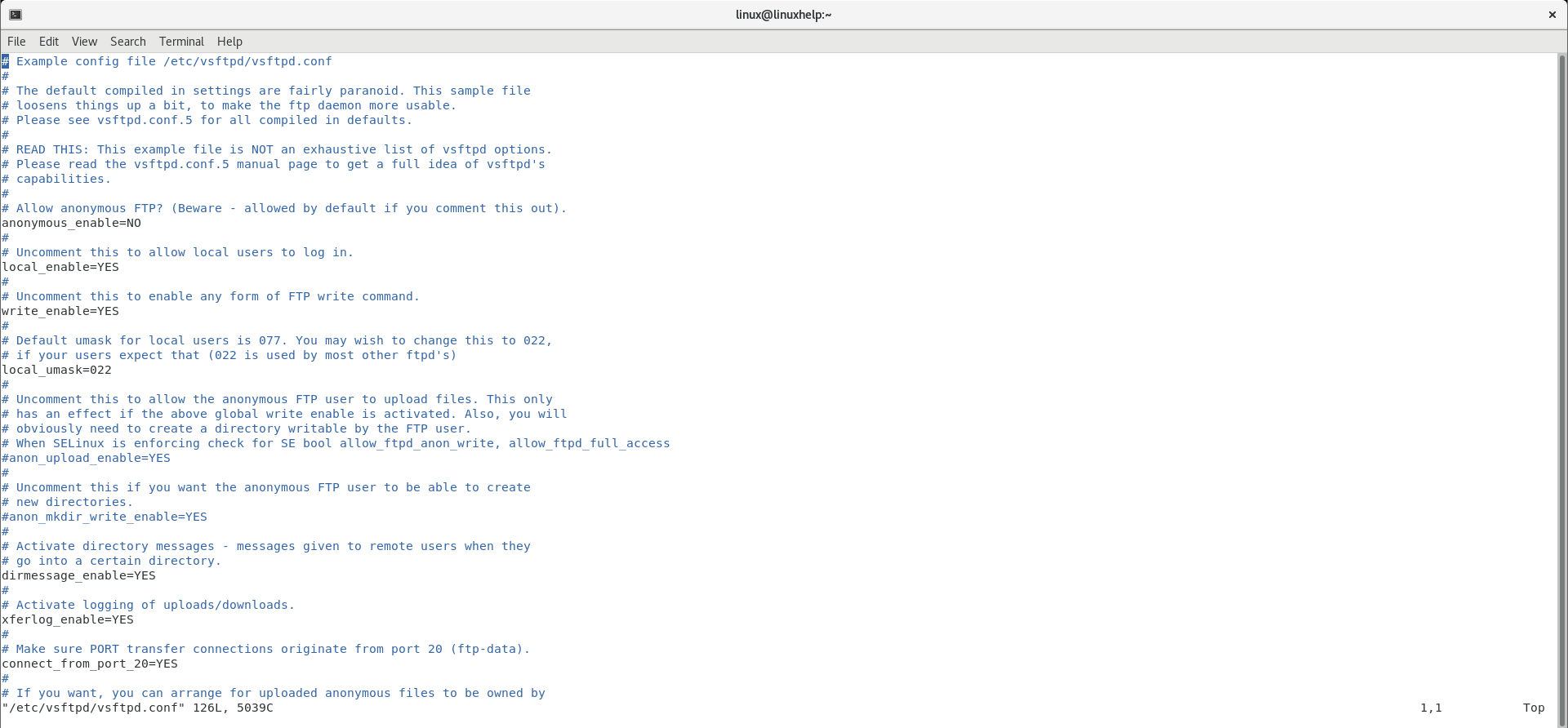
Step 6: Add user and create password by using the below command
[root@linuxhelp ~]# adduser user1
[root@linuxhelp ~]# passwd user1
Changing password for user user1.
New password:
Retype new password:
passwd: all authentication tokens updated successfully.
Step 7: Create Directory and File by using the below command
[root@linuxhelp ~]# mkdir /home/user1/share1
[root@linuxhelp ~]# touch /home/user1/share1/file1
Step 8: Restart the FTP by using the below command
[root@linuxhelp ~]# systemctl restart vsftpd
Step 9: Now open your FTP with the server IP address in the format as shown in the below image
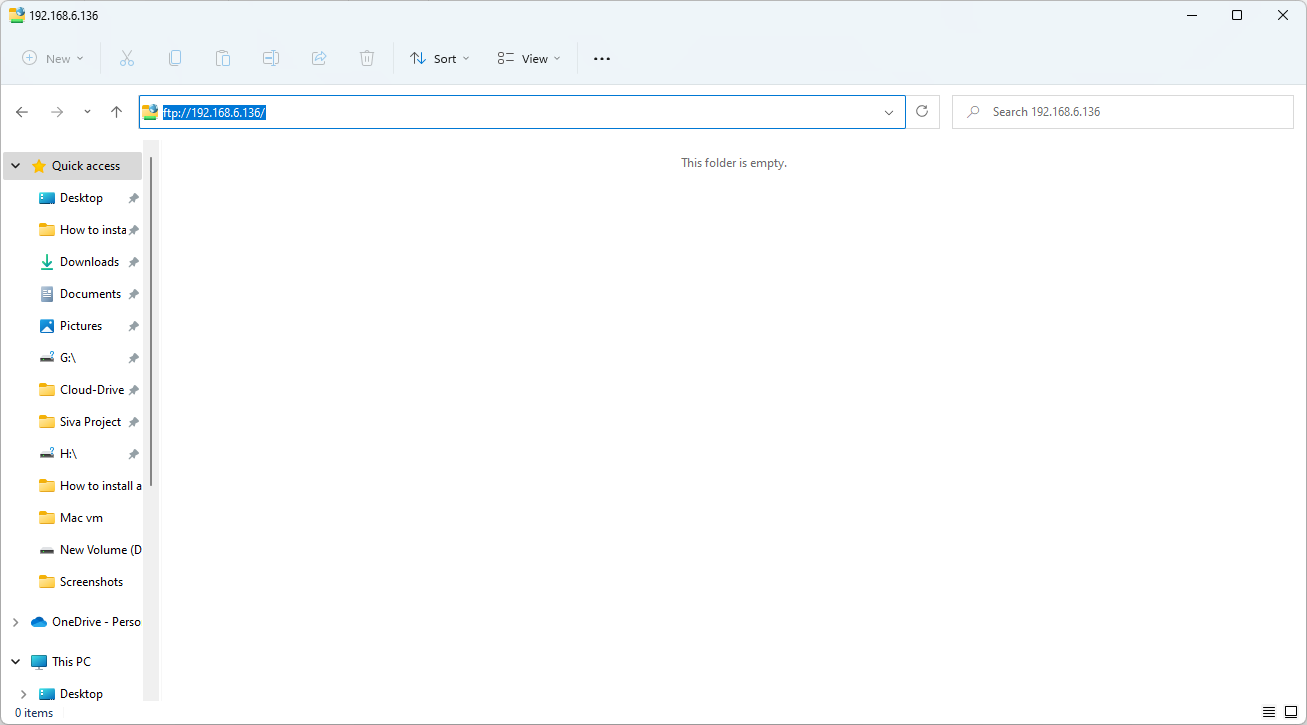
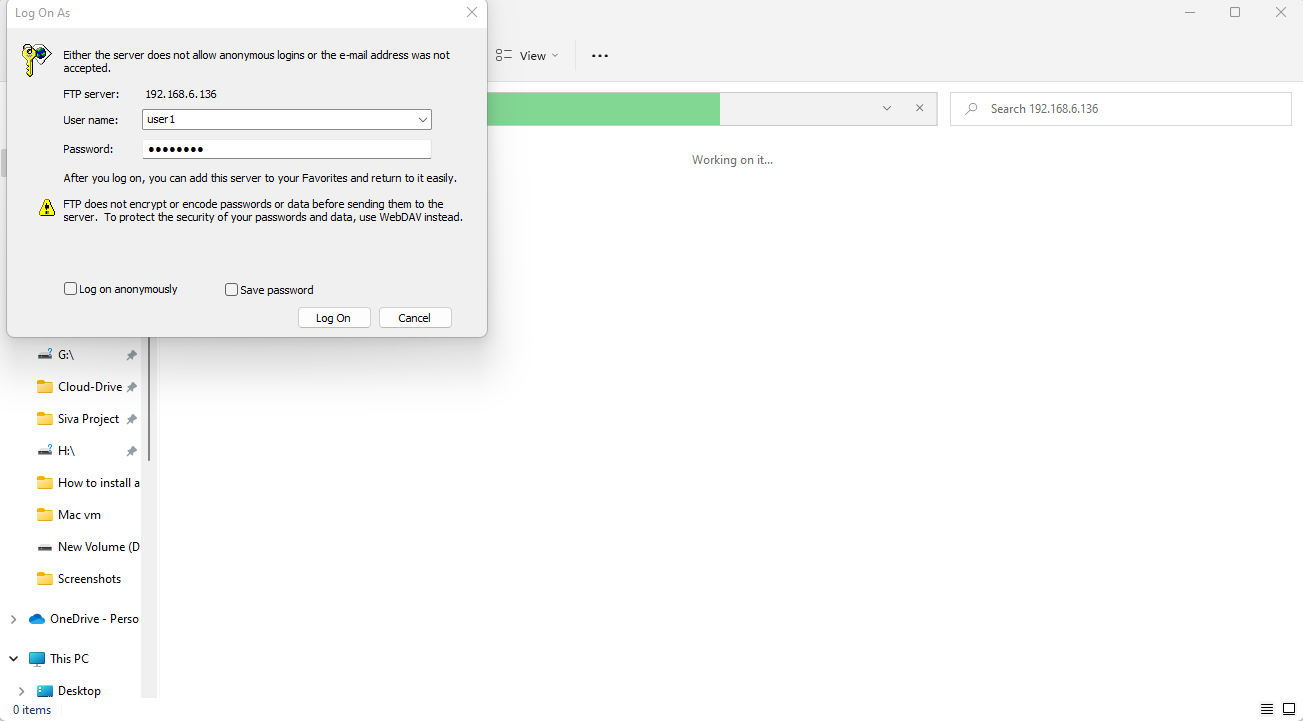
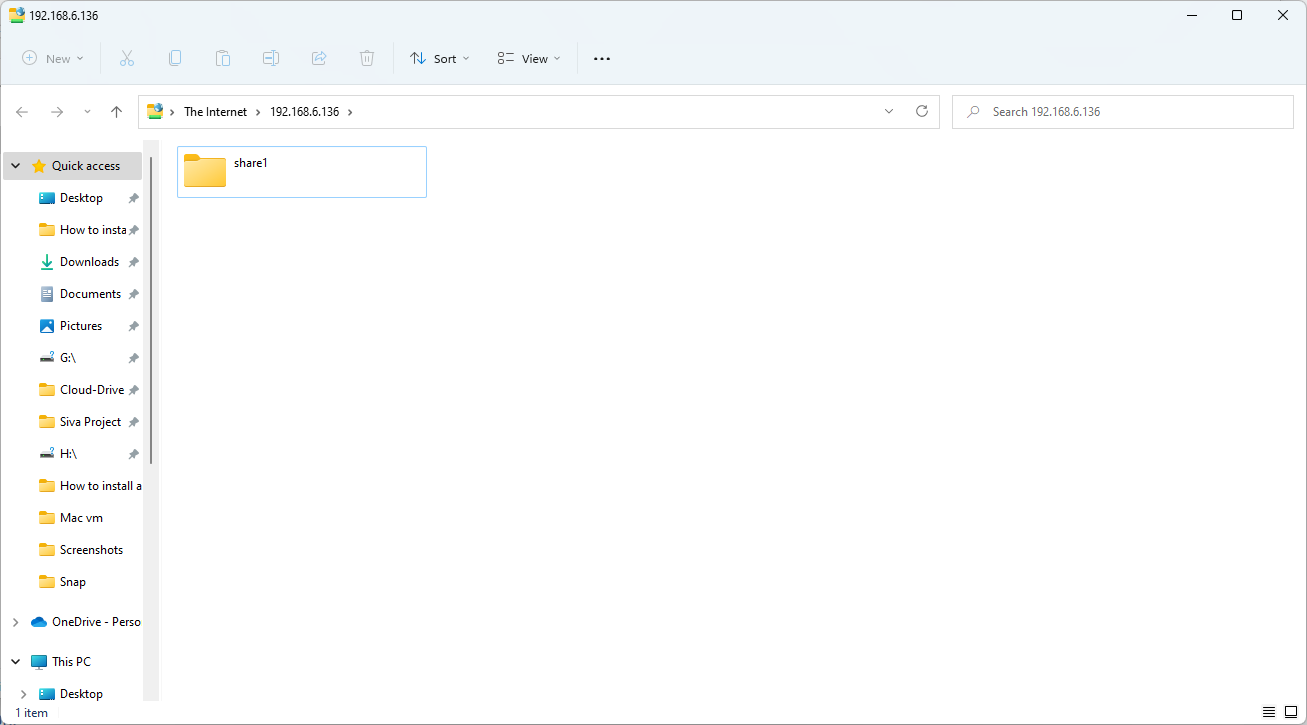
Conclusion:
We have reached the end of this article. In this guide, we have walked you through the steps required to Install FTP on Oracle Linux 8.8. Your feedback is much welcome.
Comments ( 0 )
No comments available