How to install FreePBX
How to install FreePBX
FreePBX is an open source Graphical Front End application for Asterisk server in-order to manage Voice Over IP based telephony server Similar to Elastix server. It includes features like TDM and VoIP signalling software, all dependencies and a fully-featured webGUI. To start with the installation procedure, go to FreePBX Offcial website for further details and download the ISO file from there in-order to install this FreePBX distro edition on your system.
Installation procedure
To begin with the installation procedure, Insert any bootable media such as CD or Pen Drive to your system where you have the downloaded ISO file and run the media. You will find a boot screen as shown below. Choose the recommended option.
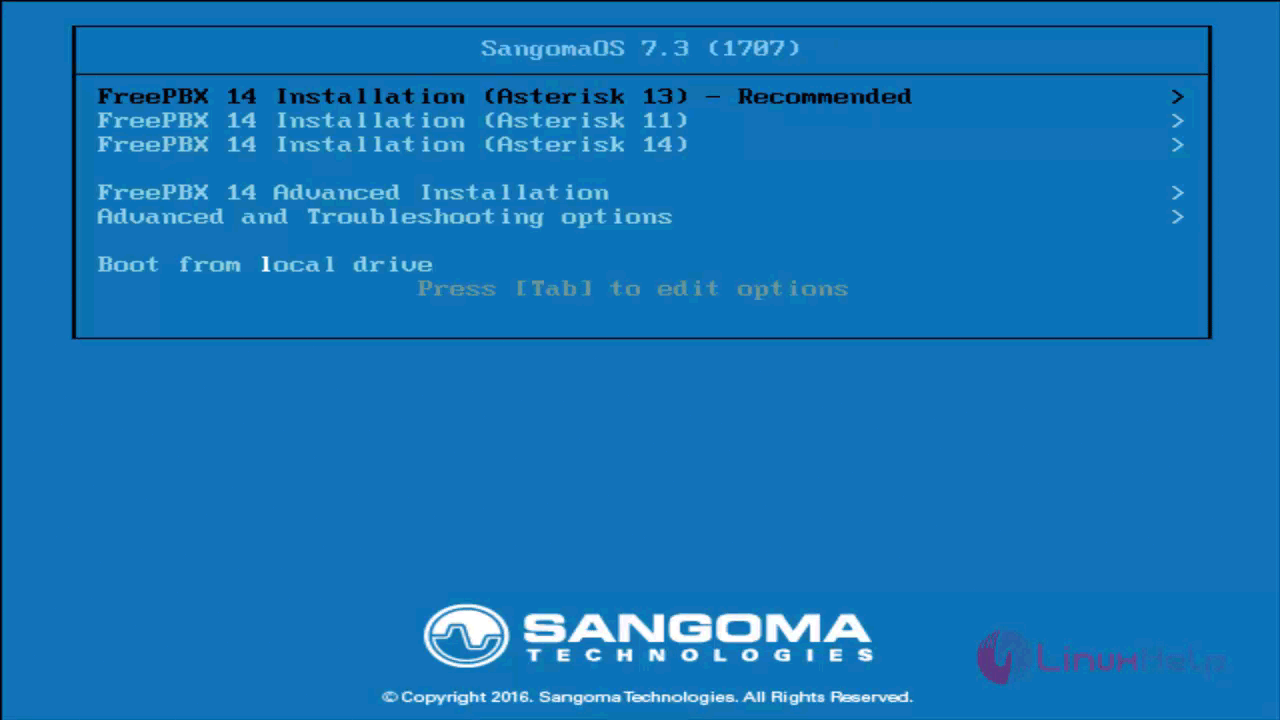
Choose the Date and Time option to set the time and the date of the timezone you should specify.
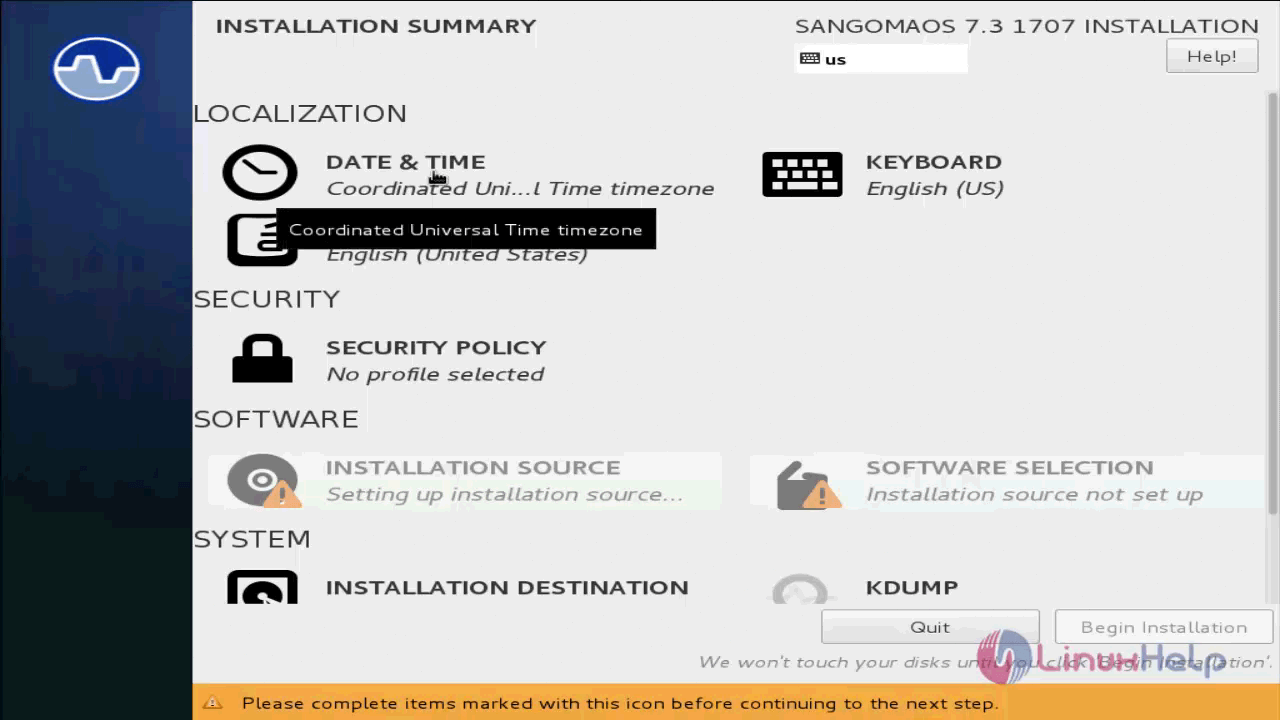
Select the country where the installation procedure is going on and click done.
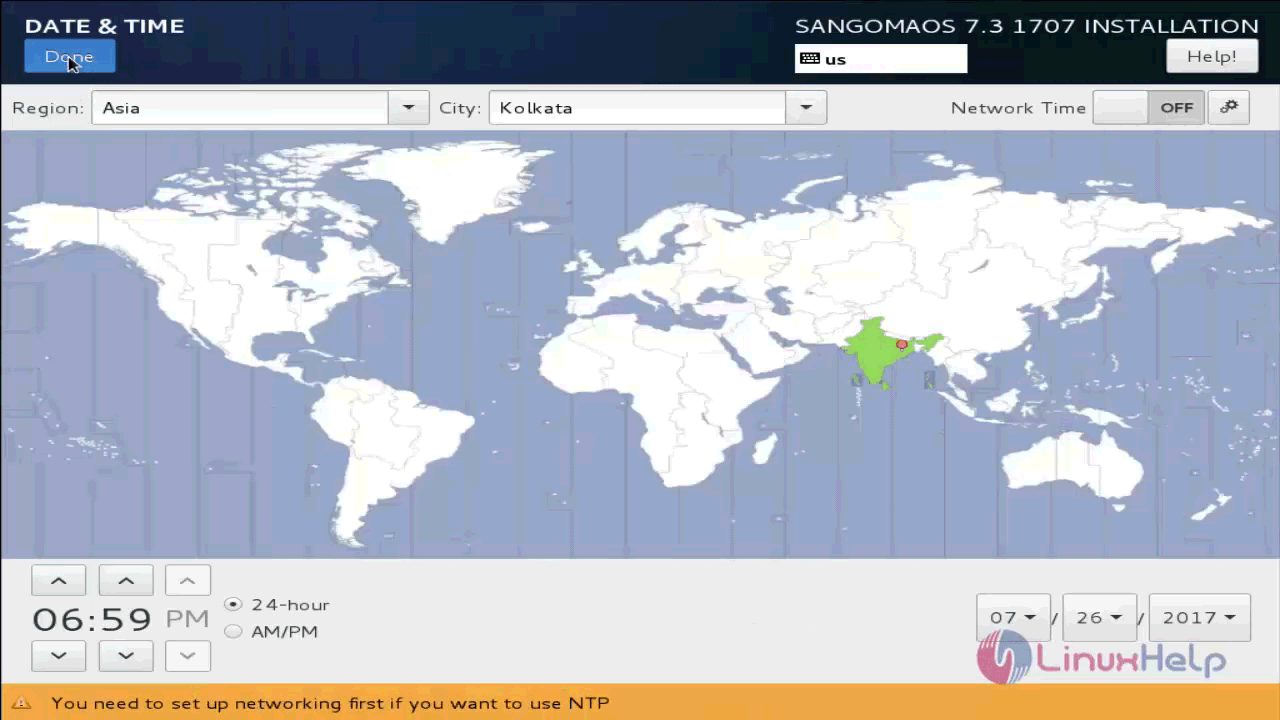
Choose software selection option to customize the softwares to be installed with FreePBX.
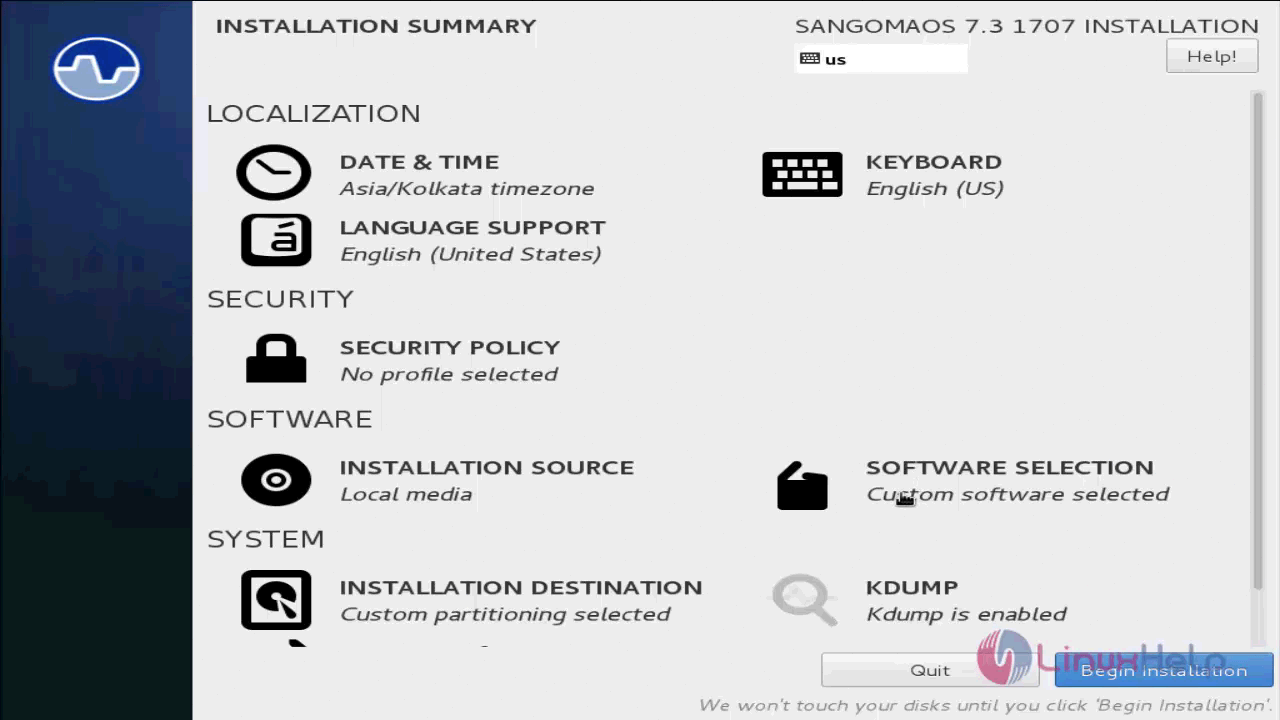
Select the Base FreePBX install option in the left pane and select the add-ons to be installed with it. Choose all the add-ons on the right pane and click done.
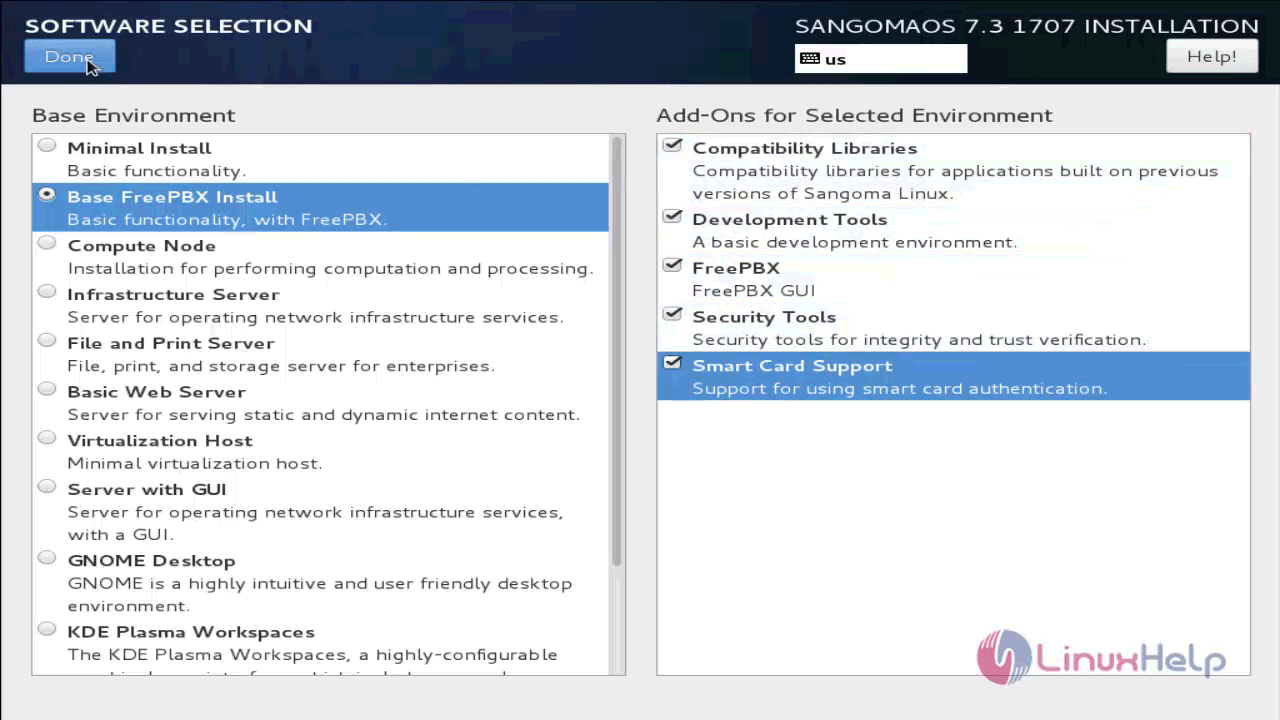
Next you have to configure the partitioning of disk drives. Select the installation destination option in the installation summary page.
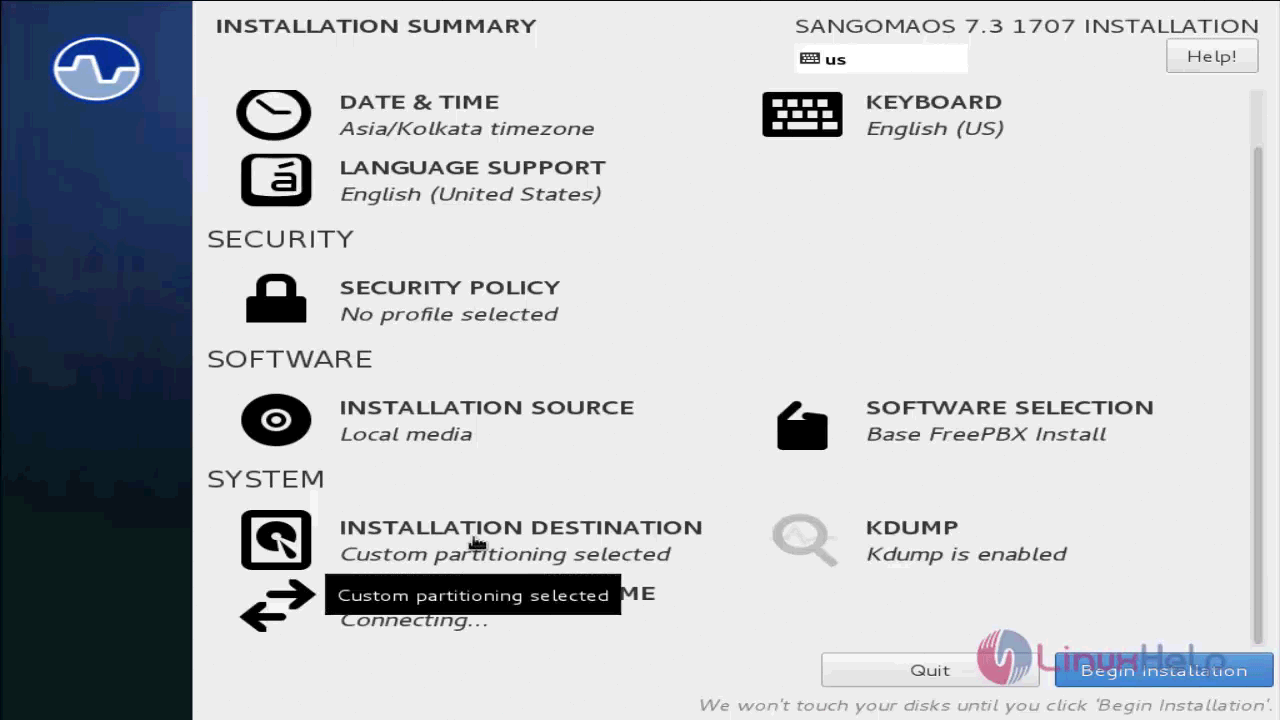
Choose custom partioning method or you can also choose the Automatic partitioning option upon your convenience.
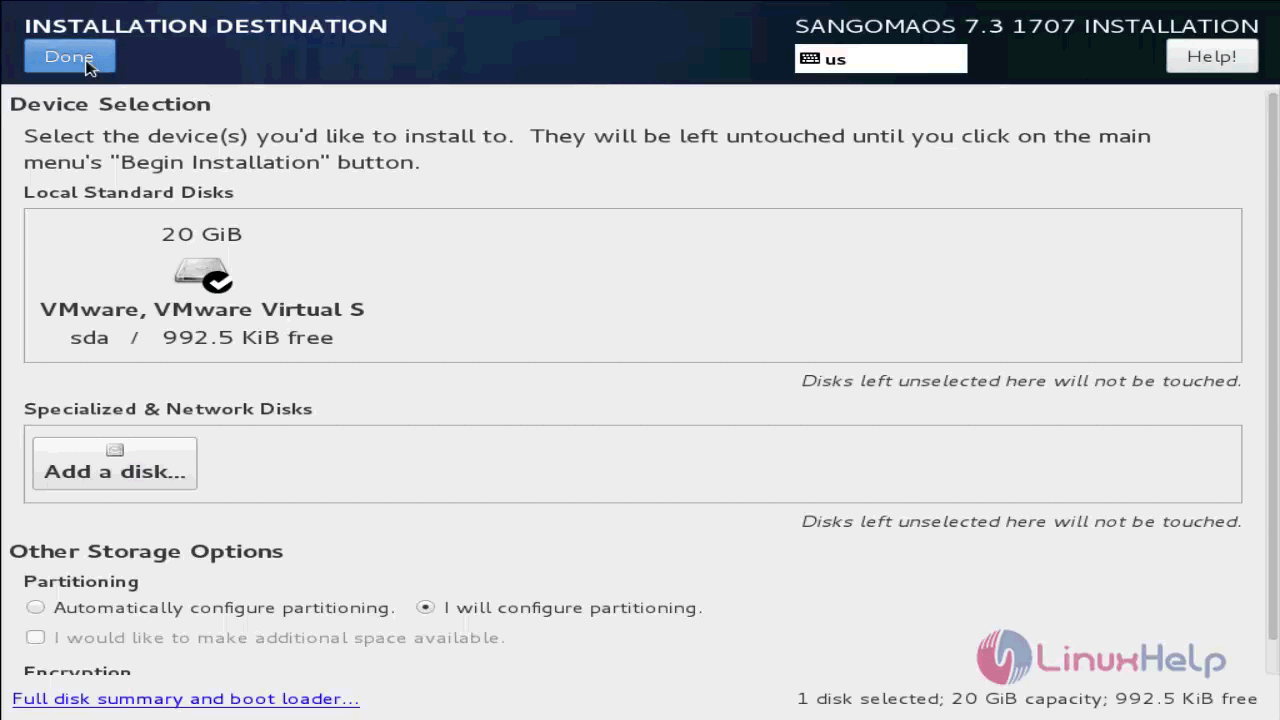
In this manual partioning, we have to create three partitions for /boot (boot partition), swap (swap partition) and / (root partition) and click " +" option to add a new mount point.
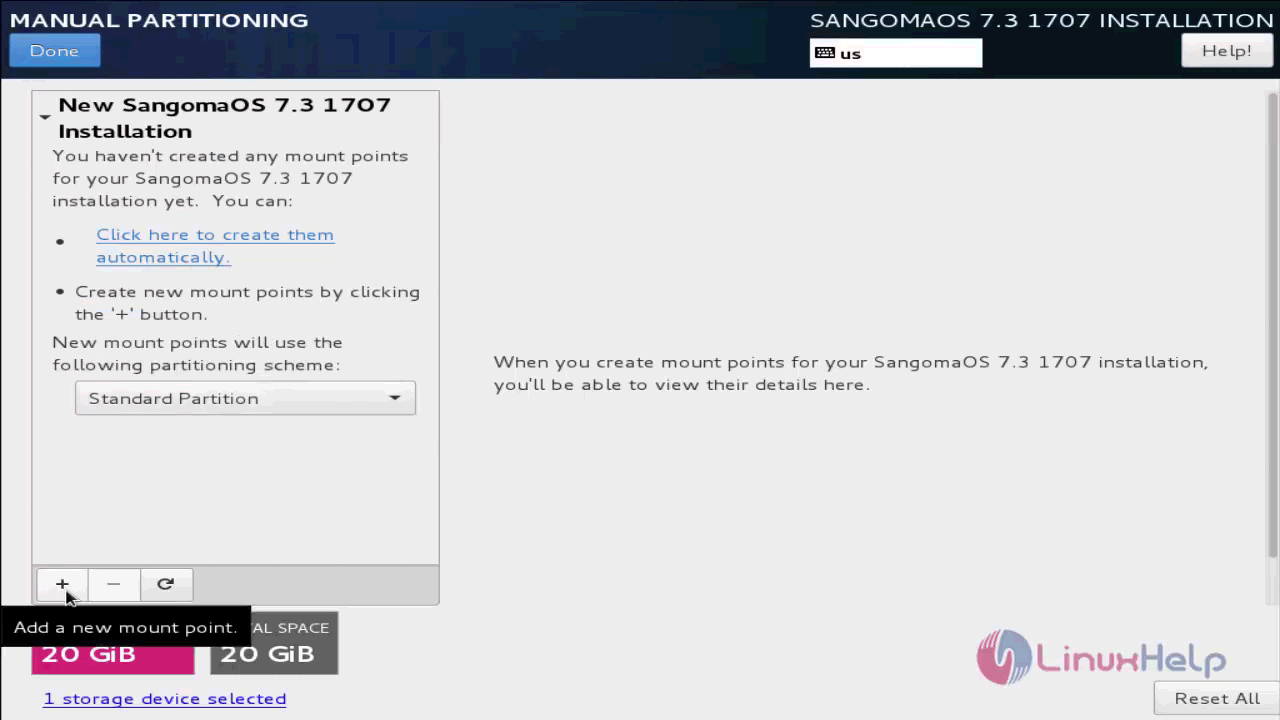
To add a new mount point, select the boot option and enter the desired capacity to be given in the partition and click the add mount point option.
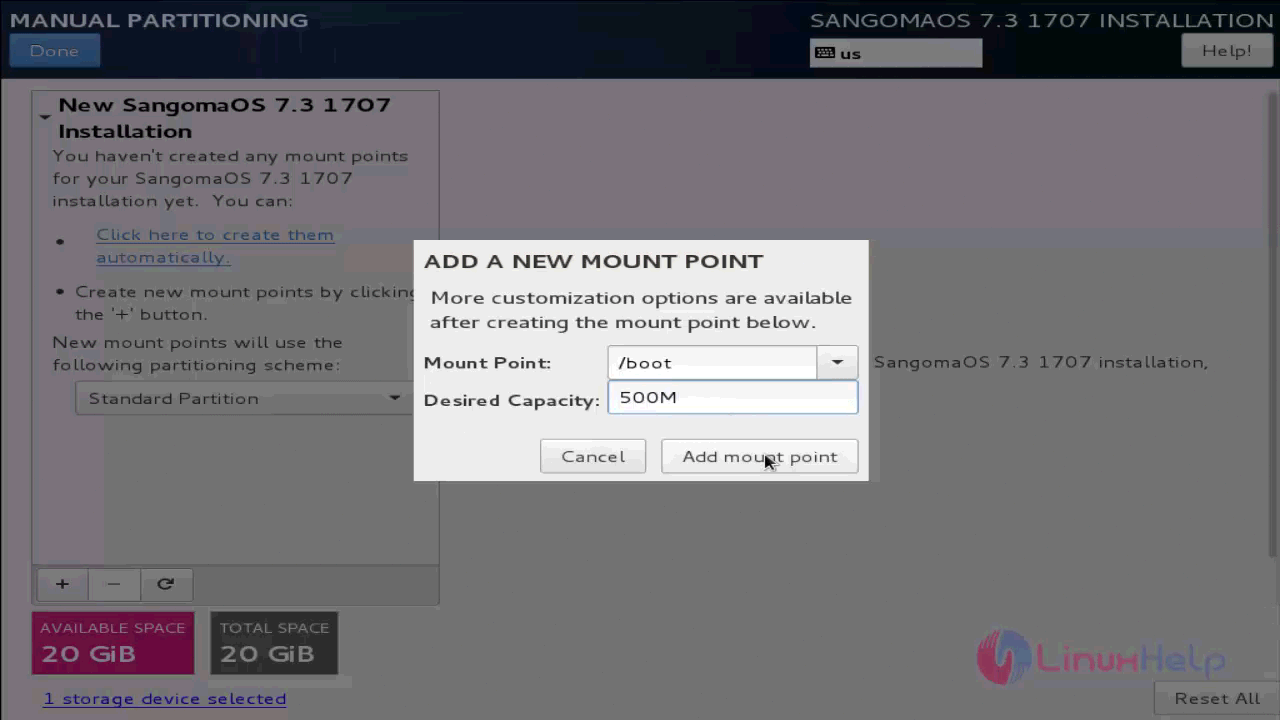
After creating all the three required partitions, the partitions of the disk drive is shown as below. Click done option to save the changes.
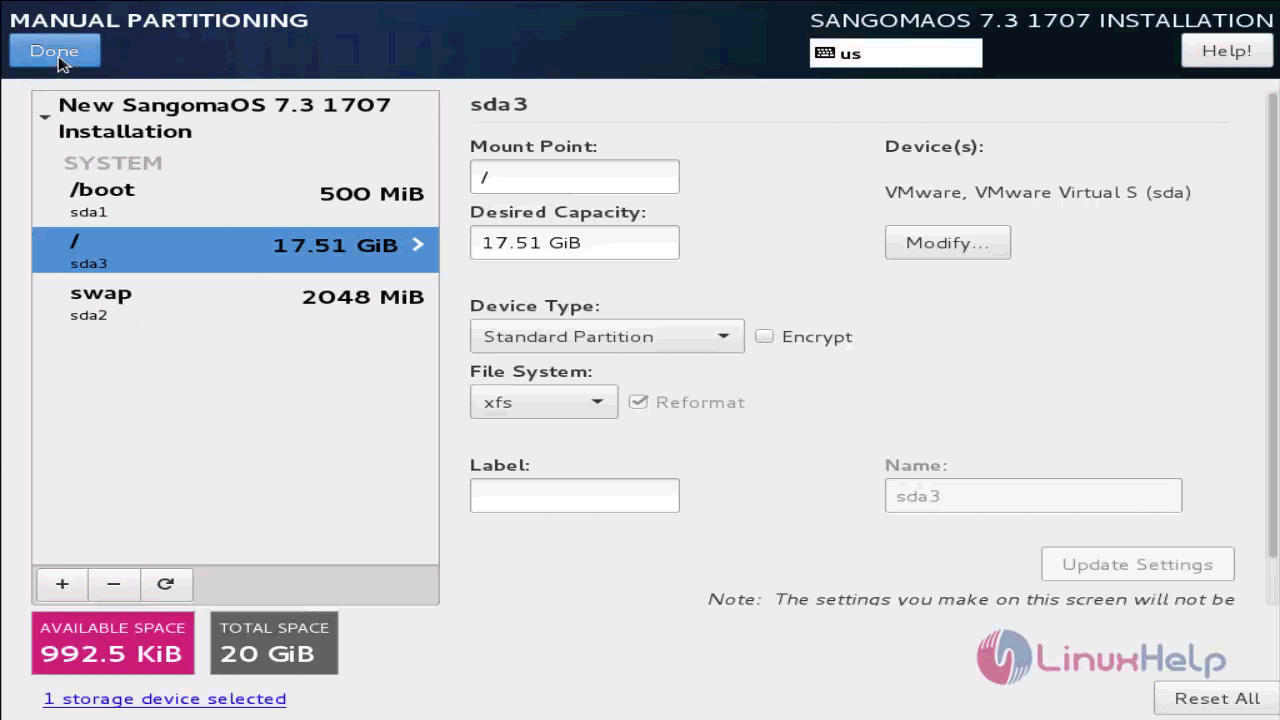
A summary of all the changes made in partition is shown. Choose Accept changes option.
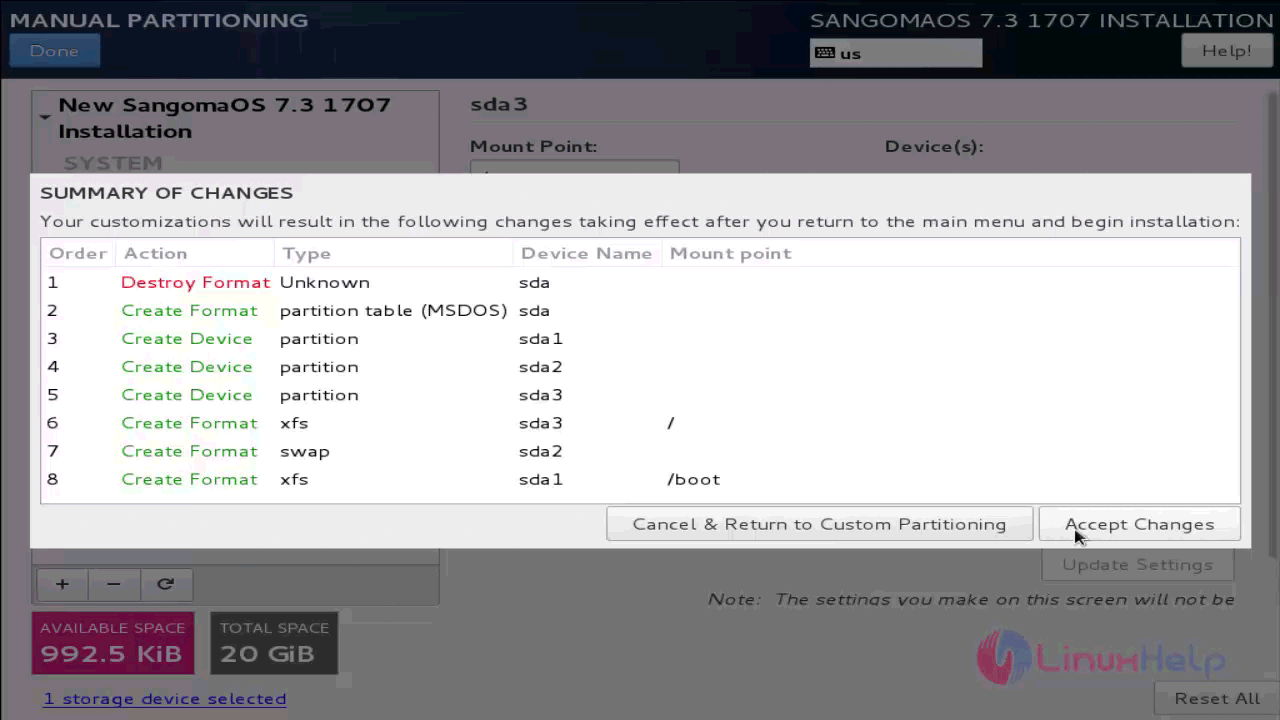
Next, configure the Network and host name by selecting the option of the same name.
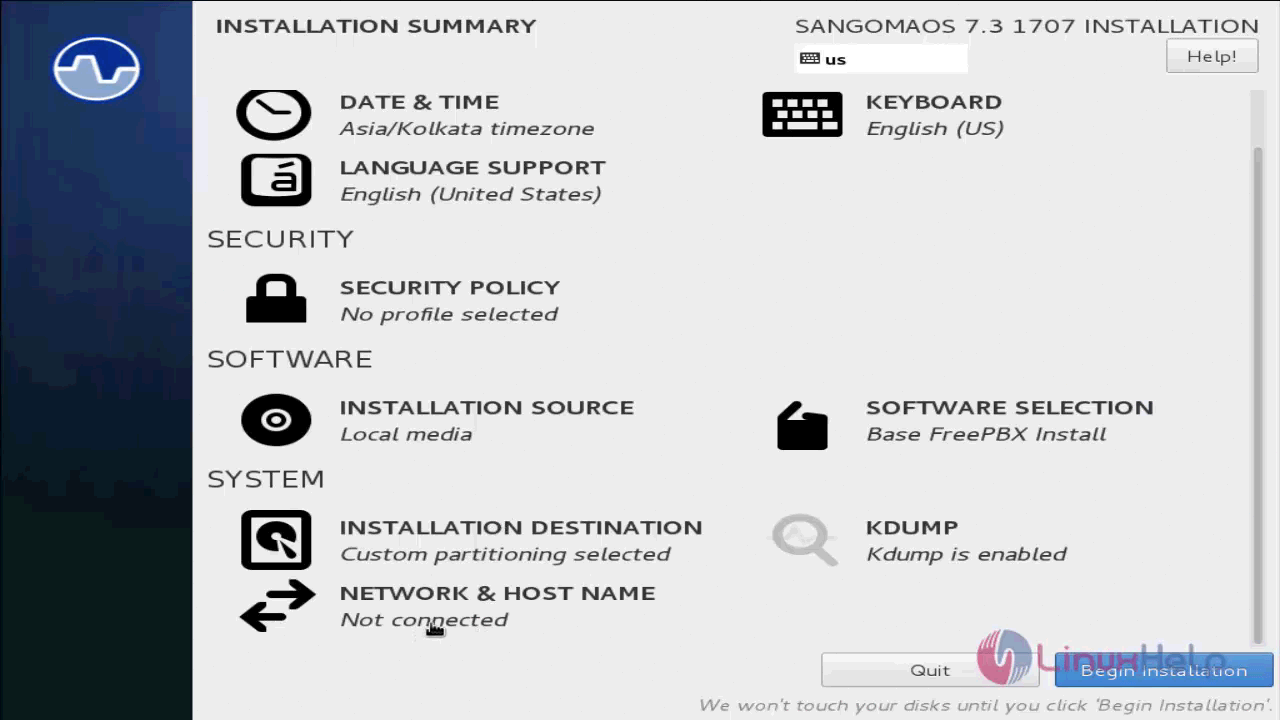
Select Configure option to create a network and a host name.
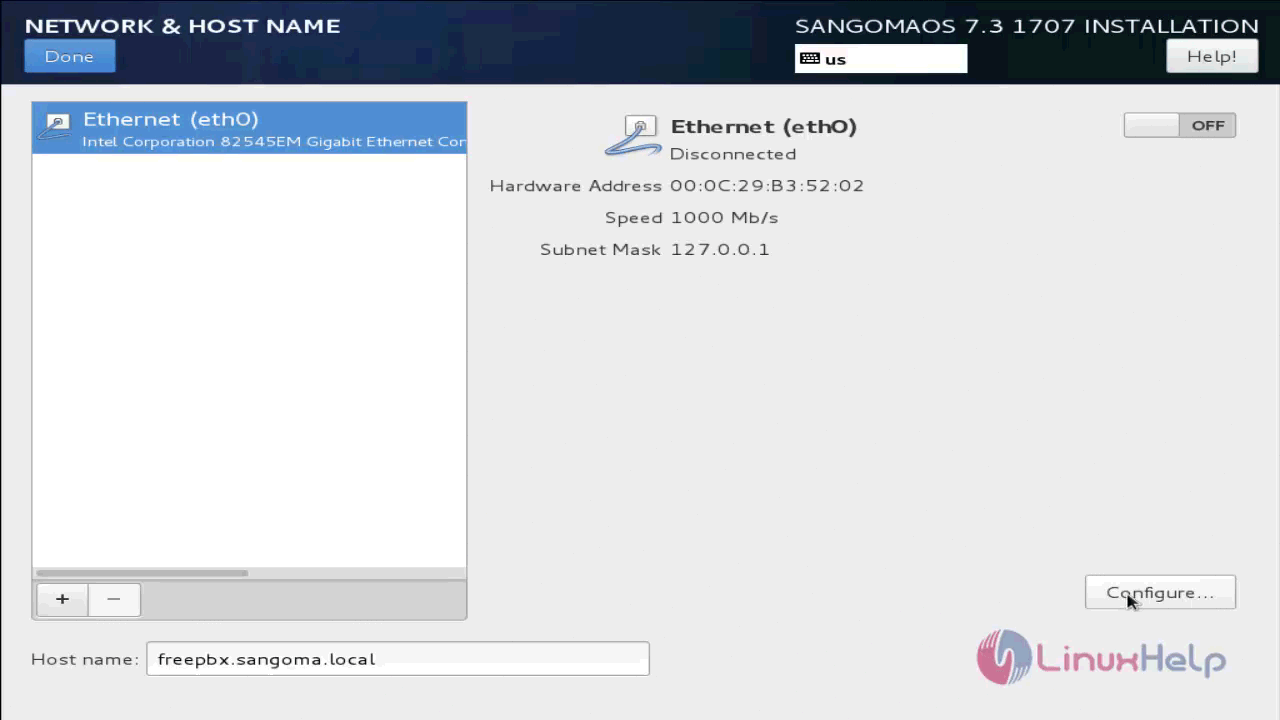
In the IPv4 settings, enter the address, netmask and the gateway options along with the DNS server IP address and click save.
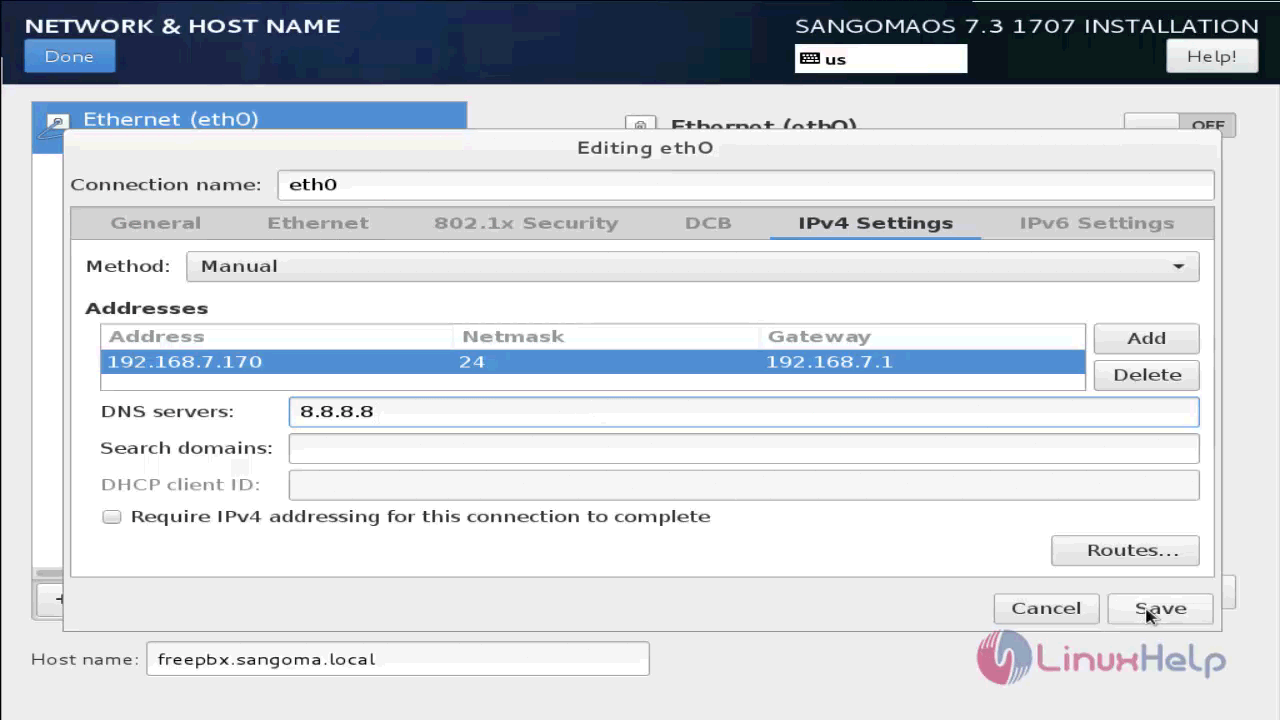
The summary of the created network is shown below.
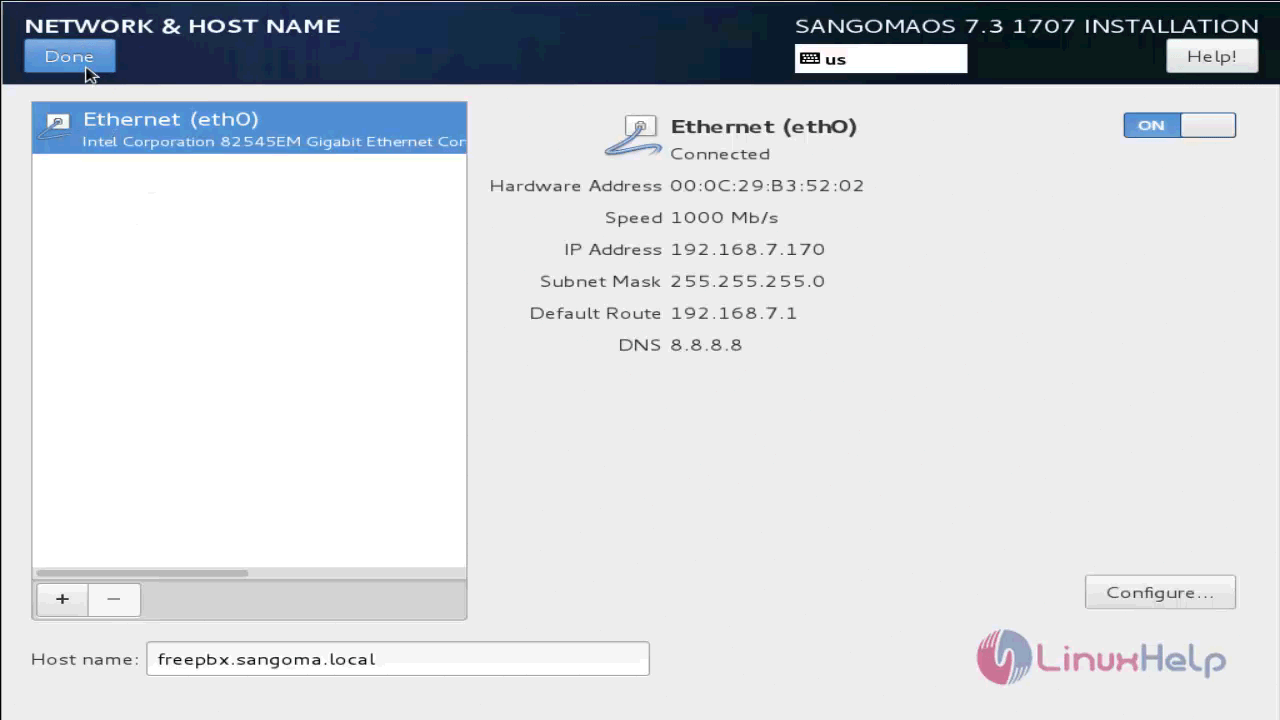
Now begin the installation process.
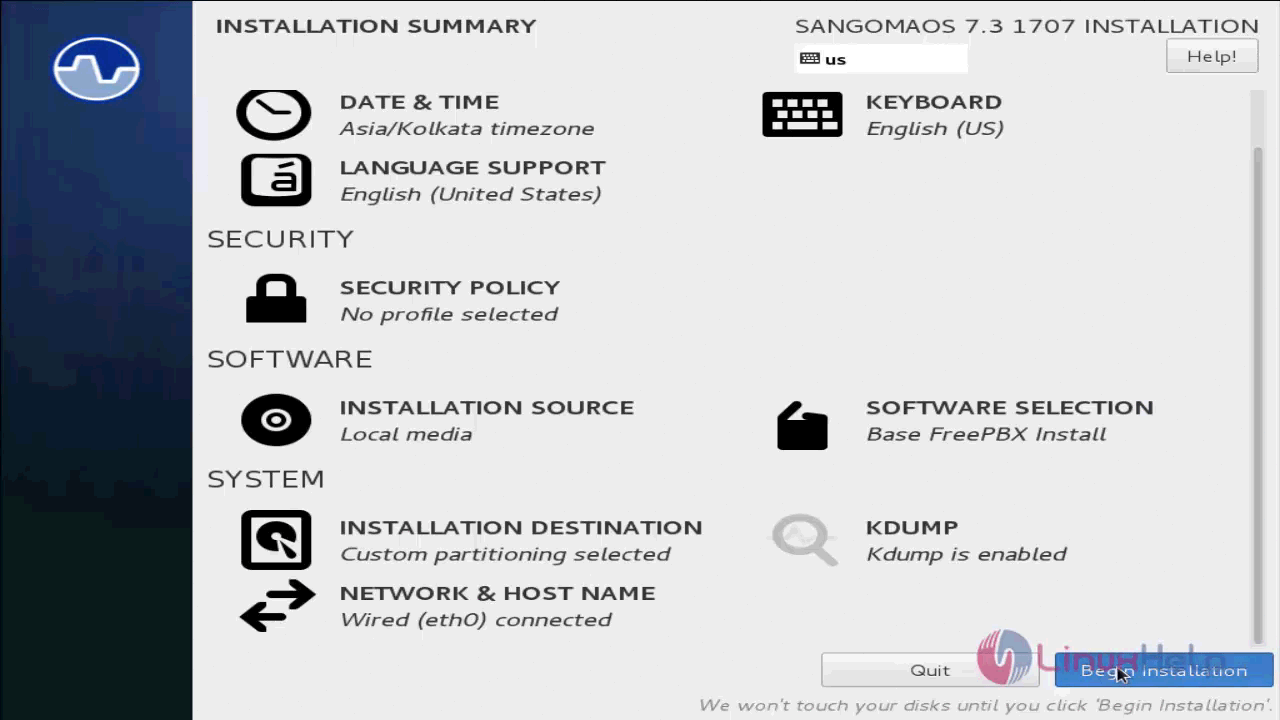
While setting up the installation process, create a root password for security purposes.
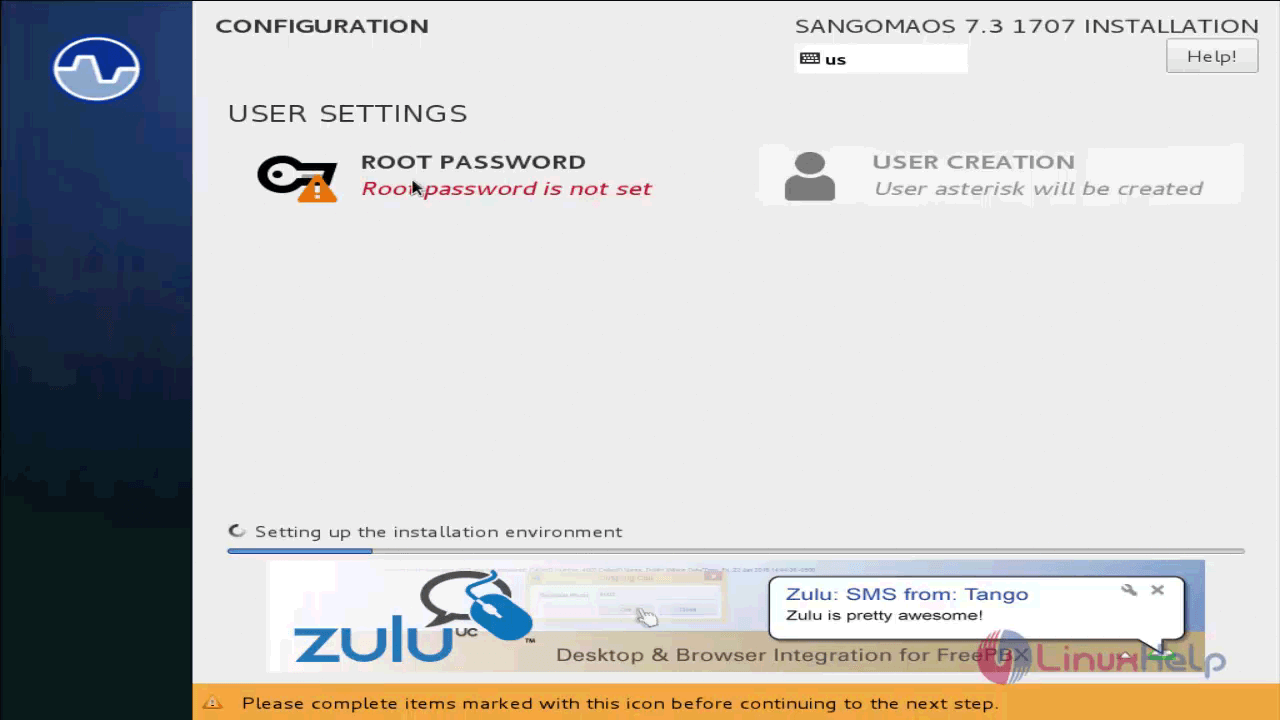
Set any root password and confirm the same. Click done option to save the password changes.
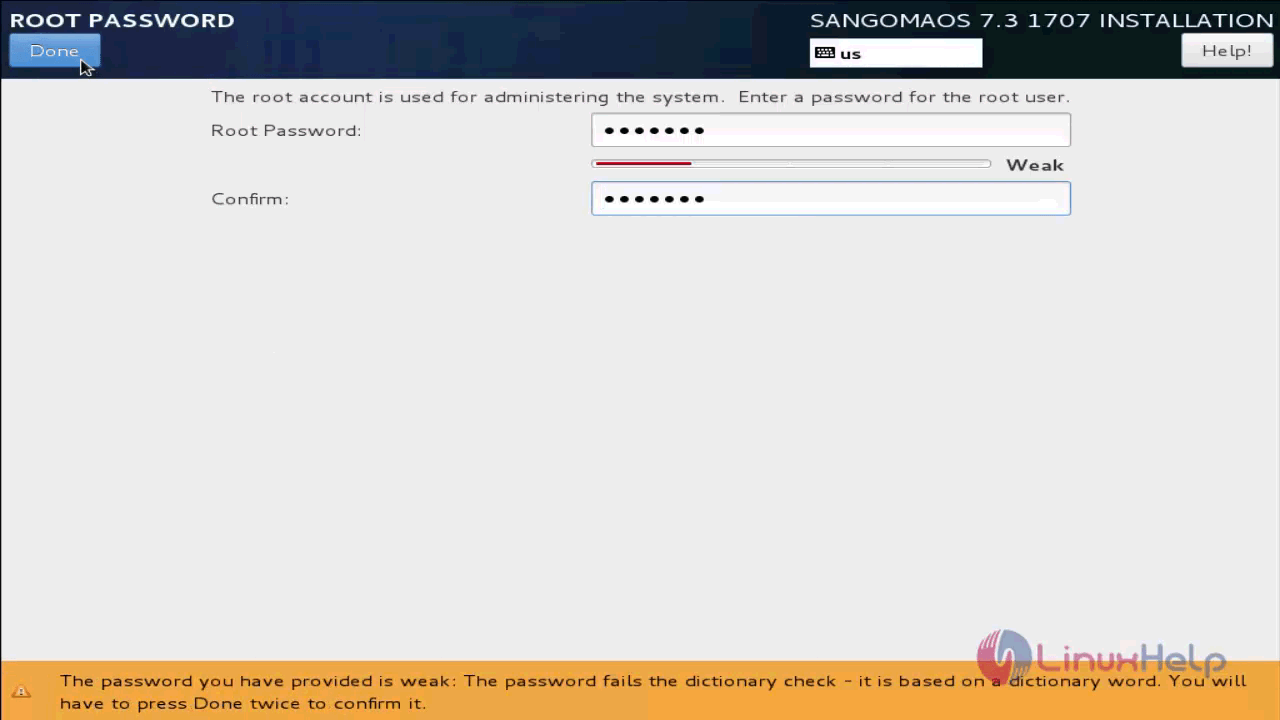
The installation is in progress and you may have a wait a few minutes to complete the installation process.

Reboot the target system once the installation is done.
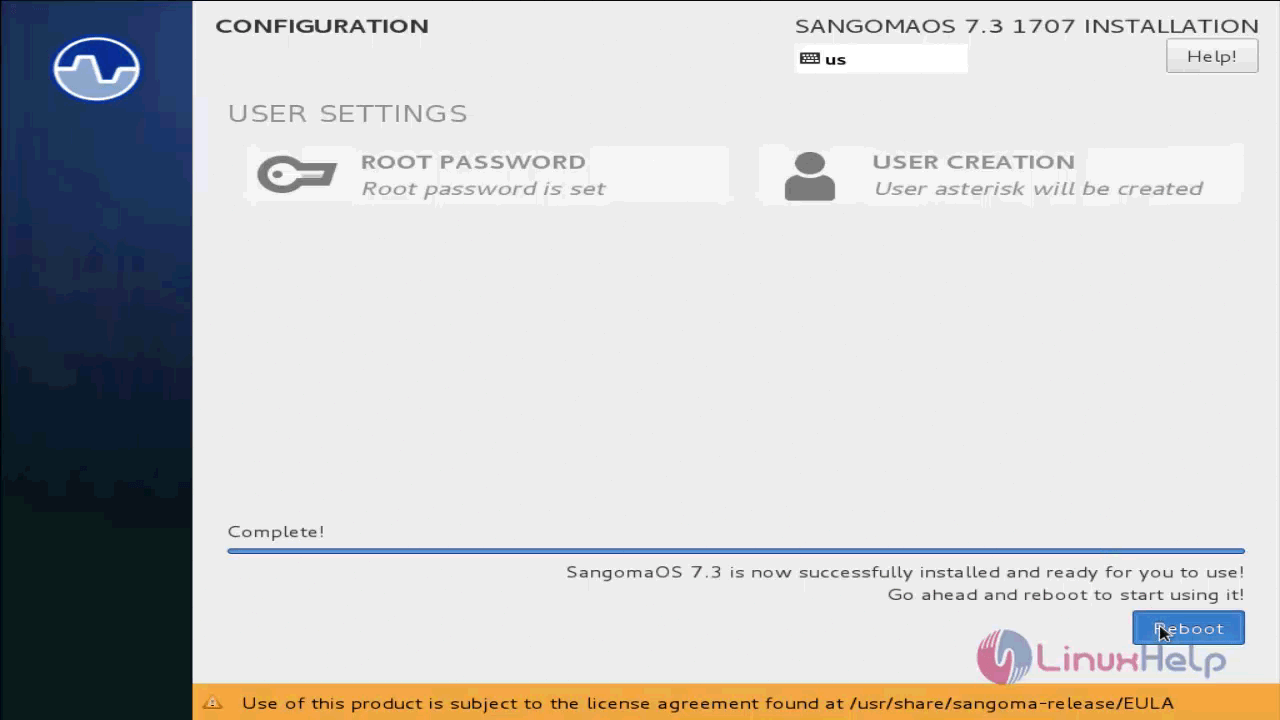
Then open your brower and call the IP address of FreePBX server. Create an admin user account with username, password and admin email address and click create account.
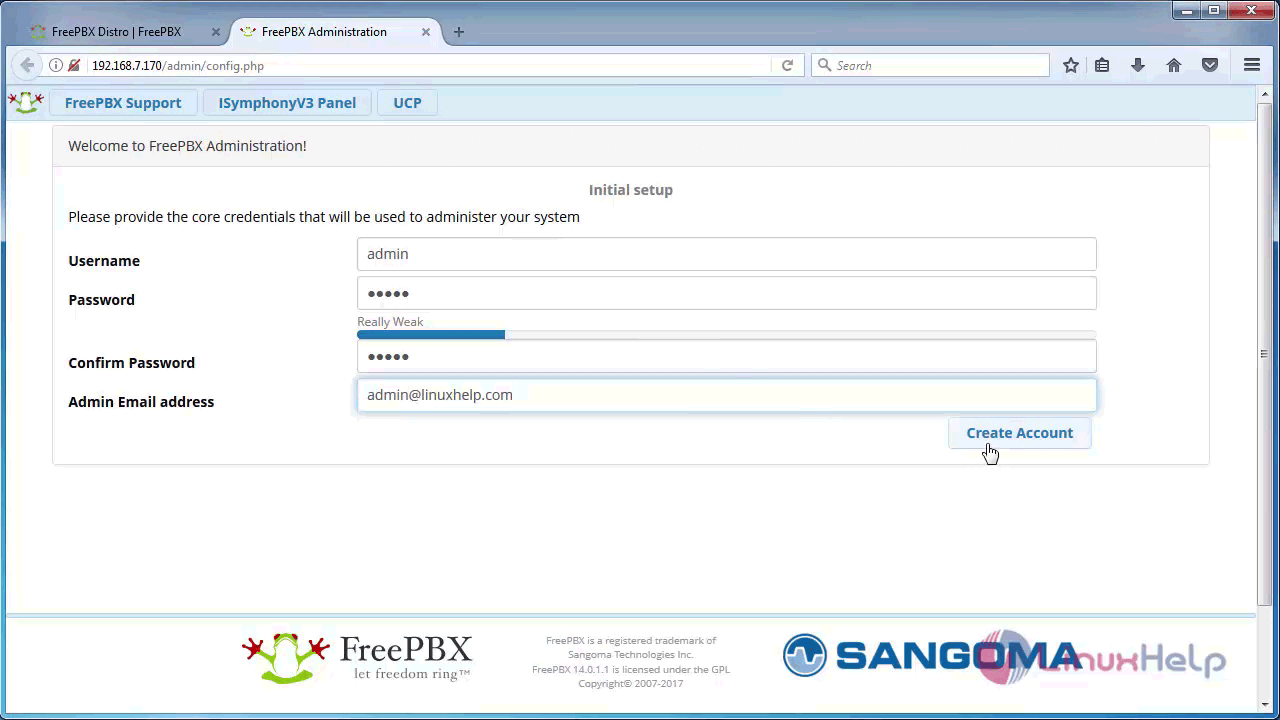
After logging in, open the FreePBX Administration icon in the home page of FreePBX.
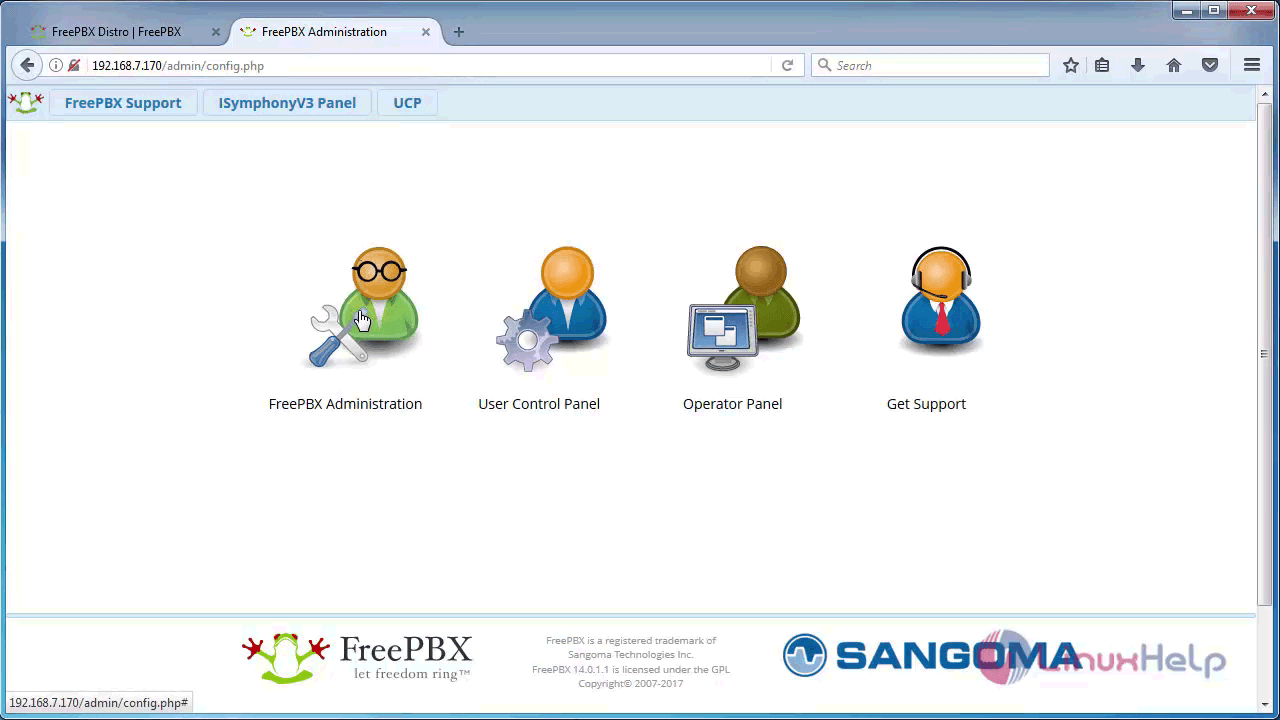
Login with admin credentials.
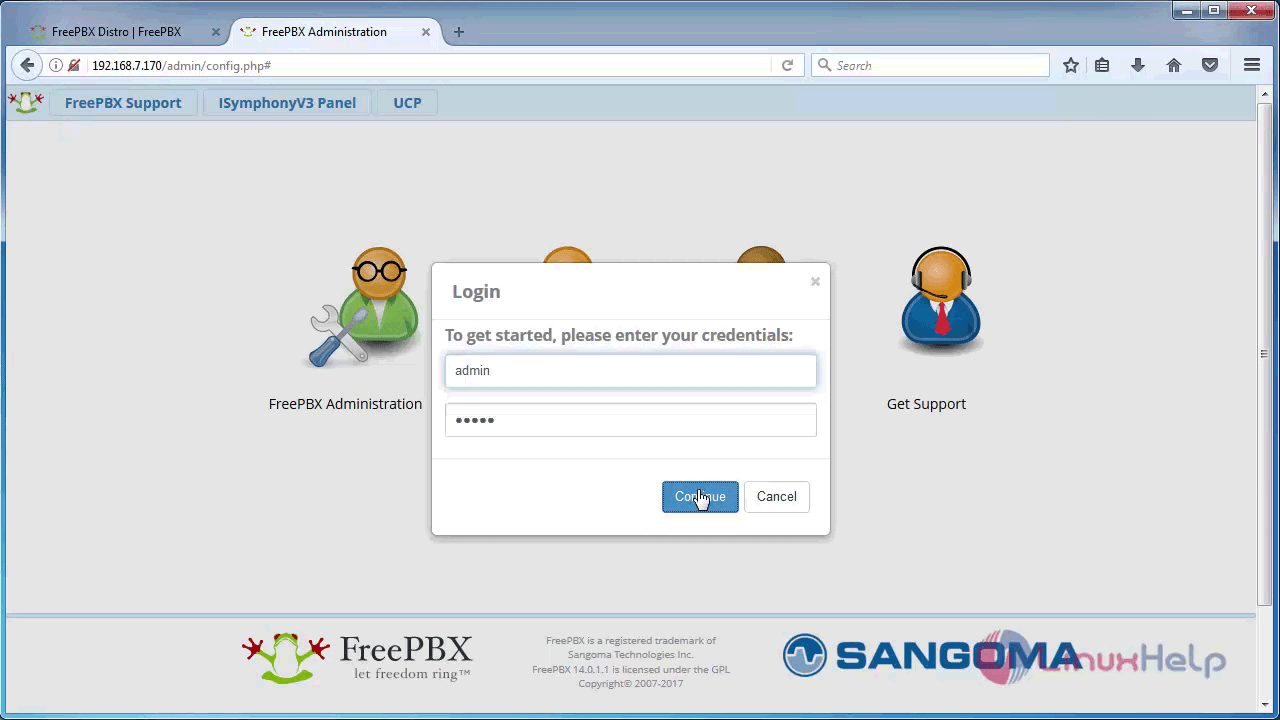
Select the language, system language and timezone to be used in FreePBX system.
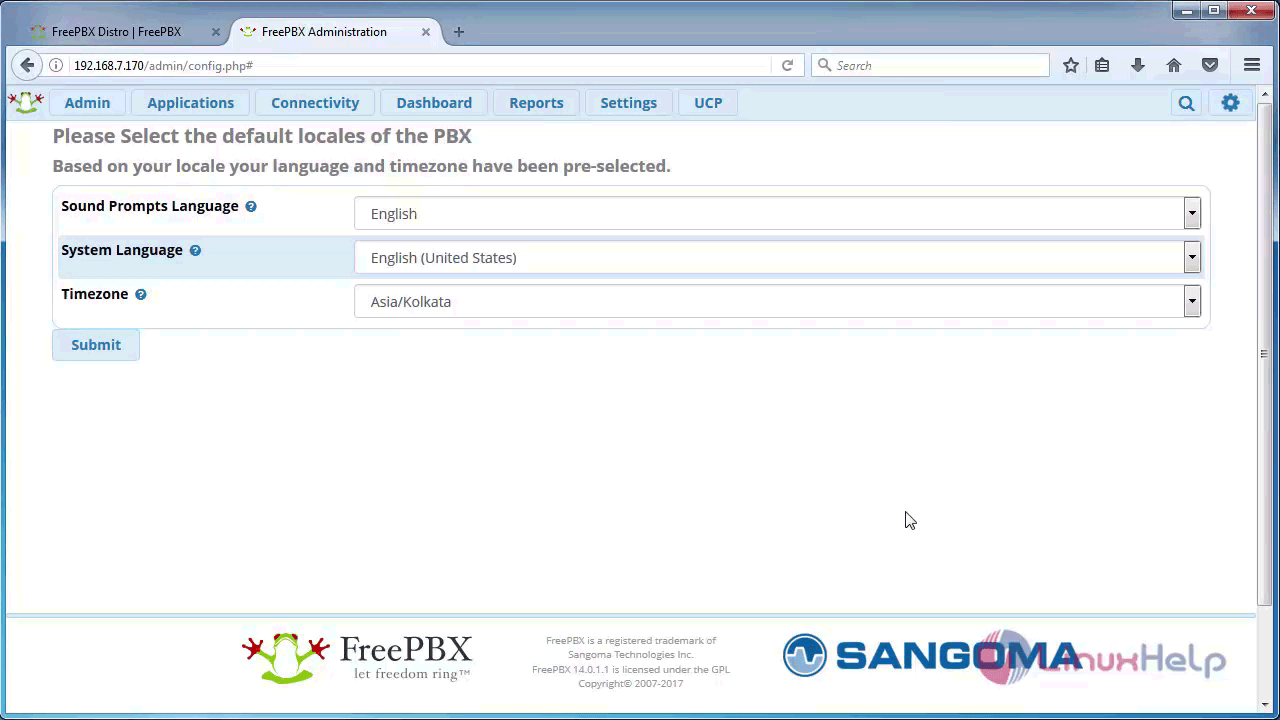
The installation procedure of FreePBX is complete. FreePBX can also be installed as a standalone software or as a part of pre-configured FreePBX Distro.
Comments ( 0 )
No comments available