How to install Franz Messenger App on Linux Mint 18.3
To install Franz Messenger App on Linux Mint 18.3
Franz is a free messenger application which groups a number of messaging and mail services so that all the messengers can be viewed inside a single window. It has user-friendly interface and straightforward workflow. Franz Messenger application is packed with several features and some of them are covered here.
Features
- Facebook Messenger
- Telegram
- Skype
and so many others&hellip ..
It is so simple to install Franz Messenger App on Linux Mint 18.3 and this tutorial covers the ground on the same process.
Installing Franz
First, make sure that you update your system repositories by making use of the following command.
linuxhelp user # apt-get update
Hit:1 http://archive.ubuntu.com/ubuntu xenial InRelease
Ign:2 http://packages.linuxmint.com sylvia InRelease
Hit:3 http://archive.canonical.com/ubuntu xenial InRelease
Hit:4 http://packages.linuxmint.com sylvia Release
.
.
Get:13 http://archive.ubuntu.com/ubuntu xenial-updates/main Translation-en [301 kB]
Get:14 http://archive.ubuntu.com/ubuntu xenial-updates/universe amd64 Packages [589 kB]
Get:15 http://archive.ubuntu.com/ubuntu xenial-updates/universe i386 Packages [546 kB]
Get:16 http://archive.ubuntu.com/ubuntu xenial-updates/universe Translation-en [238 kB]
Fetched 4,220 kB in 8s (500 kB/s)
Reading package lists... Done
You shall now download the Franz installation package by making use of the following command.
linuxhelp user # wget https://github.com/meetfranz/franz-app/releases/download/4.0.4/Franz-linux-x64-4.0.4.tgz
--2018-02-19 21:53:04-- https://github.com/meetfranz/franz-app/releases/download/4.0.4/Franz-linux-x64-4.0.4.tgz
Resolving github.com (github.com)... 192.30.255.112, 192.30.255.113
Connecting to github.com (github.com)|192.30.255.112|:443... connected.
HTTP request sent, awaiting response... 301 Moved Permanently
Location: https://github.com/meetfranz/franz-app-legacy/releases/download/4.0.4/Franz-linux-x64-4.0.4.tgz [following]
.
.
HTTP request sent, awaiting response... 200 OK
Length: 51898410 (49M) [application/octet-stream]
Saving to: ‘ Franz-linux-x64-4.0.4.tgz’
Franz-linux-x64-4.0.4.tgz 100%[=============================================> ] 49.49M 699KB/s in 2m 5s
2018-02-19 21:55:12 (406 KB/s) - ‘ Franz-linux-x64-4.0.4.tgz’ saved [51898410/51898410]
Once it is done, you need to create a directory for Franz.
linuxhelp user # mkdir franz
And then, you need to extract the file in the following manner.
linuxhelp user # tar - zxvf Franz-linux-x64-4.0.4.tgz -C franz/
./
./resources/
./resources/electron.asar
./resources/app.asar
./resources/default_app.asar
./resources/app.asar.unpacked/
./resources/app.asar.unpacked/node_modules/
.
.
./locales/th.pak
./locales/am.pak
./locales/ru.pak
./libffmpeg.so
./libnode.so
./Franz
./version
After that, you need to run script file of Franz by making use of the following command.
linuxhelp franz # ./Franz
auto enable launch
code: ' ENOENT' ,
syscall: ' open' ,
path: ' /root/.config/Franz/error.log' }
####### appdata settings saved #######
####### settings settings saved #######
####### services settings saved #######
####### settings settings saved #######
####### settings settings saved #######
####### appdata settings saved #######
Now that Franz has been installed, you shall easily launch it by making use of the following command.
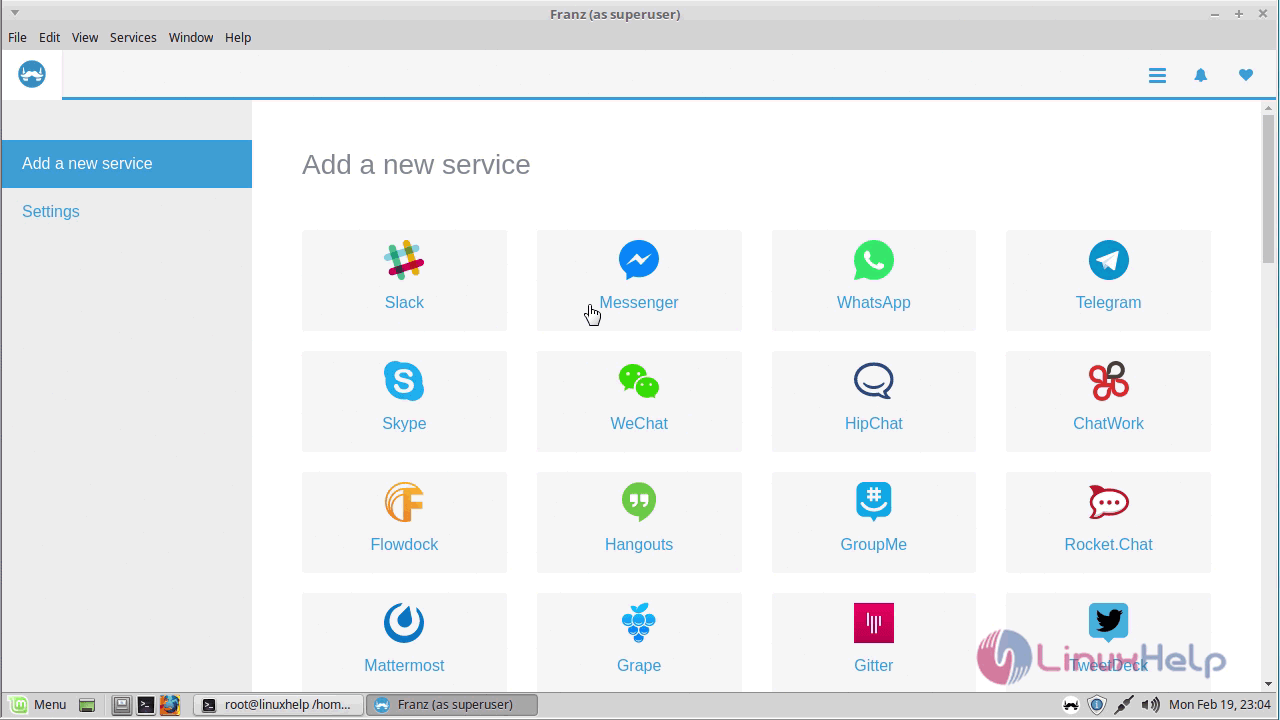
With this, the tutorial now comes to an end.
Comments ( 0 )
No comments available