How to Install FireSSH in Linux
To Install FireSSH - A Web Browser SSH Client Plugin for Firefox
FireSSH is a free cross platform browser. It is a SSH terminal client for Mozilla Firefox which is written in Javascript language. The installation process of FireSSH will be discussed in this article.
It enables you to create new account and make new connections to the system. FireSSH doesn' t requires any tools like Putty or other SSH client on your system, it requires only a firefox web browser.
To Install FireSSH
It is necessary that you must have Firefox browser on your machine to install FireSSH. FireSSH is not a standalone program, but creates an extension for Firefox browser.
Navigate to the following link,
https://addons.mozilla.org/en-US/firefox/addon/firessh/ and hit on ' Install ' .
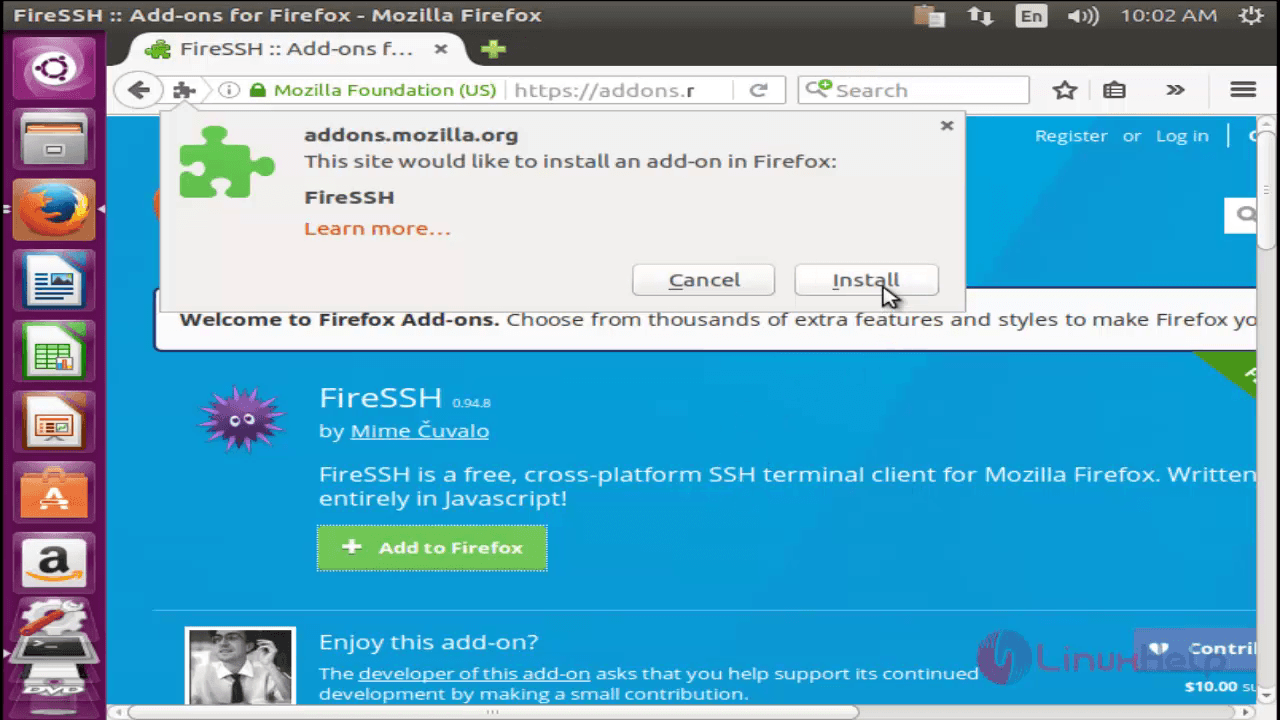
After the installation of fireSSh is completed, Restart the firefox web browser.
To Start FireSSH
FireSSH extension uses SSH protocol to connect to remote host.
If you want to connect to the host ' 192.168.5.222' , then type in the address bar as ' ssh:// 192.168.5.222' and enter your login credentials .
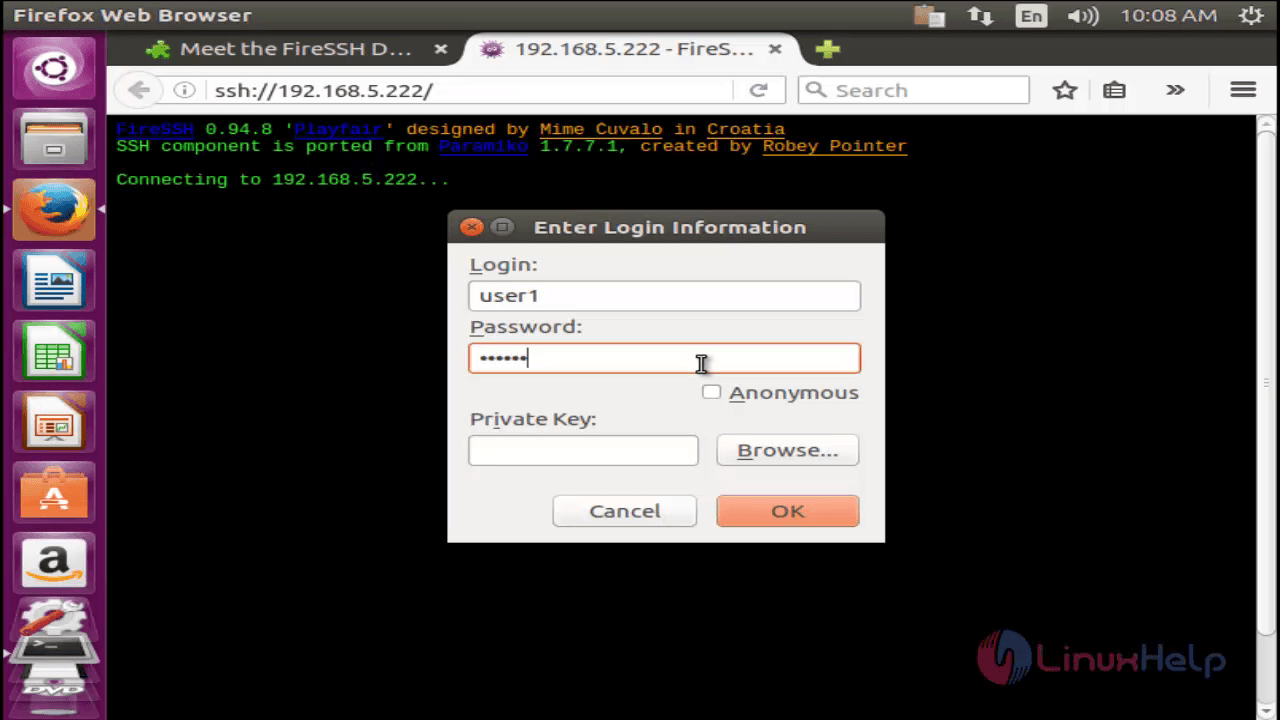
Hit on ' Ok' to make the connection to your server.
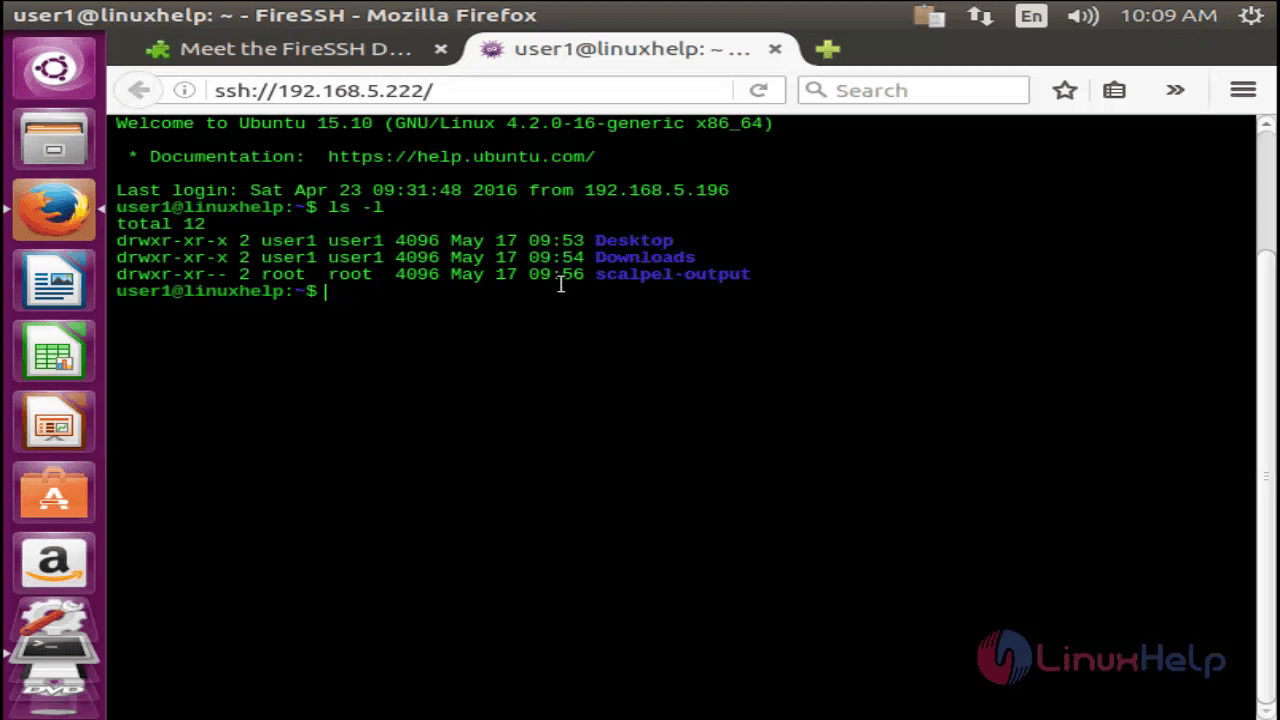
Or else, Navigate to ' Menu' --> ' Tools' --> ' Web Developer' and click ' FireSSH' to launch ' Account Manager' .
In the account manager, Enter the following details.
Account Name - Enter host name of the server you need to connect to.
Category - Some users deals with many servers and thats useful for them to organize their servers into categories.
Host - Enter the IP of remote host.
Port - By default, SSH uses port ' 22' .
Login and Password - Enter your username and password.
Click ' Connect' to make remote connection to your server.
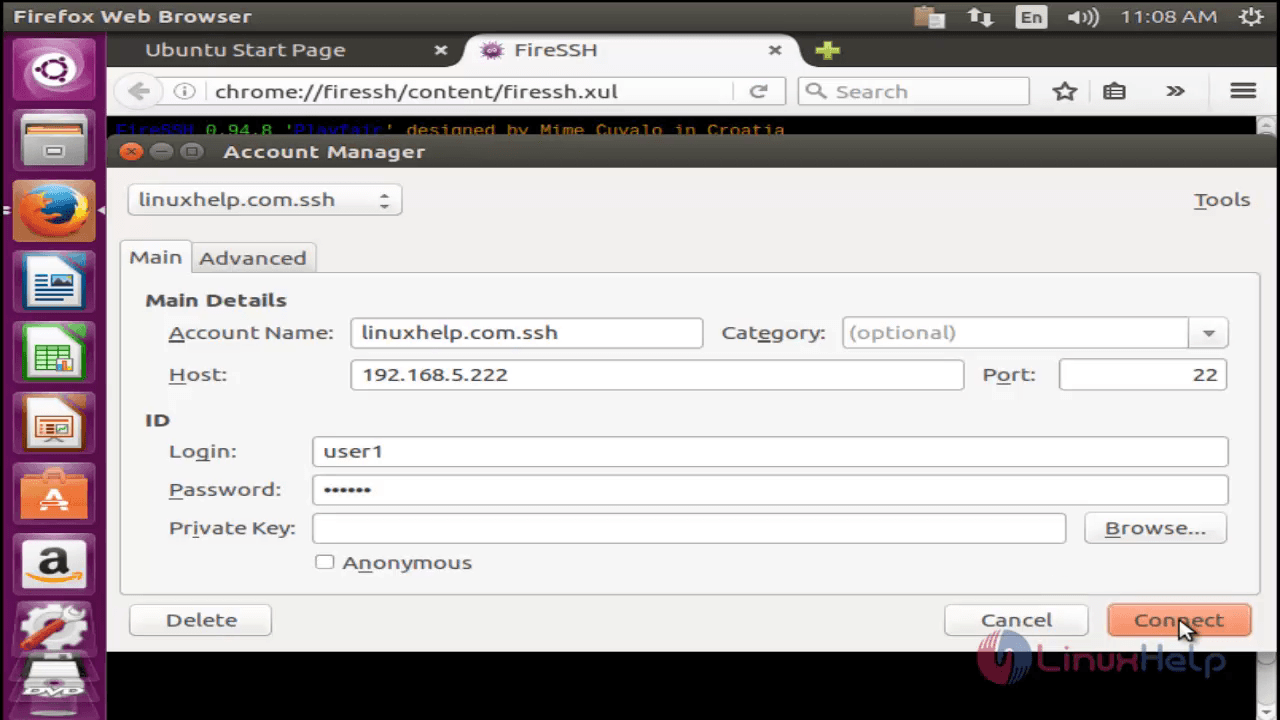
To add FireSSH to your toolbar. Just right click on the toolbar button, hit ' Customize' search for FireSSH icon and drag it to the toolbar section.
To uninstall FireSSH
Go to ' Tools' , select ' Addons' and then hit Remove to uninstall FireSSH.
Comments ( 0 )
No comments available