How to install EncryptPad on Ubuntu 16.04
To install EncryptPad on Ubuntu 16.04
EncryptPad is an application for viewing and editing symmetrically encrypted text. It is a simple to install tool, and this article covers the installation of EncrytPad on Ubuntu.
Features:
- supports graphical user interface as well as command line interface.
- protects password and key file, also can be used separately or combined for double protection.
- has random key file and password generator.
- Read only mode to prevent accidental file modification.
- cURL can be used to automatically download keys from a remote storage.
- supports GPG and EPD (EncryptPad specific format) file formats.
- cipher algorithms: CAST5, TripleDES, AES128, AES256.
- hash algorithms: SHA-1, SHA256.
- integrity protection: SHA-1.
- compression: ZLIB, ZIP.
Installing Encryptpad
Before you start the installation, make sure you add the repository by making use of the following command.
root@linuxhelp:~# add-apt-repository ppa:nilarimogard/webupd8
The main Web Upd8 PPA maintained by: http://www.webupd8.org/
To add this PPA, simply paste this in a terminal:
Press [ENTER] to continue or ctrl-c to cancel adding it
.
.
.
gpg: key 4C9D234C: public key " Launchpad webupd8" imported
gpg: Total number processed: 1
gpg: imported: 1 (RSA: 1)
OK
Once it is added, update the machine as follows.
root@node1:~# apt-get update
Get:1 http://ppa.launchpad.net/nilarimogard/webupd8/ubuntu xenial InRelease [17.5 kB]
Get:2 http://security.ubuntu.com/ubuntu xenial-security InRelease [102 kB]
Hit:3 http://in.archive.ubuntu.com/ubuntu xenial InRelease
.
.
.
Get:5 http://in.archive.ubuntu.com/ubuntu xenial-backports InRelease [102 kB]
Fetched 306 kB in 2s (110 kB/s)
Reading package lists... Done
All is now set for the installation of EncryptPad. Use the following command to install it.
root@node1:~# apt install encryptpad encryptcli
Reading package lists... Done
Building dependency tree
Reading state information... Done
The following additional packages will be installed:
libbotan-1.10-1
.
.
.
Setting up encryptcli (0.3.2.5-1~webupd8~xenial1) ...
Setting up encryptpad (0.3.2.5-1~webupd8~xenial1) ...
Processing triggers for libc-bin (2.23-0ubuntu3) ...
EncryptPad has been installed, use your Ubuntu dashboard to launch EncryptPad.

EncryptPad has been installed. Use it to edit your text.
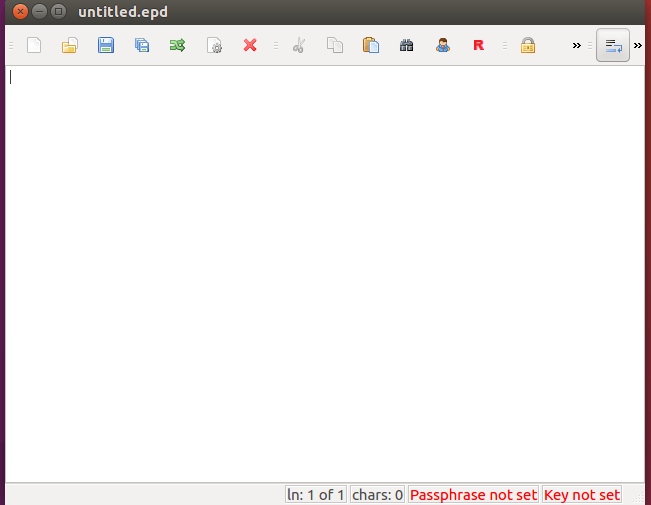
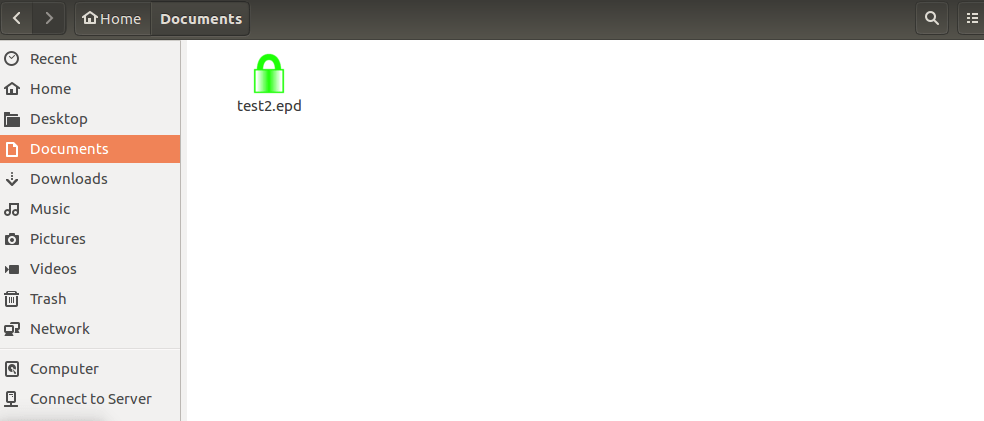
Simple to install, wasn' t it? You can protect your files from threats easily with EncryptPad. Using a simple and convenient graphical and command line interface, EncryptPad provides a tool for encrypting and decrypting binary files on disk while offering effective measures for protecting information, and it uses the most widely chosen quality file format OpenPGP RFC 4880.
Comments ( 0 )
No comments available