How to install Eclipse IDE on REDHAT 8.5
To Install Eclipse IDE on REDHAT 8.5
Introduction:
Eclipse is a Java applications-based computer programming environment that develops languages such as ABAP, C, C++, C#, Haskell, JavaScript, etc, and is also used as an integrated development environment.
Installation Procedure:
Step 1: Check the OS Version by using the below command
[root@linuxhelp ~]# cat /etc/os-release
NAME="Red Hat Enterprise Linux"
VERSION="8.5 (Ootpa)"
ID="rhel"
ID_LIKE="fedora"
VERSION_ID="8.5"
PLATFORM_ID="platform:el8"
PRETTY_NAME="Red Hat Enterprise Linux 8.5 (Ootpa)"
Step 2: First, Download the latest version of the Eclipse installer from the official page using a web browser or terminal by using the below link
[root@linuxhelp ~]# wget https://mirror.umd.edu/eclipse/oomph/epp/2021-09/R/eclipse-inst-jre-linux64.tar.gz
-2022-06-20 22:43:09-- https://mirror.umd.edu/eclipse/oomph/epp/2021-09/R/eclipse-inst-jre-linux64.tar.gz
Resolving mirror.umd.edu (mirror.umd.edu)... 128.8.207.141
Connecting to mirror.umd.edu (mirror.umd.edu)|128.8.207.141|:443... connected.
HTTP request sent, awaiting response... 200 OK
Length: 93625795 (89M) [application/octet-stream]
Saving to: ‘eclipse-inst-jre-linux64.tar.gz’
eclipse-inst-jre-linux64.tar.gz 100%[================================================================>] 89.29M 7.54MB/s in 14s
2022-06-20 22:43:25 (6.19 MB/s) - ‘eclipse-inst-jre-linux64.tar.gz’ saved [93625795/93625795]
Step 3: Then, extract the Eclipse installer package by using the below command
[root@linuxhelp ~]# tar -xzvf eclipse-inst-jre-linux64.tar.gz
eclipse-installer/
eclipse-installer/readme/
eclipse-installer/readme/readme_eclipse.html
eclipse-installer/features/
eclipse-installer/features/org.eclipse.oomph.p2_1.20.0.v20210808-0939/
eclipse-installer/features/org.eclipse.oomph.p2_1.20.0.v20210808-0939/META-INF/
eclipse-installer/features/org.eclipse.oomph.p2_1.20.0.v20210808-0939/META-INF/ECLIPSE_.SF
eclipse-installer/features/org.eclipse.oomph.p2_1.20.0.v20210808-0939/META-INF/MANIFEST.MF
eclipse-installer/features/org.eclipse.oomph.p2_1.20.0.v20210808-0939/META-INF/ECLIPSE_.RSA
eclipse-installer/features/org.eclipse.oomph.p2_1.20.0.v20210808-0939/epl-v20.html
eclipse-installer/features/org.eclipse.oomph.p2_1.20.0.v20210808-0939/feature.properties
eclipse-installer/features/org.eclipse.oomph.p2_1.20.0.v20210808-0939/license.html
eclipse-installer/features/org.eclipse.oomph.p2_1.20.0.v20210808-0939/feature.xml
eclipse-installer/features/org.eclipse.e4.rcp_4.21.0.v20210906-0842/
eclipse-installer/features/org.eclipse.e4.rcp_4.21.0.v20210906-0842/META-INF/
eclipse-installer/features/org.eclipse.e4.rcp_4.21.0.v20210906-0842/META-INF/ECLIPSE_.SF
eclipse-installer/features/org.eclipse.e4.rcp_4.21.0.v20210906-0842/META-INF/MANIFEST.MF
eclipse-installer/features/org.eclipse.e4.rcp_4.21.0.v20210906-0842/META-INF/ECLIPSE_.RSA
eclipse-installer/features/org.eclipse.e4.rcp_4.21.0.v20210906-0842/feature.properties
eclipse-installer/features/org.eclipse.e4.rcp_4.21.0.v20210906-0842/license.html
eclipse-installer/features/org.eclipse.e4.rcp_4.21.0.v20210906-0842/feature.xml
eclipse-installer/features/org.eclipse.e4.rcp_4.21.0.v20210906-0842/epl-2.0.html
eclipse-installer/features/org.eclipse.rcp_4.21.0.v20210906-0842/
eclipse-installer/features/org.eclipse.rcp_4.21.0.v20210906-0842/META-INF/
eclipse-installer/features/org.eclipse.rcp_4.21.0.v20210906-0842/META-INF/ECLIPSE_.SF
Step 4: Change the directory by using the below command.
[root@linuxhelp ~]# cd eclipse-installer/
Step 5: And then, run the Eclipse installer as a regular user by using the below command
[root@linuxhelp eclipse-installer]# ./eclipse-inst
Step 6: Search for installed eclipse as show in the below image.
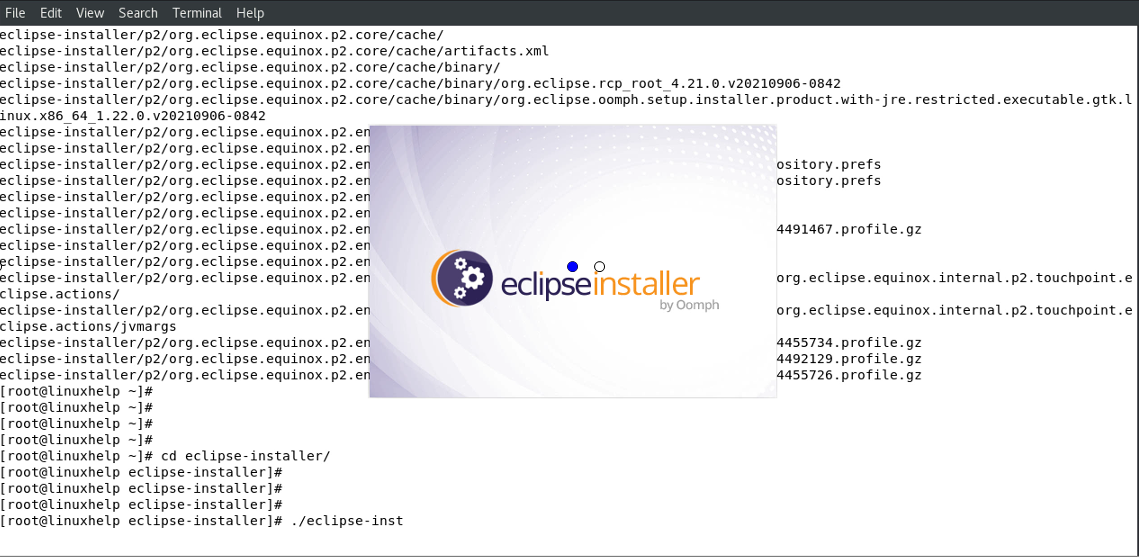
Step 7: Open the installed Eclipse Application as shown in the below image.
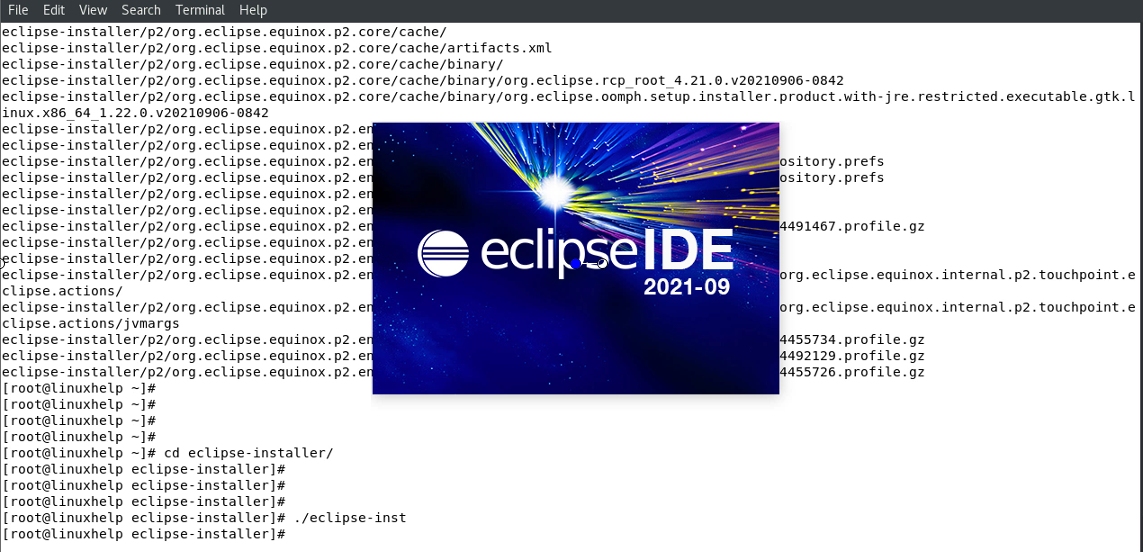
Step 8: This is the Dashboard page Eclipse.
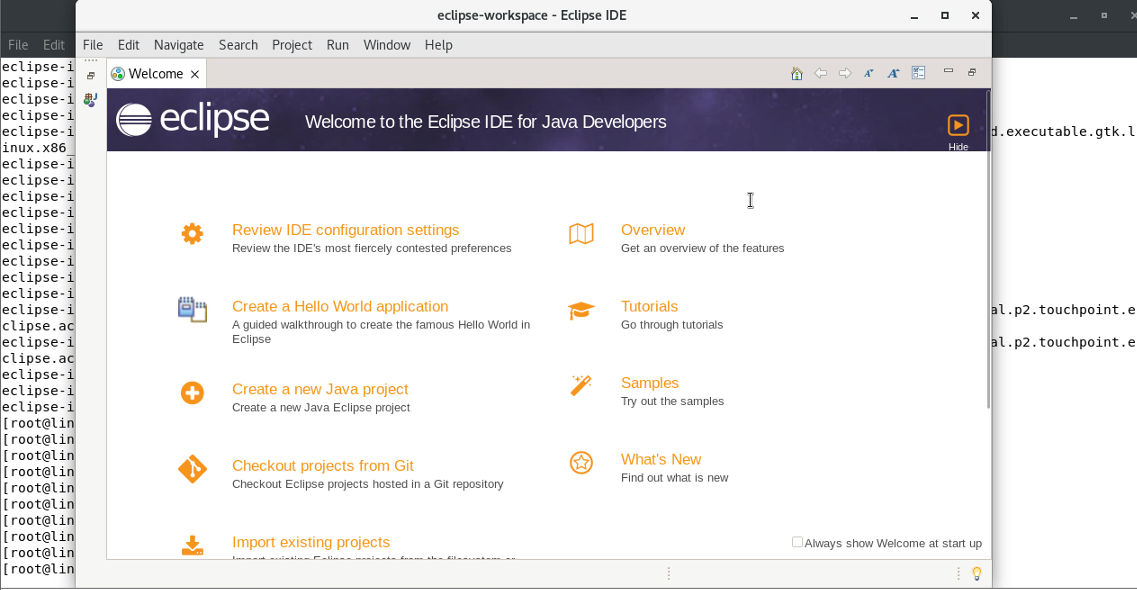
Conclusion:
We have reached the end of this article. In this guide, we have walked you through the steps required to install Eclipse IDE on REDHAT 8.5. Your feedback is much welcome.
Comments ( 0 )
No comments available