How to install DigiKam 5.5.0 on Ubuntu 16.04
To install digiKam on Ubuntu
DigiKam is an open-source and cross platform photo manager application. Organizing images and editing photo tags can be easily done using digiKam. digiKam is a very easy to install, and this article explains the method to install digiKam on Ubuntu.
digiKam 5.5.0 has the following features
- CPU overload is prevented through improving threads management.
- An improved Similarity tool
- A garbage collection for the digiKam databases.
- Database shrinking support for SQLite
- Enhancements in the batch queue manager Watermark tool.
- Database patch: ability to ignore some kind of directories while scanning collections
- Improved face management and digiKam handbook
- Includes latest libraw 0.18.2
Installing digiKam
Before initiating the installation of digiKam, make sure you add the digiKam package into repository via ppa. Use the following command for the same purpose.
root@linuxhelp1:~# add-apt-repository ppa:philip5/extra
Ubuntu experimental rolling release repository.
Press [ENTER] to continue or ctrl-c to cancel adding it
.
.
.
gpg: /tmp/tmptvg4aac3/trustdb.gpg: trustdb created
gpg: key 43C56F3F: public key " Launchpad extra" imported
gpg: Total number processed: 1
gpg: imported: 1 (RSA: 1)
OK
Once it is done, update the machine as follows.
root@linuxhelp1:~# apt-get update
Get:1 http://ppa.launchpad.net/philip5/extra/ubuntu xenial InRelease [17.5 kB]
Get:2 http://security.ubuntu.com/ubuntu xenial-security InRelease [102 kB]
Hit:3 http://in.archive.ubuntu.com/ubuntu xenial InRelease
Get:4 http://in.archive.ubuntu.com/ubuntu xenial-updates InRelease [102 kB]
.
.
.
Fetched 4,442 kB in 34s (128 kB/s)
AppStream cache update completed, but some metadata was ignored due to errors.
Reading package lists... Done
After that, you can simply install the DigiKam package by running the following command.
root@linuxhelp1:~# apt-get install digikam5
Reading package lists... Done
Building dependency tree
Reading state information... Done
The following additional packages will be installed:
breeze-icon-theme catdoc digikam-data digikam5-data enblend enfuse ffmpegthumbs
freeglut3 hugin hugin-data hugin-tools i965-va-driver kdepimlibs-data
.
.
.
Setting up libkf5akonadicontact5:amd64 (4:15.12.3-0ubuntu1) ...
Setting up digikam5 (4:5.5.0-xenial~ppa1) ...
Processing triggers for libc-bin (2.23-0ubuntu3) ...
Processing triggers for dbus (1.10.6-1ubuntu3) ...
digiKam is successfully installed. Use your Ubuntu search bar to launch it.
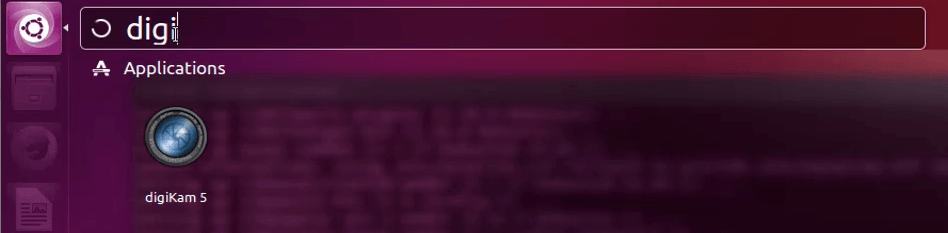
The digiKam application appears on your screen.
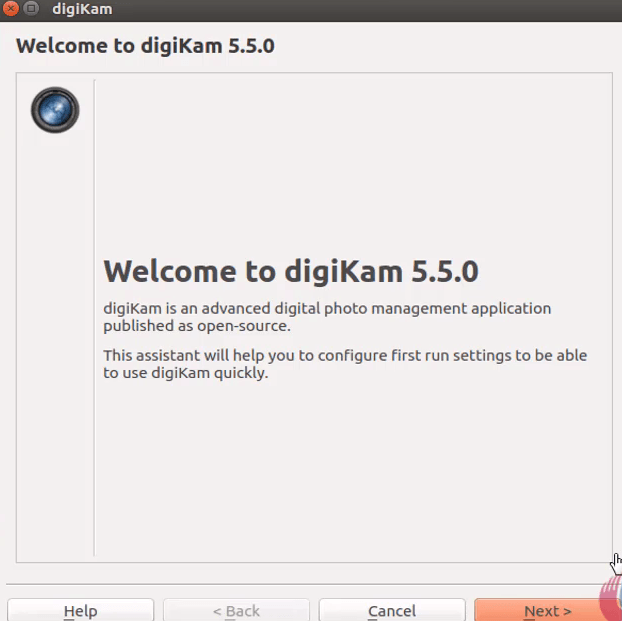
You can easily manage and sort your albums and images with digiKam.
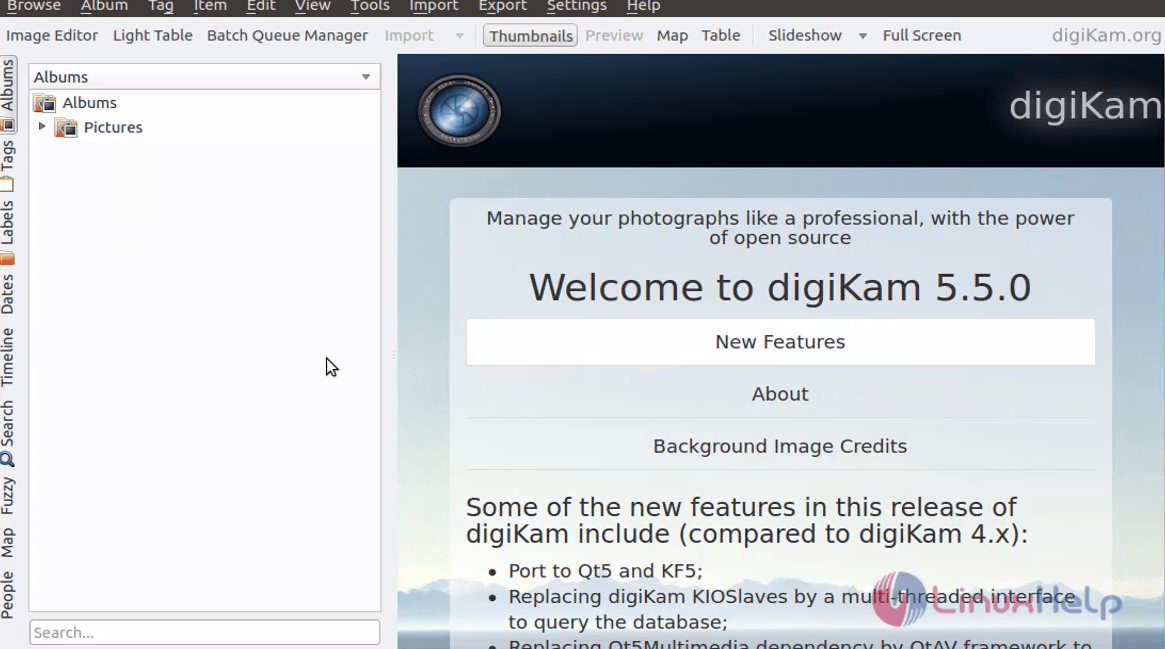
Wasn' t it a simple installation method? You can easily use digiKam to view, manage, edit, import, enhance, organize and share photographs on your machine. Also, you can connect your camera to system through digiKam to download or delete your images. Enjoy managing your photographs with the help of digiKam.
Comments ( 0 )
No comments available