How to install Deepin 15.4.1
To install Deepin 15.4.1
Deepin is a Debian based Linux operating system known for its polished look and its easy to install and use nature. It is user friendly, and you can find the ISO from deepin' s offciail web site and you can download and install deepin onto your local machine. Deepin is also said to be very secure and reliable system for global users. In this tutorial, you will be briefed about the installation of Deepin 15.4.1
Installing Deepin
In order to install Deepin, you need to plug the USB drive/CD to your computer and make it boot into the device. You' ll be able to see the boot screen. Choose Install Deepin.
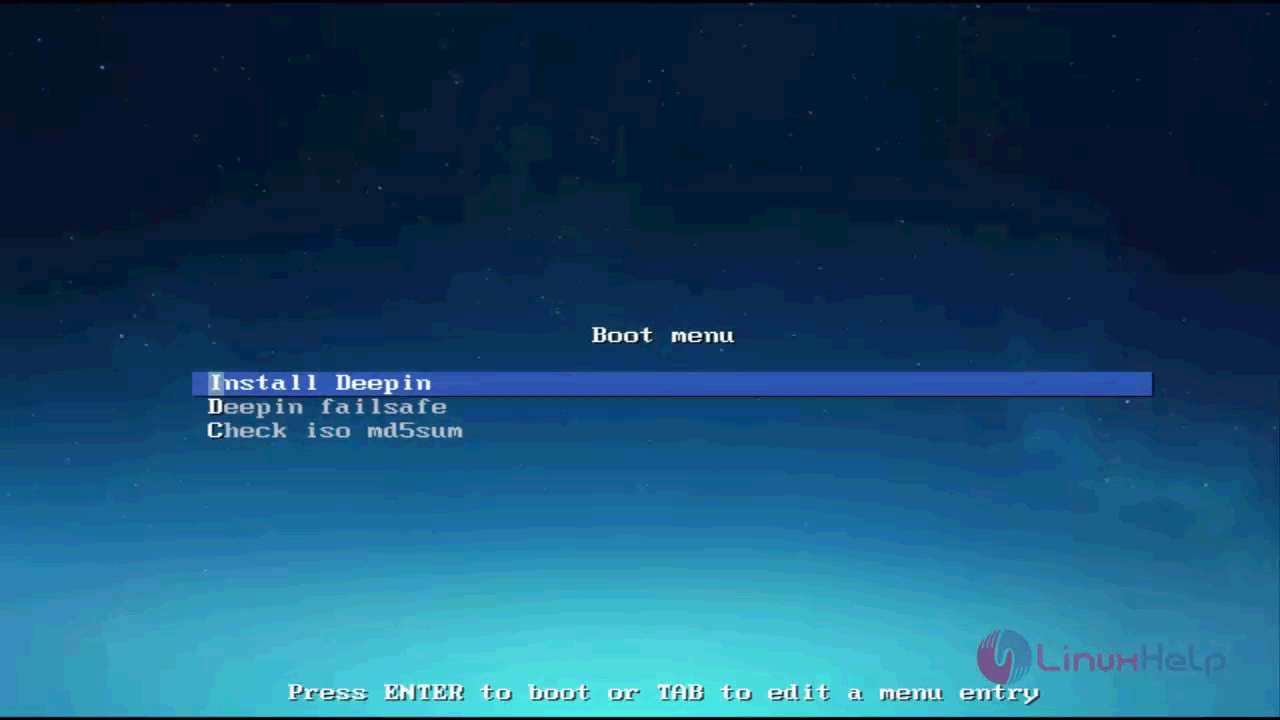
In the first step, you need tochoose your language.
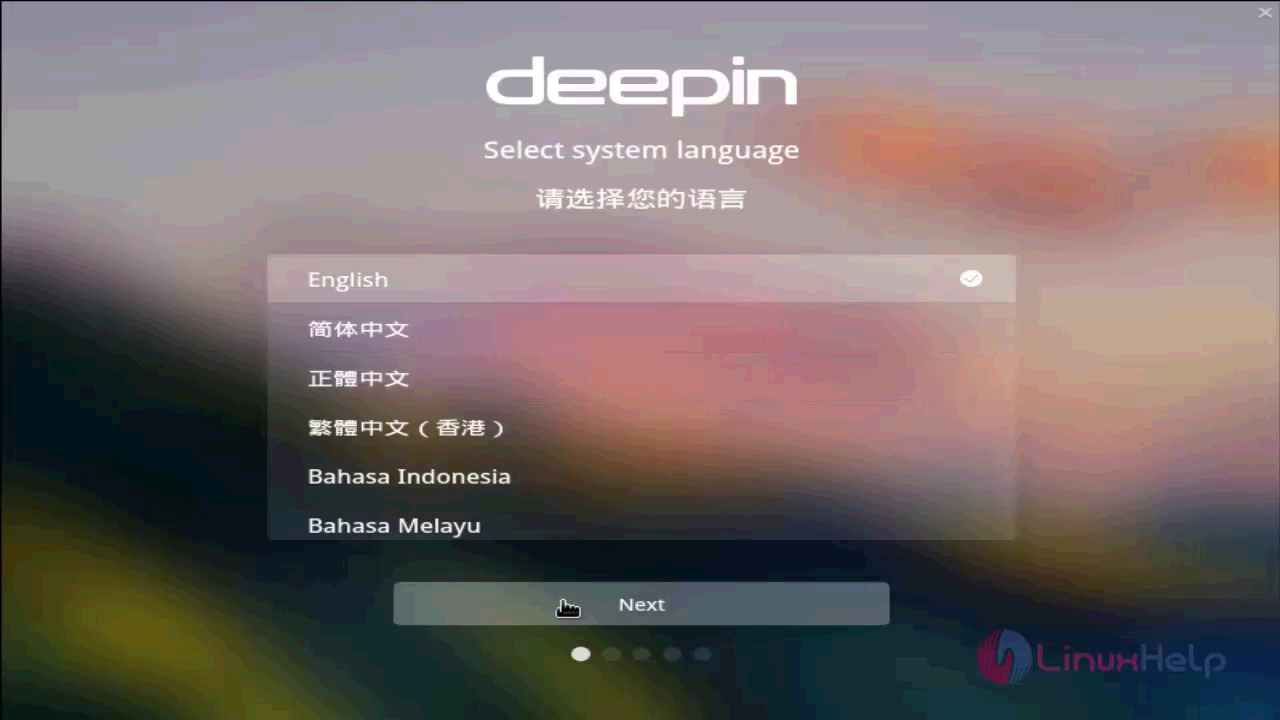
In the second step, you need to create an user account, so determine username and its password for your deepin OS. Give them and proceed further.
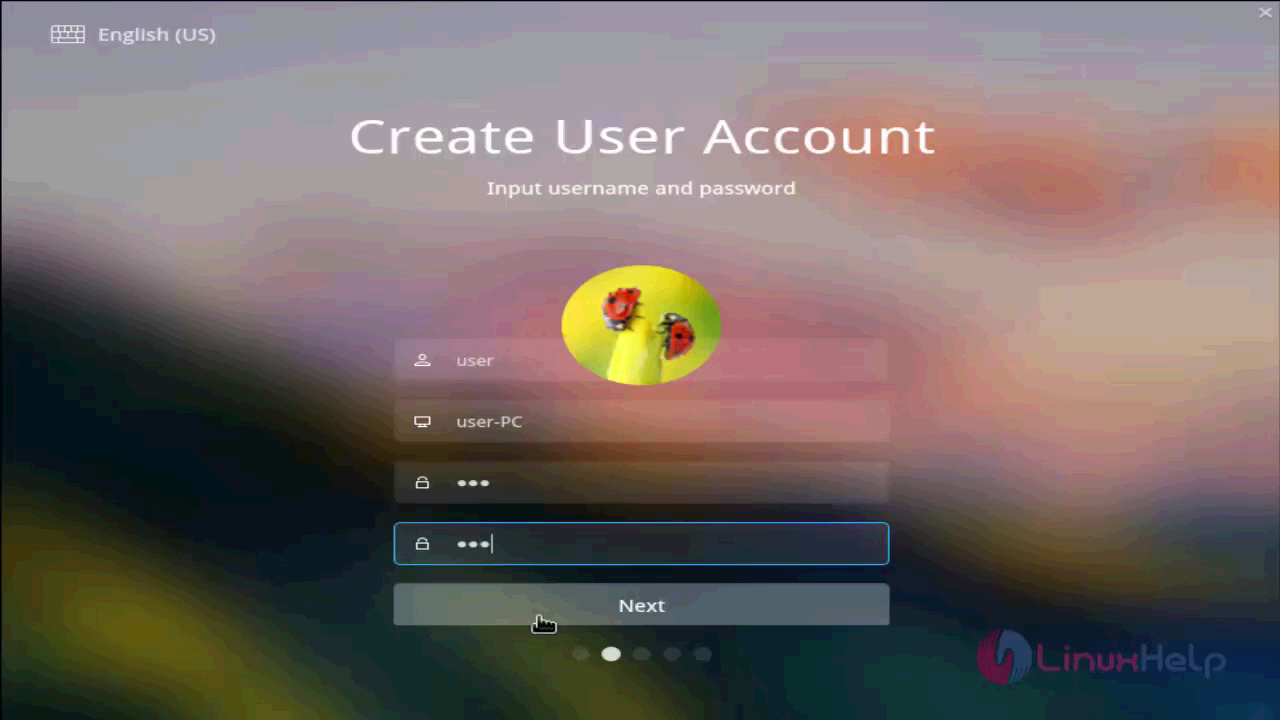
Next you need to choose time zone. Choose the country you live in.
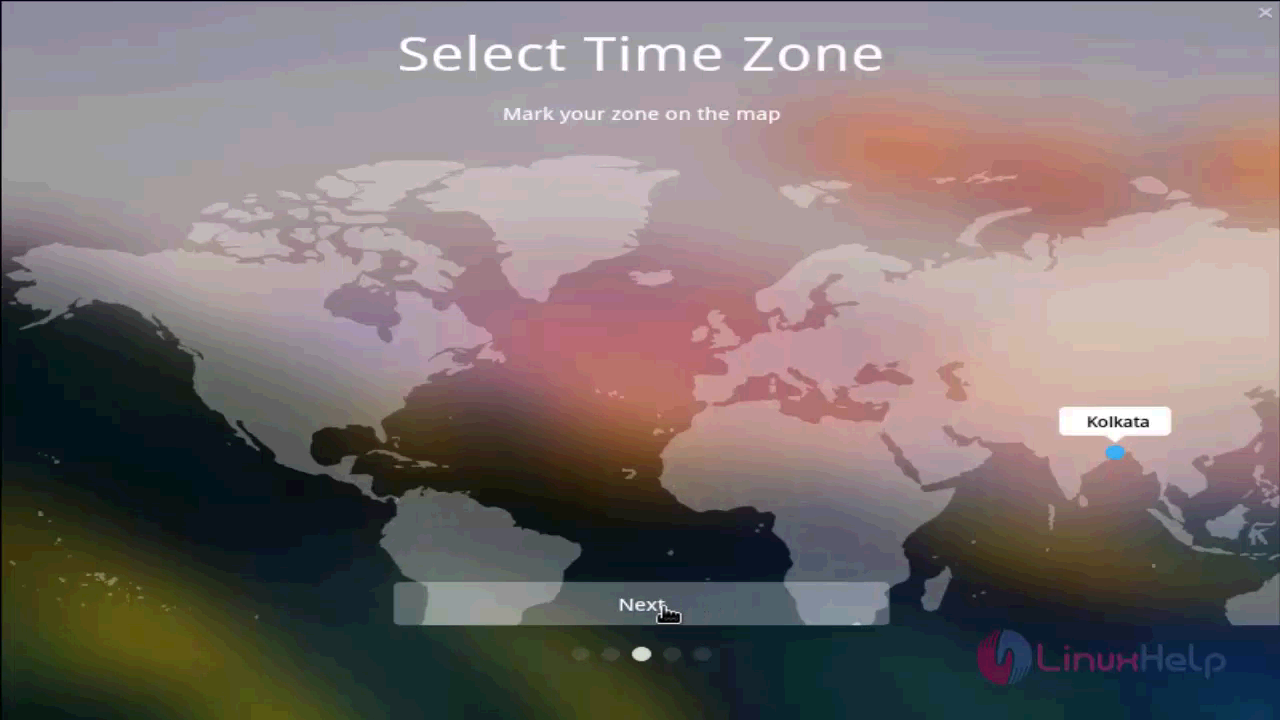
After that, you need to choose the disk in which you should install Deepin. And click on the Start Installation.
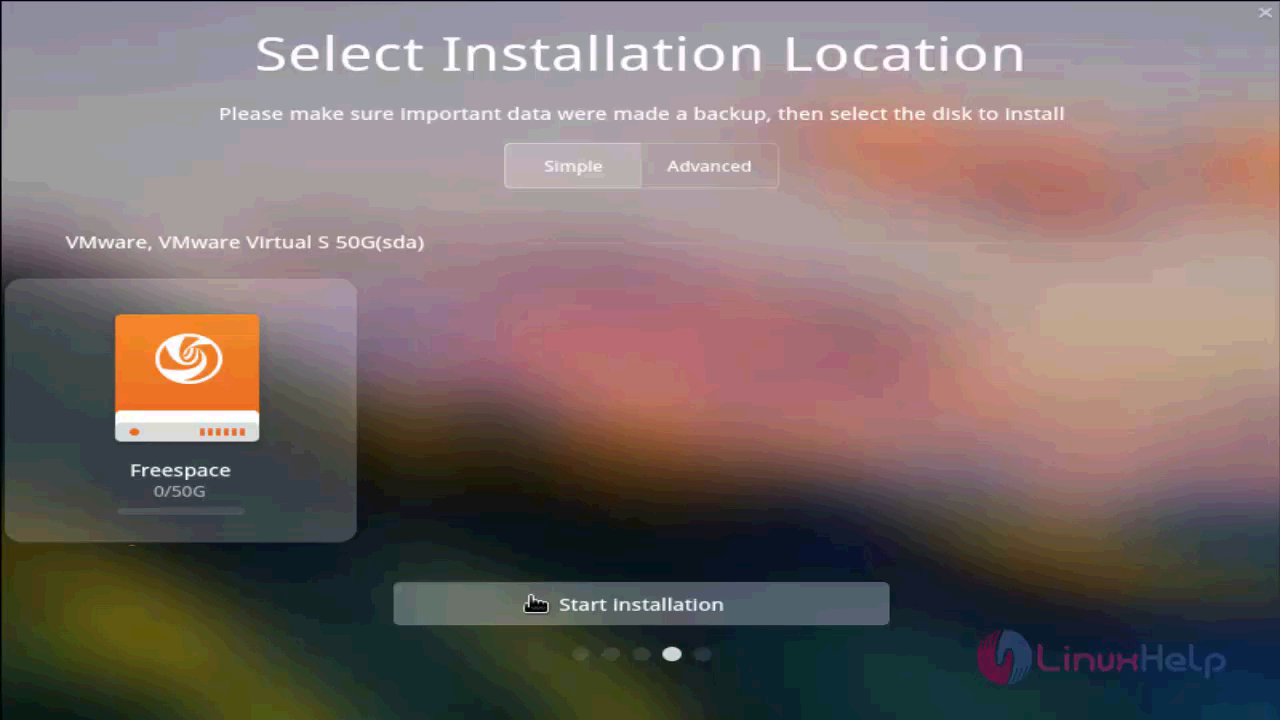
The installation process is kick-started. All the operations that are to be executed are displayed on screen. Click Continue to proceed with the installation.
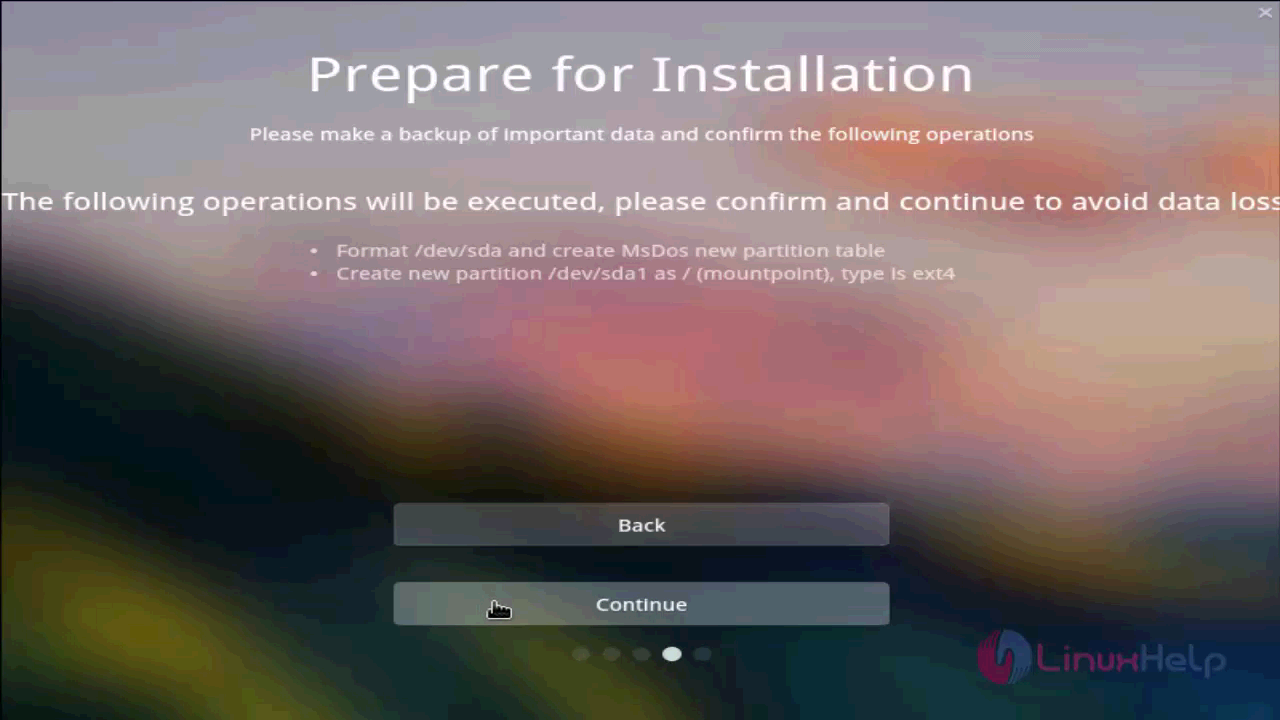
The installation of Deepin is very visual.
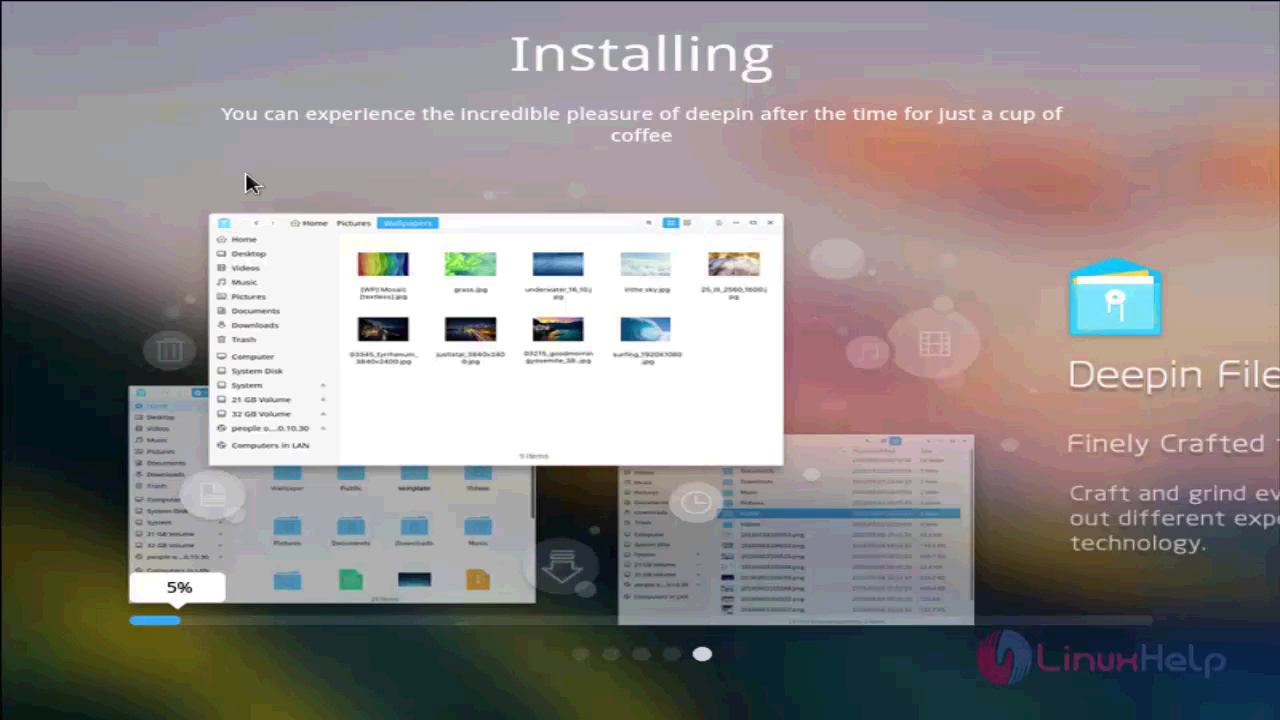
Once the installation is complete you can restart your machine.
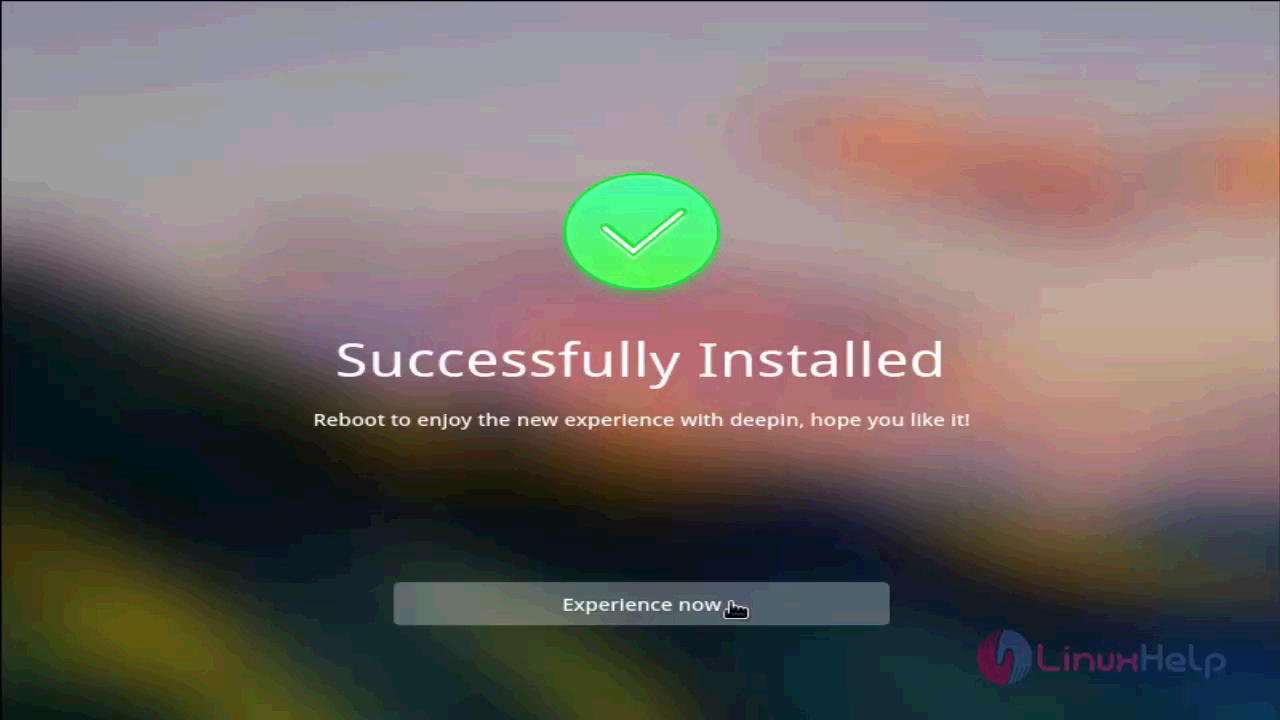
Once the machine is restarted, you can log in with your user credentials.
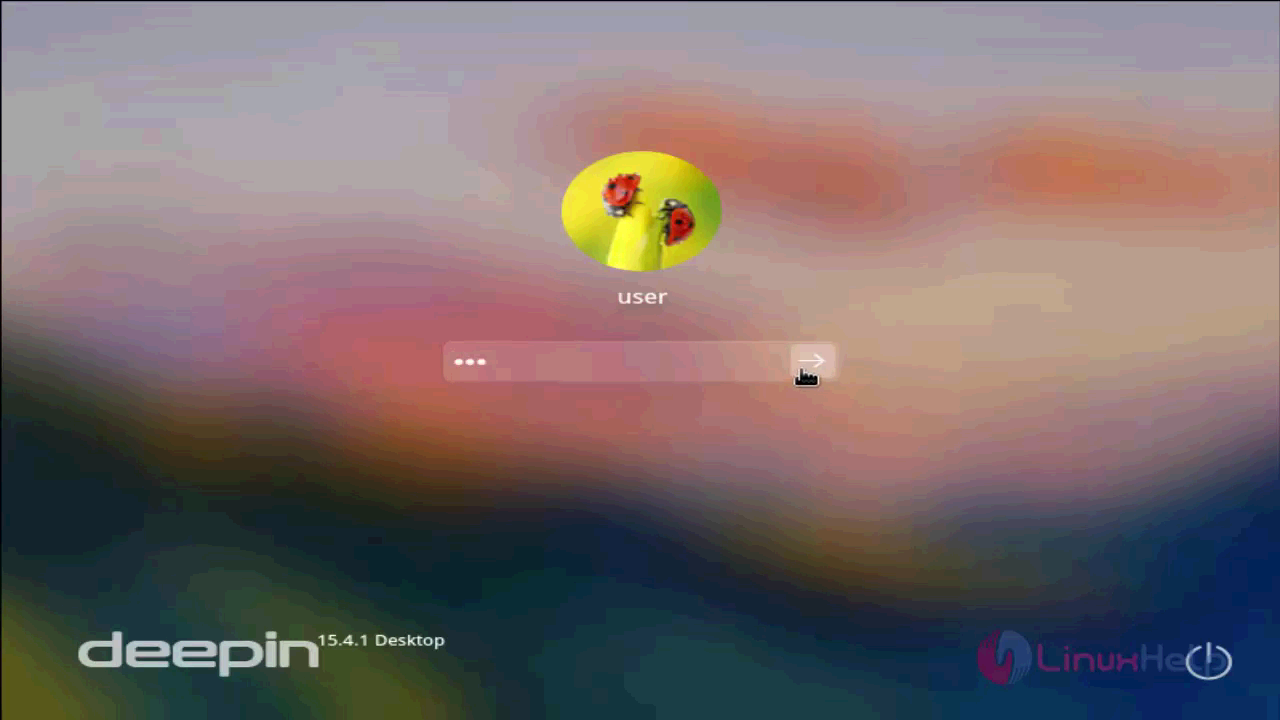
Your newly installed Deepin distro desktop is now ready to use.
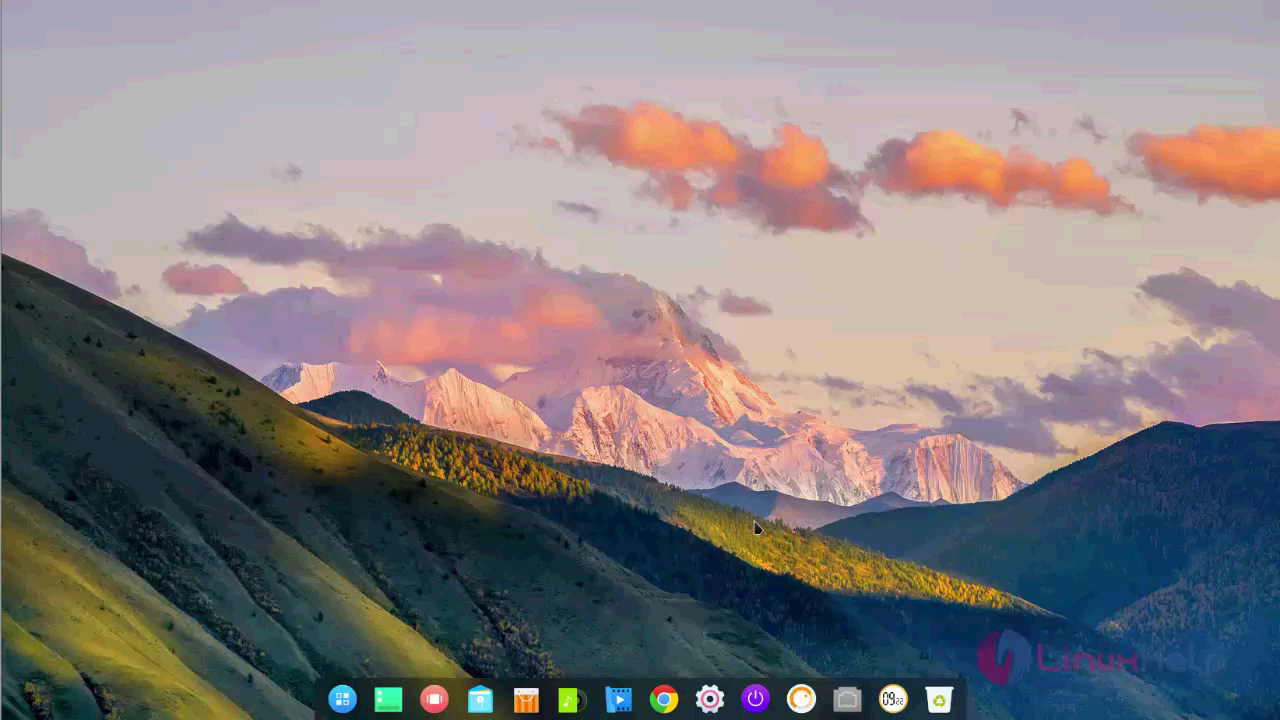
With this the installation of Deepin 15.4.1 comes to an end.
Comments ( 0 )
No comments available