How to install Conky on CentOS 7
To install Conky on CentOS 7
Conky is a light-weight system monitor for X, which displays a variety of information on your desktop. Conky is a highly configurable program which can monitor various time-varying system properties such as CPU load/temperature, free memory, free disk space, battery status, network traffic, etc. Conky consumes little system resources because it renders information within a desktop theme instead of using separate widget toolkits. It is really so simple to configure Conky on CentOS 7 and this tutorial covers the ground on the same process.
Configuring Conky
Before you begin the process, make sure you add the epel repository by making use of the following command.
[root@linuxhelp11 ~]# yum install epel-release.noarch -y
Loaded plugins: fastestmirror, langpacks
.
.
Installed:
epel-release.noarch 0:7-9
Complete!
And once it is done, you need to run the following command which installs the Conky tool.
[root@linuxhelp11 ~]# yum install conky -y
Loaded plugins: fastestmirror, langpacks
.
.
Dependency Installed:
imlib2.x86_64 0:1.4.5-9.el7 tolua++.x86_64 0:1.0.93-14.el7 wireless-tools.x86_64 1:29-13.el7
Complete!
Once it is don, you need to run the following command to run background process.
[root@linuxhelp11 ~]# conky &
Conky: window type - desktop
Conky: drawing to created window (0x1800001)
.
.
(gnome-session-properties:61975): Gtk-WARNING **: gtk_window_set_titlebar() called on a realized window
Once all of the process is done, you need to open the Conky application.
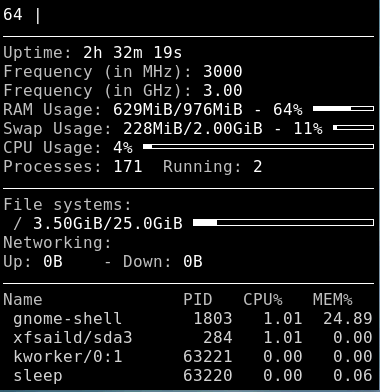
And then open the Gnome session properties.
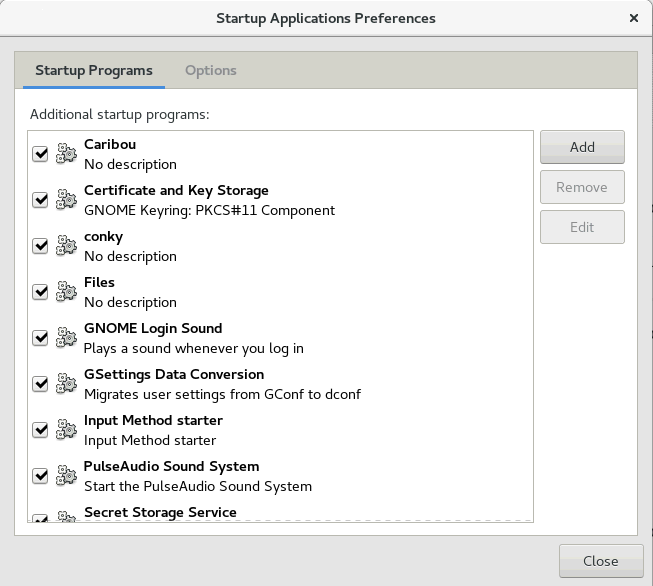
You should then add a customize command to run Conky tool.
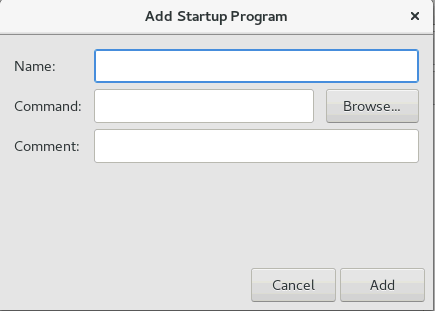
With this , the method to configure the Conky tool comes to an end.
Comments ( 0 )
No comments available