How to Install Cockpit Web Console on Debian 11.3
- 00:40 lsb_release -a
- 00:53 sudo apt-get update
- 01:13 sudo apt policy cockpit
- 01:31 apt-get update
- 01:46 sudo apt install cockpit
- 02:15 systemctl status cockpit
- 02:40 systemctl start cockpit
- 02:54 systemctl enable cockpit.socket
- 03:15 systemctl status cockpit
- 03:35 ss -tunelp | grep 9090
- 04:05 sudo ufw allow 9090
To Install Cockpit Web Console On Debian 11.3
Introduction:
The Cockpit is a web console with an easy-to-use web-based interface that allows you to carry out administrative tasks on your servers. The Cockpit web console operates the same system APIs as you would in a terminal, and tasks performed in a terminal are fast reflected in the web console. In addition, you can configure the settings instantly in the web console or through the terminal.
Installation Steps:
Step 1: Check the Oracle Linux Version by using the below command
[root@linuxhelp ~]# lsb_release -a
No LSB modules are available.
Distributor ID: Debian
Description: Debian GNU/Linux 11 (bullseye)
Release: 11
Codename: bullseye
Step 2: Next, update the system package by using the below command
[root@linuxhelp ~]# sudo apt-get update
Get:1 http://security.debian.org/debian-security bullseye-security InRelease [48.4 kB]
Hit:2 http://deb.debian.org/debian bullseye InRelease
Hit:3 http://repo.mysql.com/apt/debian bullseye InRelease
Get:4 http://deb.debian.org/debian bullseye-updates InRelease [44.1 kB]
Get:5 https://packages.sury.org/php bullseye InRelease [6,841 B]
Get:6 http://security.debian.org/debian-security bullseye-security/main Sources [158 kB]
Get:7 http://security.debian.org/debian-security bullseye-security/main amd64 Packages [186 kB]
Get:8 https://packages.sury.org/php bullseye/main amd64 Packages [337 kB]
Fetched 781 kB in 1s (630 kB/s)
Reading package lists... Done
Step 3: Check whether the Cockpit package is available on the OS default sources by using the below command
[root@linuxhelp ~]# sudo apt policy cockpit
sudo apt policy cockpit
cockpit:
Installed: (none)
Candidate: 239-1
Version table:
239-1 500
500 http://deb.debian.org/debian bullseye/main amd64 Packages
Step 4: Next, update the system package by using the below command
[root@linuxhelp ~]# apt-get update
Get:1 http://security.debian.org/debian-security bullseye-security InRelease [48.4 kB]
Hit:2 http://deb.debian.org/debian bullseye InRelease
Hit:3 http://repo.mysql.com/apt/debian bullseye InRelease
Get:4 http://deb.debian.org/debian bullseye-updates InRelease [44.1 kB]
Get:5 https://packages.sury.org/php bullseye InRelease [6,841 B]
Get:6 http://security.debian.org/debian-security bullseye-security/main Sources [158 kB]
Get:7 http://security.debian.org/debian-security bullseye-security/main amd64 Packages [186 kB]
Get:8 https://packages.sury.org/php bullseye/main amd64 Packages [337 kB]
Fetched 781 kB in 1s (630 kB/s)
Reading package lists... Done
Step 5: Install Cockpit web console package by using the below command
[root@linuxhelp ~]# sudo apt install cockpit
Reading package lists... Done
Building dependency tree... Done
Reading state information... Done
The following additional packages will be installed:
cockpit-bridge cockpit-networkmanager cockpit-packagekit cockpit-storaged cockpit-system cockpit-ws
libblockdev-mdraid2 libbytesize-common libbytesize1 libpwquality-tools libssh-4
Suggested packages:
cockpit-doc cockpit-pcp cockpit-machines sssd-dbus
The following NEW packages will be installed:
cockpit cockpit-bridge cockpit-networkmanager cockpit-packagekit cockpit-storaged cockpit-system
cockpit-ws libblockdev-mdraid2 libbytesize-common libbytesize1 libpwquality-tools libssh-4
0 upgraded, 12 newly installed, 0 to remove and 156 not upgraded.
Need to get 6,316 kB of archives.
After this operation, 9,159 kB of additional disk space will be used.
Do you want to continue? [Y/n] y
Get:1 http://deb.debian.org/debian bullseye/main amd64 libssh-4 amd64 0.9.5-1+deb11u1 [186 kB]
Get:2 http://deb.debian.org/debian bullseye/main amd64 cockpit-bridge amd64 239-1 [475 kB]
Get:3 http://deb.debian.org/debian bullseye/main amd64 cockpit-ws amd64 239-1 [1,305 kB]
Get:4 http://deb.debian.org/debian bullseye/main amd64 libpwquality-tools amd64 1.4.4-1 [12.1 kB]
Get:5 http://deb.debian.org/debian bullseye/main amd64 cockpit-system all 239-1 [2,358 kB]
Get:6 http://deb.debian.org/debian bullseye/main amd64 cockpit all 239-1 [33.0 kB]
Get:7 http://deb.debian.org/debian bullseye/main amd64 cockpit-networkmanager all 239-1 [663 kB]
Get:8 http://deb.debian.org/debian bullseye/main amd64 cockpit-packagekit all 239-1 [620 kB]
Get:9 http://deb.debian.org/debian bullseye/main amd64 libbytesize-common all 2.5-1 [6,928 B]
Get:10 http://deb.debian.org/debian bullseye/main amd64 libbytesize1 amd64 2.5-1 [11.4 kB]
Step 6: Next, Check the status from cockpit service by using the below command
[root@linuxhelp ~]# systemctl status cockpit
● cockpit.service - Cockpit Web Service
Loaded: loaded (/lib/systemd/system/cockpit.service; static)
Active: inactive (dead)
TriggeredBy: ● cockpit.socket
Docs: man:cockpit-ws(8)
Step 7: Start and enable the cockpit service by using the below commands
[root@linuxhelp ~]# systemctl start cockpit
[root@linuxhelp ~]# systemctl enable cockpit.socket
Step 8: Next, Check the status from cockpit service by using the below command
[root@linuxhelp ~]# systemctl status cockpit
● cockpit.service - Cockpit Web Service
Loaded: loaded (/lib/systemd/system/cockpit.service; static)
Active: active (running) since Mon 2022-10-03 22:49:25 IST; 16s ago
TriggeredBy: ● cockpit.socket
Docs: man:cockpit-ws(8)
Main PID: 13826 (cockpit-tls)
Tasks: 1 (limit: 3450)
Memory: 1.4M
CPU: 83ms
CGroup: /system.slice/cockpit.service
└─13826 /usr/lib/cockpit/cockpit-tls
Oct 03 22:49:25 linuxhelp systemd[1]: Starting Cockpit Web Service...
Oct 03 22:49:25 linuxhelp systemd[1]: Started Cockpit Web Service.
Step 9: Cockpit service binds to port for 9090 now check the binding port by using the below command
[root@linuxhelp ~]# ss -tunelp | grep 9090
tcp LISTEN 0 4096 *:9090 *:* users:(("cockpit-tls",pid=13826,fd=3),("systemd",pid=1,fd=277)) ino:70806 sk:16 cgroup:/system.slice/cockpit.socket v6only:0 <->
Step 10: Now allow the cockpit port 9090 in the firewall by using the below command
[root@linuxhelp ~]# sudo ufw allow 9090
Rule added
Rule added (v6)
Step 11: Open the Cockpit web console in your web browser by using the below URL’s:
Locally: https://localhost:9090
Remotely with the server’s hostname: https://example.com:9090
Remotely with the server’s IP address: https://192.168.0.10:9090
Step 12: If you are using a self-signed certificate, you will get a warning on the browser, simply verify the certificate and accept the security exception to proceed further with the login as shown in the below image
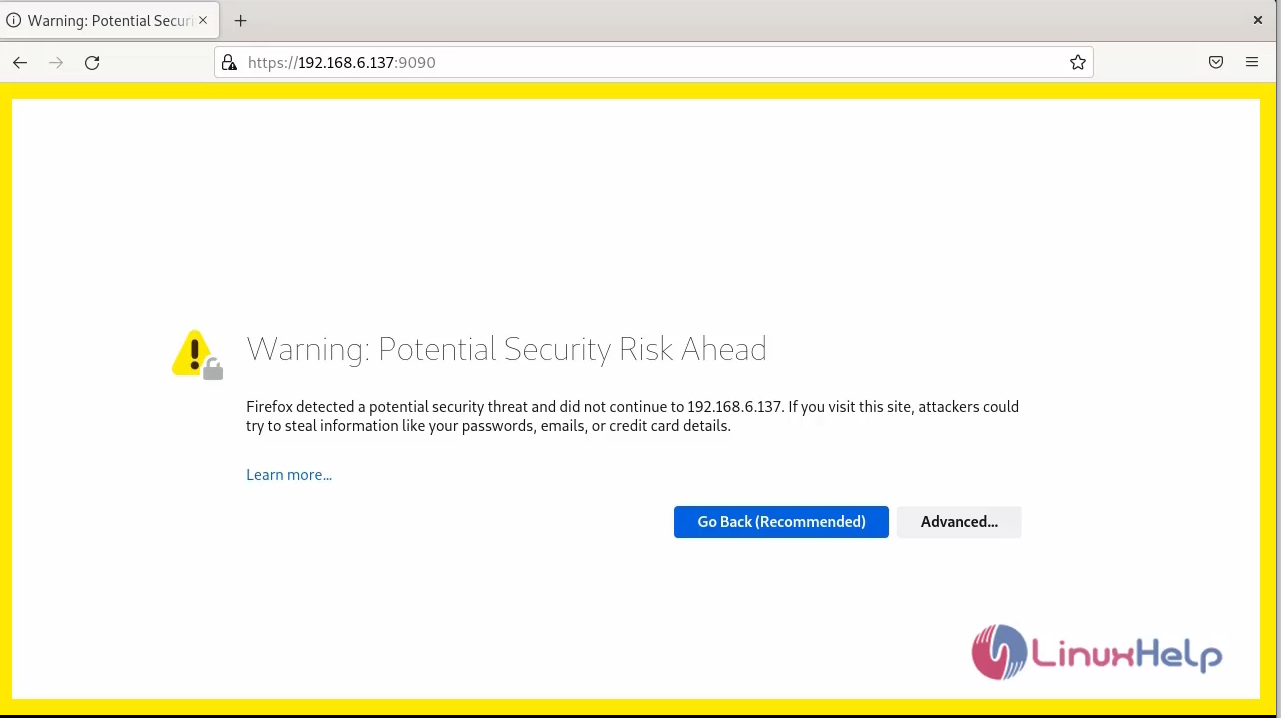
Step 13: Enter into the web console login screen and type your system user name and password.
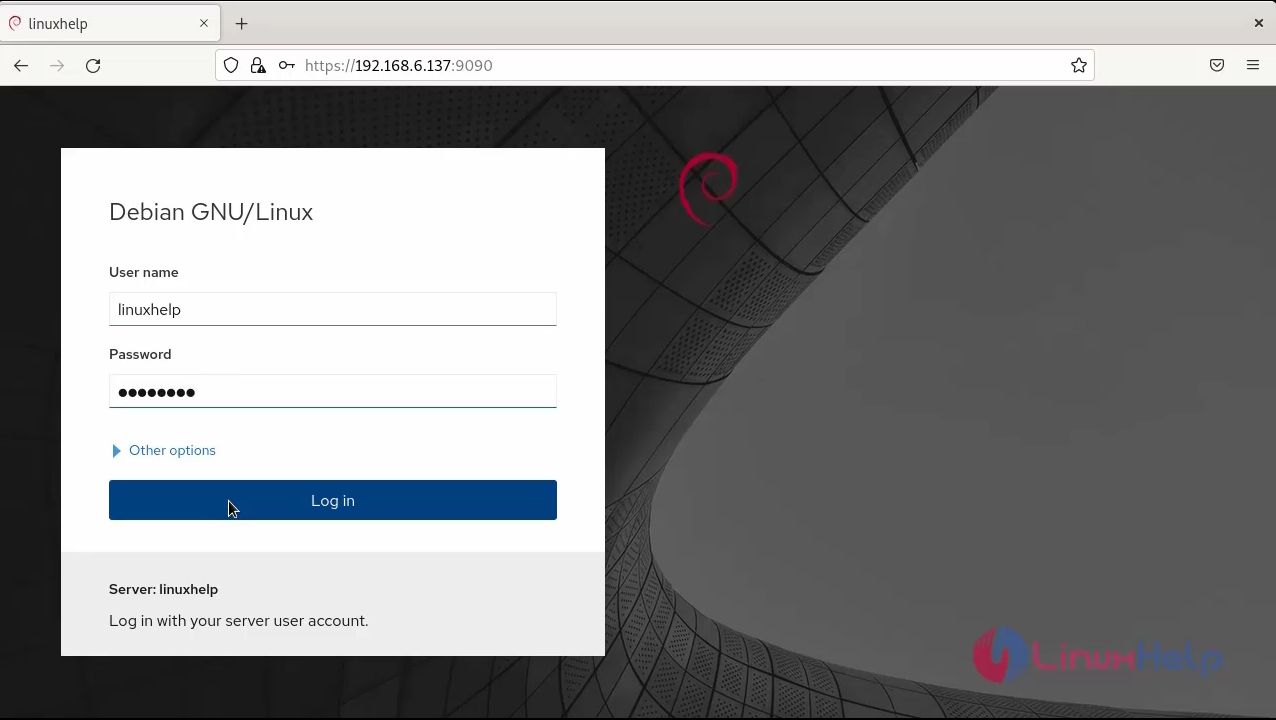
Step 14: After successful authentication, the Cockpit web console interface page open. Here we can view the running of page Cockpit web console interface as shown in the below image
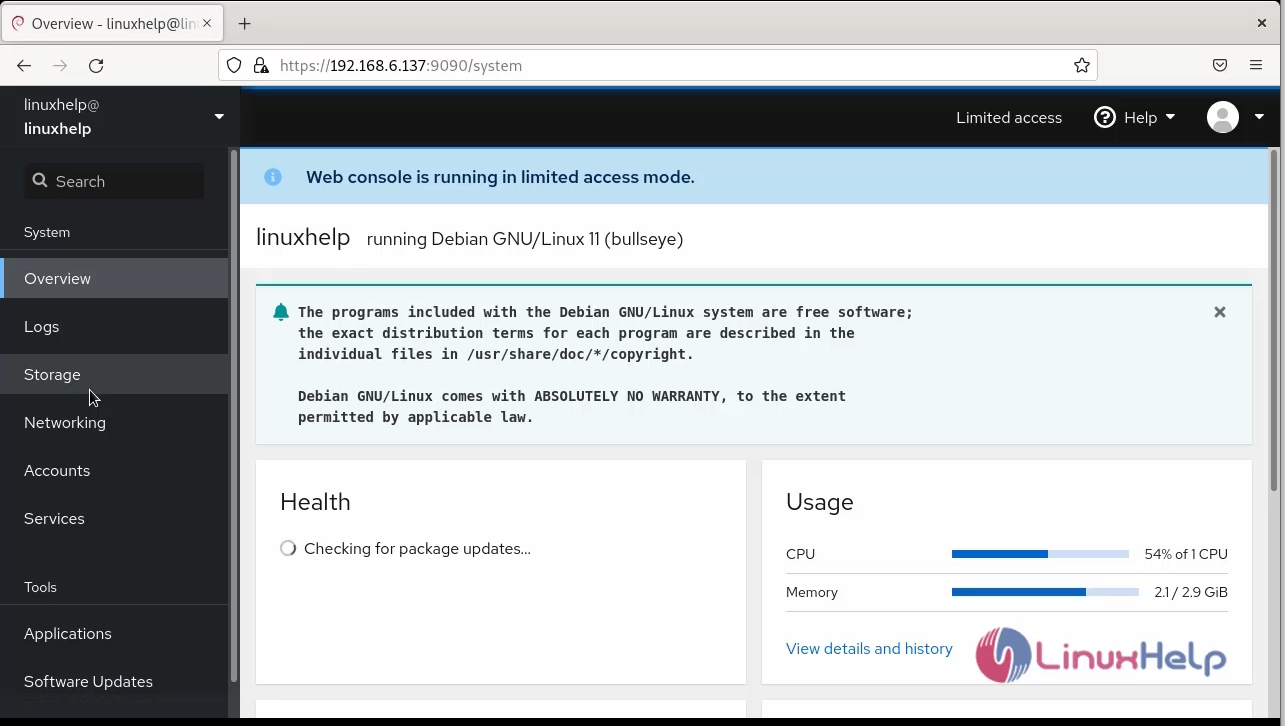
Conclusion:
We have reached the end of this article. In this guide, we have walked you through the steps required to Install Cockpit web console on Debian 11.3. Your feedback is much welcome.
Comments ( 0 )
No comments available