How to install Clipgrab 3.6.6 on Linux Mint 18.3
To Install Clipgrab 3.6.6 On Linuxmint 18.3
ClipGrab is a free downloader and converter for YouTube, Vimeo, Metacafe, Dailymotion and many other online video sites. It converts downloaded videos to MPEG4, MP3 or other formats in just one easy step. It is so simple to install Clipgrab 3.6.6 On Linux Mint 18.3 and this tutorial covers the ground on the same process.
Installing Clipgrab
Run the following command to add the PPA repository to your system
linuxhelp ~ # add-apt-repository ppa:clipgrab-team/ppa
You are about to add the following PPA:
This PPA contains the latest stable version of ClipGrab for LTS releases. For other versions see < http://www.getdeb.net/app/ClipGrab>
Requires ffmpeg. As Ubuntu 14.04 dropped ffmpeg, a symlink from /usr/bin/avconv to /usr/bin/ffmpeg will be created as a workaround.
Installation instructions for the terminal:
sudo add-apt-repository ppa:clipgrab-team/ppa
sudo apt-get update
sudo apt-get install clipgrab
Alternatively you can add ppa:clipgrab-team/ppa to your system' s Software Sources in the Ubuntu Software-Center. If you want to upgrade your system, please remove clipgrab and clipgrab-team/ppa first.
More info: https://launchpad.net/~clipgrab-team/+archive/ubuntu/ppa
Press Enter to continue or Ctrl+C to cancel
Executing: /tmp/tmp.Gd6nJkyNuy/gpg.1.sh --keyserver
hkp://keyserver.ubuntu.com:80
--recv-keys
8EEBB0CA
gpg: requesting key 8EEBB0CA from hkp server keyserver.ubuntu.com
gpg: key 8EEBB0CA: public key " Launchpad ClipGrab PPA" imported
gpg: Total number processed: 1
gpg: imported: 1 (RSA: 1)
Then, update the package lists to make it available.
linuxhelp ~ # apt-get update
Hit:1 http://archive.canonical.com/ubuntu xenial InRelease
Hit:2 http://archive.ubuntu.com/ubuntu xenial InRelease
Get:3 http://ppa.launchpad.net/clipgrab-team/ppa/ubuntu xenial InRelease [17.5 kB]
Ign:4 http://packages.linuxmint.com sylvia InRelease
Get:5 http://security.ubuntu.com/ubuntu xenial-security InRelease [102 kB]
Get:6 http://ppa.launchpad.net/clipgrab-team/ppa/ubuntu xenial/main Sources [584 B]
.
.
Fetched 5,044 kB in 12s (395 kB/s)
Reading package lists... Done
Finally, install it by making use of the following command.
linuxhelp ~ # apt-get install clipgrab
Reading package lists... Done
Building dependency tree
Reading state information... Done
The following additional packages will be installed:
ffmpeg libavdevice-ffmpeg56 libvdpau1
Suggested packages:
ffmpeg-doc
Recommended packages:
.
.
Setting up ffmpeg (7:2.8.11-0ubuntu0.16.04.1) ...
Setting up clipgrab (3.6.6~xenial1) ...
Processing triggers for libc-bin (2.23-0ubuntu9) ...
The application has been installed, launch it through Menu > search bar > Clipgrab.
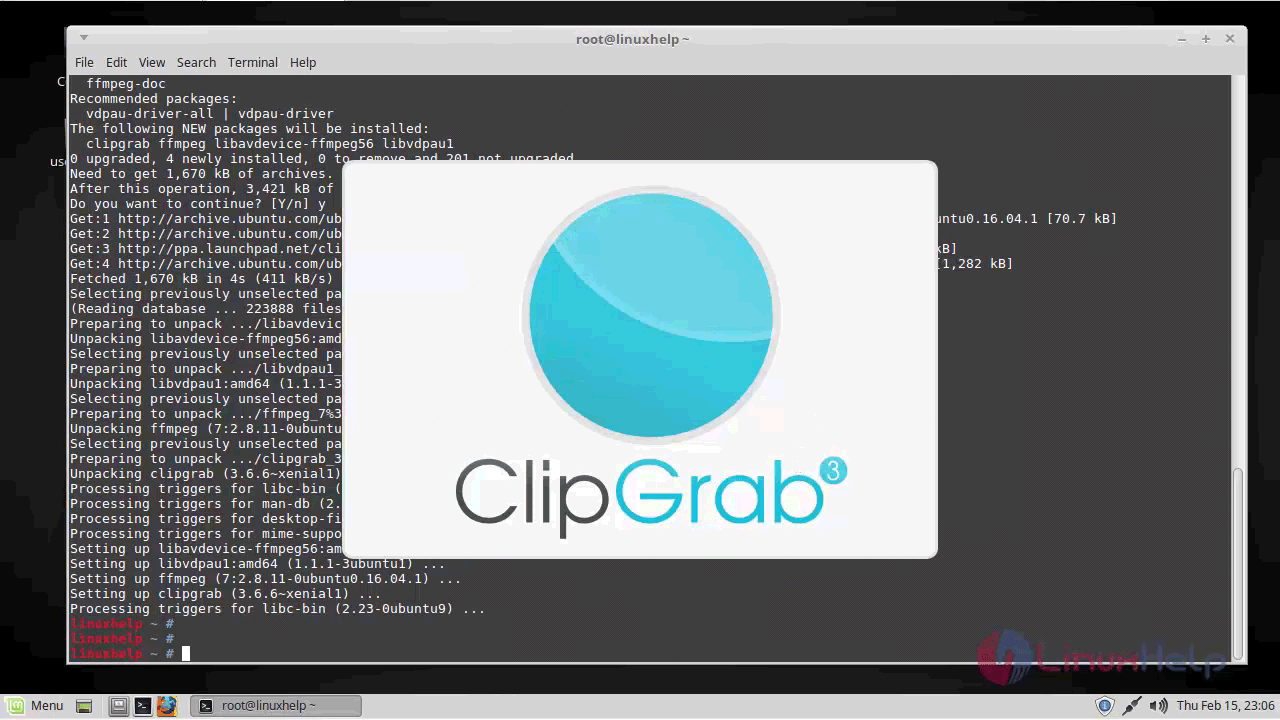
The ClipGrab application now appears in your screen.
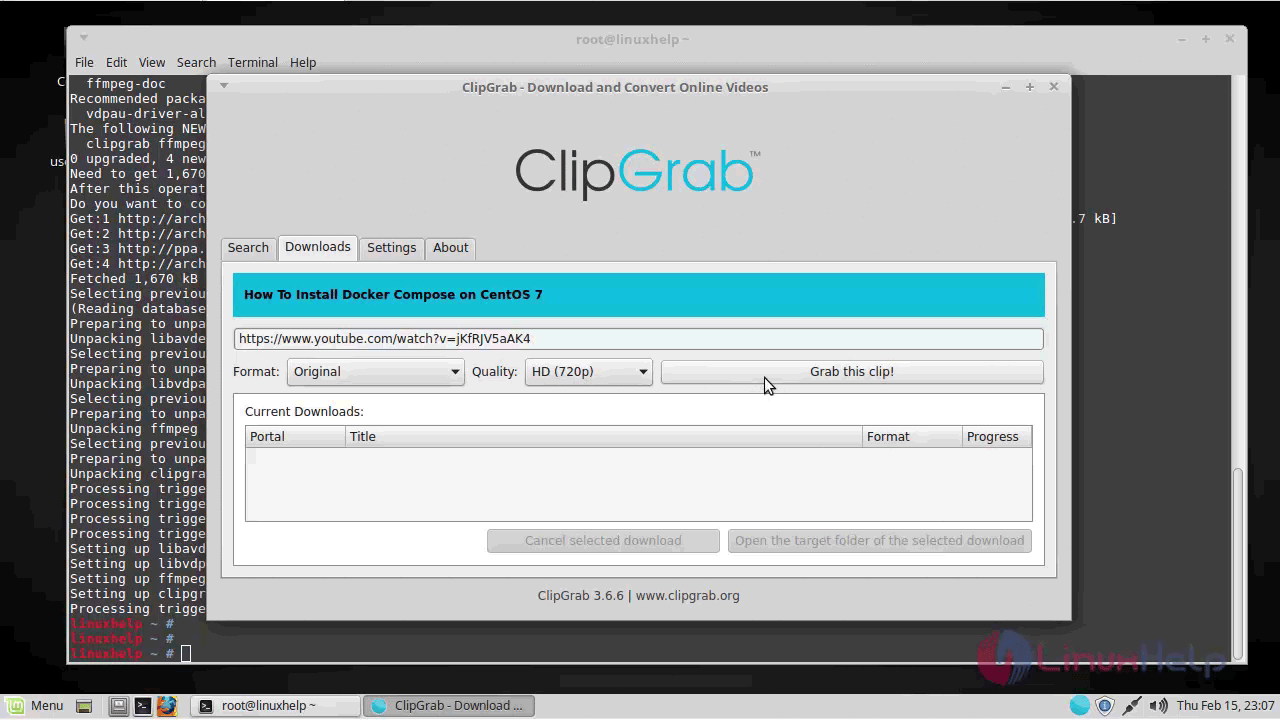
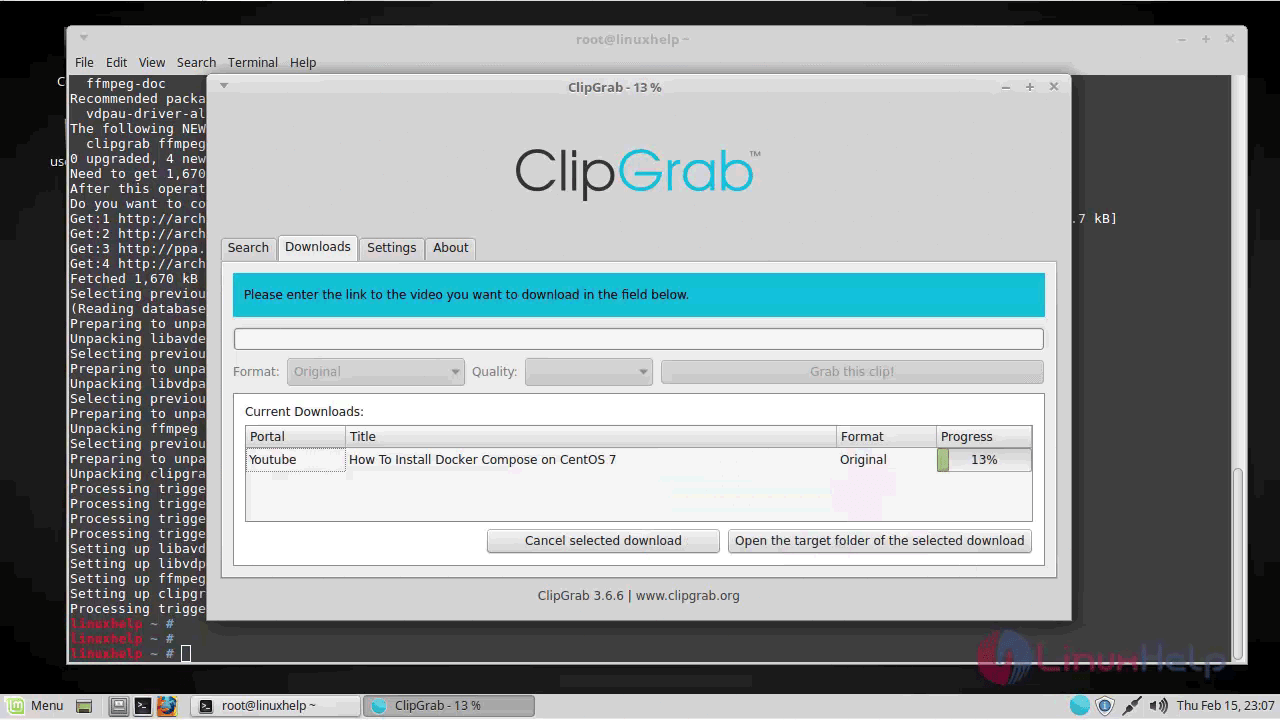
With this, the installation of ClipGrab comes to an end.
Comments ( 0 )
No comments available