How to Install Cinnamon 3.4 Stable In Ubuntu 16.04
To Install Cinnamon 3.4 Stable In Ubuntu 16.04
Cinnamon is a GTK+-based desktop environment which had its origination as a fork of the GNOME Shell, which is a user interface and was initially developed by (and for) Linux Mint. Cinnamon provides many features, which includes Desktop effects, including animations, Applets, Desklets, and transition effects A movable panel equipped with a main menu, launchers, a window list and the system tray, Various extensions Applets that appear on the panel Overview with functions similar to that in GNOME Shell and Settings editor for easy customization. With Cinnamon, you shall customize The panel, The calendar, Themes, Desktop effects, Applets, Extensions, etc. Some of the additional features of Cinnamon are listed below.
Features
- Desktop grid
- Separate processes for Nemo and the desktop handling
- Simpler date formats for last-modified column in list-view
- Wildcard support in file searches
- Desktop actions in panel launcher
- New list widget for spices settings
- More information shown in spices about dialogs
- Support for lightdm-settings and manage-systemd-units in System Settings
It is really so simple to install Cinnamon 3.4 stable on Ubuntu 16.04 and this article covers the ground on the same process
Installing Cinnamon
Before you begin the process you need to update the system by making use of the following command.
root@localhost:~# apt-get update
Hit:1 http://security.ubuntu.com/ubuntu xenial-security InRelease
.
.
Hit:5 http://in.archive.ubuntu.com/ubuntu xenial-backports InRelease
Reading package lists... Done
And once it is done, you need add the essential repositories by making use of the following command.
root@localhost:~# add-apt-repository ppa:embrosyn/cinnamon
This PPA contains unofficial (though probably closest to official) builds of Cinnamon releases for the latest long-term (LTS) and short-term (STS) support releases, which currently means:
.
.
gpg: imported: 1 (RSA: 1)
OK
And once it is done update the repository again by making use of the following command.
root@localhost:~# apt-get update
Hit:1 http://security.ubuntu.com/ubuntu xenial-security InRelease
.
.
Hit:5 http://in.archive.ubuntu.com/ubuntu xenial-backports InRelease
Reading package lists... Done
Once it is done, you shall proceed with the installation of the Cinnamon tool.
root@localhost:~# apt-get install cinnamon
Reading package lists... Done
.
.
Processing triggers for libc-bin (2.23-0ubuntu3) ...
Processing triggers for dbus (1.10.6-1ubuntu3) ...
Now, after the installation, you need to see default Desktop environment of Ubuntu-16.04
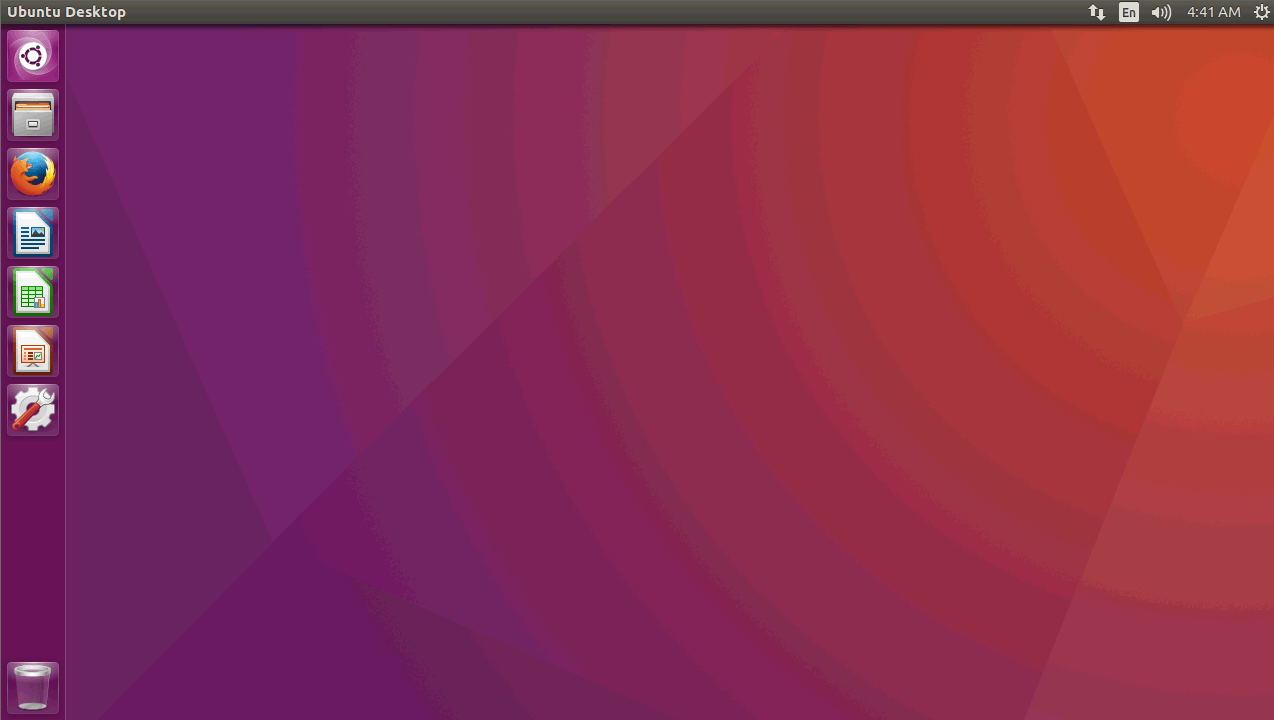
You need to log out of Ubuntu.
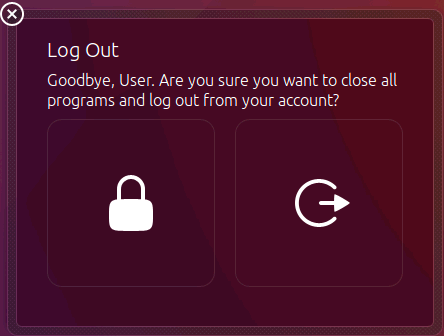
Now choose the logging in option. Select the desktop environment.
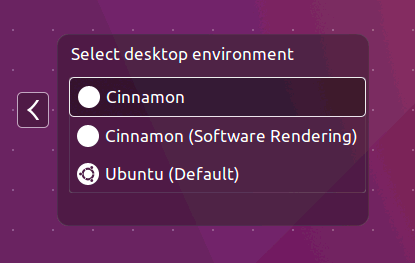
Enter the password of user.
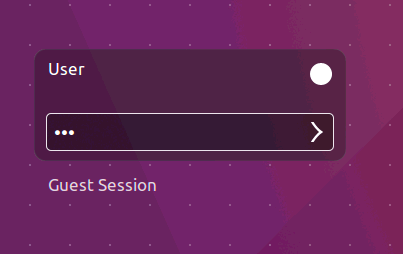
And log in to get your new Cinnamon desktop environment.
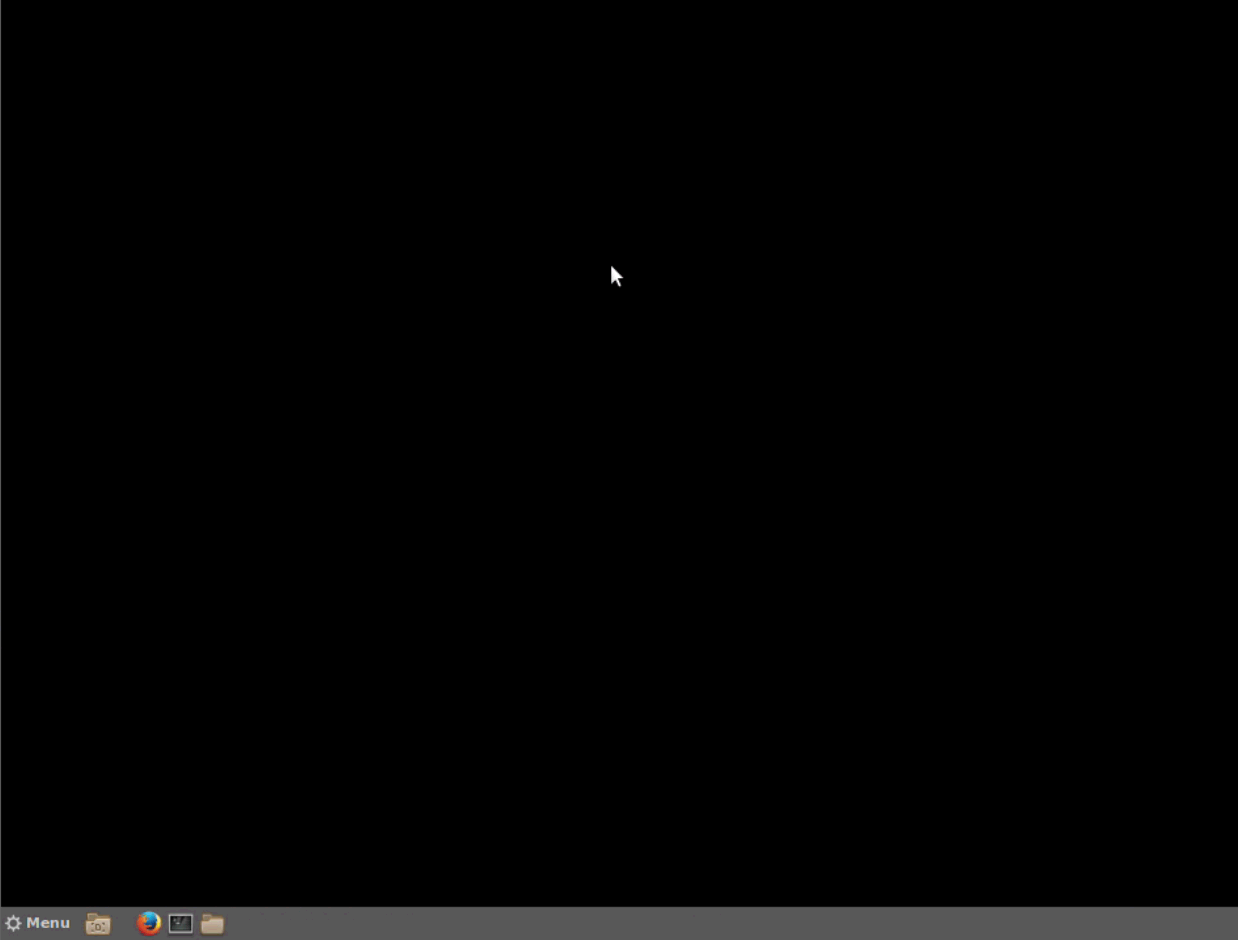
Click Menu to see all the applications listed.
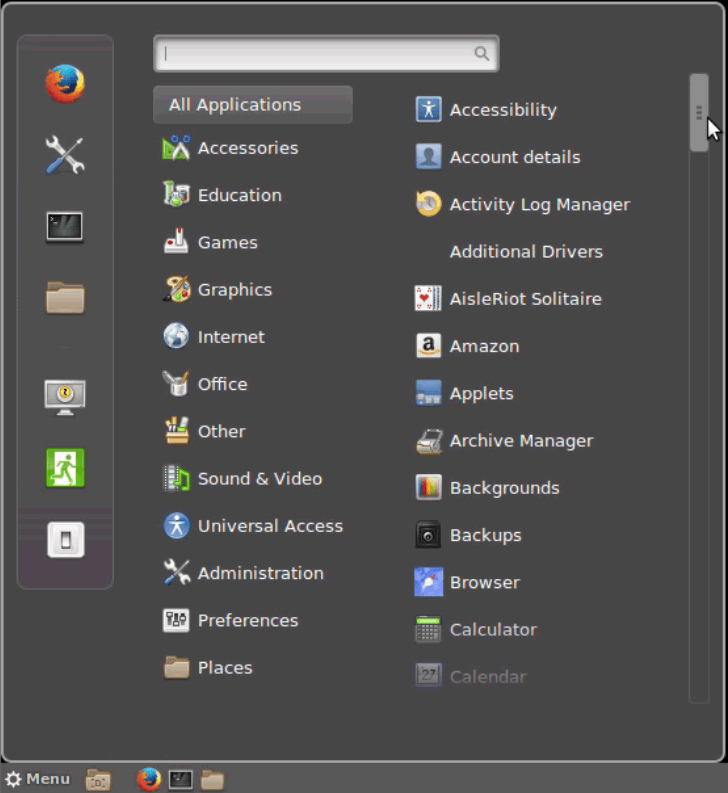
Choose and open the terminal.
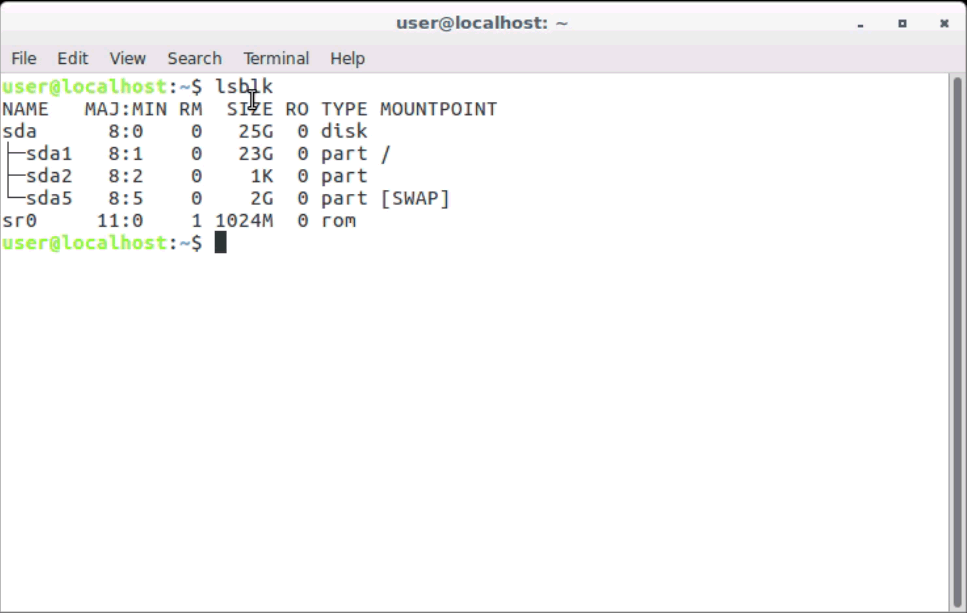
You can also change the Desktop background image.
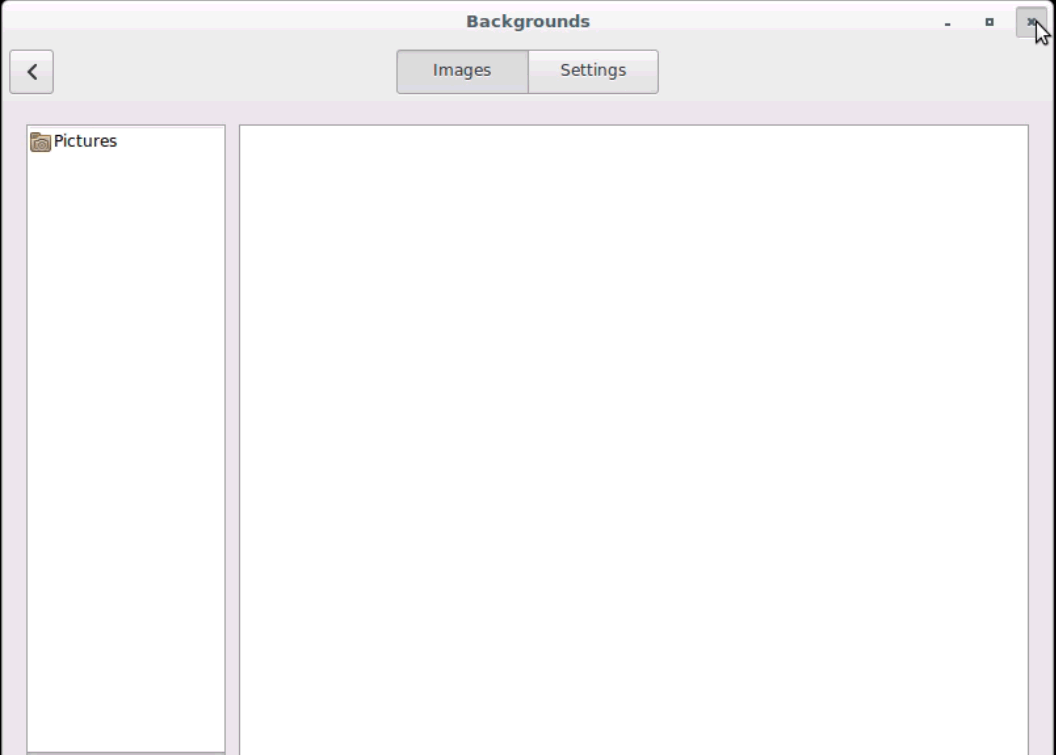
With this, the installation of Cinnamon 3.4 Stable in Ubuntu 16.04 comes to an end.
Comments ( 0 )
No comments available