How to install Android studio in Ubuntu
To install Android studio in Ubuntu 16.04
Android Studio is the free IDE (integrated development environment) for Android platform development. Installation of Android studio is explained in this tutorial.
To install Java
Before installing android studio, add the java repository to apt source, using “ add-apt” command.
root@linuxhelp:~# add-apt-repository -y ppa:webupd8team/java
gpg: keyring `/tmp/tmps5bnjwws/secring.gpg' created
gpg: keyring `/tmp/tmps5bnjwws/pubring.gpg' created
gpg: requesting key EEA14886 from hkp server keyserver.ubuntu.com
gpg: /tmp/tmps5bnjwws/trustdb.gpg: trustdb created
gpg: key EEA14886: public key " Launchpad VLC" imported
gpg: no ultimately trusted keys found
gpg: Total number processed: 1
gpg: imported: 1 (RSA: 1)
OK
Update repository by running the following command.
root@linuxhelp:~# apt-get update
Hit:1 http://in.archive.ubuntu.com/ubuntu xenial InRelease
Hit:2 http://in.archive.ubuntu.com/ubuntu xenial-updates InRelease
Hit:3 http://security.ubuntu.com/ubuntu xenial-security InRelease
Hit:4 http://ppa.launchpad.net/enlightenment-git/ppa/ubuntu xenial InRelease
Hit:5 http://in.archive.ubuntu.com/ubuntu xenial-backports InRelease
Hit:6 http://ppa.launchpad.net/gns3/ppa/ubuntu xenial InRelease
Hit:7 http://ppa.launchpad.net/webupd8team/java/ubuntu xenial InRelease
Reading package lists... Done
Run the following command to install java.
root@linuxhelp:~# apt-get install oracle-java7-installer oracle-java7-set-default Reading package lists... Done Building dependency tree Reading state information... Done . .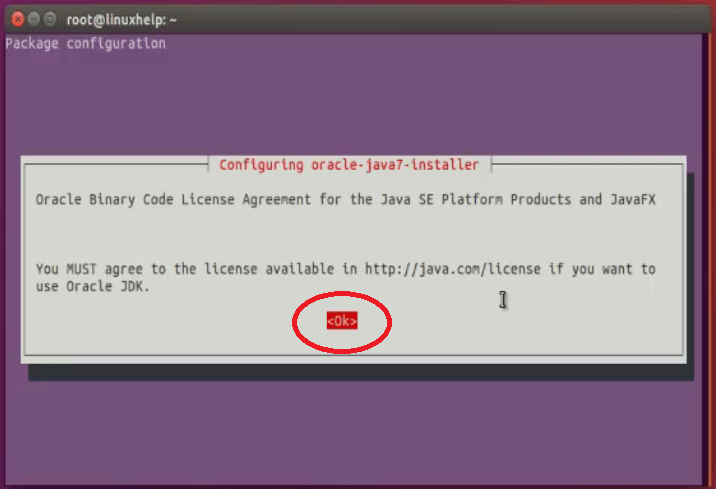
. . Oracle JDK 7 installed update-alternatives: using /usr/lib/jvm/java-7-oracle/jre/lib/amd64/libnpjp2.so to provide /usr/lib/mozilla/plugins/libjavaplugin.so (mozilla-javaplugin.so) in auto mode Oracle JRE 7 browser plugin installed Setting up gsfonts-x11 (0.24) ... Setting up oracle-java7-set-default (7u80+7u60arm-0~webupd8~1) ...
Now the java installation is successfully completed.
Install the following dependencies.
root@linuxhelp:~# apt-get install lib32stdc++6 lib32ncurses5-dev
Reading package lists... Done
Building dependency tree
Reading state information... Done
The following additional packages will be installed:
gcc-5-multilib gcc-multilib lib32asan2 lib32atomic1 lib32cilkrts5 lib32gcc-5-dev
lib32gcc1 lib32gomp1 lib32itm1 lib32mpx0 lib32ncurses5 lib32quadmath0 lib32tinfo-dev
lib32tinfo5 lib32ubsan0 libc6-dev-i386 libc6-dev-x32 libc6-i386 libc6-x32
.
.
.
.
Setting up libtinfo-dev:amd64 (6.0+20160213-1ubuntu1) ...
Setting up libncurses5-dev:amd64 (6.0+20160213-1ubuntu1) ...
Setting up lib32ncurses5-dev (6.0+20160213-1ubuntu1) ...
Processing triggers for libc-bin (2.23-0ubuntu3) ...
Add android repo file to “ apt” source list.
root@linuxhelp:~# add-apt-repository ppa:paolorotolo/android-studio Automatic builds for Android Studio by Google packaged for Ubuntu. More info: https://launchpad.net/~paolorotolo/+archive/ubuntu/android-studio Press [ENTER] to continue or ctrl-c to cancel adding it gpg: keyring `/tmp/tmp2jx0f0cd/secring.gpg' created gpg: keyring `/tmp/tmp2jx0f0cd/pubring.gpg' created gpg: requesting key 7B9B74AA from hkp server keyserver.ubuntu.com gpg: /tmp/tmp2jx0f0cd/trustdb.gpg: trustdb created gpg: key 7B9B74AA: public key " Launchpad PPA for Paolo Rotolo" imported gpg: Total number processed: 1 gpg: imported: 1 (RSA: 1) OK
Next update apt source list.
root@linuxhelp:~# apt-get update
Hit:1 http://in.archive.ubuntu.com/ubuntu xenial InRelease
Hit:2 http://security.ubuntu.com/ubuntu xenial-security InRelease
Hit:3 http://ppa.launchpad.net/enlightenment-git/ppa/ubuntu xenial InRelease
Hit:4 http://in.archive.ubuntu.com/ubuntu xenial-updates InRelease
Hit:5 http://ppa.launchpad.net/gns3/ppa/ubuntu xenial InRelease
Hit:6 http://in.archive.ubuntu.com/ubuntu xenial-backports InRelease
Get:7 http://ppa.launchpad.net/paolorotolo/android-studio/ubuntu xenial InRelease [17.6 kB]
Hit:8 http://ppa.launchpad.net/webupd8team/java/ubuntu xenial InRelease
Get:9 http://ppa.launchpad.net/paolorotolo/android-studio/ubuntu xenial/main amd64 Packages [464 B]
Get:10 http://ppa.launchpad.net/paolorotolo/android-studio/ubuntu xenial/main i386 Packages [464 B]
Get:11 http://ppa.launchpad.net/paolorotolo/android-studio/ubuntu xenial/main Translation-en [200 B]
Fetched 18.7 kB in 5s (3,640 B/s)
Reading package lists... Done
To install Android studio
Utilise the following command to install Android studio.
root@linuxhelp:~# apt-get install android-studio
Reading package lists... Done
Building dependency tree
Reading state information... Done
The following NEW packages will be installed:
android-studio
.
.
.
.
inflating: android-studio/lib/coverage-util.jar
inflating: android-studio/lib/xbean.jar
inflating: android-studio/lib/junit.jar
inflating: android-studio/lib/jps-model.jar
inflating: android-studio/lib/icons.jar
inflating: android-studio/lib/httpclient-4.4.1.jar
inflating: android-studio/lib/winp-1.23.jar
inflating: android-studio/LICENSE.txt
Now we have successfully installed android studio.
Search Android studio app in the Unity dash board.
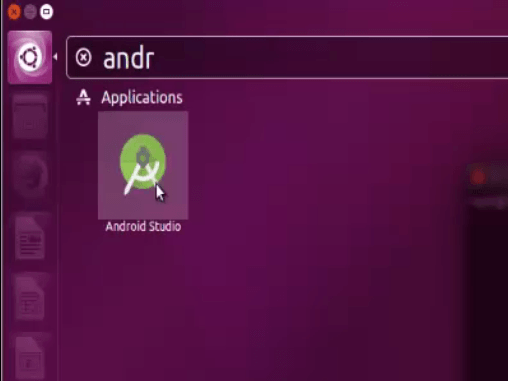
" Complete installation" message box appears, Click “ OK”
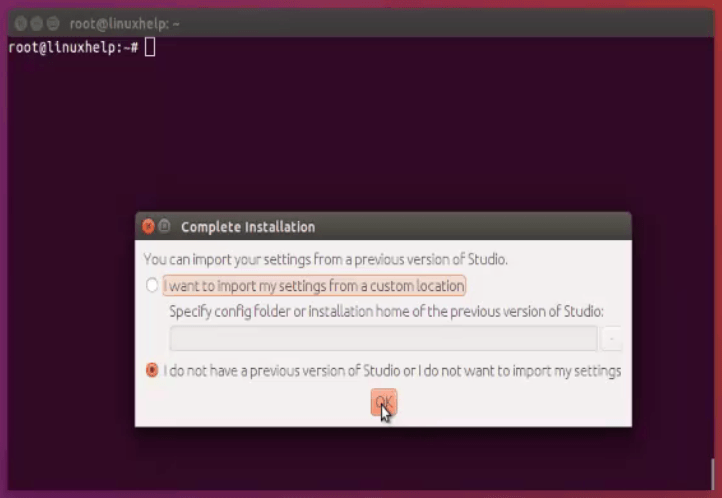
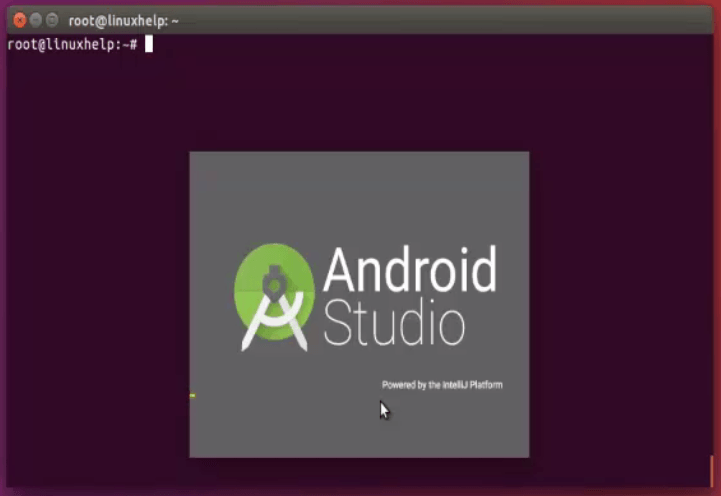
Open “ Android studio setup wizard” and click “ next” .
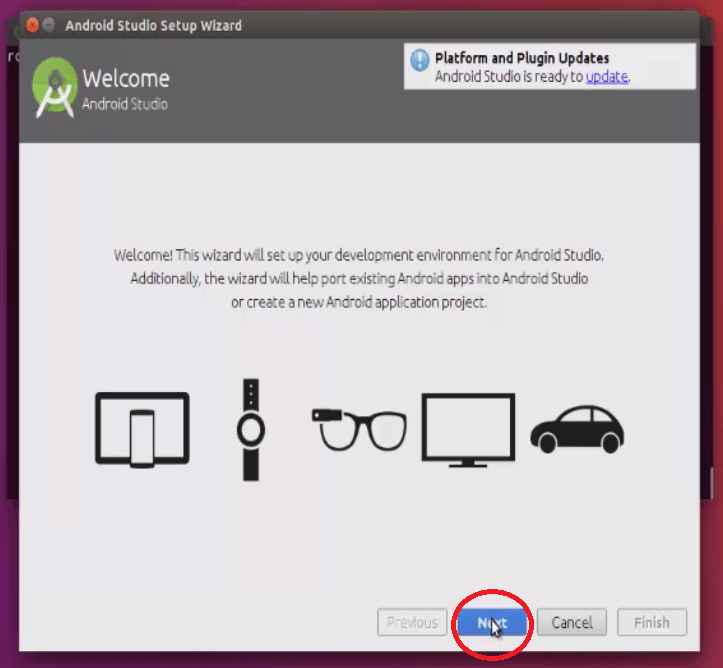
Choose the type of installation and click “ next” .
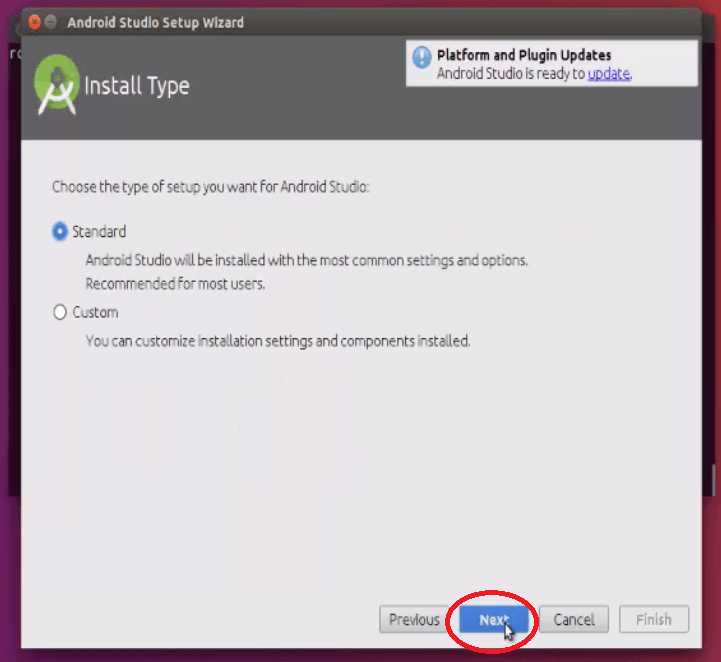
Verify the settings and click “ next” to proceed further.
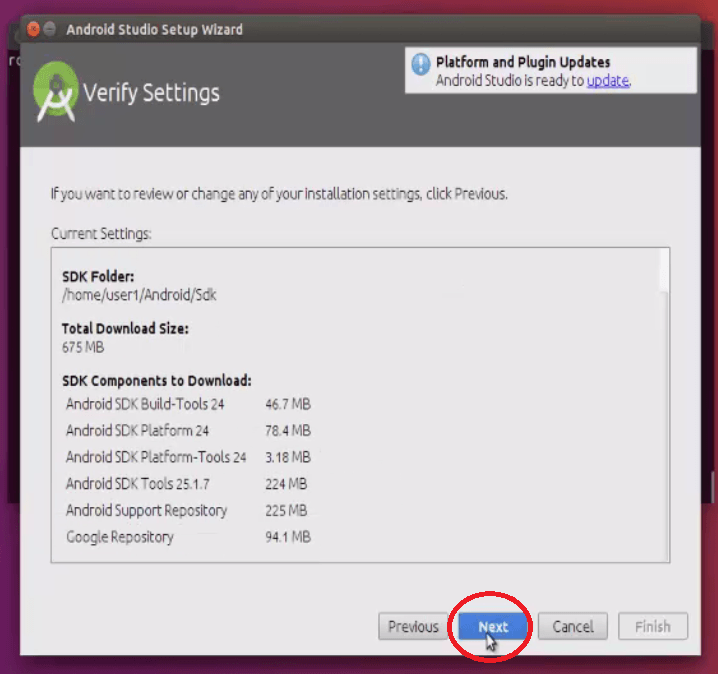
Click “ finish” to run android emulator.
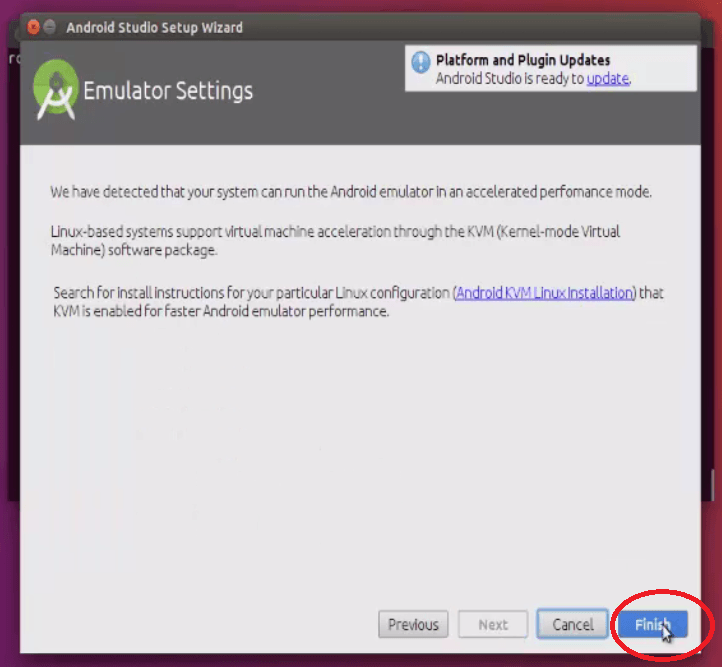
After the components is downloaded, click “ finish” .
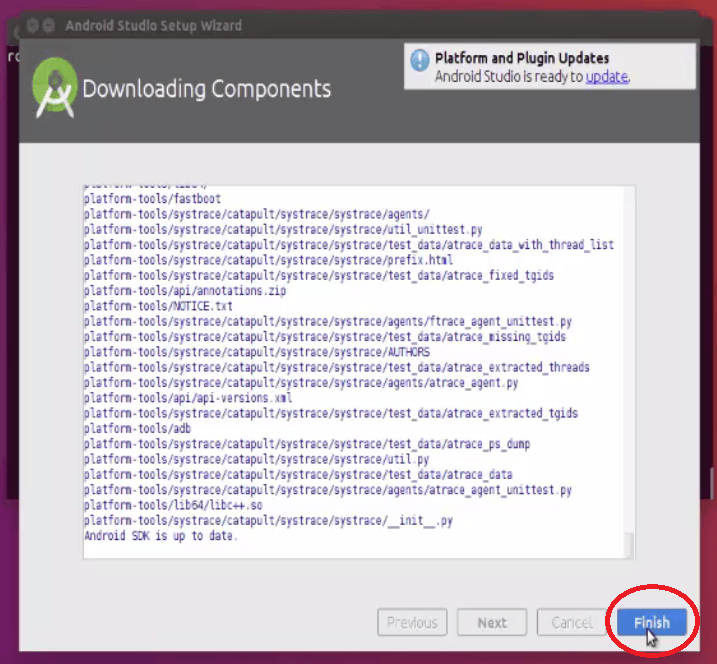
Welcome page appears. Select “ start a new android studio project” .
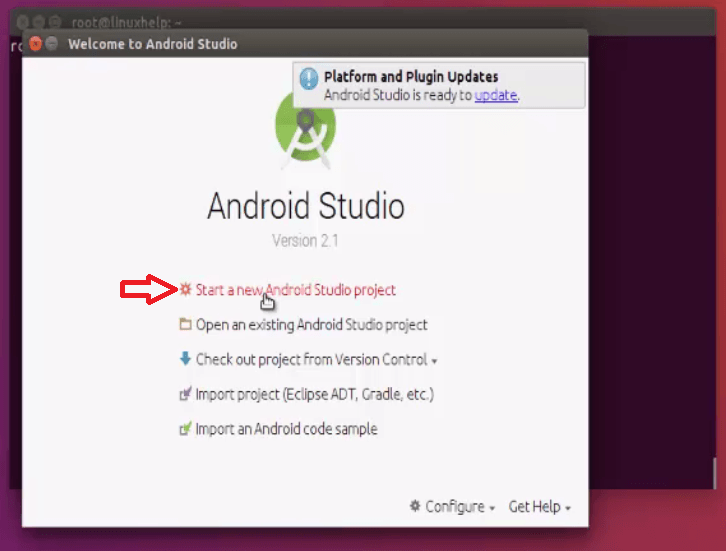
In Configure your new project, set project name and domain. Then click “ next” .
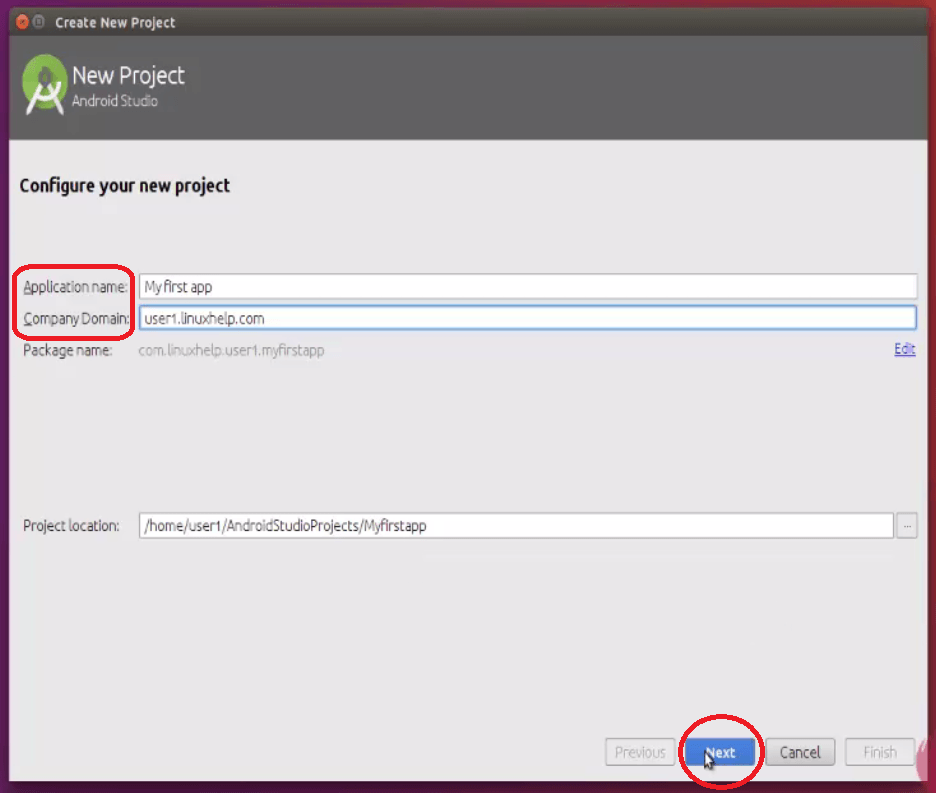
Select the form factor for android device and click “ next”
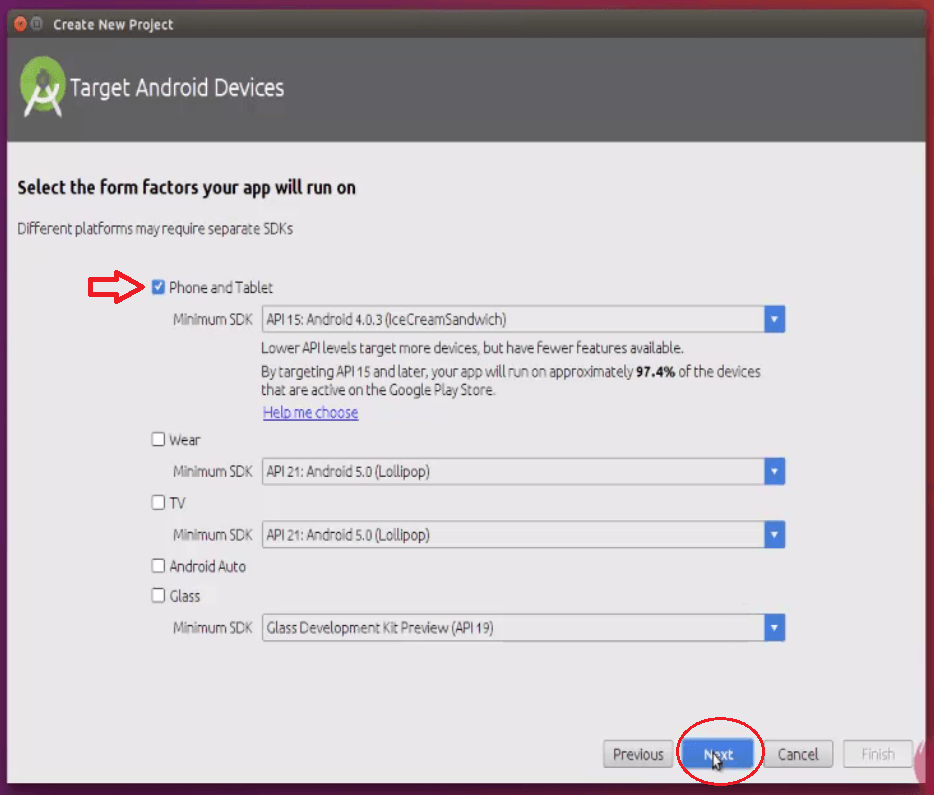
Next select “ activity” and click “ next” .
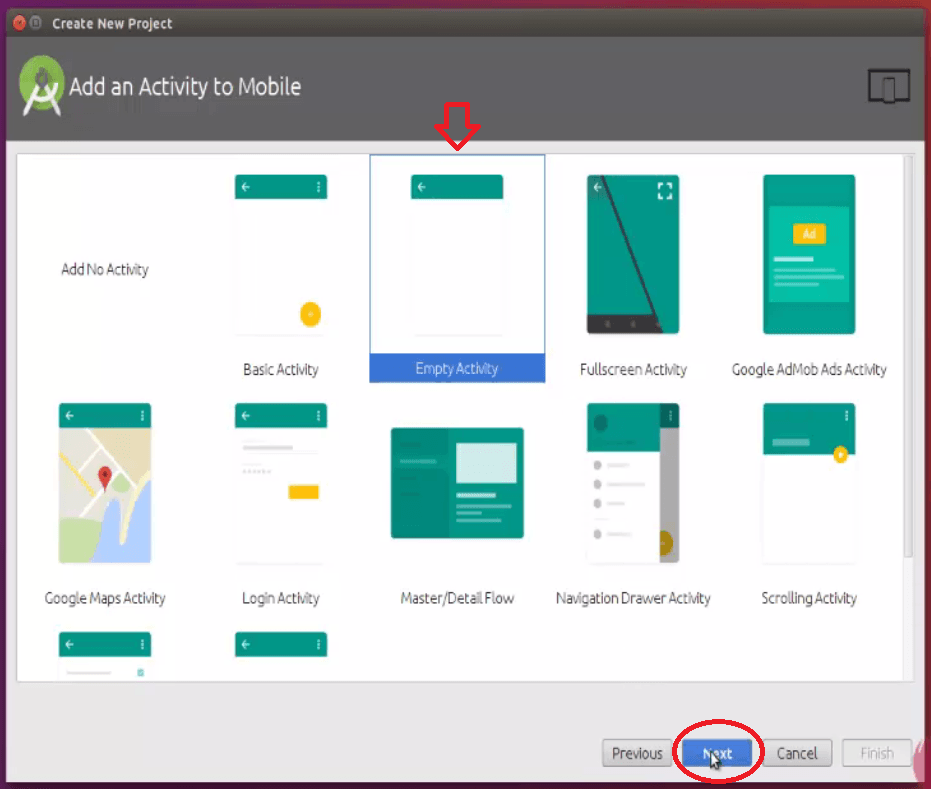
Enter the “ activity name” , “ layout name” and click “ finish” .
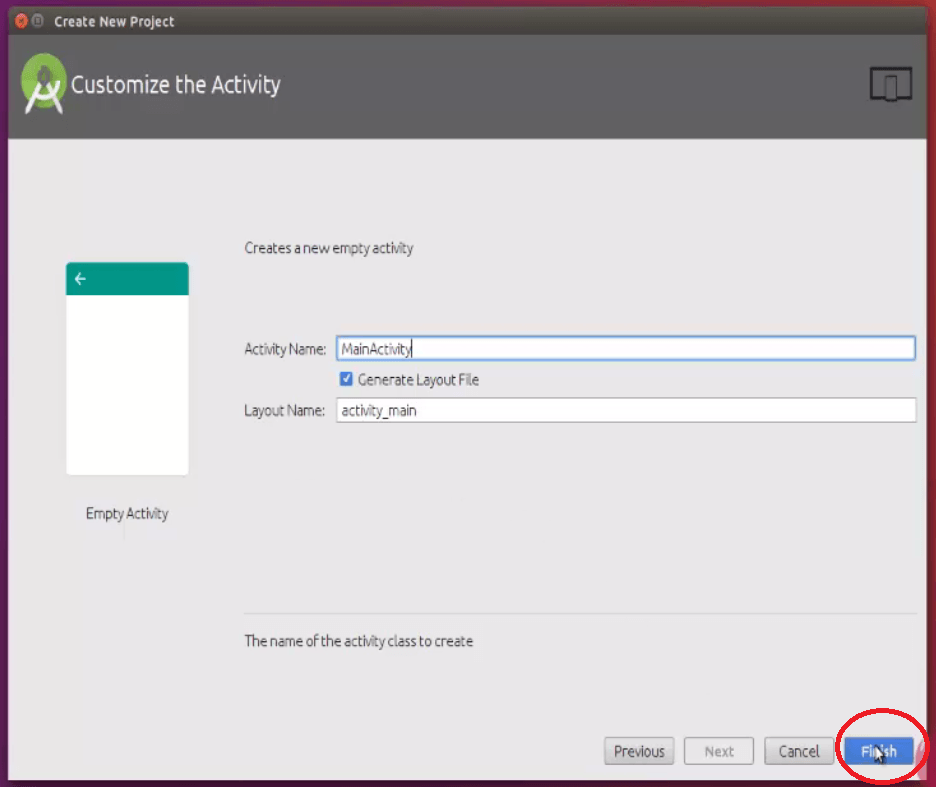
Now the project will be loaded.
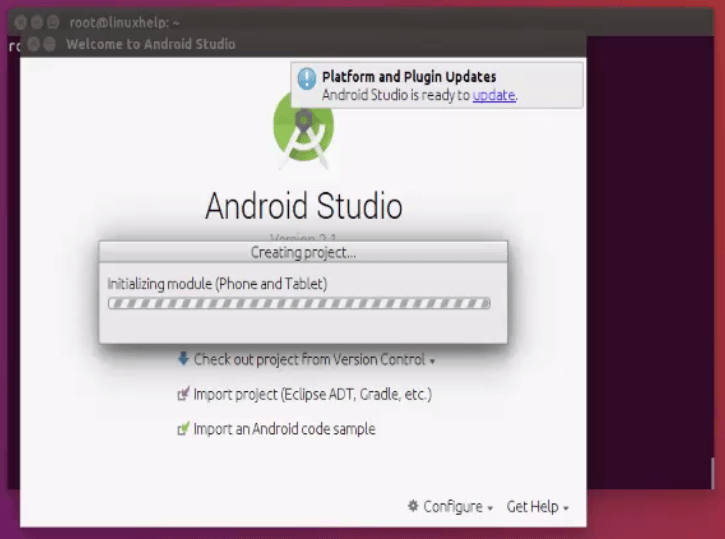
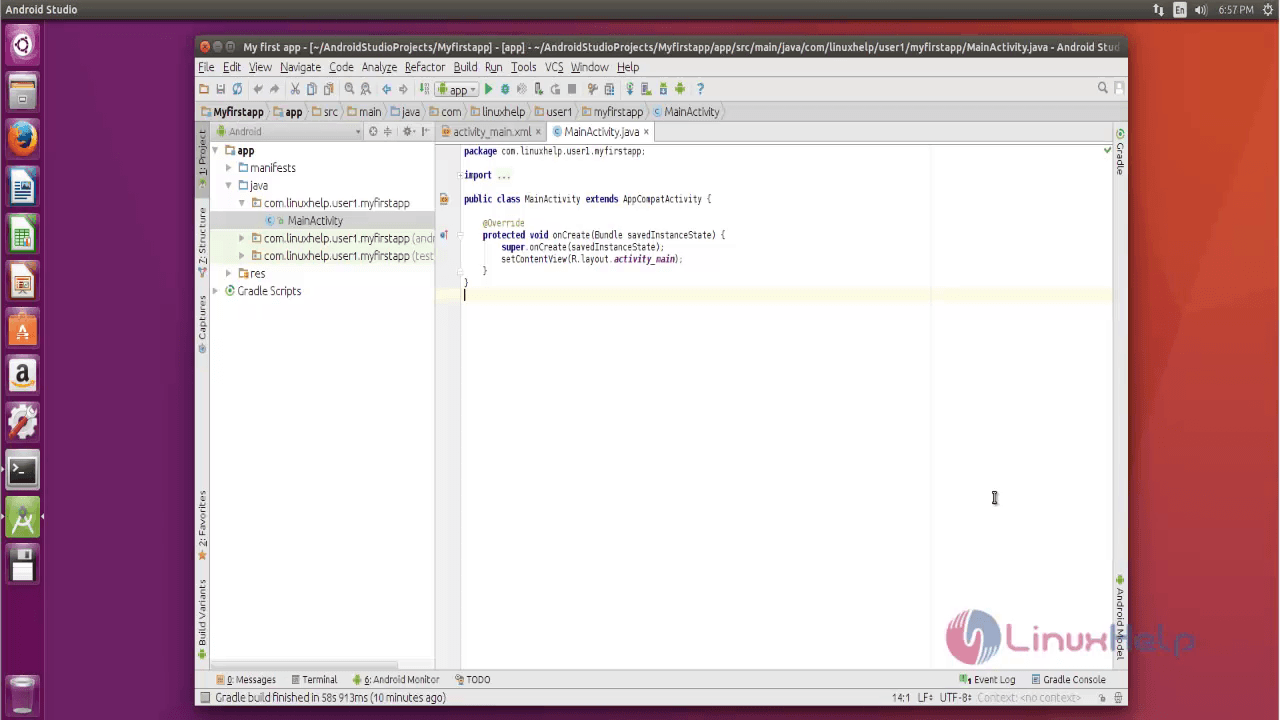
Comments ( 0 )
No comments available