How to install and set squid proxy server
To install and configure set squid proxy server
In this article we will discuss how to install and configure squid proxy server on Ubuntu or Debian. Squid is an open source featured web proxy cache server. It was released under GPL 3. It mainly supports HTTP and FTP protocols.
To install and configure Squid Server
Execute the following command in the terminal
[root@linuxhelp:~]# apt-get install squid
Reading package lists... Done
Building dependency tree
Reading state information... Done
The following packages were automatically installed and are no longer required:
fonts-opensymbol libabw-0.1-1v5 libboost-date-time1.58.0 libcdr-0.1-1v5
.
.
.
0 upgraded, 5 newly installed, 0 to remove and 165 not upgraded.
Need to get 2,137 kB of archives.
After this operation, 9,267 kB of additional disk space will be used.
Do you want to continue? [Y/n] y
.
.
.
Processing triggers for libc-bin (2.21-0ubuntu4) ...
Processing triggers for ureadahead (0.100.0-19) ...
Processing triggers for systemd (225-1ubuntu9) ...
Default configuration file for squid is located under ‘ /etc/squid3/squid.conf‘ or ‘ /etc/squid/squid.conf‘ .
Using VI editor
[root@linuxhelp:~]# vi /etc/squid3/squid.conf
http_port : This is the default port for the HTTP proxy server
http_access deny all - deny all access to the HTTP proxy server
visible_hostname - to set the specific hostname to a squid server
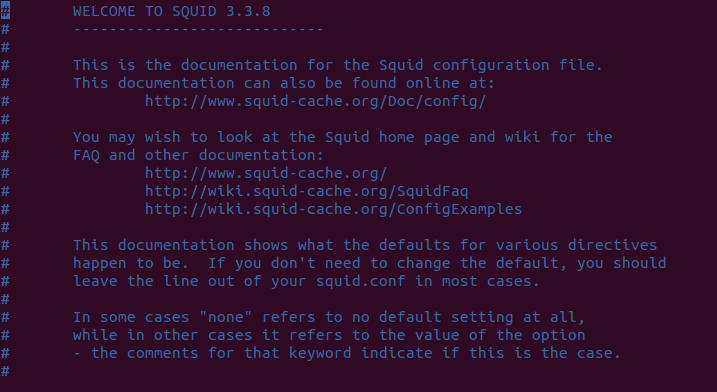
To restart the Squid proxy server
[root@linuxhelp:~]# service squid3 restart
OR
[root@linuxhelp:~]# service squid restart
To test the proxy server
Open Firefox and go to Edit &ndash > Preferences &ndash > Advanced &ndash > Network &ndash > Settings and select “ Manual proxy configuration” and enter the proxy server ip and port number in the required field.
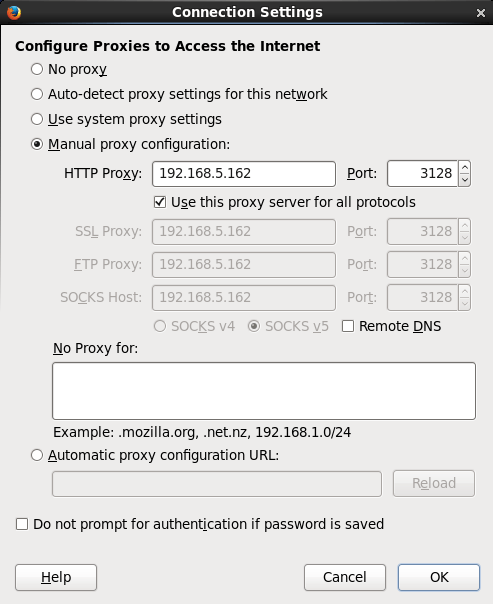
After the required proxy details are entered you can browse using the Squid proxy server.
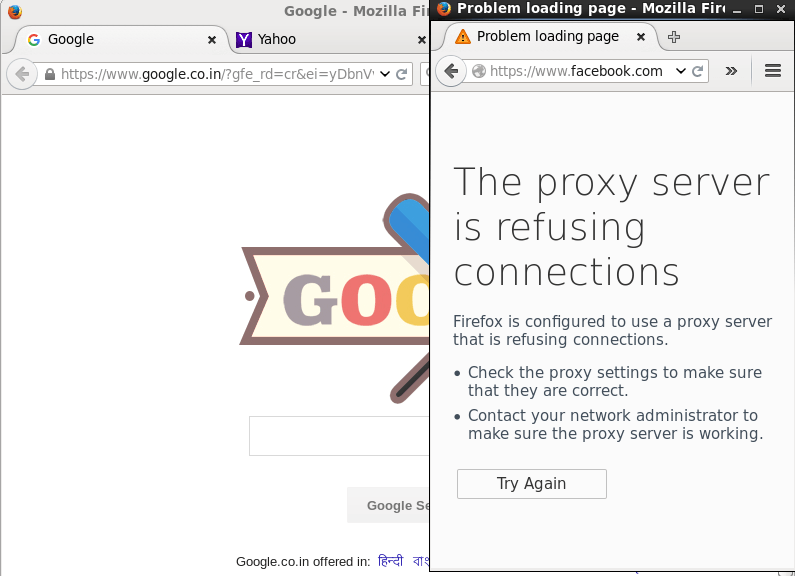
The default log file for Squid server is in ‘ /var/log/squid3/access.log’ or ‘ /var/log/squid/access.log‘ 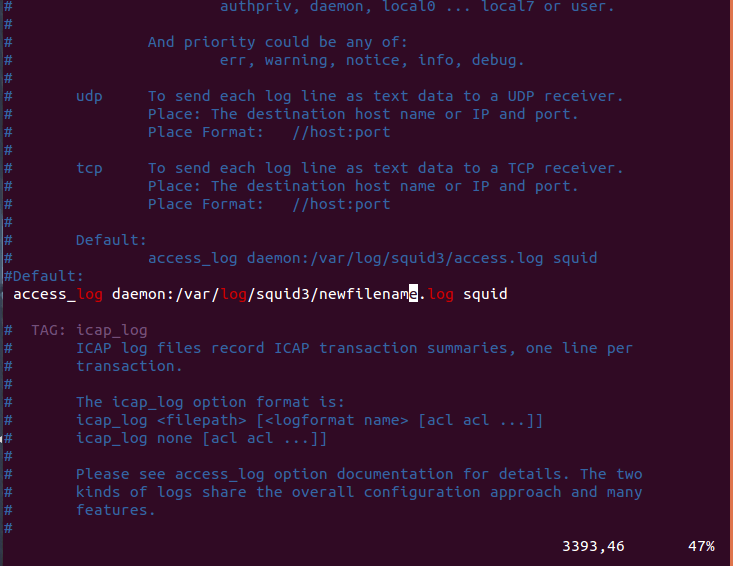
To change the default storage path of log file
Change the path by editing the ‘ squid.conf‘ file.
access_log daemon:/var/log/squid3/access.log squid
Comments ( 0 )
No comments available