How to install and generate QR code in Linux Mint
How to install and generate QR code in Linux Mint
QR Code is a machine readable code used for the encoding and decoding of contents. It is a kind of physically distributed hyperlinks in the form of matrix barcodes, which finds applications in various fields. This code contains black modules, which are arranged on a white background in a square pattern. This tutorial will explain on the installation and generation of QR code in Linux Mint via command line.
Installation procedure
To start the installation procedure, install the python pip package by running the following command.
user1 Desktop # apt-get install python-pip
Reading package lists... Done
Building dependency tree
Reading state information... Done
The following additional packages will be installed:
python-pip-whl
Recommended packages:
build-essential python-all-dev python-setuptools python-wheel
.
.
.
Unpacking python-pip (8.1.1-2ubuntu0.4) ...
Processing triggers for man-db (2.7.5-1) ...
Setting up python-pip-whl (8.1.1-2ubuntu0.4) ...
Setting up python-pip (8.1.1-2ubuntu0.4) ...
The pip package is installed successfully. Now install the QR code package using pip by executing the following command.
user1 Desktop # pip install qrcode
Collecting qrcode
Downloading qrcode-5.3-py2.py3-none-any.whl
Requirement already satisfied (use --upgrade to upgrade): six in /usr/lib/python2.7/dist-packages (from qrcode)
Installing collected packages: qrcode
Successfully installed qrcode-5.3
The QR code package is installed successfully. Generate the QR code in command prompt and save as png format.
user1 Desktop # qr " it is my secure code" > qrcode.png
If the target machine contains Imagemagick application, open the QR code in command prompt by running the following command.
user1 Desktop # display qrcode.png
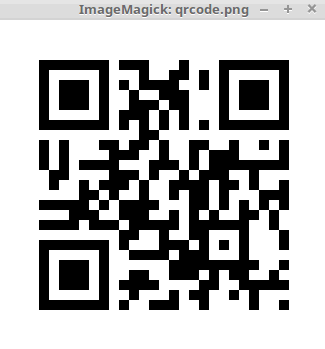
That was an easy installation procedure, Wasn' t it? The QR code is highly noted for its large storage capacity and fast readability.
Comments ( 0 )
No comments available