How to Install and Configure Web Services (Apache Virtual Hosting) in Zentyal Server
Install and Configure Web Services (Apache Virtual Hosting) in Zentyal Server
This article explains the installation and configuration of Web Services (Apache Virtual Hosting) in Zentyal Server.
Install Apache web server
Logon to Zentyal Web Administration Page. Go to Software Management -> Zentyal Components and choose Web Server.
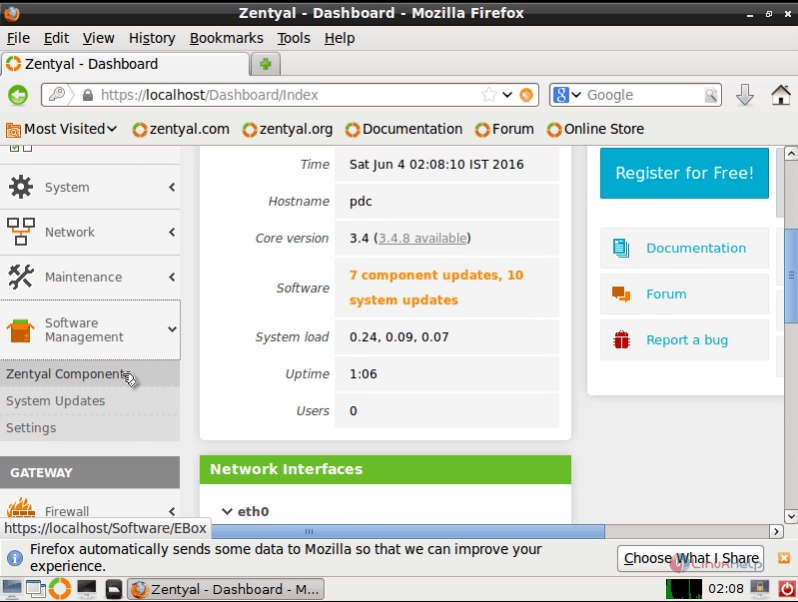
Click Install button
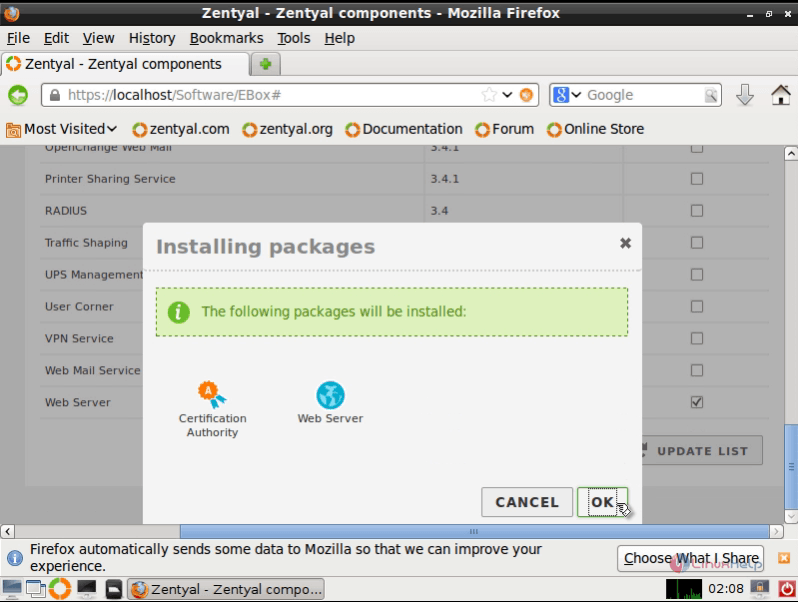
After the installation, go to Modules Status&rarr Web Server module.
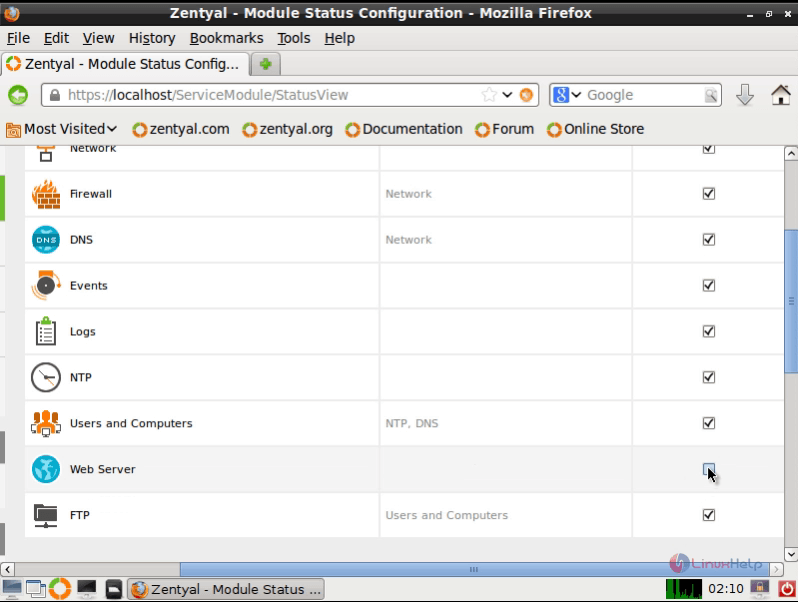
Accept the Enabling prompt and hit Save to apply new changes.
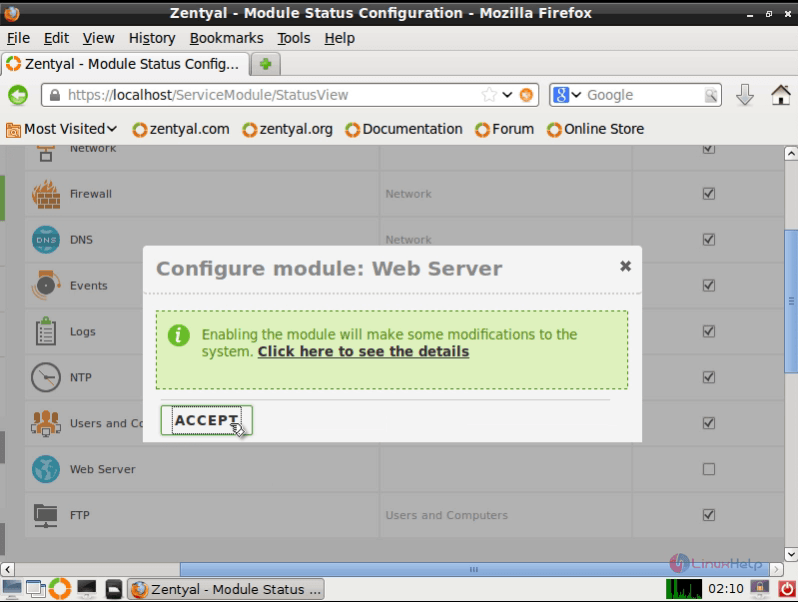
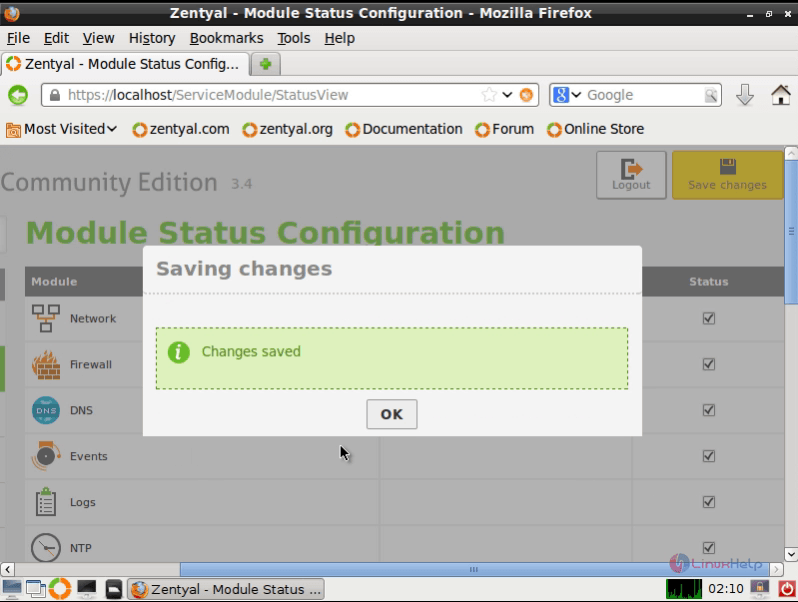
Create Virtual Hosts and DNS Configuration
Navigate to Web Server and set the HTTPS listening port and click Change button
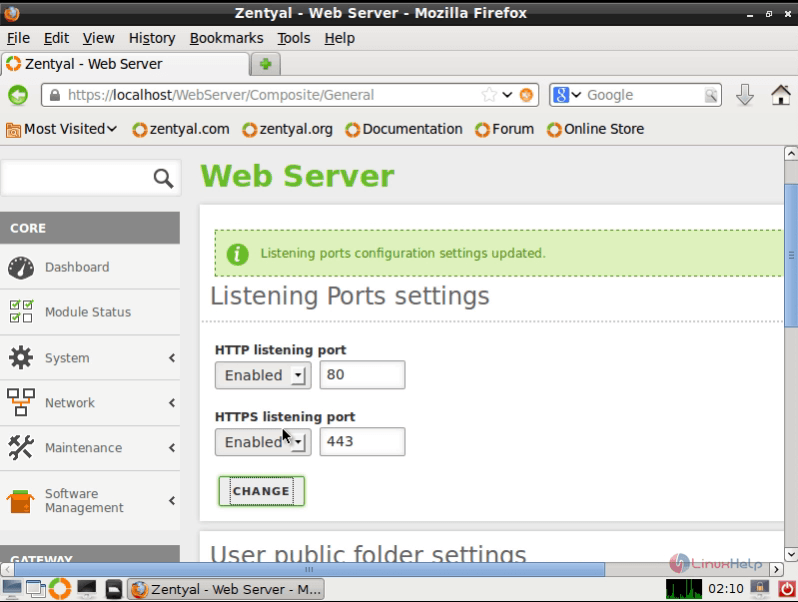
Go to Web Server Modules -> Virtual Hosts. Enter the Name of the virtual host and hit ADD button.
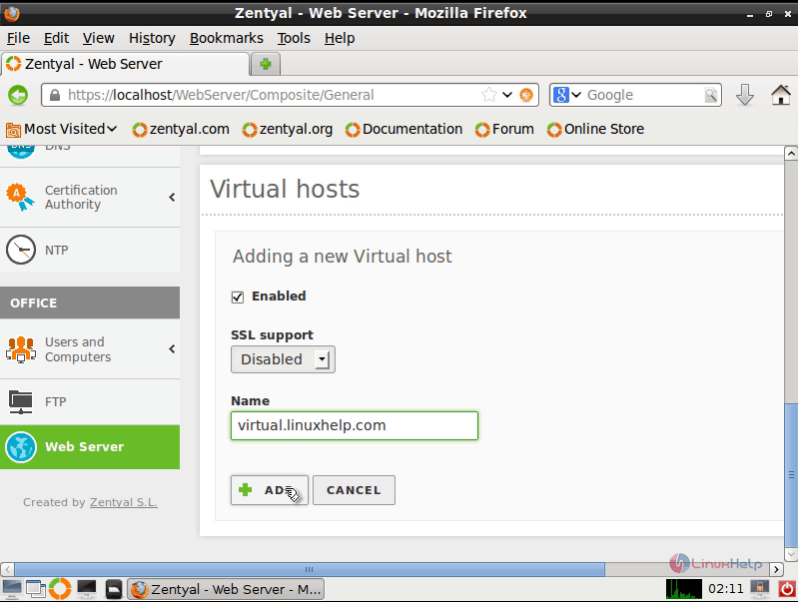
After the virtual host has been added hit Save Changes button to apply changes.
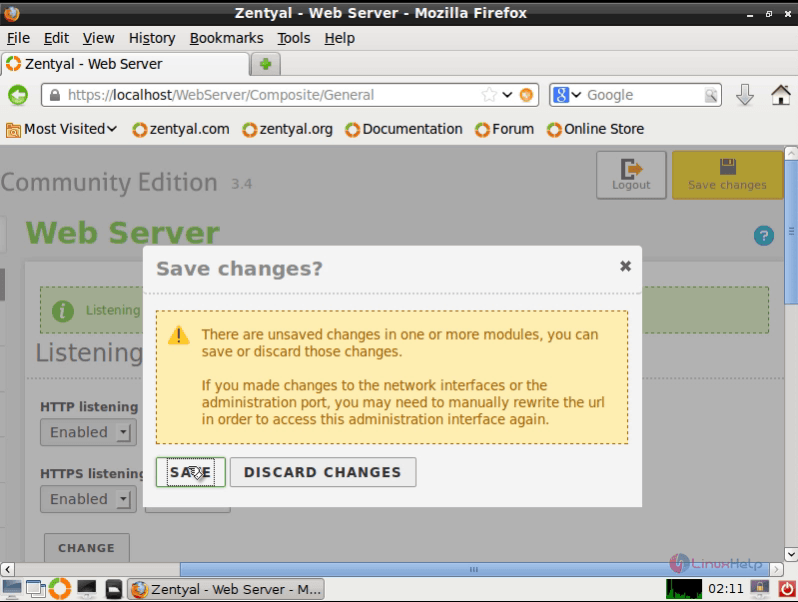
The newly created virtual host is not available because the DNS server does not contain a hostname. Go to DNS module and select Hostnames listed in alias and then trigger ADD NEW button.
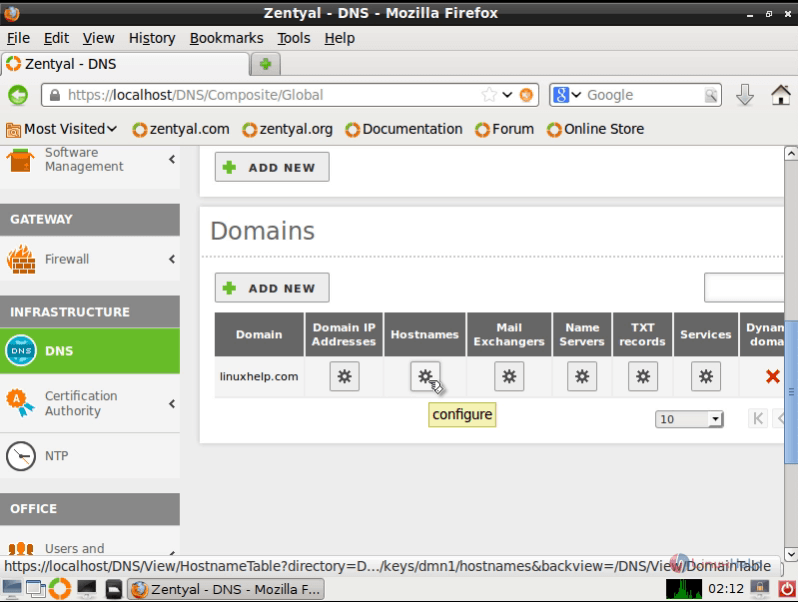
Go to your Zentyal DNS FQDN hostname record.
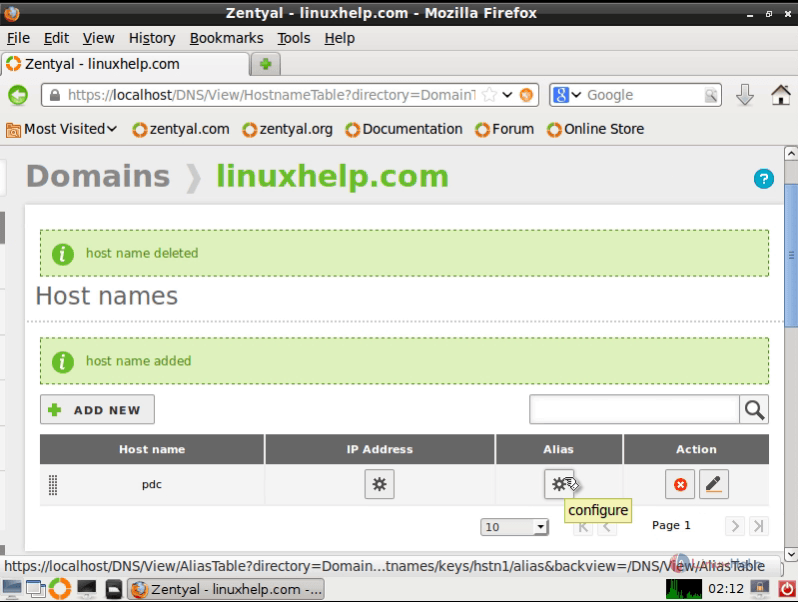
Enter the same name that is provided for the Apache Virtual Host on Alias field, trigger ADD and Save Changes button.
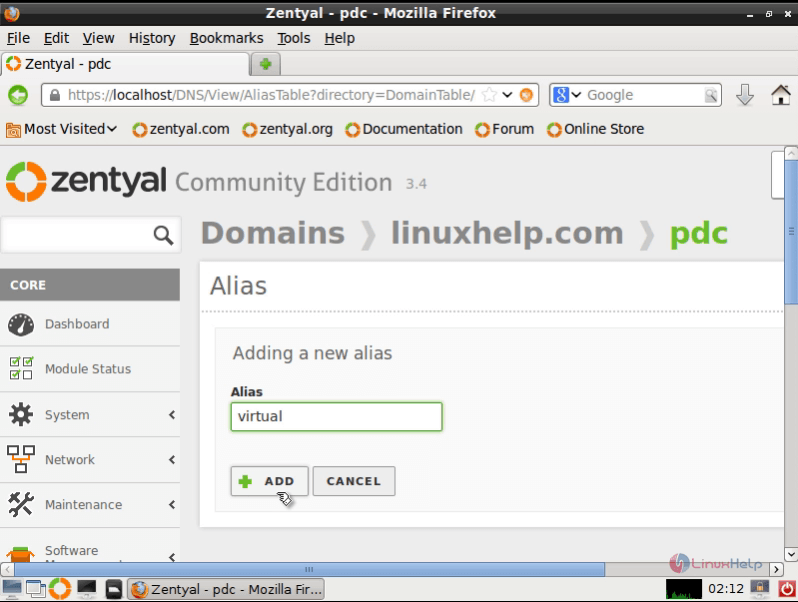
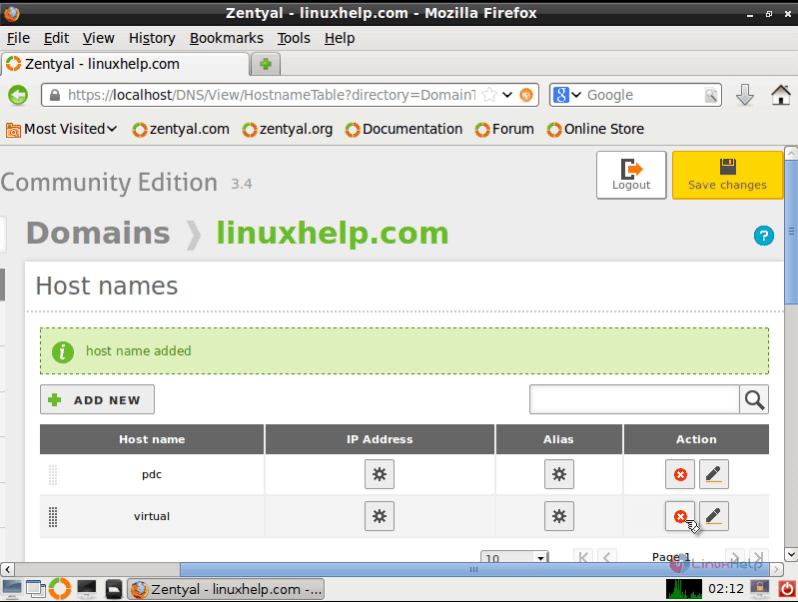
Open a browser and navigate to Virtual host name.

Create SSL for Apache web server
Go to the Certification Authority module -> General.
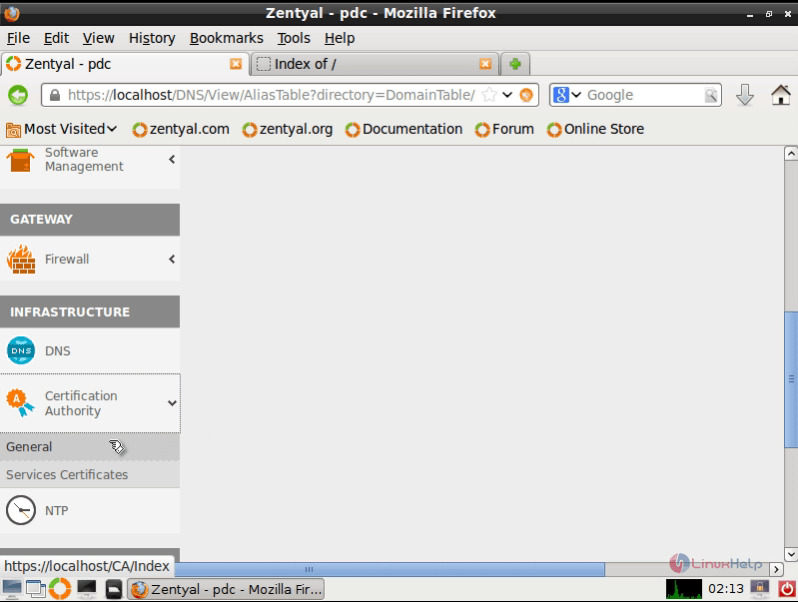
On Authority Certificate enter the following settings and then click Create.
| Organization Name | your domain name (pdc.linuxhelp.com) |
| Country Code (optional) | your country code ( 2-3 characters ) |
| City (optional) | your organization main location |
| State (optional) | leave it empty |
| Days to Expire | 3650 |
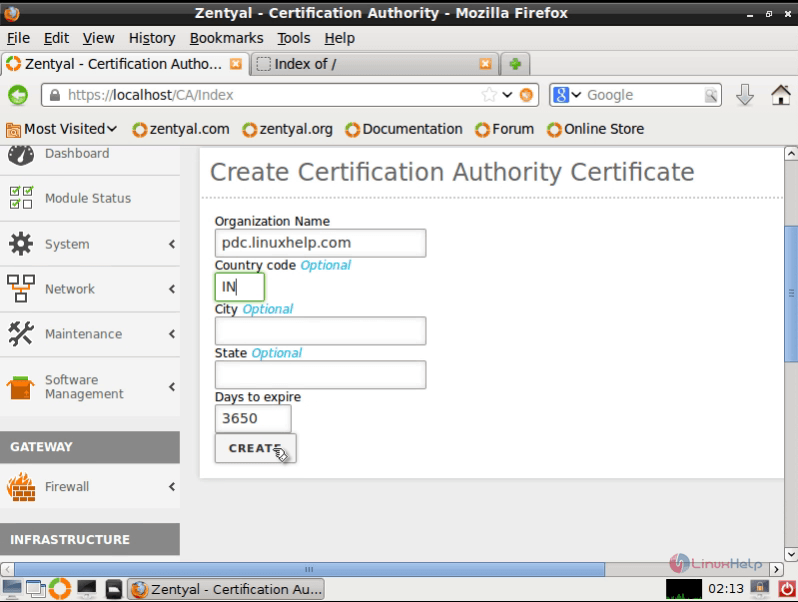
After the main Authority Certificate has been created, issue the new certificate for the virtual host with the following settings.
| Common Name | enter your virtual host name |
| Days to Expire | 3649 |
| Subject Alternative Names (optional) | your email address |
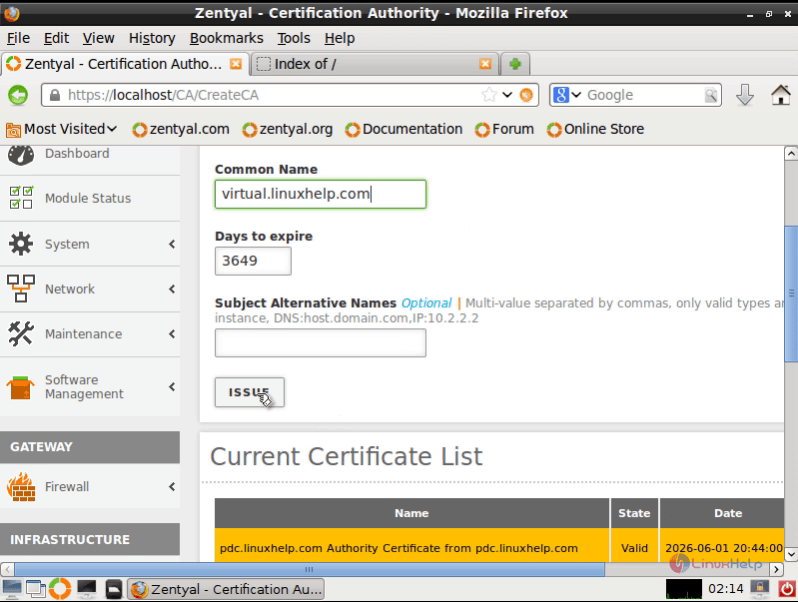
After the Certificate has been generated you can download it.
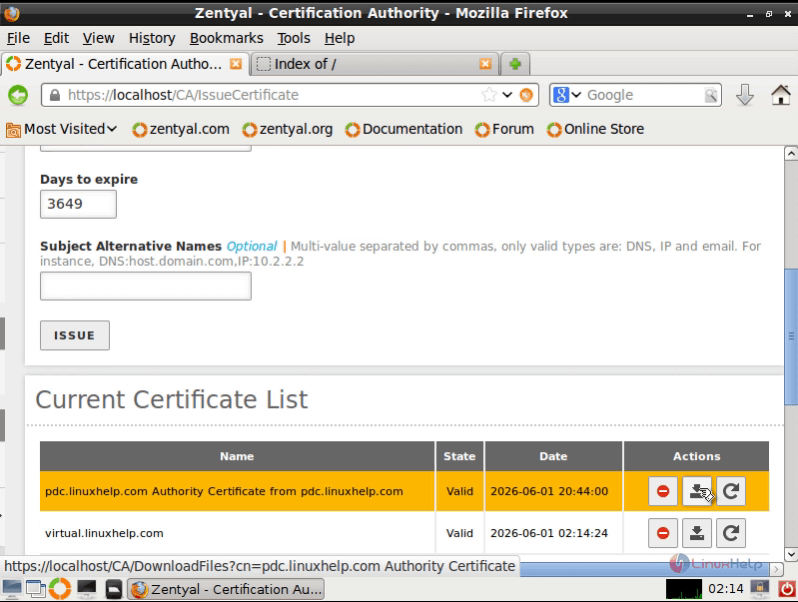
Go to Certification Authority -> Services Certificates, select Enable and then choose Action icon to edit certificate.
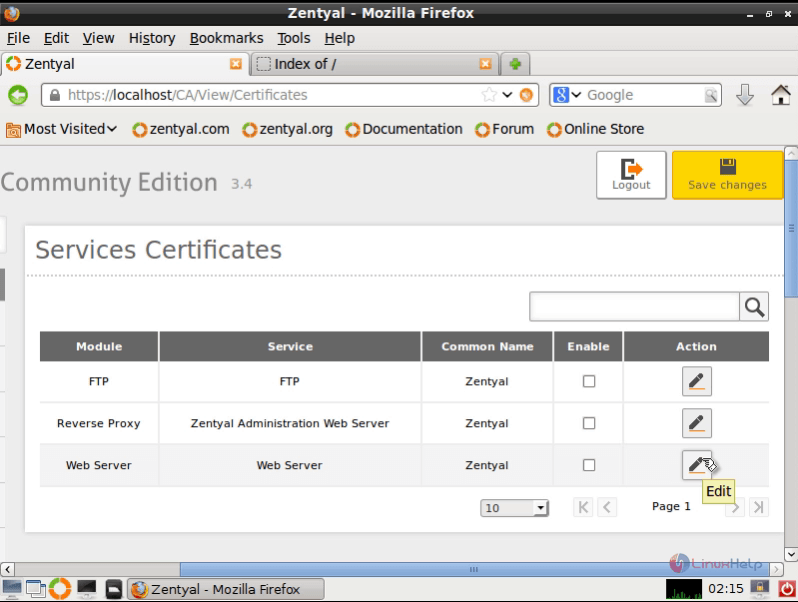
On Common Name, enter the name of the newly created Virtual host. Check Enable and press Change button. Finally hit Save changes button to apply the new settings.
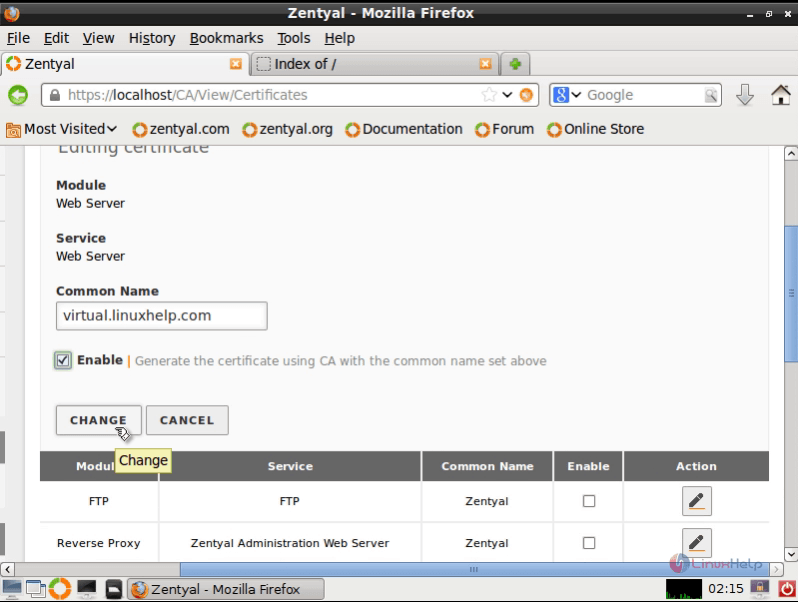
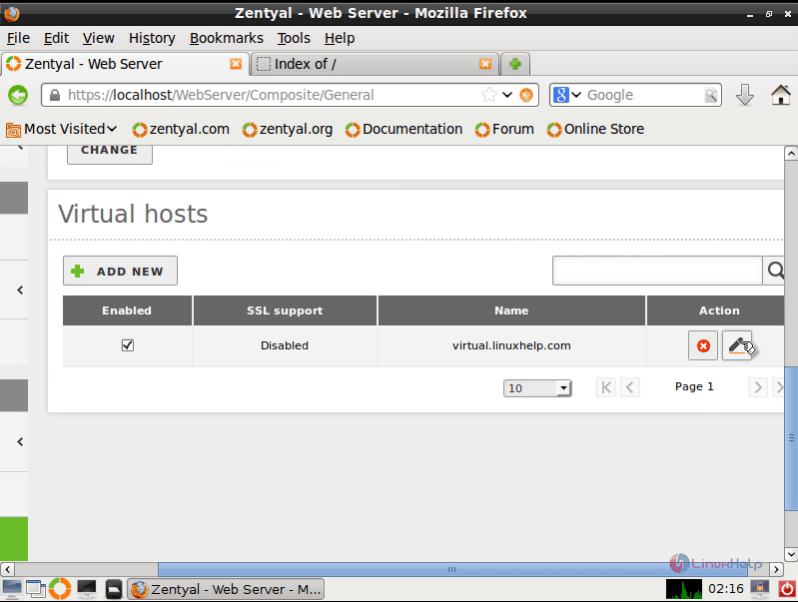
To Allow SSL
Navigate to Web server module and click on Action button from the listed Virtual Hosts to edit SSL settings. On SSL support, choose Allow SSL option. Click Change and then Select Save changes.
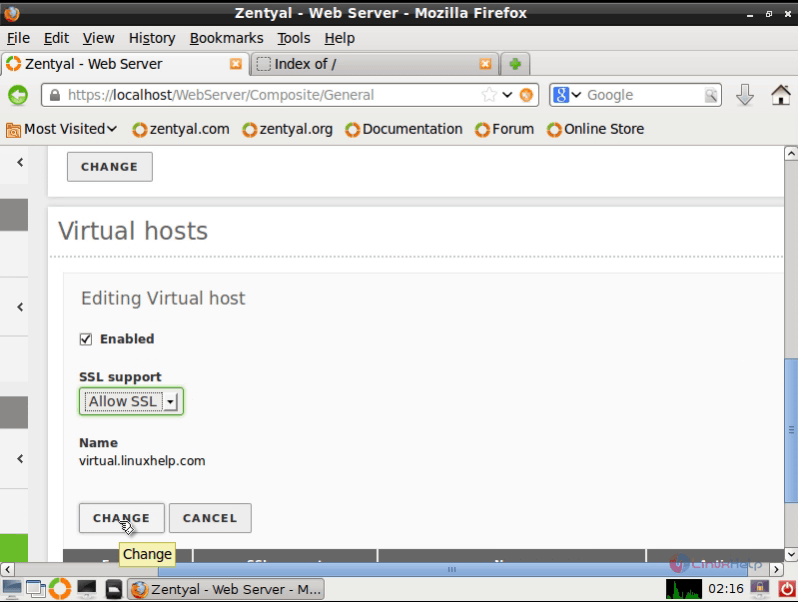
Now the Apache will connect “ virtual.linuxhelp.com” virtual host on both default http ports 80 and 443. Repeat the above steps to add many domains or subdomains to Zentyal Web hosting box.
Comments ( 1 )