How To Install And Configure MinIO Server On Linux Mint 20.2
To Install and configure Minio On linux mint 20.2
Introduction :
MinIO is a High-Performance Object Storage released under GNU Affero General Public License v3.0. It is API compatible with the Amazon S3 cloud storage service. It can handle unstructured data such as photos, videos, log files, backups, and container images with the maximum supported object size of 5TB..
Installation procedure :
Step 1 : Check the current OS version by using the below command
root@linuxhelp:~# lsb_release –a
No LSB modules are available.
Distributor ID: Linuxmint
Description: Linux Mint 20.2
Release: 20.2
Codename: uma
Step 2 : Download minio by using wget command
root@linuxhelp:~# wget https://dl.min.io/server/minio/release/linux-amd64/minio
--2022-02-21 02:51:45-- https://dl.min.io/server/minio/release/linux-amd64/minio
Resolving dl.min.io (dl.min.io)... 138.68.11.125, 178.128.69.202
Connecting to dl.min.io (dl.min.io)|138.68.11.125|:443... connected.
HTTP request sent, awaiting response... 200 OK
Length: 110247936 (105M) [application/octet-stream]
Saving to: ‘minio’
minio 100%[=====================================>] 105.14M 233KB/s in 7m 5s
2022-02-21 02:58:51 (253 KB/s) - ‘minio’ saved [110247936/110247936]
Step 3 : List the files by using the below command
root@linuxhelp:~# ls –la
total 107672
drwx------ 1 root root 80 Feb 21 02:51 .
drwxr-xr-x 1 root root 280 Feb 21 02:42 ..
-rw------- 1 root root 36 Feb 21 02:17 .bash_history
-rw-r--r-- 1 root root 3106 Dec 5 2019 .bashrc
drwx------ 3 root root 28 Jul 3 2021 .cache
-rw-r--r-- 1 root root 161 Dec 5 2019 .profile
-rw-r--r-- 1 root root 110247936 Feb 18 08:13 minio
Step 4 : Give the execute permission by using the below command
root@linuxhelp:~# chmod +x minio
Step 5 : List the files by using the below command
root@linuxhelp:~# ls –la
total 107672
drwx------ 1 root root 80 Feb 21 02:51 .
drwxr-xr-x 1 root root 280 Feb 21 02:42 ..
-rw------- 1 root root 36 Feb 21 02:17 .bash_history
-rw-r--r-- 1 root root 3106 Dec 5 2019 .bashrc
drwx------ 3 root root 28 Jul 3 2021 .cache
-rw-r--r-- 1 root root 161 Dec 5 2019 .profile
-rwxr-xr-x 1 root root 110247936 Feb 18 08:13 minio
Step 6 : Run the minio by using the below command
root@linuxhelp:~# ./minio server /minio
API: http://192.168.6.127:9000 http://127.0.0.1:9000
RootUser: minioadmin
RootPass: minioadmin
Console: http://192.168.6.127:34607 http://127.0.0.1:34607
RootUser: minioadmin
RootPass: minioadmin
Command-line: https://docs.min.io/docs/minio-client-quickstart-guide
$ mc alias set myminio http://192.168.6.127:9000 minioadmin minioadmin
Documentation: https://docs.min.io
WARNING: Console endpoint is listening on a dynamic port (34607), please use --console-address ":PORT" to choose a static port.
Step 7: This is the Login page of Minio
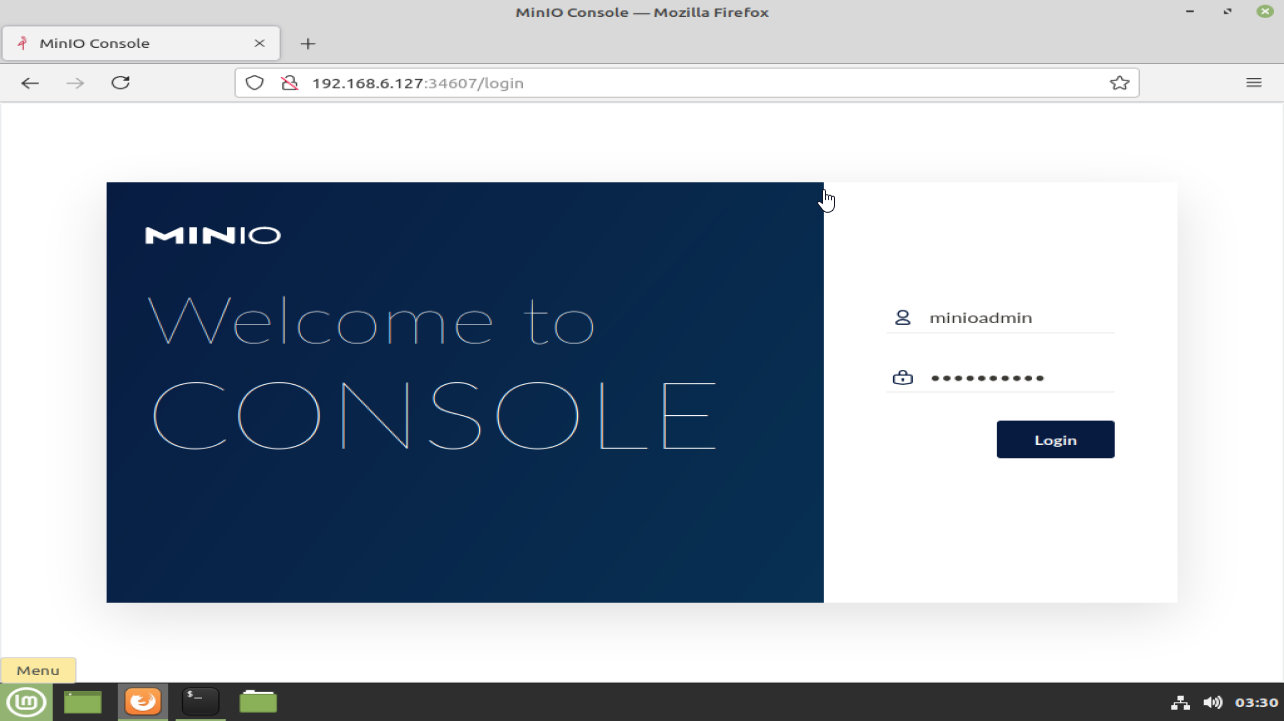
Step 8: This is the Bucket section. Here we can create bucket as shown in the below picture
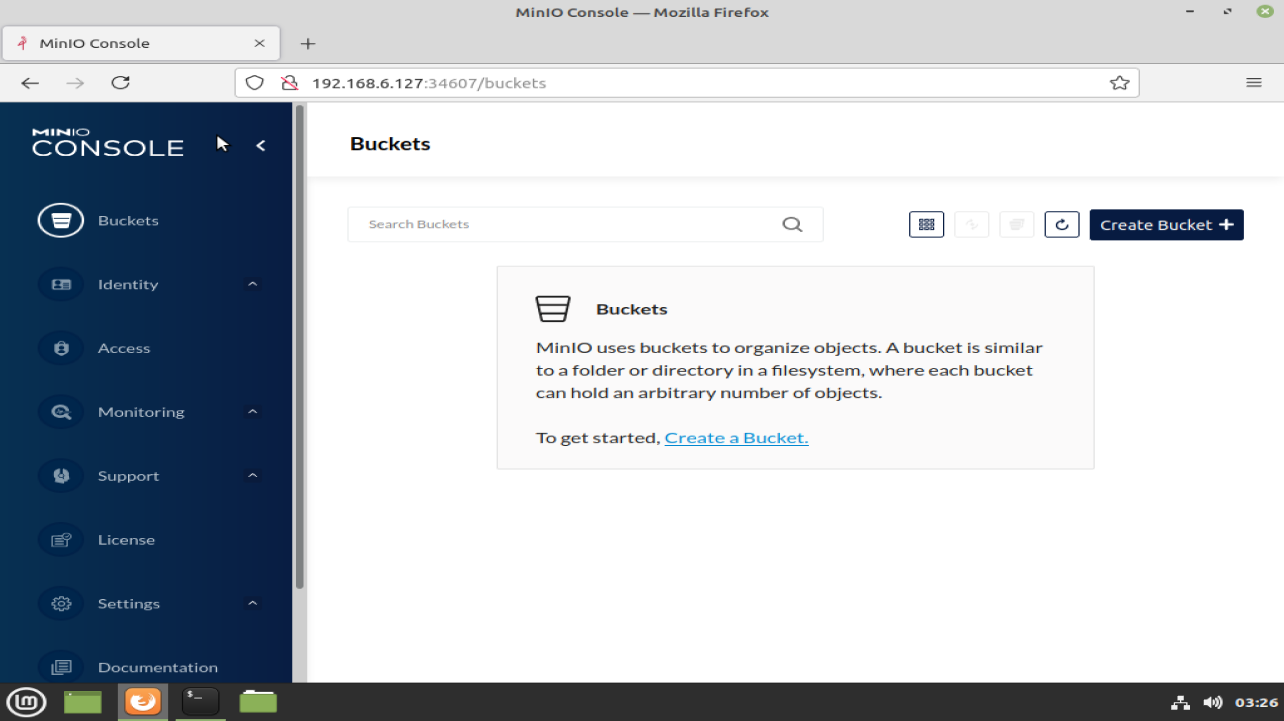
Step 9: This is the user section and we can create user and give the permission here
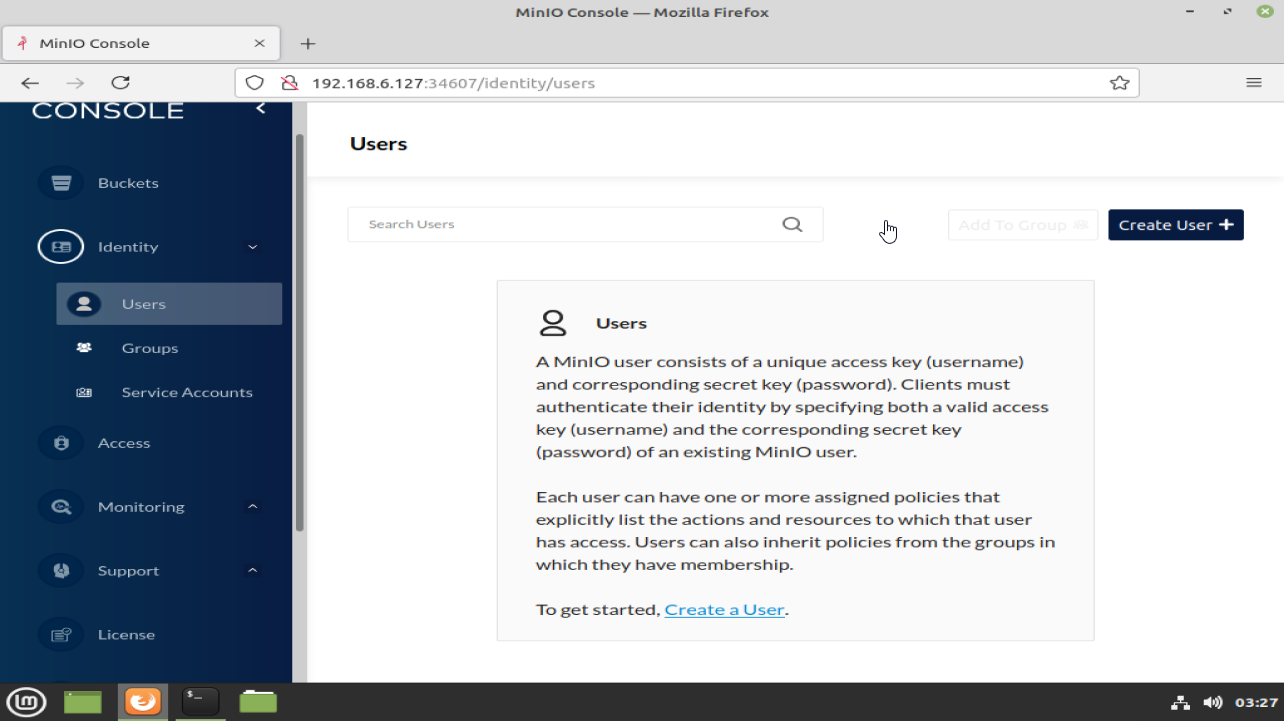
Step 10: This is the group section here we can create a group as shown in the below image
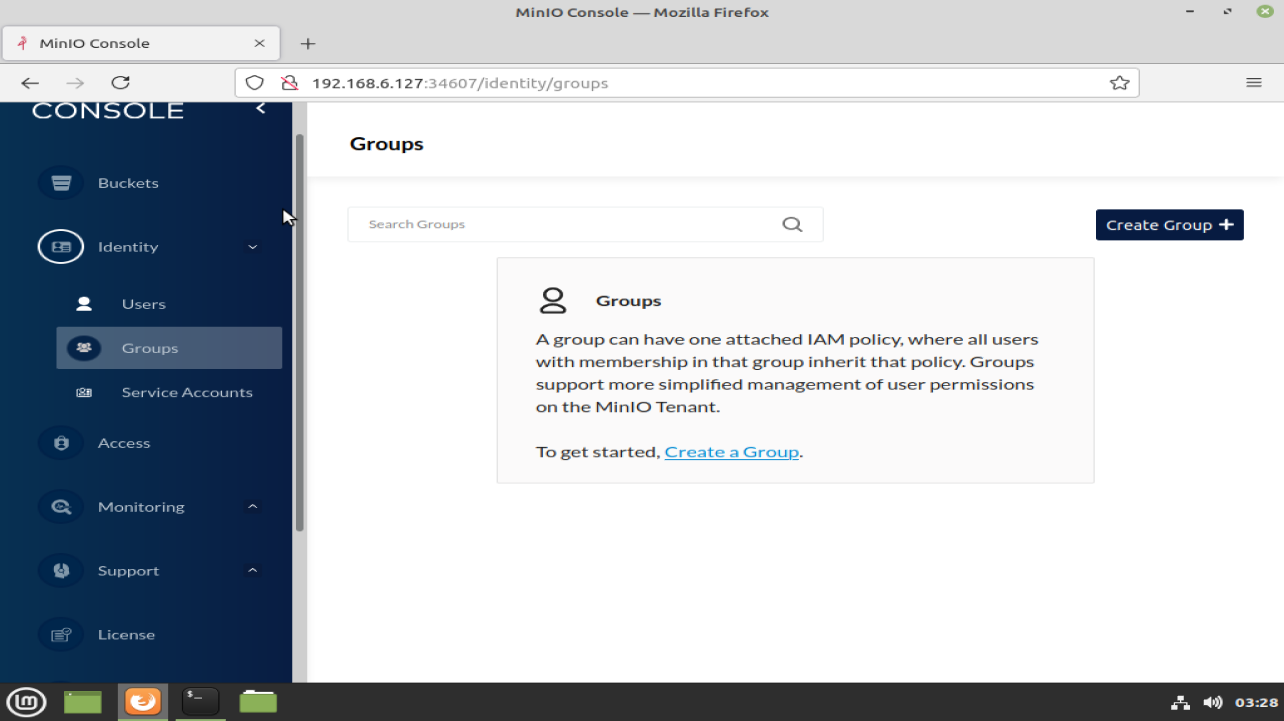
Step 11: This is the Access section here we can give access to the particular user by using the following steps
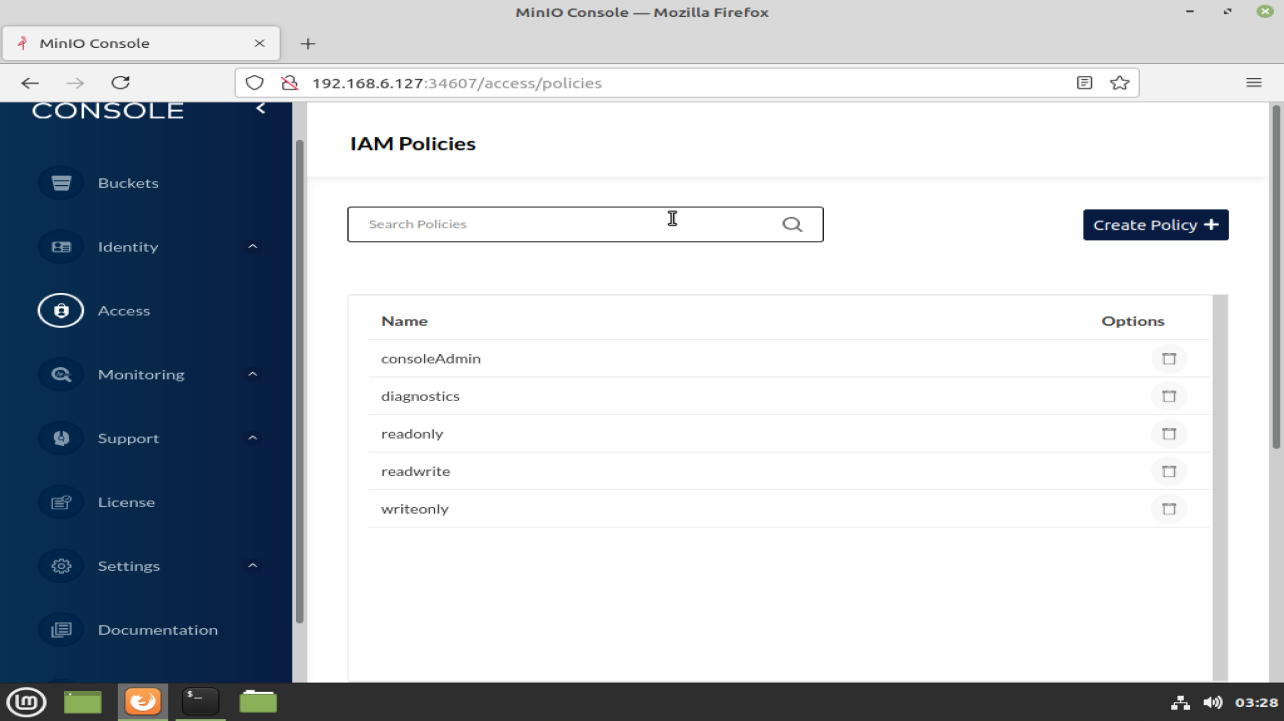
Step 12: This is the monitoring section here we can monitor the bucket services online or offline as shown in the below image
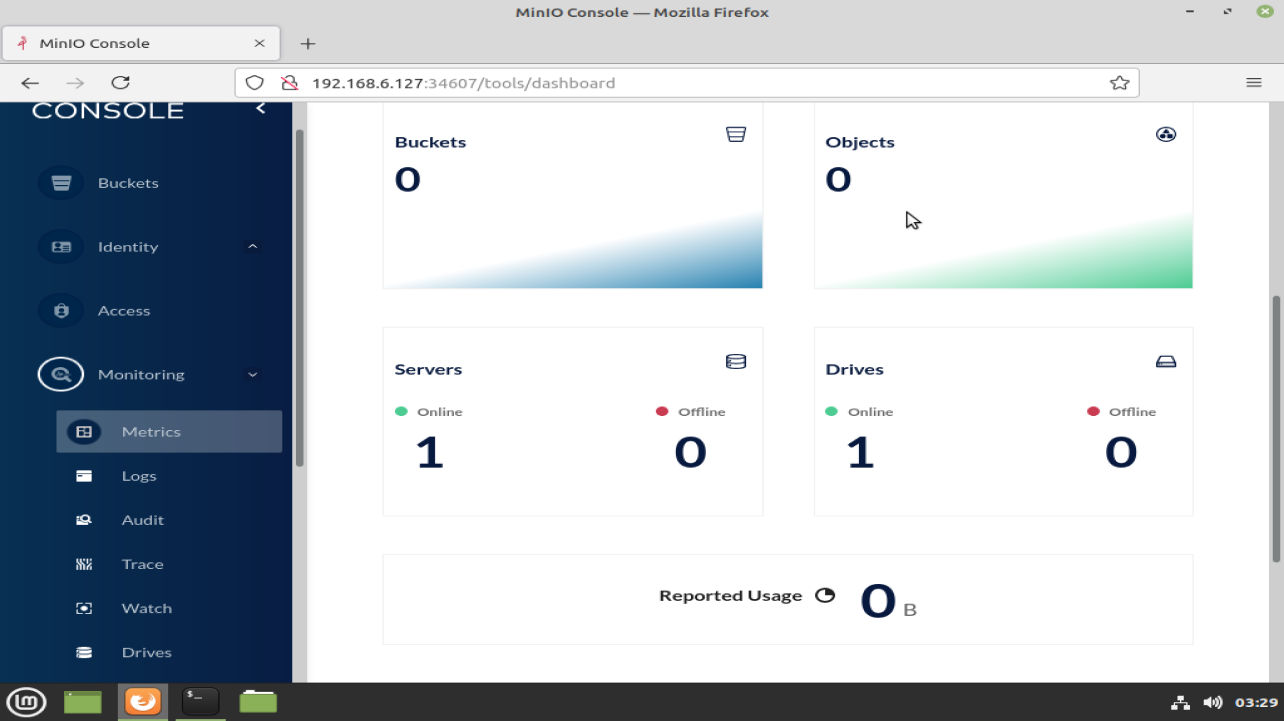
With this, the process of installing and configuring Minio on Linux Mint 20.2 has comes to an end..!!
Comments ( 0 )
No comments available