How to install and configure FreeNAS
To Install and Configure FreeNAS
FreeNAS is a Network-Attached Storage (NAS) operating system. It is an open source which is based on the ZFS and BSD filesystem with integrated RAID support. Installation and configuration of the FreeNAS is discussed in this article.
There are various plugins available
Own-Cloud &rArr To build Own cloud Storage.
Bacula &rArr Used as a network backup server.
Transmission &rArr Create torrent server.
Plex Media Server &rArr To build Own video streaming server.
Features
- Periodic Snapshot and replication support, rsync.
- GUI and SSL is Web interface.
- It Support NFS, FTP, SSH, CIFS, iSCSI Protocols.
- Disk Encryption and much more features are available.
- Adding UPS for Backup power systems.
- A Rich GUI graph reports for Memory, CPU, Storage, Network etc..
- Reporting systems such as email notification.
- It Support ZFS file system.
- It Supports for windows based file-system such as NTFS and FAT.
- Support inbuilt RAID with parity support, cronjobs, Smart tests and directory services such as LDAP, NIS, NT4, Active Directory.
Requirements
Hardware : Virtual Machine 64-bit
Operating System : FreeNAS 9.10
IP Address : 192.168.81.128
8GB RAM : Minimum RAM
1 Disk (5GB) : Used for OS Installation
8 Disks (5GB) : Used for Storage
FreeNAS 9.10 Download
From the FreeNAS download page, Download the recent ISO Image for stable installation.
To install a FreeNAS System
Step 1: After downloading the ISO image CD/DVD drive, burn that ISO image to a disc and restart.
Step 2: After restarting the system, by default the installation screen appears. Click Enter to continue the installation.
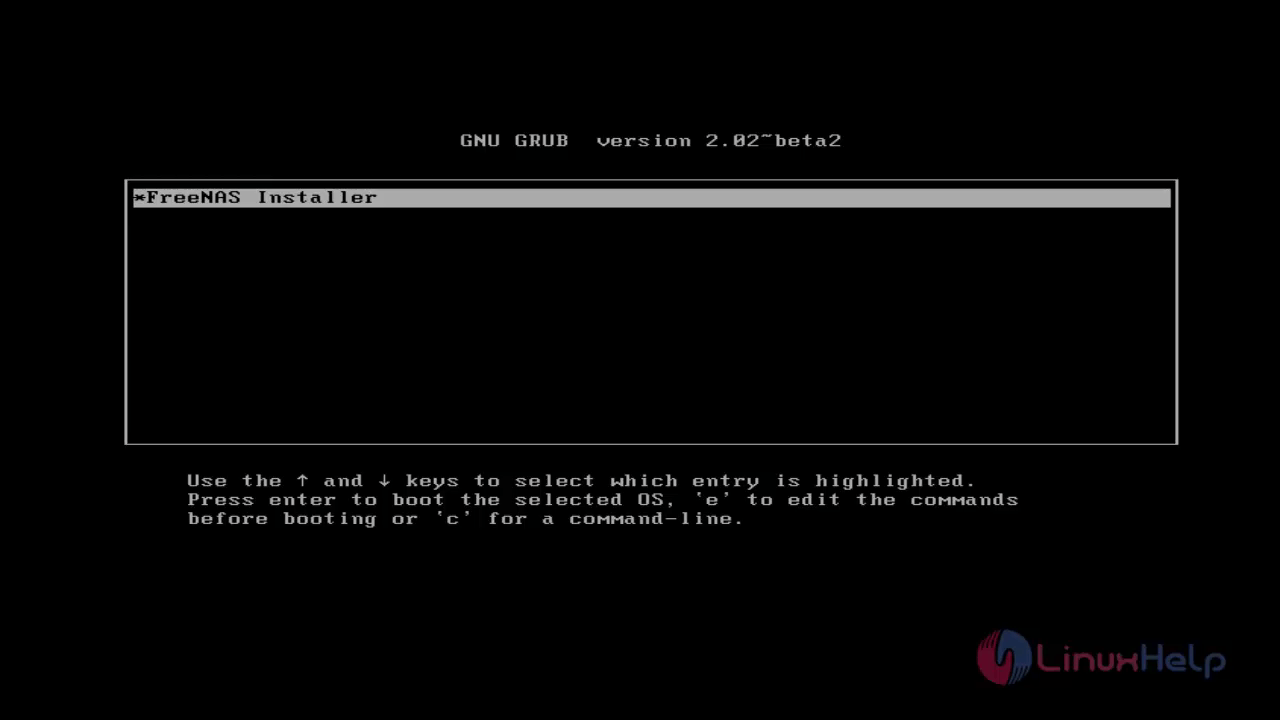
Step 3: Select Install/Upgrade to install FreeNAS.
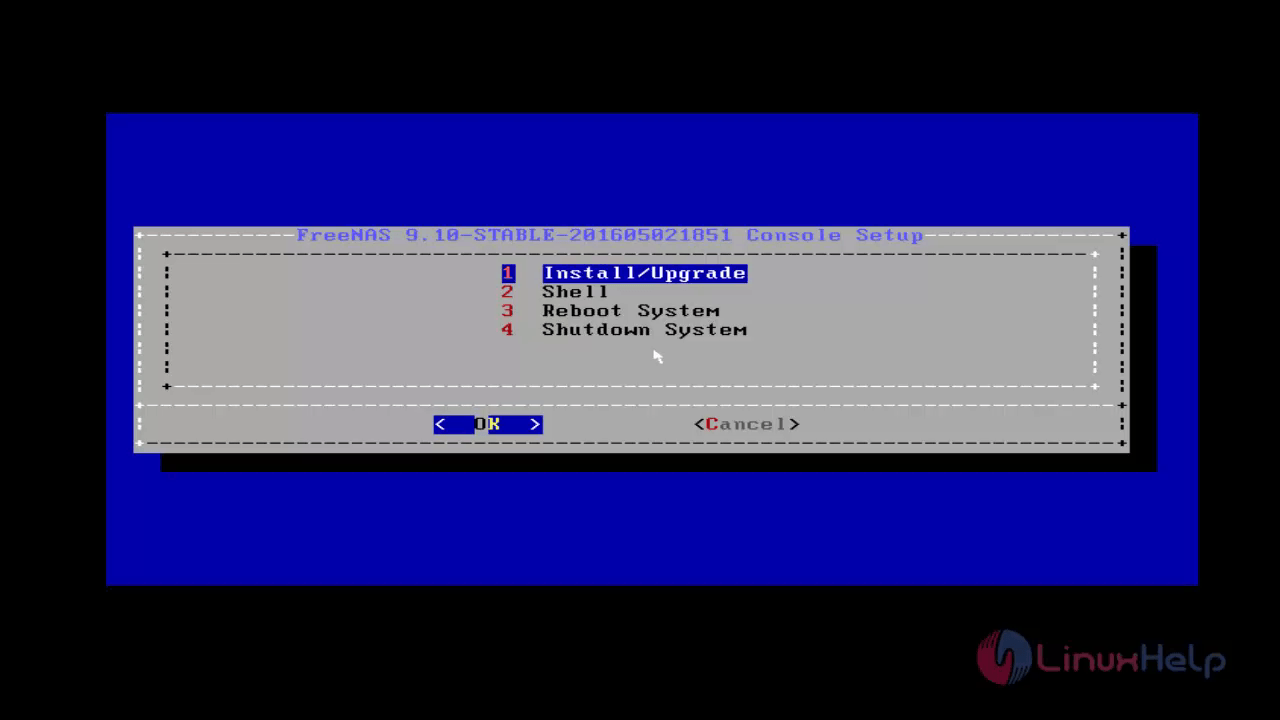
Step 4: Select the drive location, where it need to be installed.
From the listed drives, select ada0 drive and press Enter.
You can select drive as per your requirement.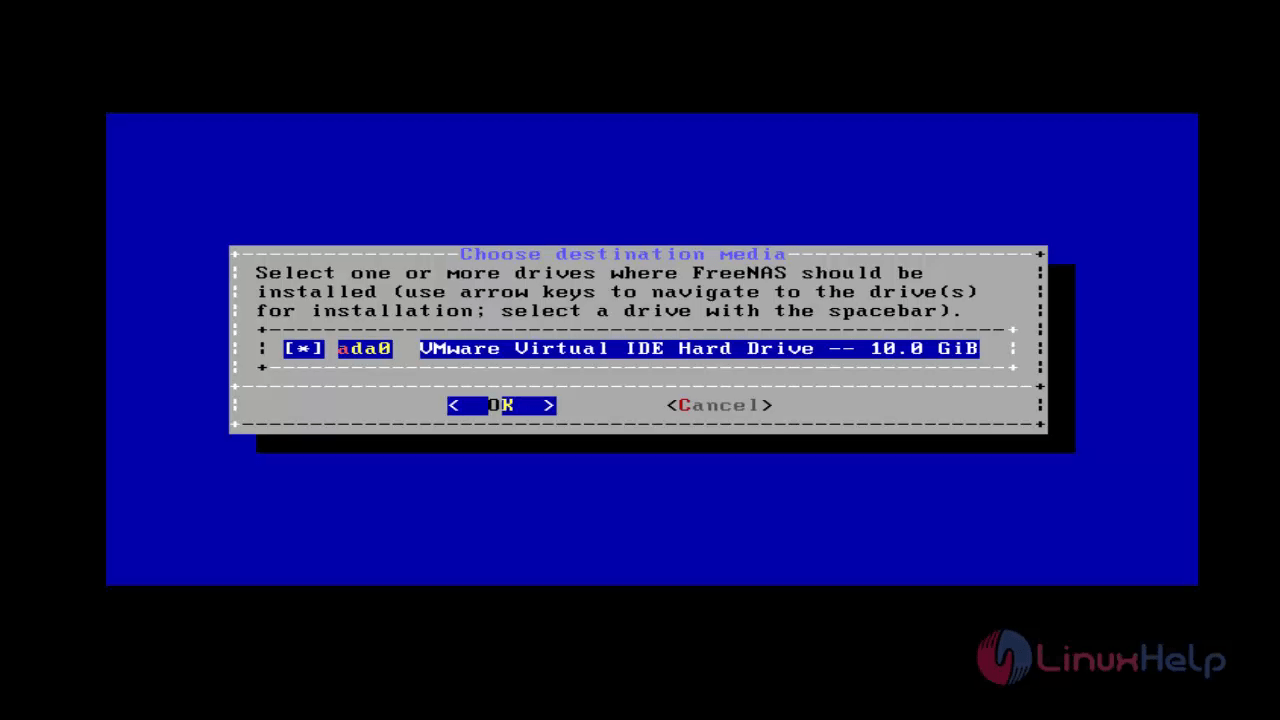
Step 5: You will get a warning of data loss. Take a backup, if you have any essential data in the selected drive.
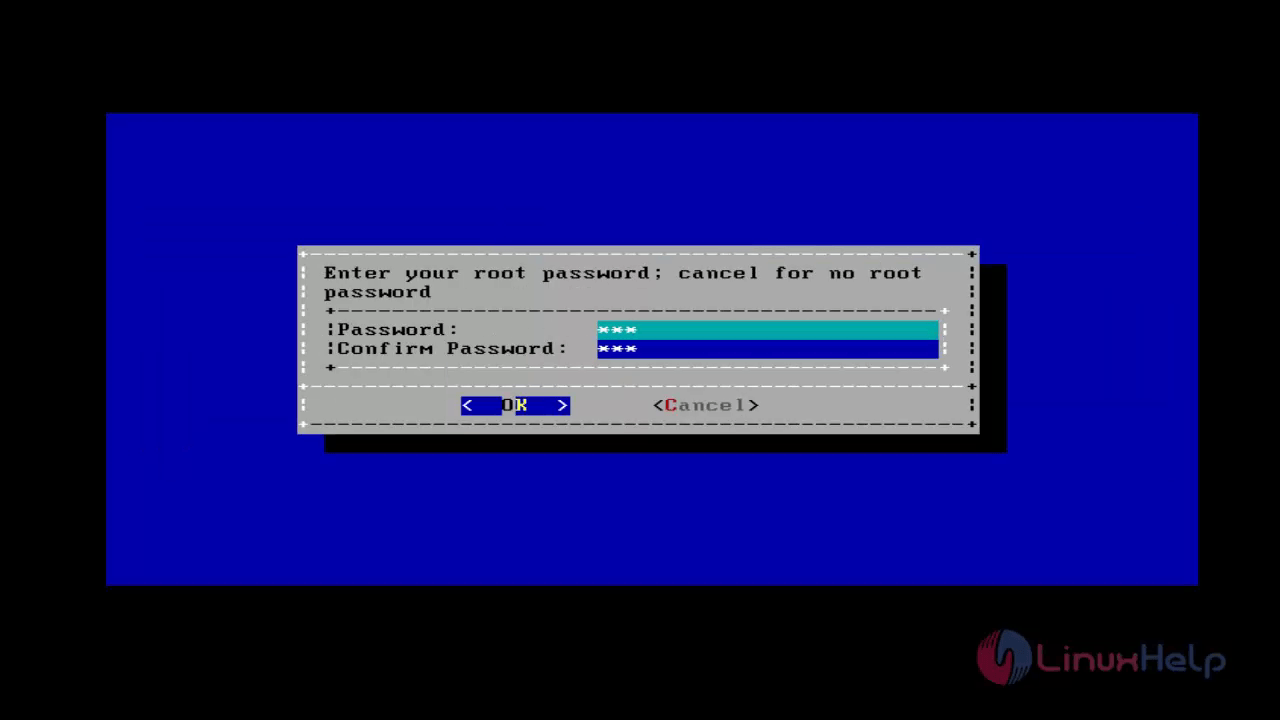
During the installation it will ask for the root user password.
Step 6: You will be directed to the end of the installation process. In order to reboot the system and to remove the installation Disk, click OK.
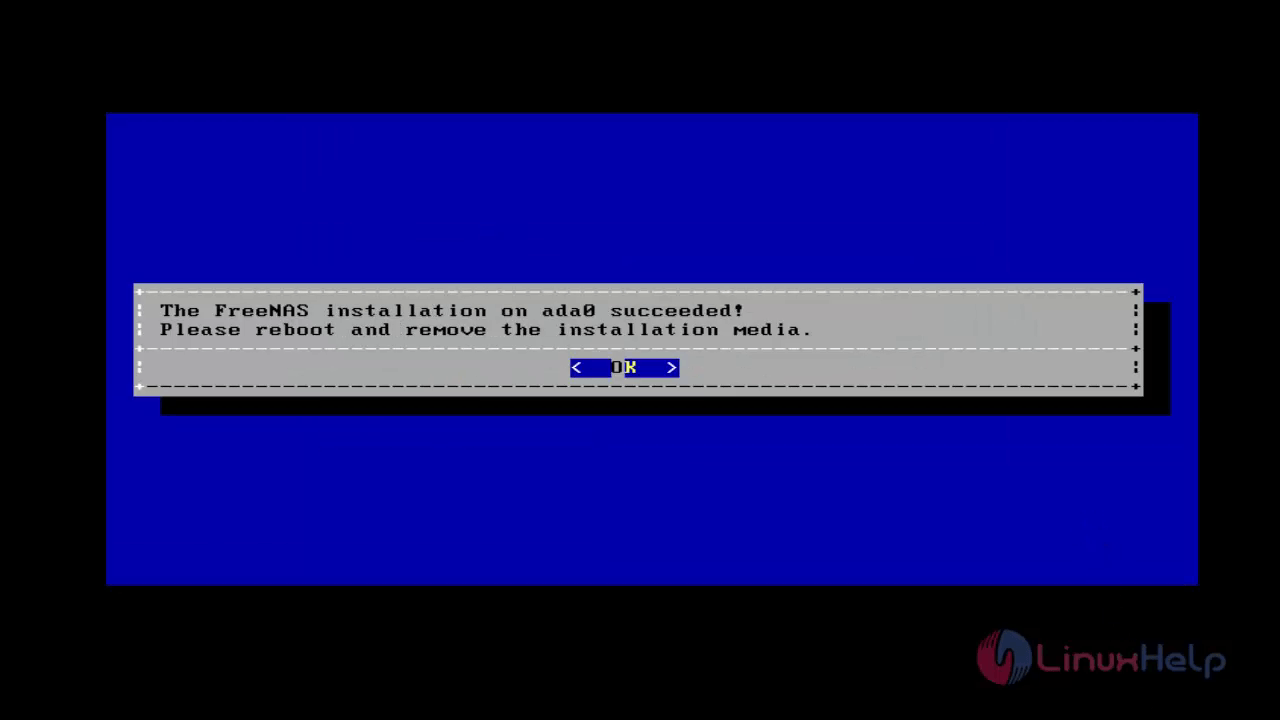
Step 7: Restart the system and to remove the Disk, choose the Reboot system ( 3rd option ).
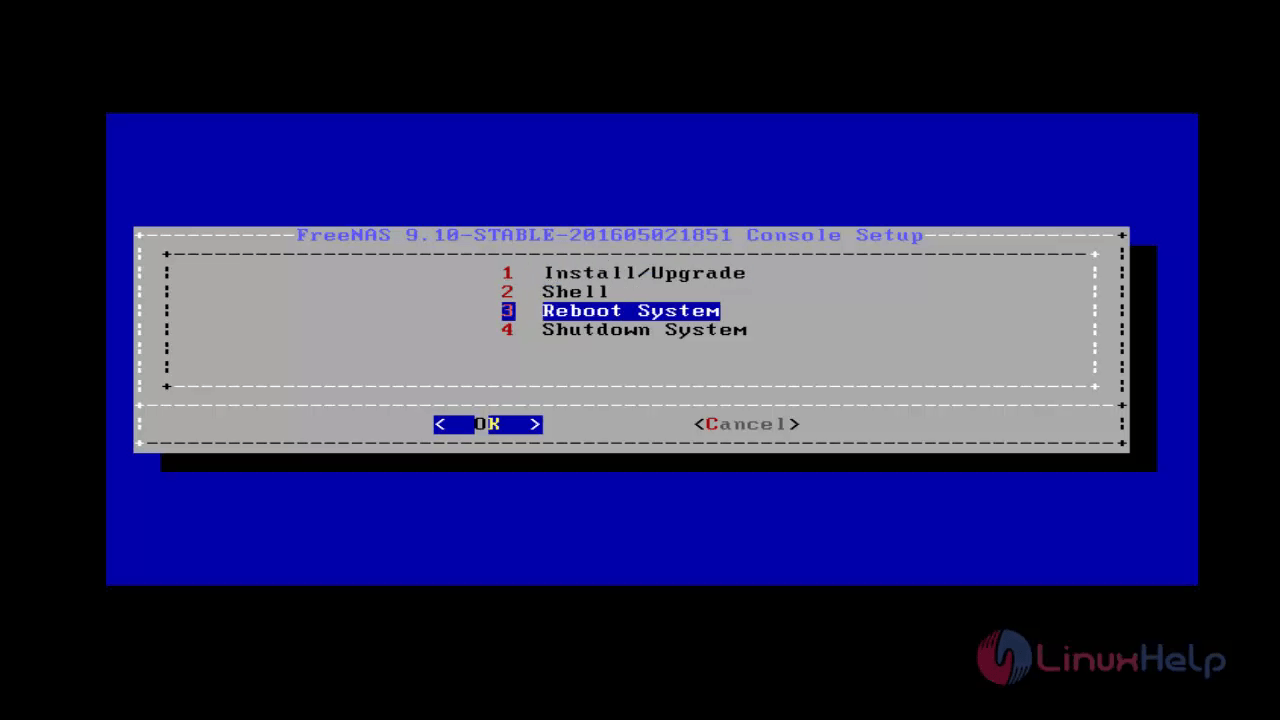
Step 8: After restarting, the FreeNAS console setup wizard will be shown, it contains multiple options for various usages. And here it displays the URL, which will be used to access GUI in the web browser.
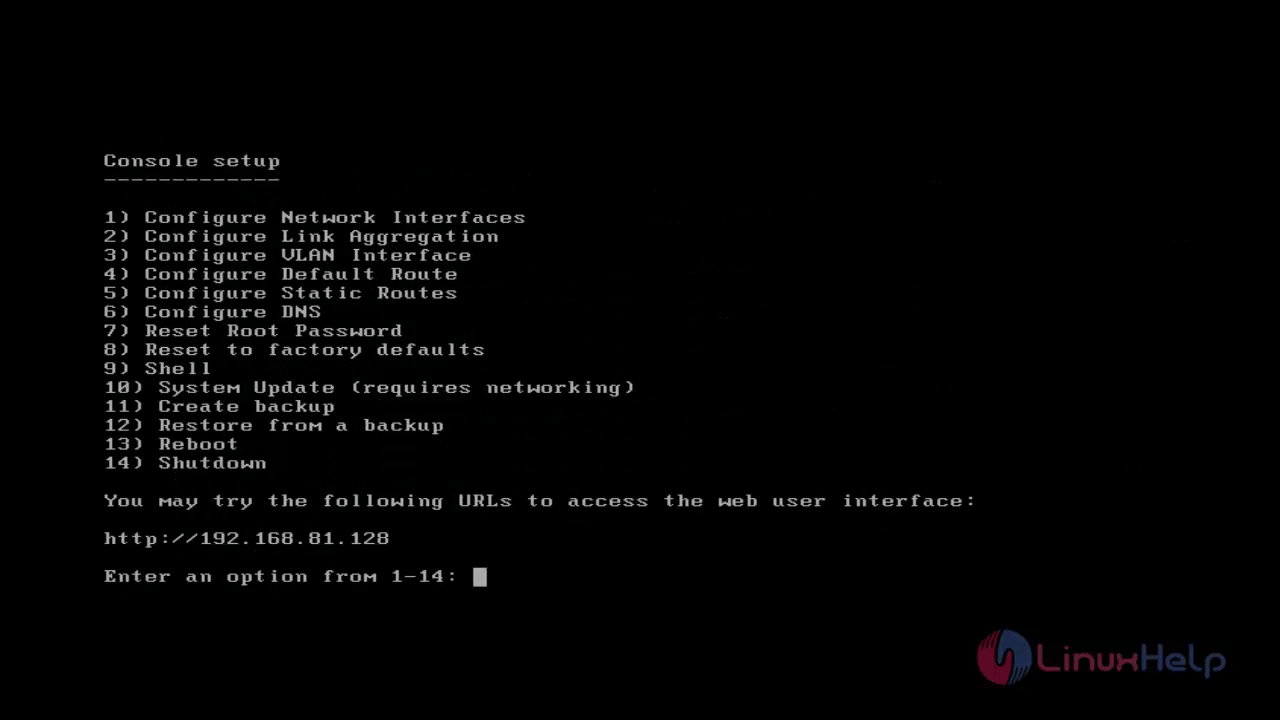
Step 9: Open the web browser and type the IP address to access the GUI interface
http://192.168.81.128
Define a PASSWORD for the root user for accessing GUI interface.
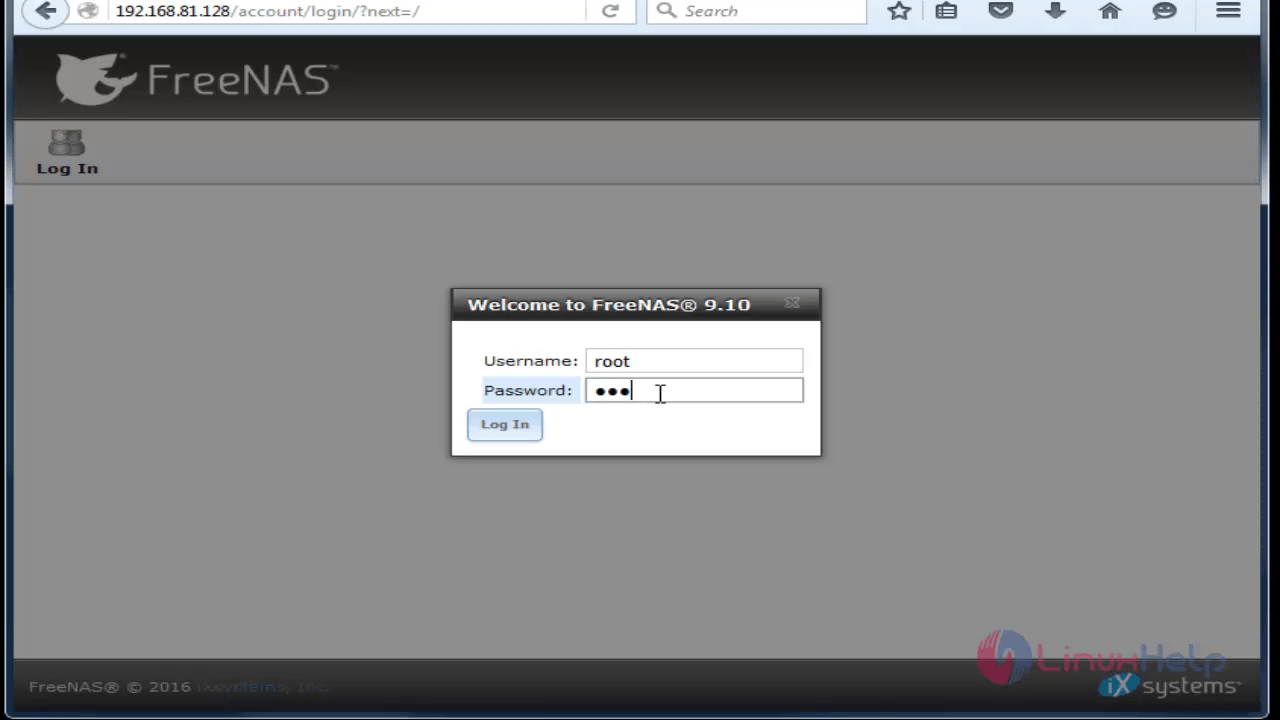
Step 10: The server information' s like domain name, total memory available, version, up time, system time, system load, etc will be displayed.
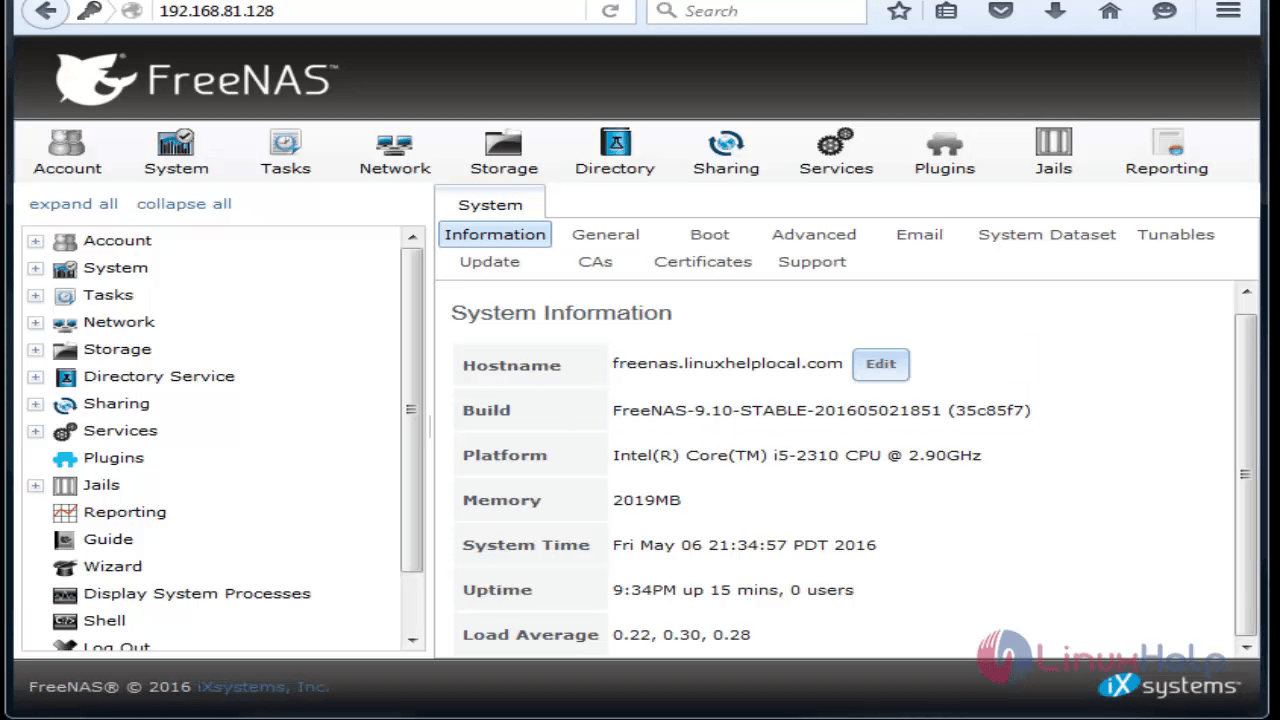
Comments ( 0 )
No comments available