How to Install Ajenti for Managing Linux Server
To Install Ajenti for Managing Linux Server
Ajenti is an open source web-based control panel (GUI) for Linux server. It will help server administrator to manage the remote server without any problem. It’ s lightweight, powerful & responsive web interface. It includes lot of plugins for system and software configuration, monitoring and management purpose. Through this plugin we can install/manage all the major services such as web server, mail server, DNS, Network monitoring service, File System, Firewall, MySQL, Samba, FTP, Squid, etc
Download and enable the EPEL repository
[root@linuxhelp Desktop]# wget http://download.fedoraproject.org/pub/epel/6/x86_64/epel-release-6-8.noarch.rpm
--2016-05-17 13:42:26-- http://download.fedoraproject.org/pub/epel/6/x86_64/epel-release-6-8.noarch.rpm
Resolving download.fedoraproject.org... 152.19.134.142, 5.175.150.50, 140.211.169.196, ...
Connecting to download.fedoraproject.org|152.19.134.142|:80... connected.
HTTP request sent, awaiting response... 302 Found
Location: http://epel.mirror.net.in/epel/6/x86_64/epel-release-6-8.noarch.rpm [following]
.
.
.
100%[========================================================================> ] 14,540 --.-K/s in 0.04s
2016-05-17 13:42:27 (343 KB/s) - “ epel-release-6-8.noarch.rpm” saved [14540/14540]
Import the EPEL package by using rpm.
[root@linuxhelp Desktop]# rpm -ivh epel-release-6-8.noarch.rpm
Download the ajenti package by using the following command.
[root@linuxhelp Desktop]# wget http://repo.ajenti.org/ajenti-repo-1.0-1.noarch.rpm
--2016-05-17 13:47:20-- http://repo.ajenti.org/ajenti-repo-1.0-1.noarch.rpm
Resolving repo.ajenti.org... 198.232.124.224
Connecting to repo.ajenti.org|198.232.124.224|:80... connected.
HTTP request sent, awaiting response... 200 OK
Length: 3327 (3.2K) [application/x-redhat-package-manager]
Saving to: “ ajenti-repo-1.0-1.noarch.rpm”
100%[========================================================================> ] 3,327 --.-K/s in 0.005s
2016-05-17 13:47:20 (611 KB/s) - “ ajenti-repo-1.0-1.noarch.rpm” saved [3327/3327]
Import the downloaded package into repository by using RPM command.
[root@linuxhelp Desktop]# rpm -i ajenti-repo-1.0-1.noarch.rpm
Now install the ajenti package by using following command.
[root@linuxhelp Desktop]# yum install ajenti
Loaded plugins: aliases, changelog, fastestmirror, kabi, presto, refresh-packagekit, security, tmprepo, verify,
: versionlock
Loading support for CentOS kernel ABI
Setting up Install Process
Loading mirror speeds from cached hostfile
* base: ftp.iitm.ac.in
* epel: ftp.cuhk.edu.hk
* extras: ftp.iitm.ac.in
.
.
.
Installed:
ajenti.noarch 0:1.2.23.8-1
.
.
Complete!
Once the installation is completed, open “ 8000” port on firewall/router for remote access of web interface.
[root@linuxhelp Desktop]# iptables -A INPUT -p udp -m state --state NEW --dport 8000 -j ACCEPT [root@linuxhelp Desktop]# iptables -A INPUT -p tcp -m state --state NEW --dport 8000 -j ACCEPT
Now restart iptables service by using the following command.
[root@linuxhelp Desktop]# service
iptables restart iptables: Setting chains to policy ACCEPT: filter mangle na[ OK ]
iptables: Flushing firewall rules: [ OK ] iptables: Unloading modules: [ OK ]
iptables: Applying firewall rules: [ OK ]
Now open the browser and type the IP address of the server where we have installed. Enter the default username as " root" and password as " admin" .
https://localhost:8000
OR
https://< ip-address> :8000
Enter the your server ip address with port number 8000.
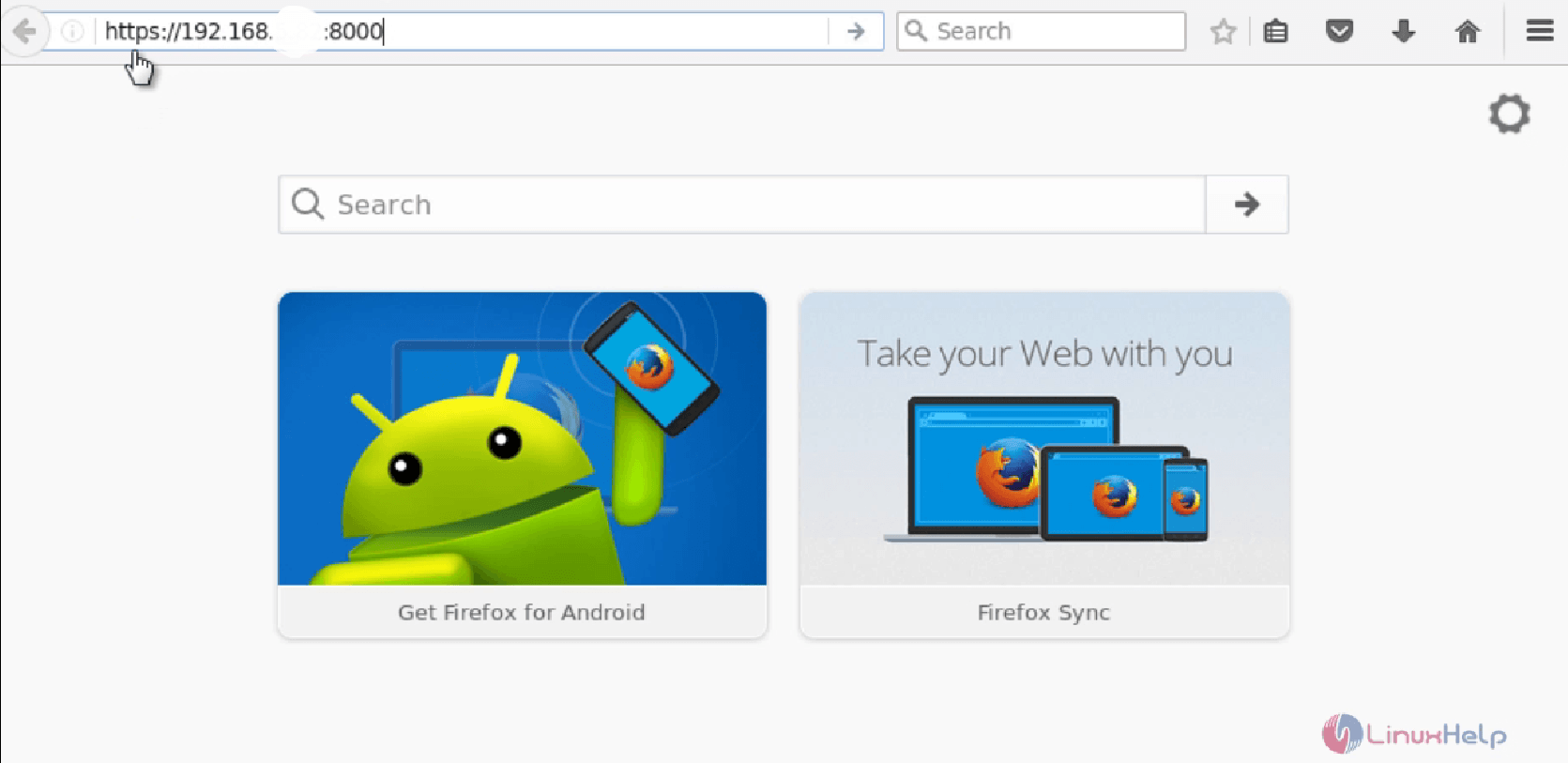
Secure login will be asked in browser, because we are using https protocol.
Press advance option.
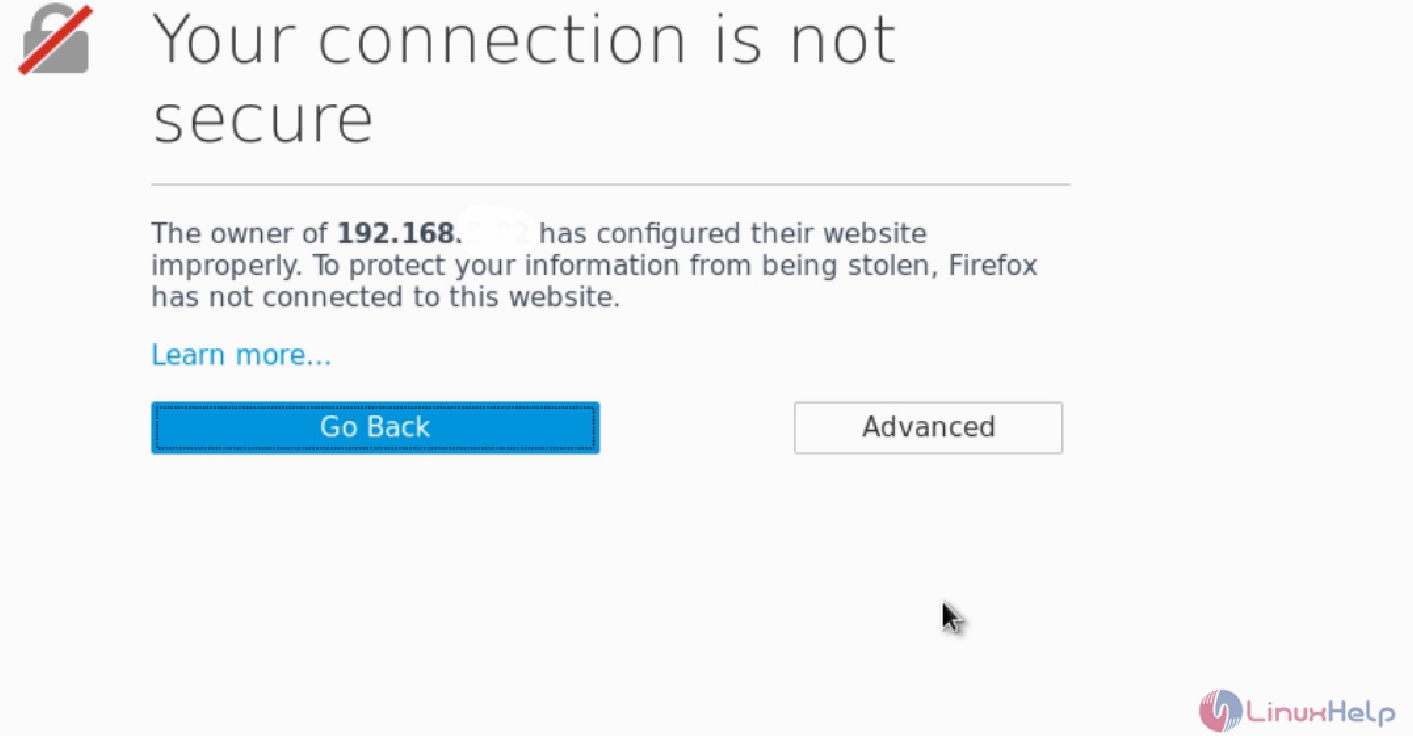
Click add exceptions
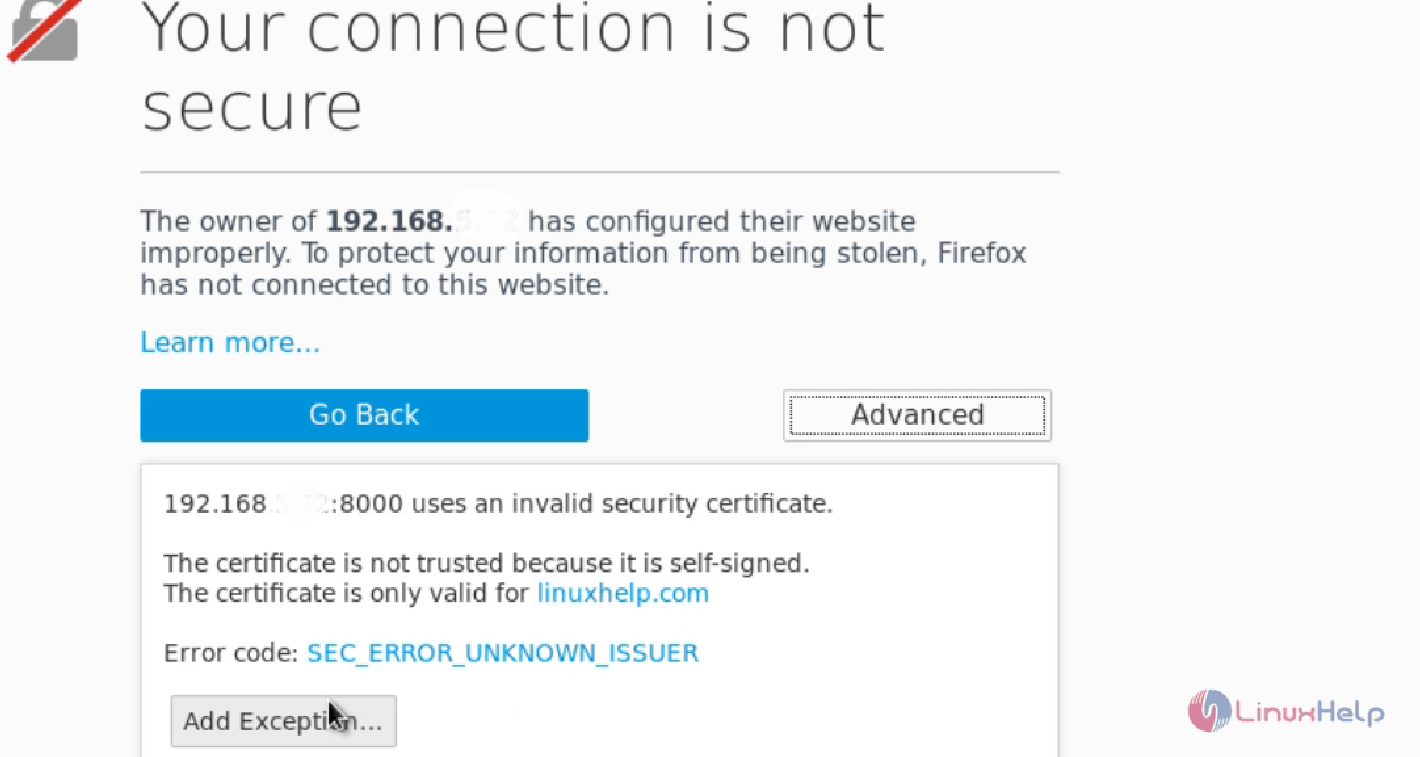
Now click confirm security exceptions
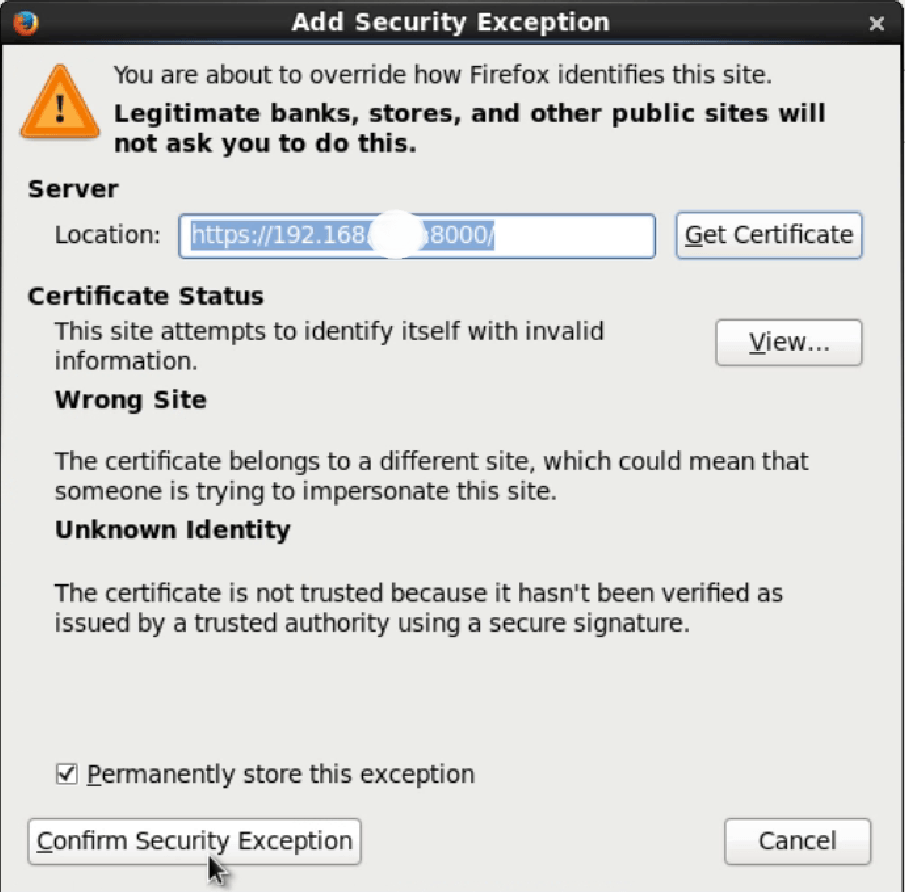
In Login page of ajenti, enter the user name and password.
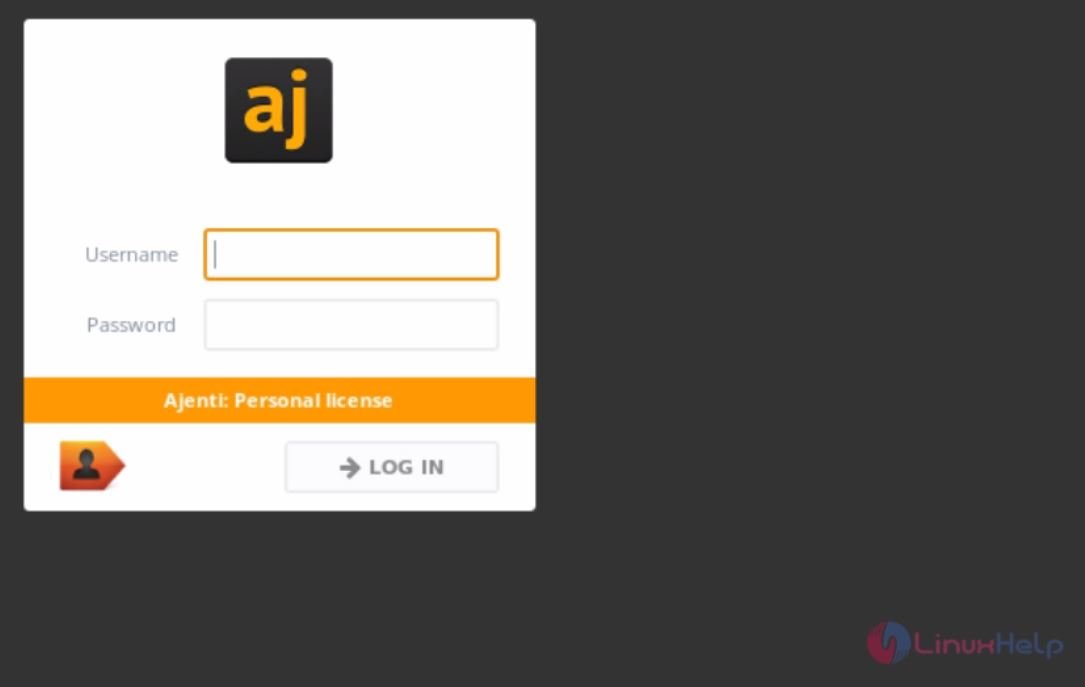
Dashboard page will show about your server information.
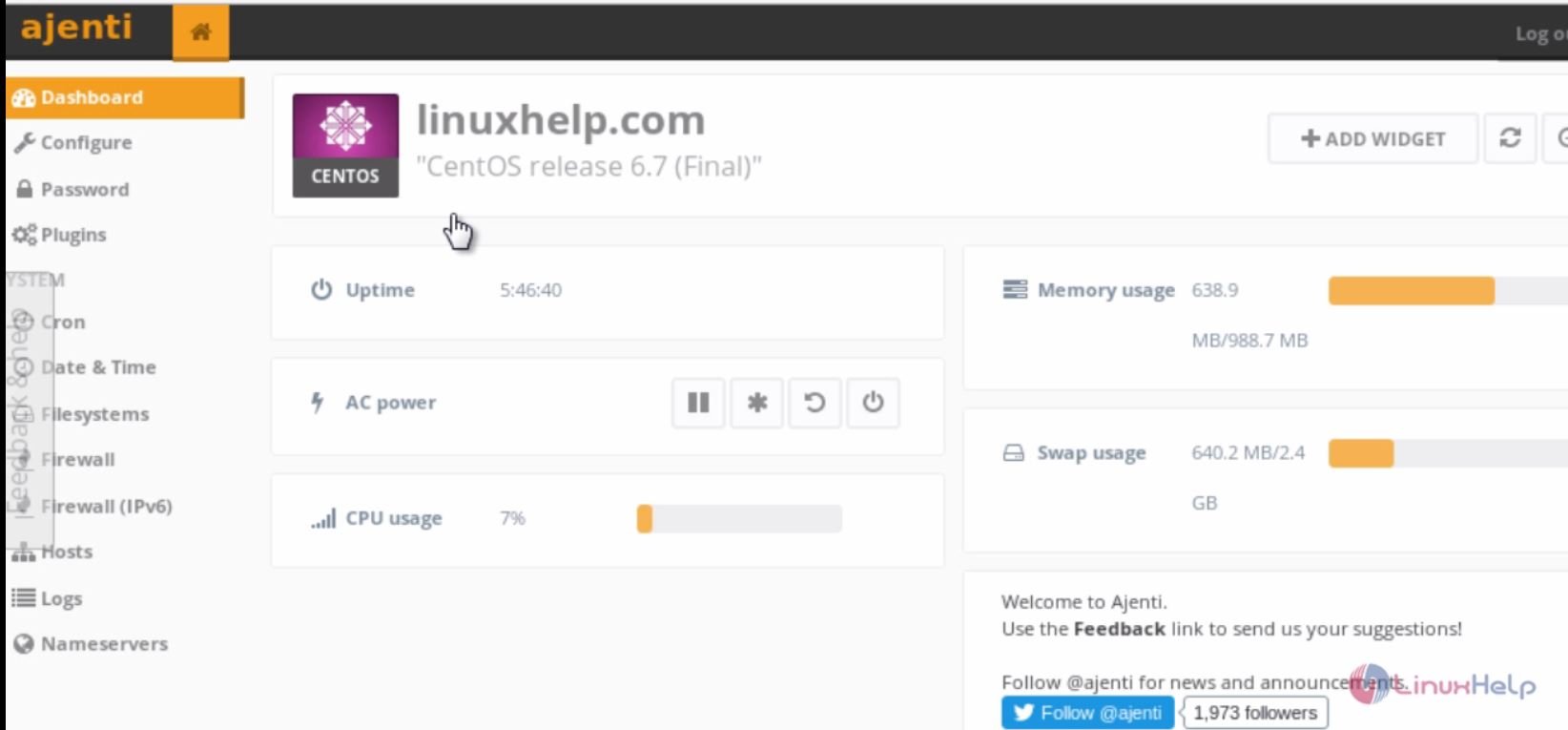
To change the defaults password, go to password menu and change the password.
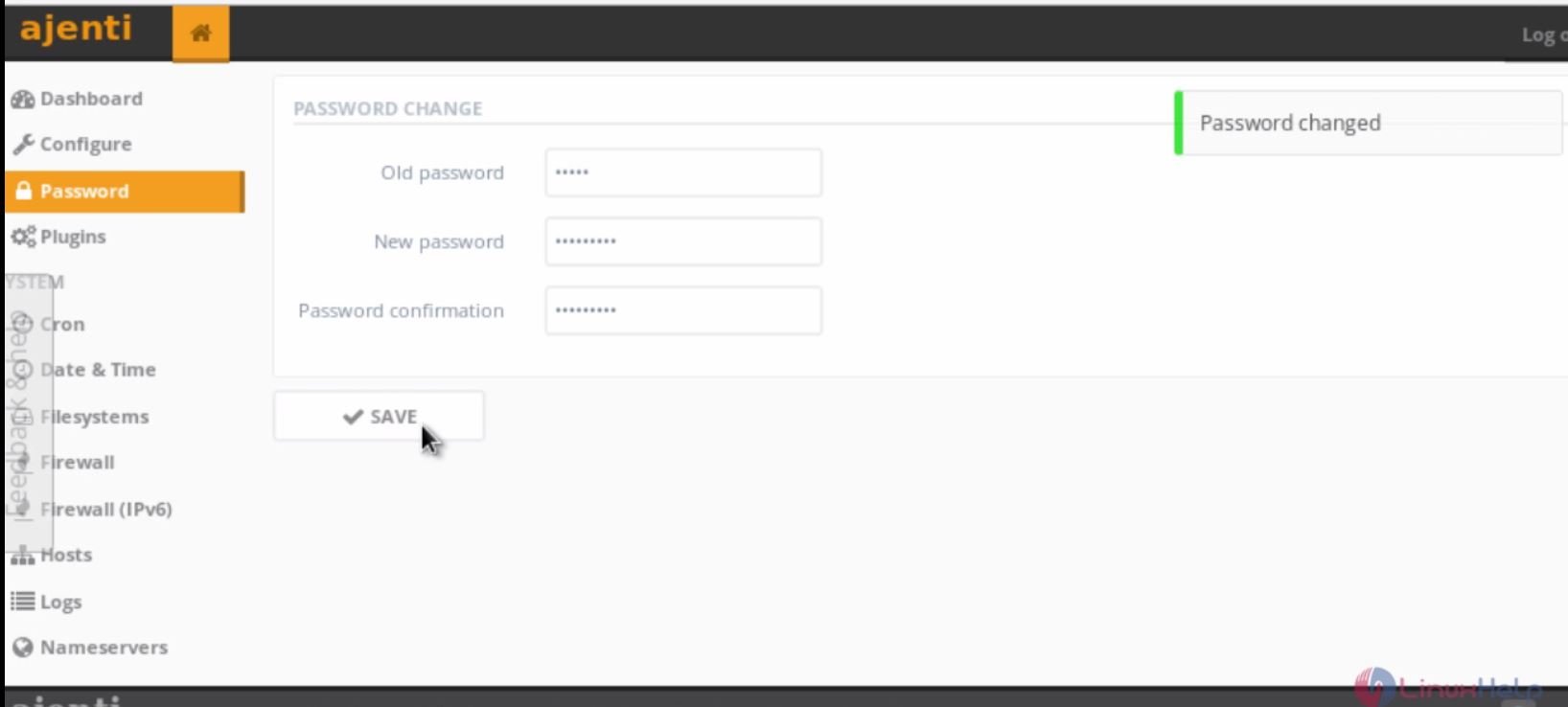
To check the available plugin in ajenti, click plugins menu and view the available plugins.
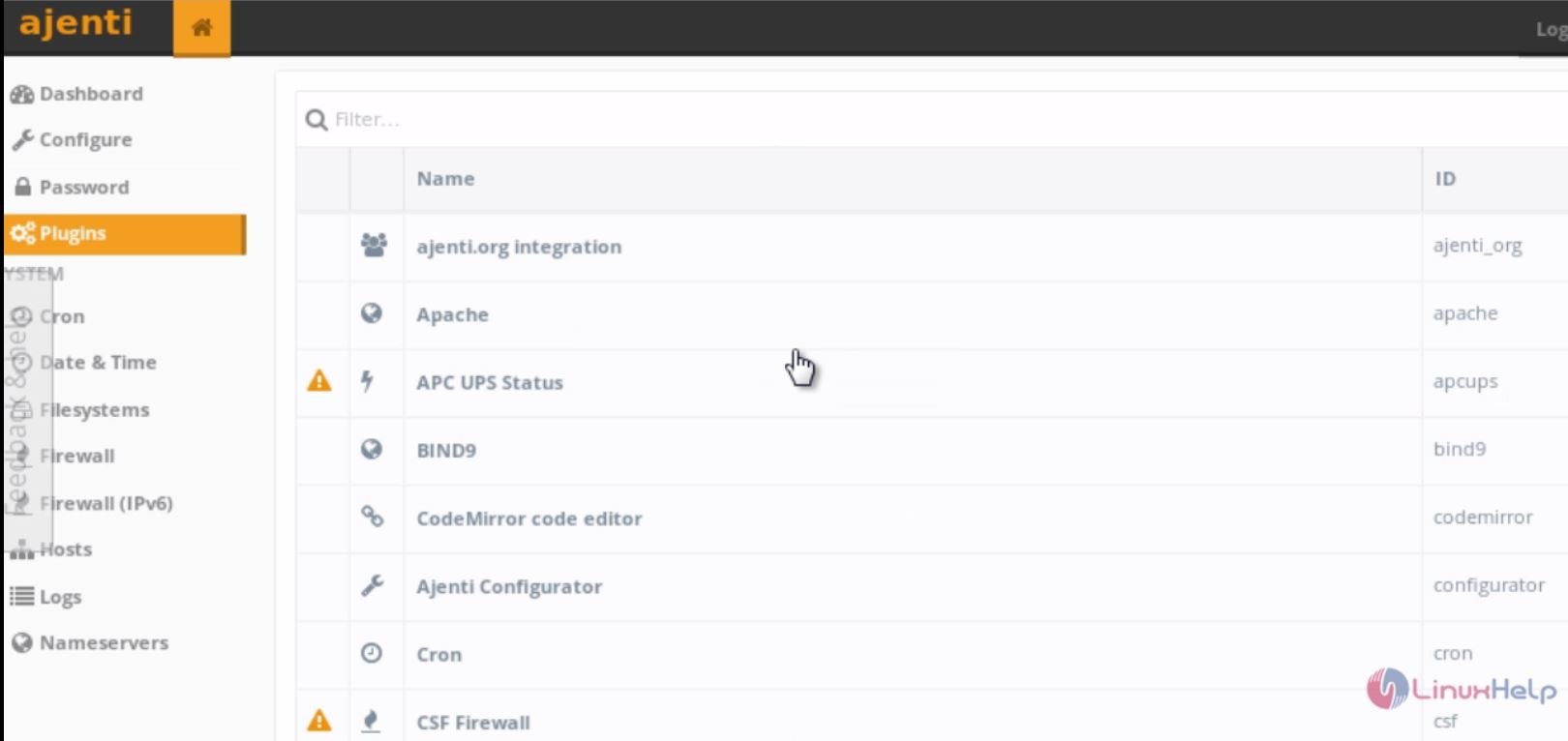
System Menu
On the system menu, you will have options to configure your server as per your requirements.
Set cron job
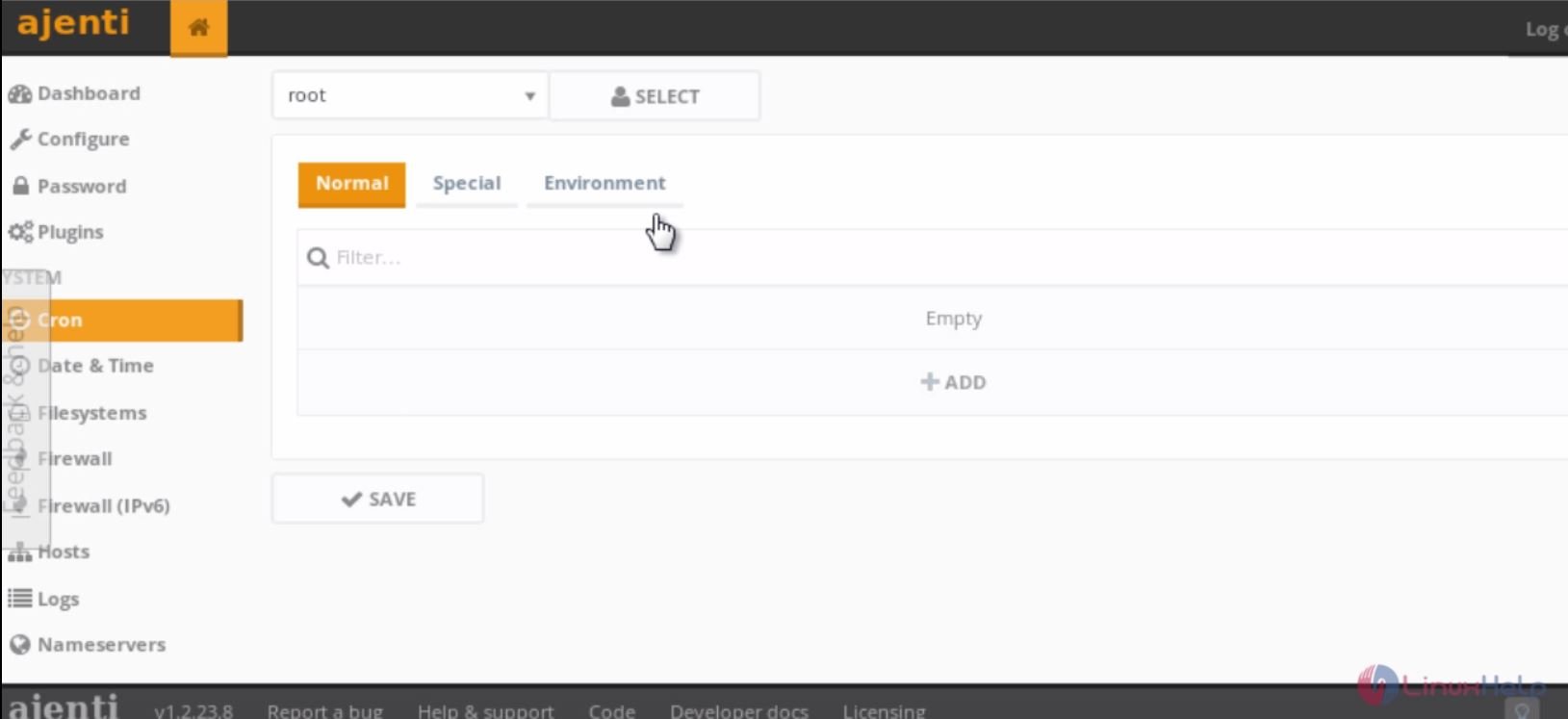
About the file system information
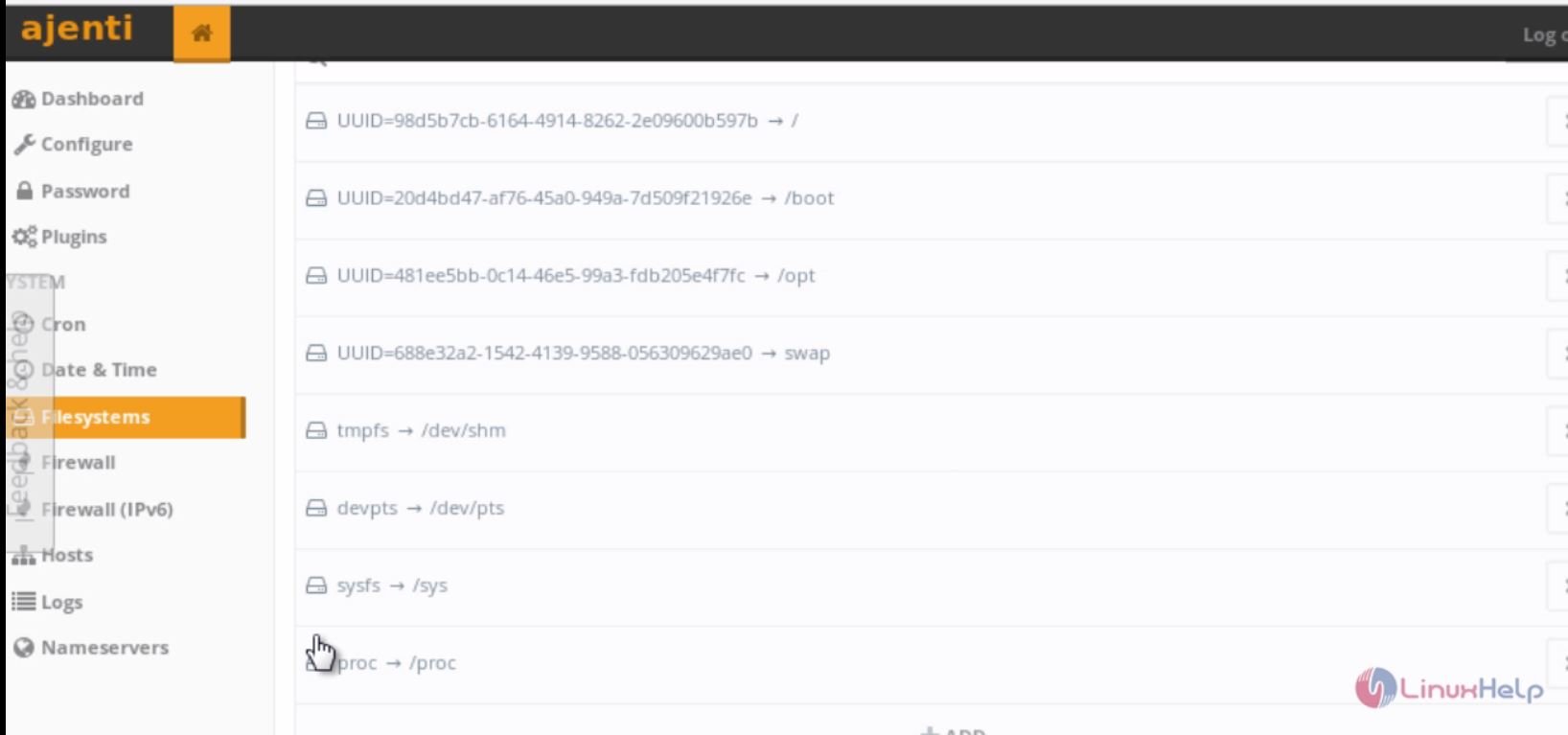
To check network interface connectivity
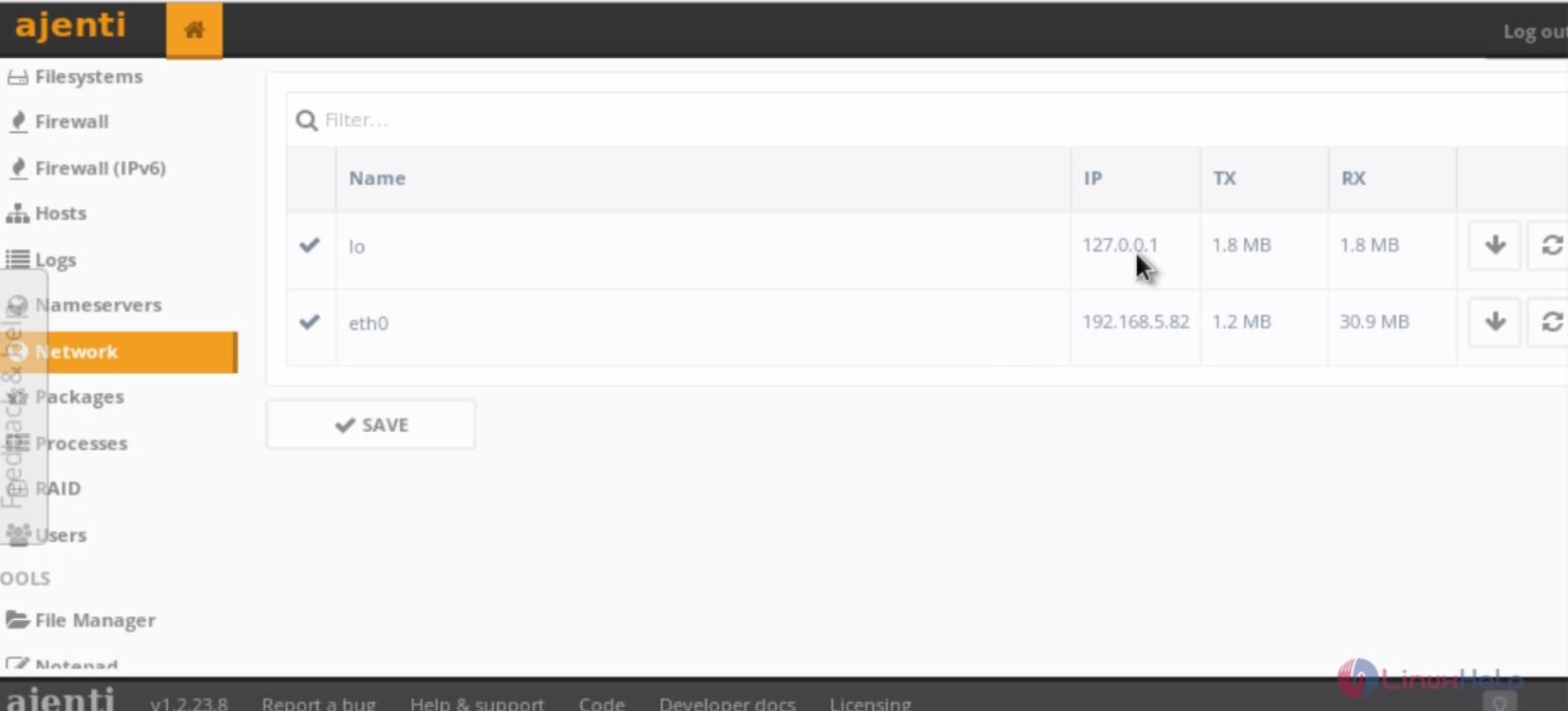
Software Menu
On software menu, useful service options for your server like samba, MySQL, NFS, etc is available.
To configure samba service
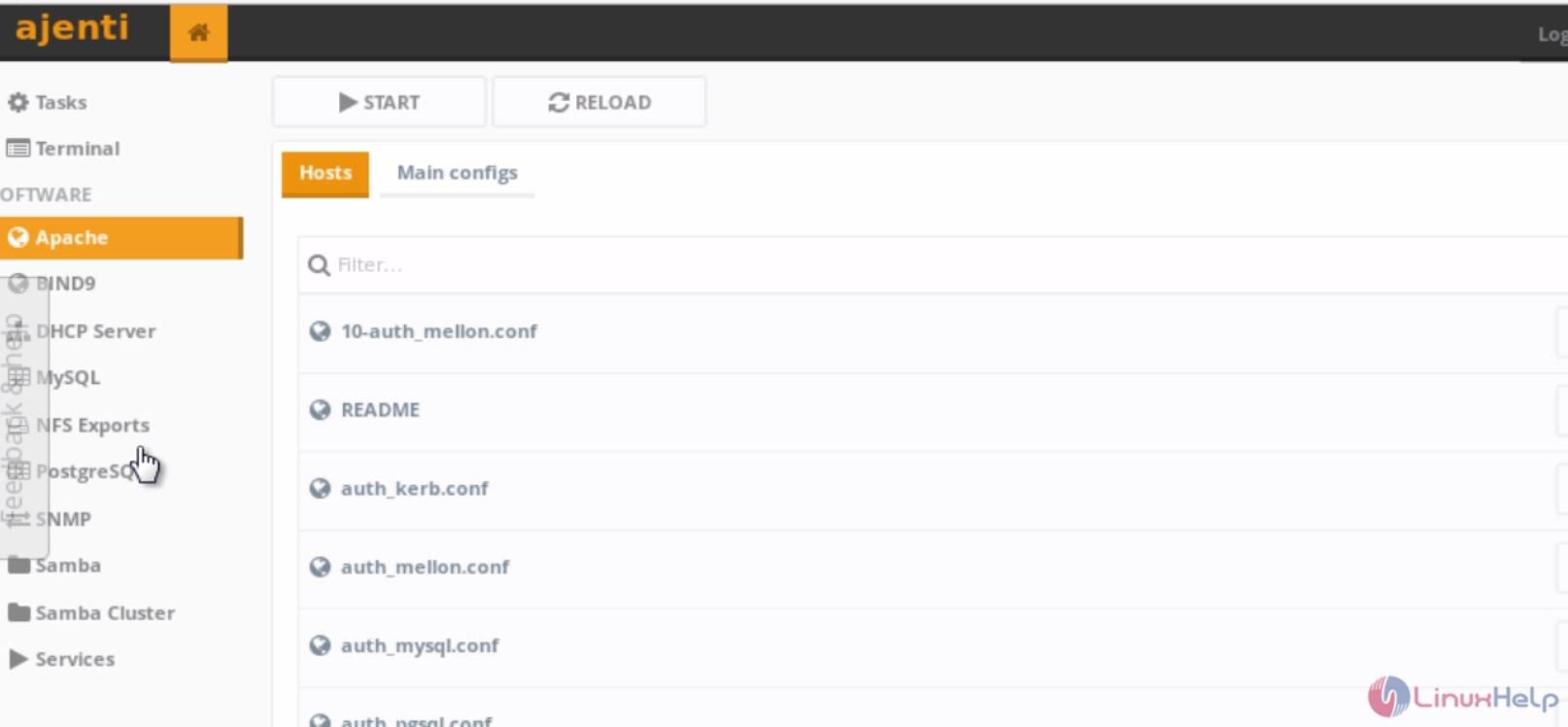
Comments ( 0 )
No comments available