How to install Ajenti Control panel on Linux mint 20.2
To Install Ajenti Control Panel On Linux Mint 20.2
Introduction
Ajenti is an open source, web-based control panel that can be used for a large variety of server management tasks. It can install packages and run commands, and you can view basic server information such as RAM in use, free disk space, etc.
Step 1 : Check the OS version by using the below command
root@linuxhelp:~# lsb_release -a
No LSB modules are available.
Distributor ID: Linuxmint
Description: Linux Mint 20.2
Release: 20.2
Codename: uma
Step 2 : Need to update andupgrade the system software to the latest version by using the below command
root@linuxhelp:~# apt update && sudo apt upgrade -y
Hit:1 http://archive.ubuntu.com/ubuntu focal InRelease
Ign:2 http://packages.linuxmint.com uma InRelease
Get:3 http://archive.ubuntu.com/ubuntu focal-updates InRelease [114 kB]
Hit:4 http://archive.canonical.com/ubuntu focal InRelease
Hit:5 http://packages.linuxmint.com uma Release
Get:6 http://archive.ubuntu.com/ubuntu focal-backports InRelease [108 kB]
Get:7 http://security.ubuntu.com/ubuntu focal-security InRelease [114 kB]
Get:9 http://archive.ubuntu.com/ubuntu focal-updates/main amd64 DEP-11 Metadata [281 kB]
Get:10 http://archive.ubuntu.com/ubuntu focal-updates/universe amd64 DEP-11 Metadata [364 kB]
Get:11 http://security.ubuntu.com/ubuntu focal-security/main amd64 DEP-11 Metadata [40.7 kB]
Get:12 http://archive.ubuntu.com/ubuntu focal-updates/multiverse amd64 DEP-11 Metadata [944 B]
Get:13 http://security.ubuntu.com/ubuntu focal-security/universe amd64 DEP-11 Metadata [66.2 kB]
Get:14 http://archive.ubuntu.com/ubuntu focal-backports/main amd64 DEP-11 Metadata [7,980 B]
Get:15 http://archive.ubuntu.com/ubuntu focal-backports/universe amd64 DEP-11 Metadata [12.2 kB]
Get:16 http://security.ubuntu.com/ubuntu focal-security/multiverse amd64 DEP-11 Metadata [2,464 B]
Fetched 1,112 kB in 3s (444 kB/s)
Reading package lists... Done
Building dependency tree
Reading state information... Done
All packages are up to date.
Reading package lists... Done
Building dependency tree
Reading state information... Done
Calculating upgrade... Done
0 upgraded, 0 newly installed, 0 to remove and 0 not upgraded.
Step 3 : Reboot the system before starting the installation of Ajenti by using the below command
root@linuxhelp:~# systemctl reboot
Step 4 : Download the Ajenti installation script using the below curl command, which will install Ajenti along with all the needed dependencies.
root@linuxhelp:~# curl https://raw.githubusercontent.com/ajenti/ajenti/master/scripts/install.sh | sudo bash -s - % Total % Received % Xferd Average Speed Time Time Time Current
Dload Upload Total Spent Left Speed
100 4987 100 4987 0 0 13263 0 --:--:-- --:--:-- --:--:-- 13228
:: OS: debian
:: Distro: ubuntu
:: Enabling universe repository
:: Installing prerequisites
Hit:1 http://archive.canonical.com/ubuntu focal InRelease
Hit:2 http://archive.ubuntu.com/ubuntu focal InRelease
with the system package manager. It is recommended to use a virtual environment instead: https://pip.pypa.io/warnings/venv
:: Installing initscript
/usr/bin/systemctl
Created symlink /etc/systemd/system/multi-user.target.wants/ajenti.service → /lib/systemd/system/ajenti.service.
:: Complete
Ajenti will be listening at https://192.168.6.116:8000
Log in with your root password or another OS user
Step 5 : Open the “8000” port on the firewall/router for remote access of the web interface by using the below command
root@linuxhelp:~# ufw allow 8000
Rules updated
Rules updated (v6)
Step 6 : Enable the firewall by using the below command
root@linuxhelp:~# ufw enable
Firewall is active and enabled on system startup
Step 7 : Reload the firewall by using the below command
root@linuxhelp:~# ufw reload
Firewall reloaded
Step 8 : Open a web browser and type the IP of the server to view the installed Ajenti.
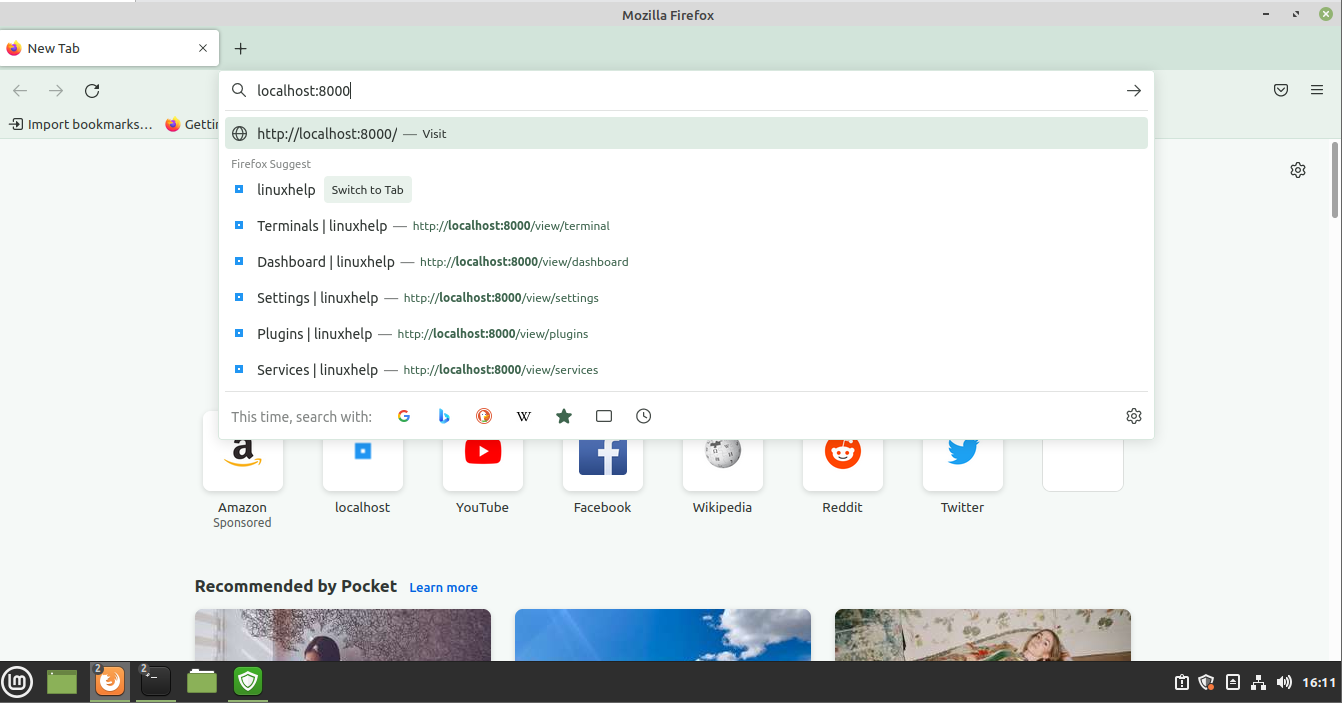
Step 9 : Enter the credentials in menu
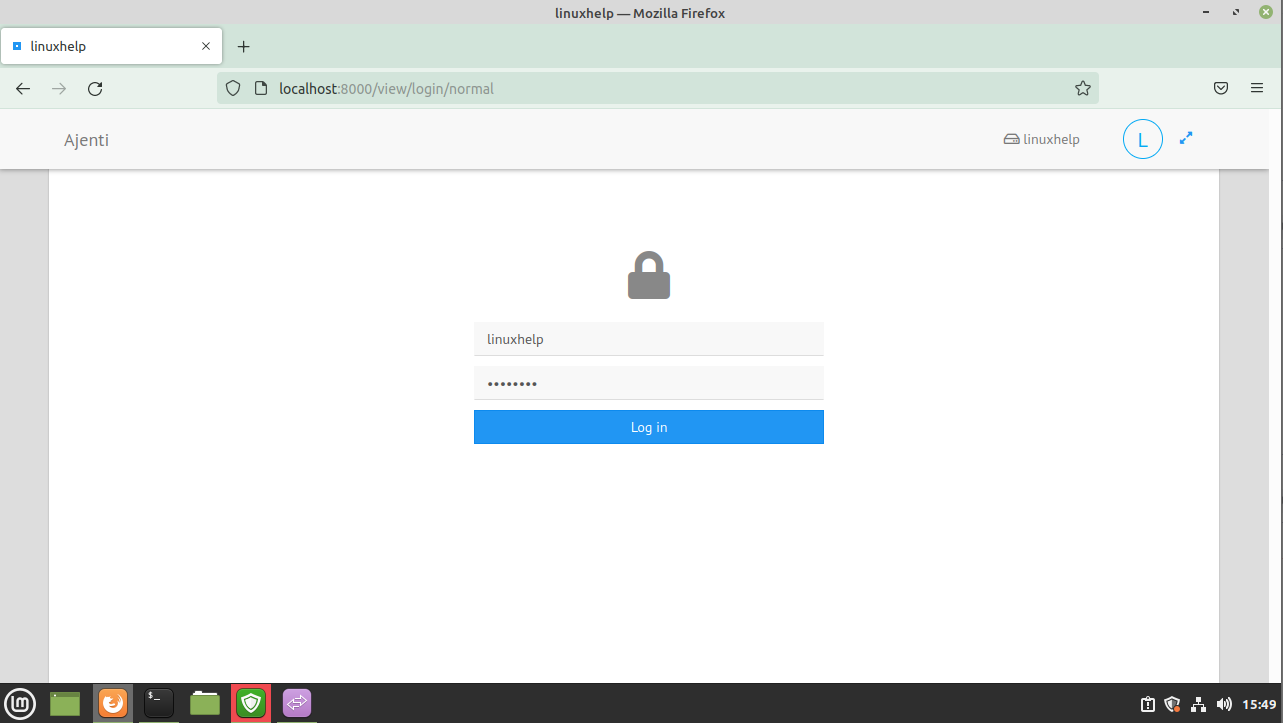
Step 10 : Here we can see the dashboard of ajenti control panel
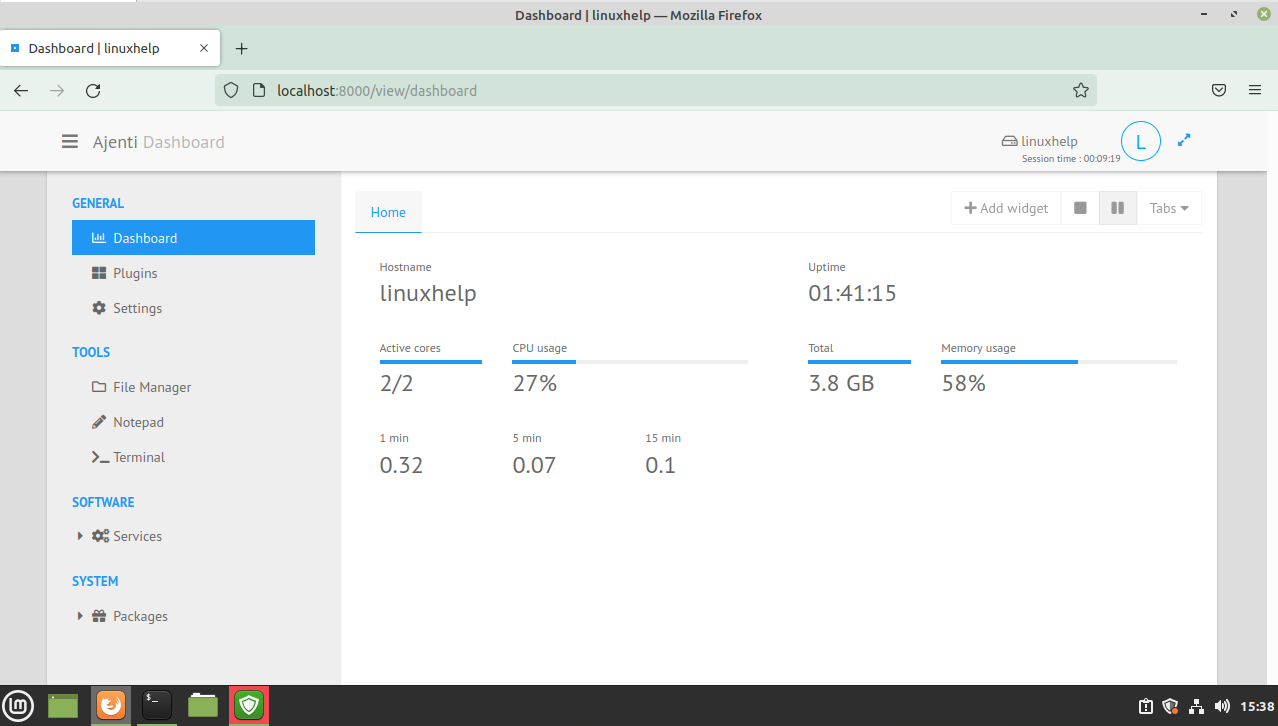
Step 11 : Here we can see the Terminal and we can run commands as usual in our original terminial
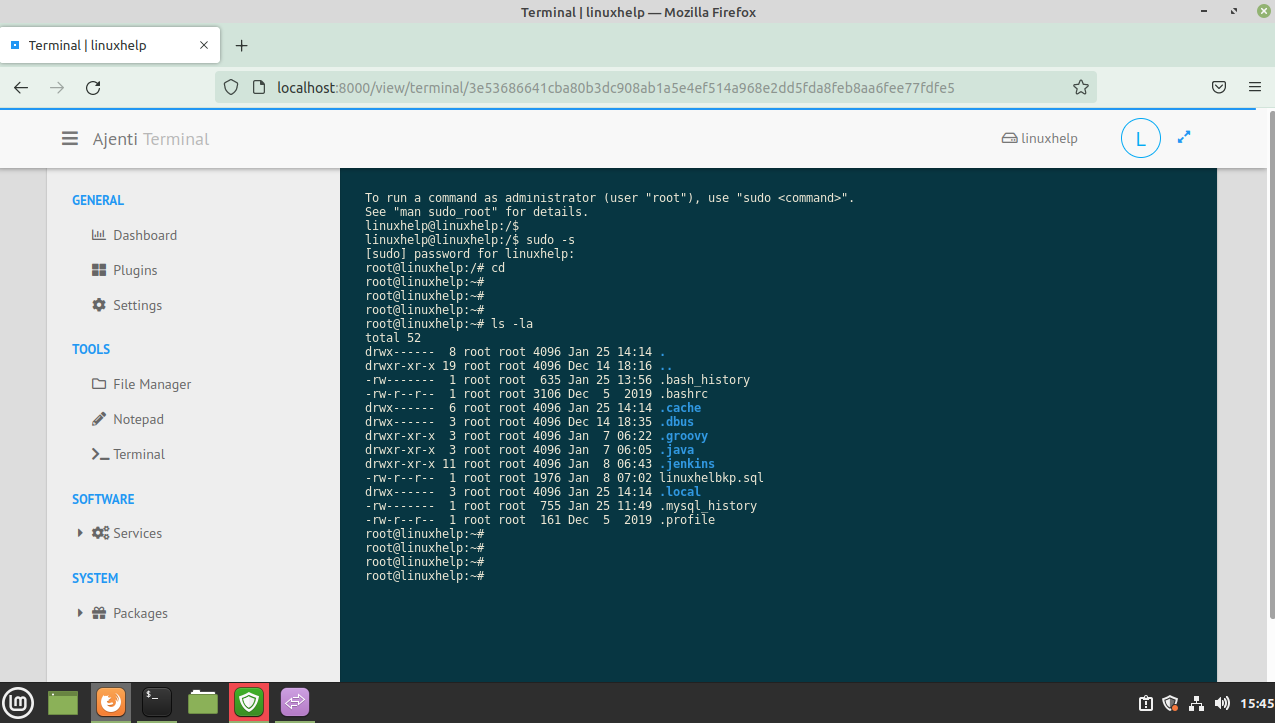
Step 12 : Here we can see the Daemons process running status
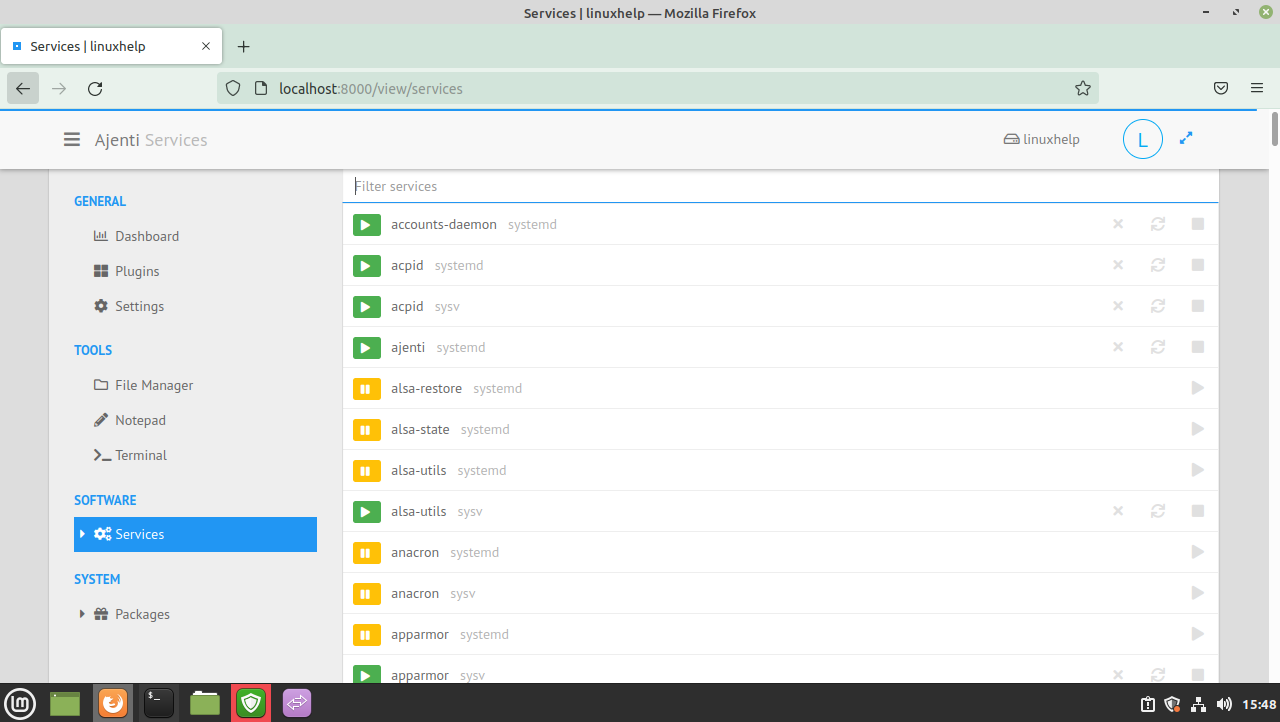
By this, the process of installing the Ajenti Control panel On Linux mint 20.2 has come to an end.
Comments ( 0 )
No comments available