How to edit Windows host file using Ansible playbook on Oracle Linux 8.5
- 00:33 cat /etc/os-release
- 00:50 yum list ansible
- 01:03 yum list python3
- 01:08 pip3 list | grep pywinrm
- 01:42 vim /etc/ansible/hosts
- 02:10 vi test1.yml
- 02:26 ansible-playbook test.yml --syntax-check
- 02:52 ansible-playbook test.yml
- 03:45 vi test1.yml
- 04:04 ansible-playbook test.yml --syntax-check
- 04:30 ansible-playbook test1.yml
To Edit Windows Host File Using Ansible Playbook On Oracle Linux 8.5
Introduction:
Ansible is an IT automation tool that operates both Unix-like and Windows-based systems. A host file is a simple text file in which IP addresses are matched up with host names.
Procedure:
Master Server Requirements:
ansible
python3-pip
pywinrm (python package)
Windows Requirements:
powershell 3+
Dot net 4
Installation Procedure:
Step 1: Check the OS version by using the below command
[root@linuxhelp ~]# cat /etc/os-release
NAME="Oracle Linux Server"
VERSION="8.5"
ID="ol"
ID_LIKE="fedora"
Step 2: Check the availability of Ansible package, python3-pip package by using the below command
[root@linuxhelp ~]# yum list ansible
ansible.noarch 2.9.27-1.el8 @ol8_developer_EPEL
Available Packages
ansible.src 2.9.27-1.el8 ol8_developer_EPEL
[root@linuxhelp ~]# yum list python3
Last metadata expiration check: 1:28:13 ago on Sun 11 Sep 2022 03:22:41 PM IST.
Available Packages
python3.src 3.6.8-45.0.1.el8 ol8_baseos_latest
python3.src 3.6.8-45.0.1.el8 ol8_appstream
[root@linuxhelp ~]# pip3 list | grep pywinrm
pywinrm (0.4.3)
Step 3: Create inventory for Windows node system by using the below command
[root@linuxhelp ~]# vim /etc/ansible/hosts
[windows]
192.168.6.104
[windows:vars]
ansible_user=Admin
ansible_password=Linuxc#4
ansible_port=5986
ansible_connection=winrm
ansible_winrm_server_cert_validation=ignore
Step 4: Create playbook for adding a host in windows host file by using the below command
root@linuxhelp:~# vi test1.yml
- hosts: windows
gather_facts: true
tasks:
- name: Adding 192.168.6.104 mapping for linuxhelp.com
win_hosts:
state: present
canonical_name: linuxhelp.com
ip_address: 192.168.6.104
Step 5: Check the syntax of the test.yml ansible playbook by using the below command
root@linuxhelp:~# ansible-playbook test.yml --syntax-check
playbook: test.yml
Step6: Run the test.yml playbook by using the below command
[root@linuxhelp ~]# ansible-playbook test.yml
PLAY [windows] *******************************************************************
TASK [Gathering Facts] ***********************************************************
ok: [192.168.6.51]
TASK [Adding 192.168.6.104 mapping for linuxhelp.com] ****************************
changed: [192.168.6.51]
PLAY RECAP ***********************************************************************
192.168.6.51 : ok=2 changed=1 unreachable=0 failed=0 skipped=0 rescued=0 ignored=0
Step 7: Check in Windows Host file for the added Host entries as shown in the below image
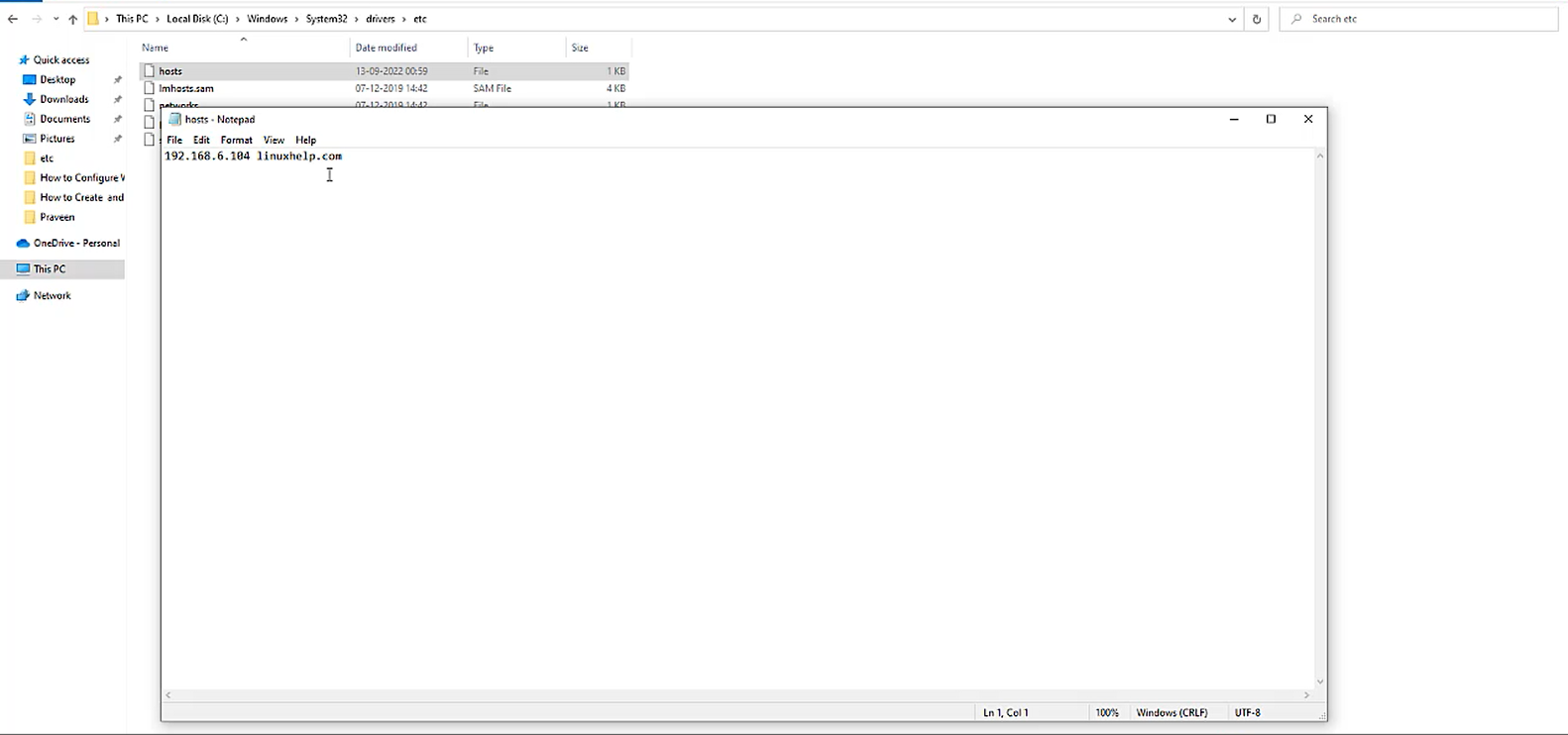
Step 8: Create playbook for removing a host in windows host file by using the below image
root@linuxhelp:~# vi test1.yml
- hosts: windows
gather_facts: true
tasks:
- name: Removing the 192.168.6.104 mapping for linuxhelp.com
win_hosts:
state: absent
canonical_name: linuxhelp.com
ip_address: 192.168.6.104
Step 9: Check the syntax of the test.yml ansible playbook by using the below command
root@linuxhelp:~# ansible-playbook test.yml --syntax-check
playbook: test1.yml
Step 10: Running the test1.yml playbook by using the below command
root@linuxhelp:~# ansible-playbook test1.yml
PLAY [windows] ***********************************************************************************
TASK [Gathering Facts] ***************************************************************************
ok: [192.168.6.104]
TASK [Removing the 192.168.6.104 mapping for linuxhelp.com] **************************************
changed: [192.168.6.104]
PLAY RECAP ***************************************************************************************
192.168.6.104 : ok=2 changed=1 unreachable=0 failed=0 skipped=0 rescued=0 ignored=0
Step 11: Check the Windows Host file for the Removed Host entries as shown in the below image
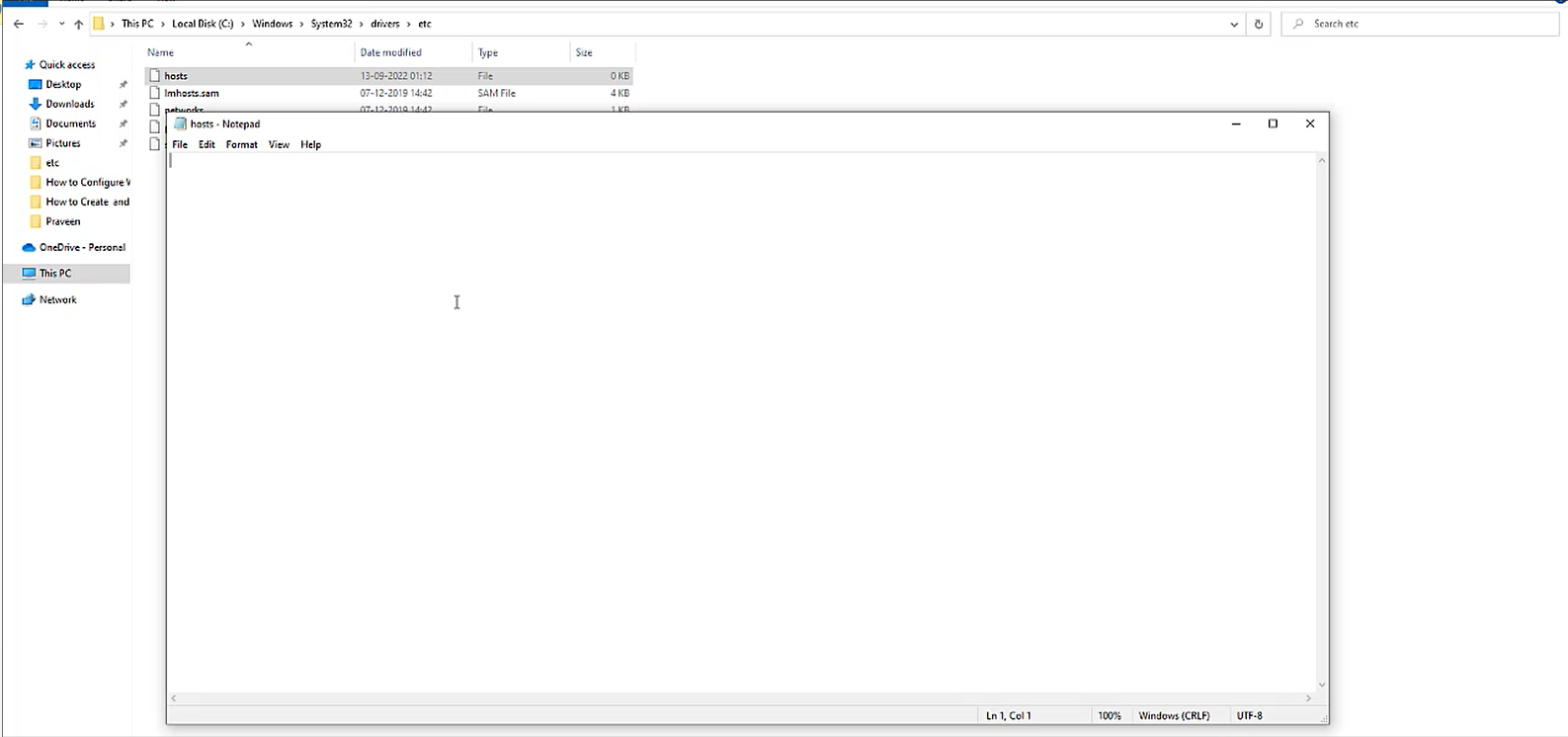
Conclusion:
We have reached the end of this article. In this guide, we have walked you through the steps required to Edit Windows Host file using Ansible Playbook on Oracle Linux 8.5. Your feedback is much welcome.
Comments ( 0 )
No comments available