How To Design Zentyal's Microsoft Outlook in Linux
To design Zentyal' s Microsoft Outlook- A compatible mail server
The procedure to design Zentyal' s Microsoft Outlook- a compatible mail server is explained in this tutorial.
First login into the zentyal server using the credentials and select the following modules that are needed for the zentyal’ s Microsoft outlook compatible mail server.
- DNS service
- File sharing and domain services
- Firewall
- Mail service
- NTP service
- Network configuration
- OpenChange server
- OpenChange web mail
- Users and computers
After selecting the modules click install.
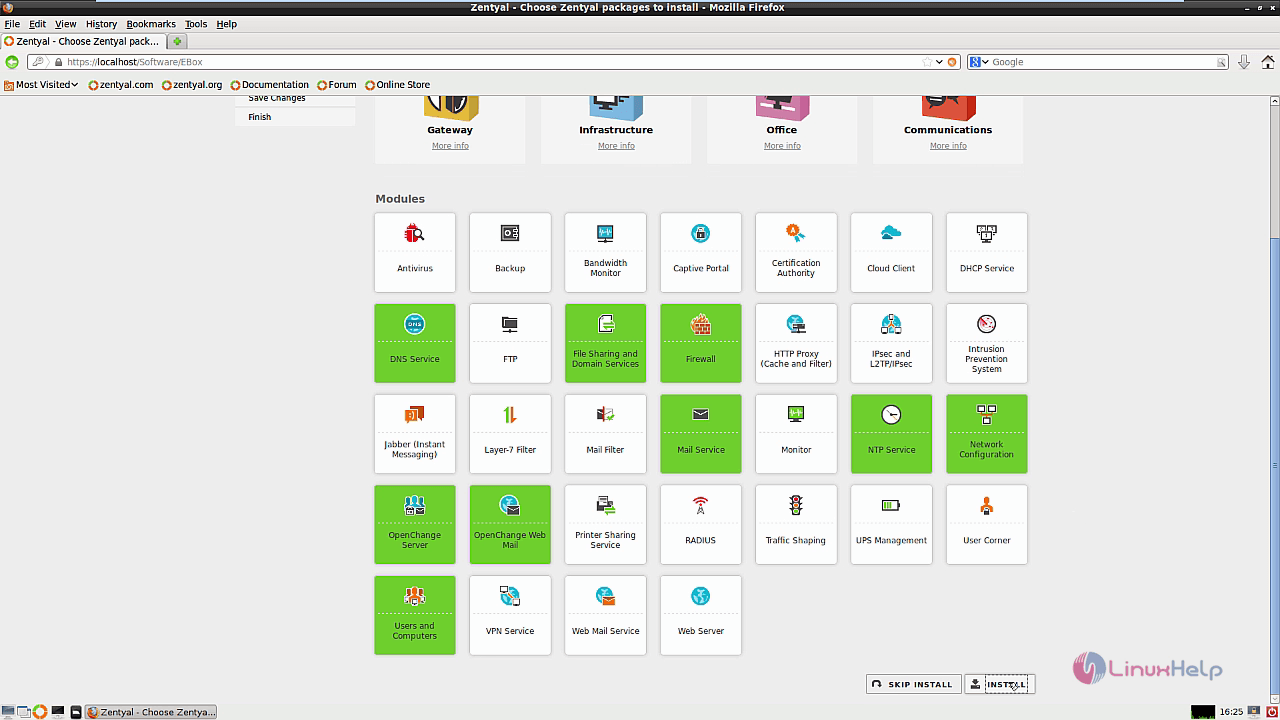
Configure the Network interfaces. Select internal option and click next.
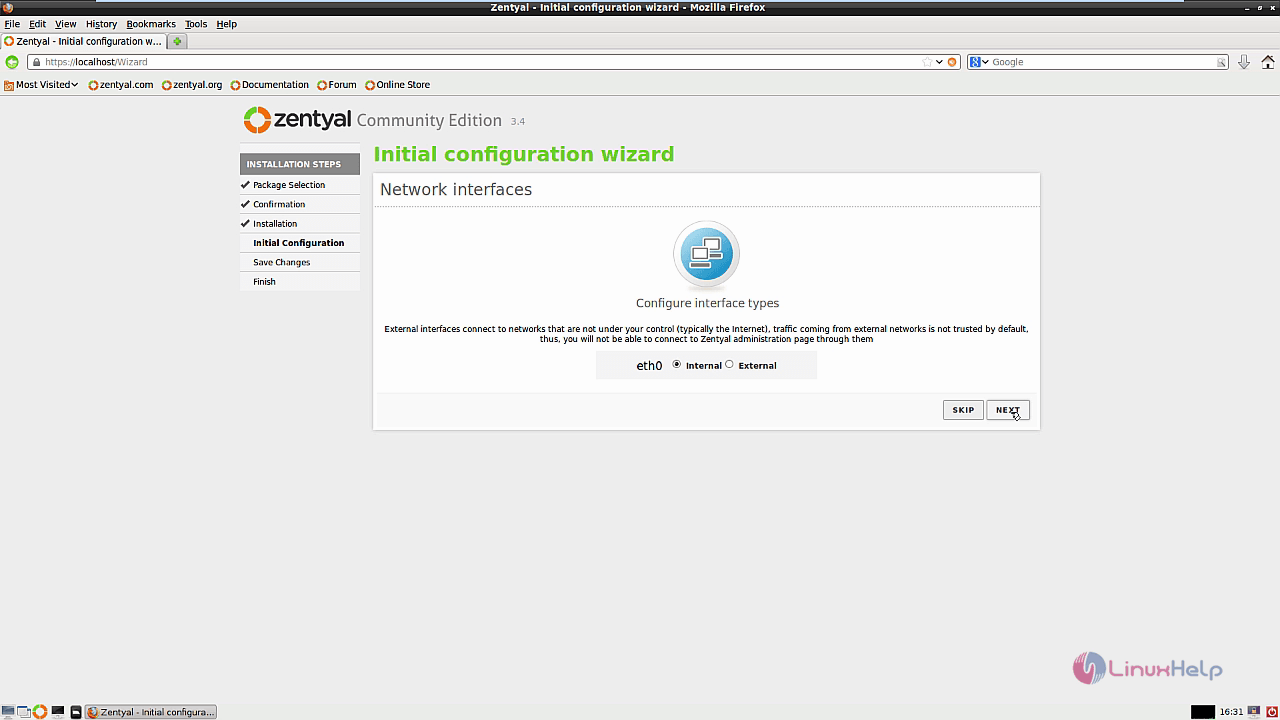
Enter the IP address, Gateway and the DNS server. Then select next to proceed.

Select the type of server as Standalone and give next.
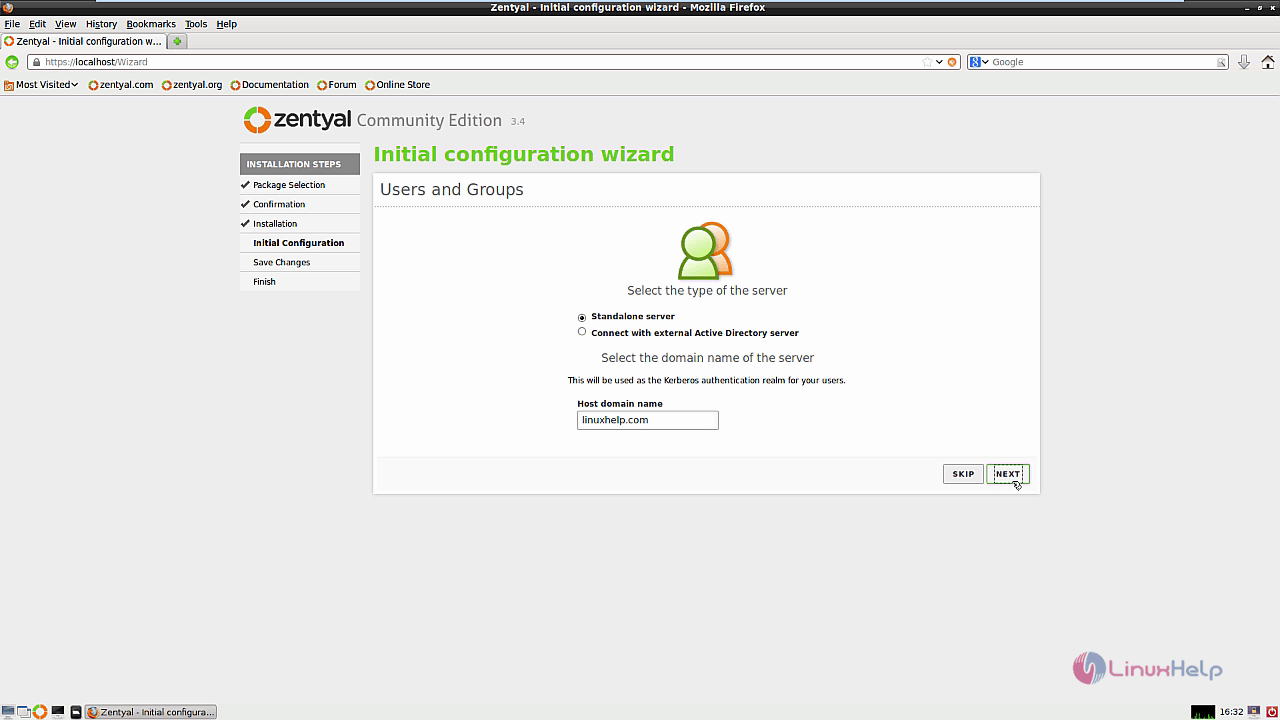
Setup the default virtual mail domain. Here, we are using username@linuxhelp.com and click finish.
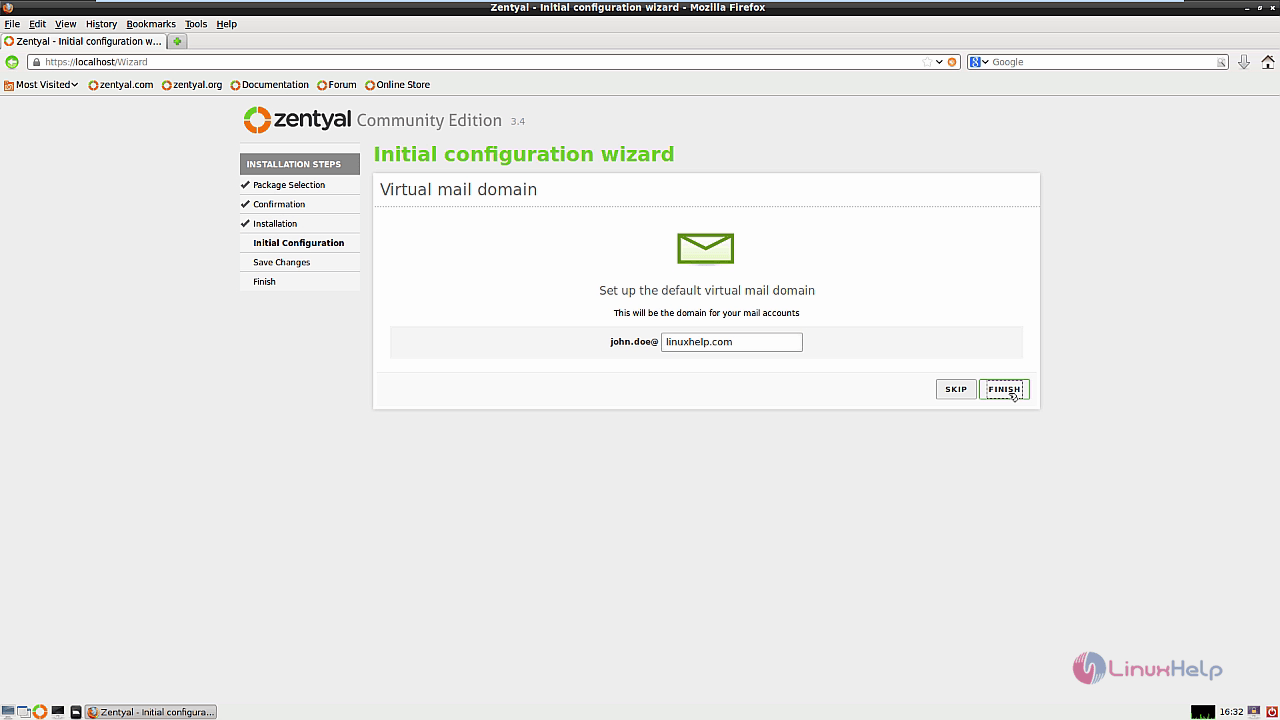
Now the changes are saved to the modules.
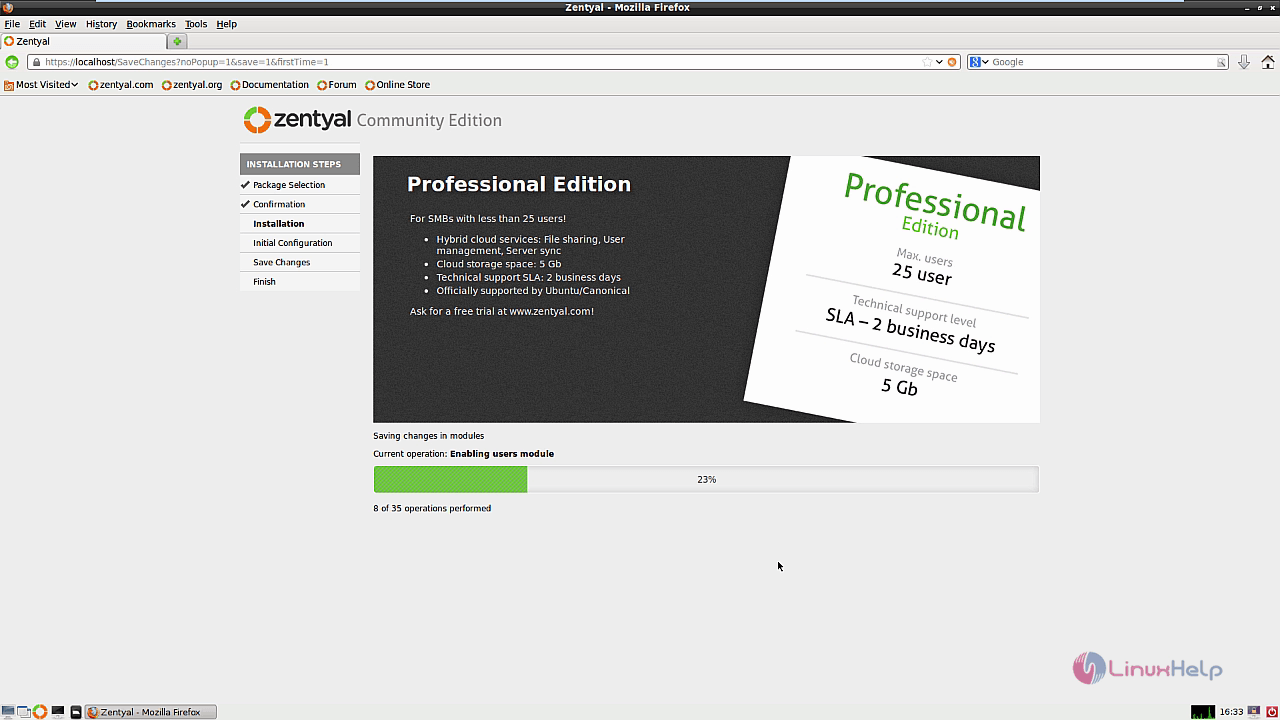
Once the installation is completed., hit Go to the dashboard.
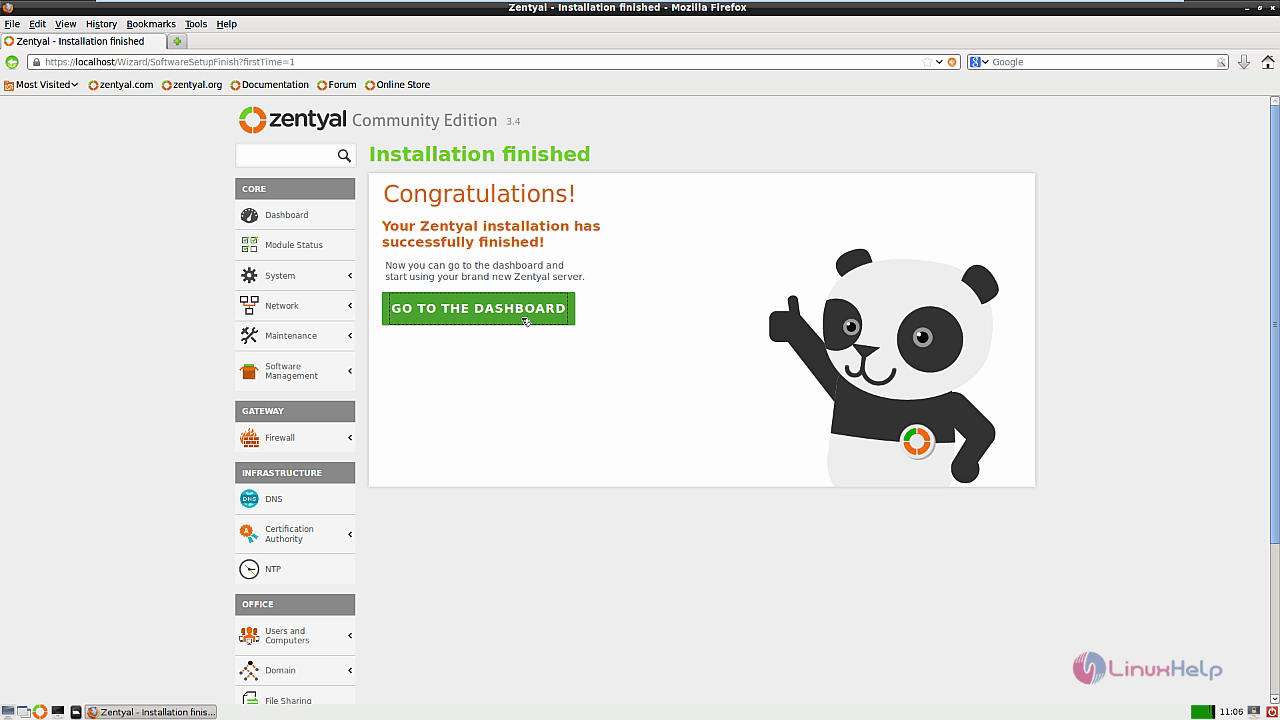
Then, Select the DNS module and in forwarders section, click Add new to add the new forwarders.
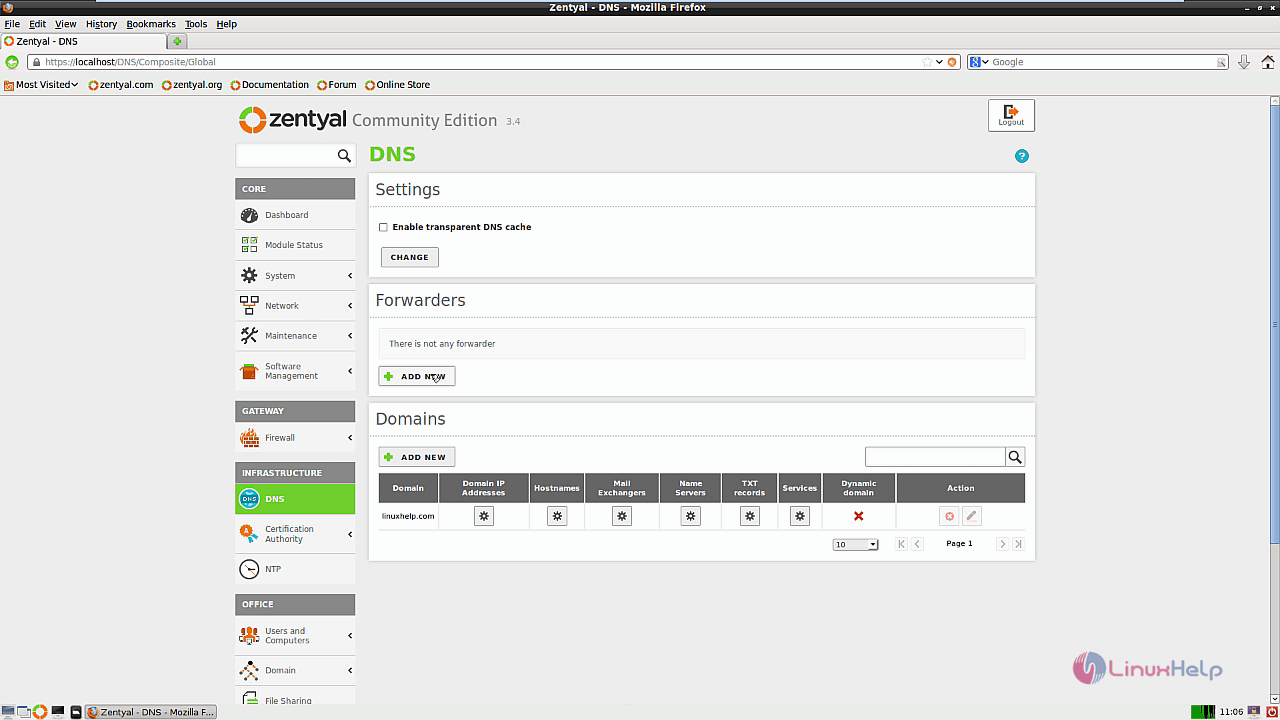
After adding the forwarders, select Save Changes.
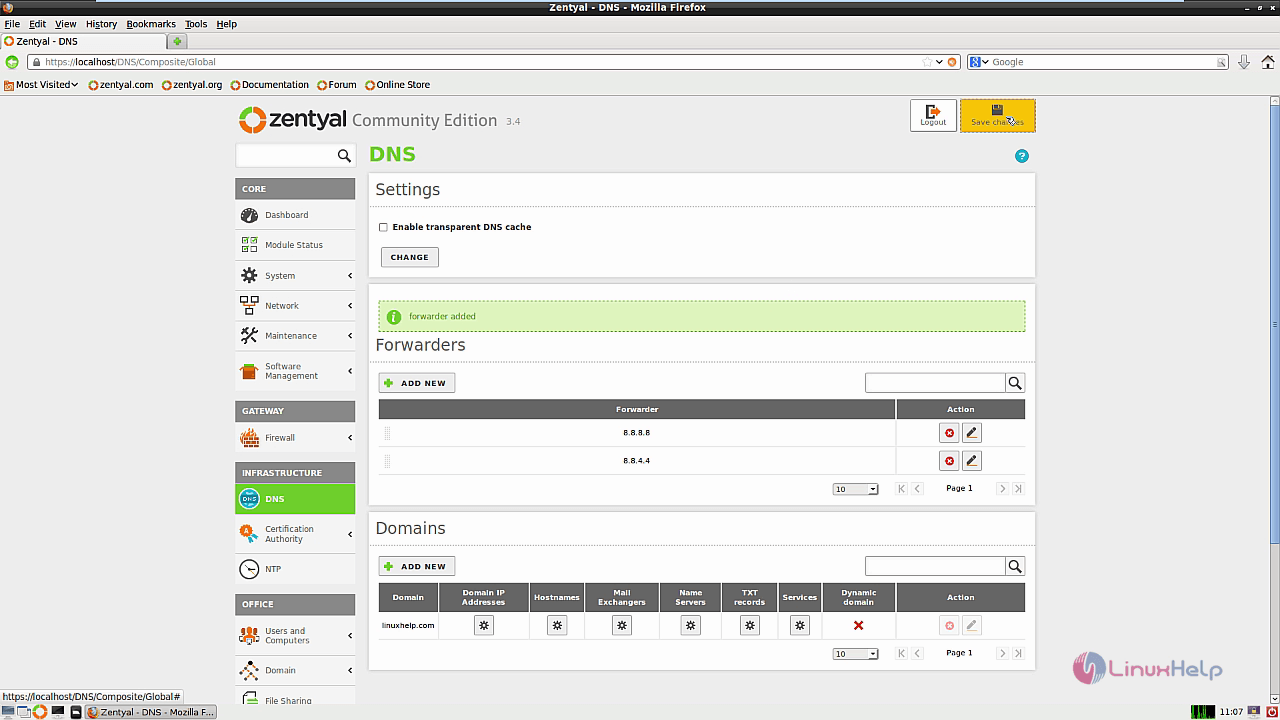
Select the Firewall module and Choose the Packet filter. Then configure the Filtering rules from external networks to zentyal.
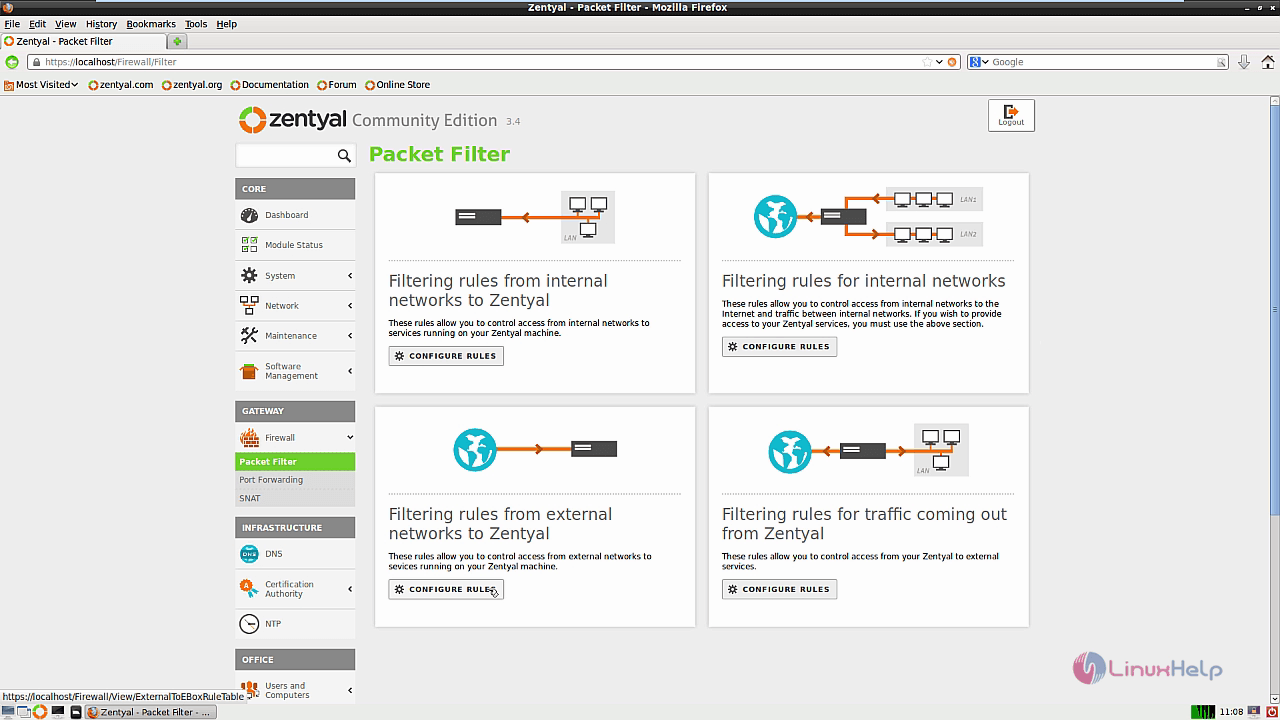
Add the three firewall rules by selecting Add new
To add Mail service
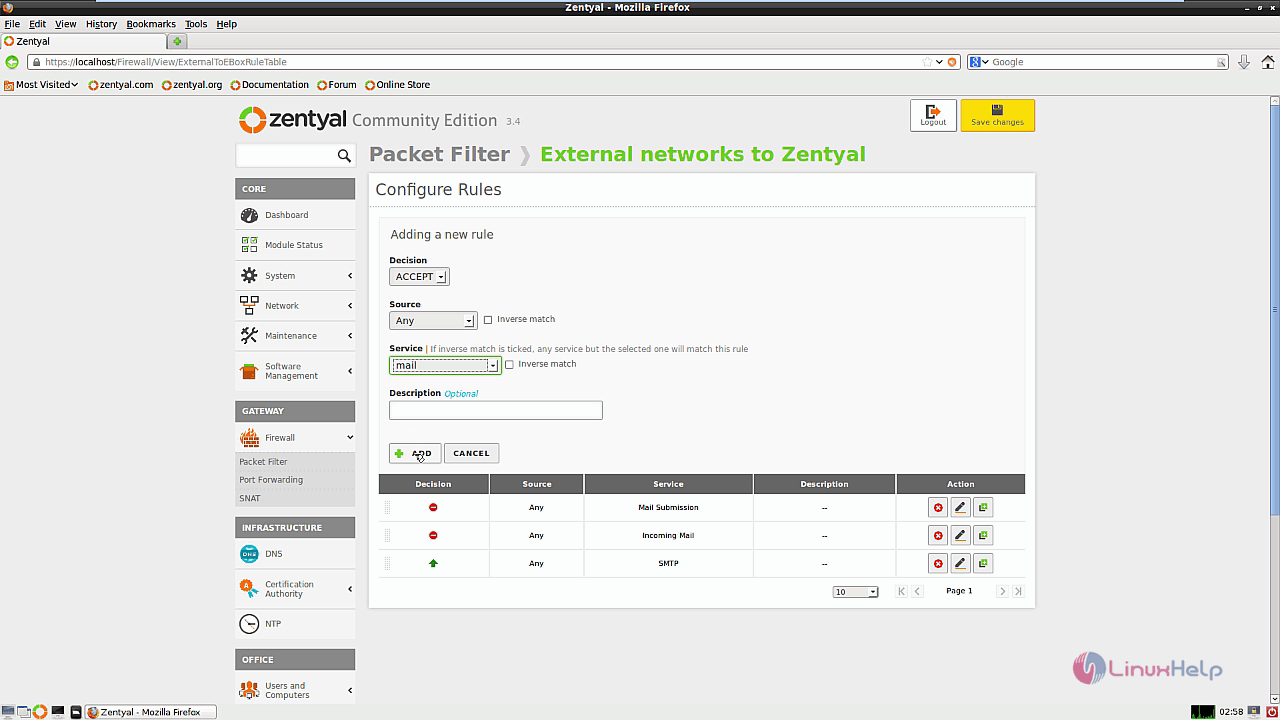
To add HTTP service
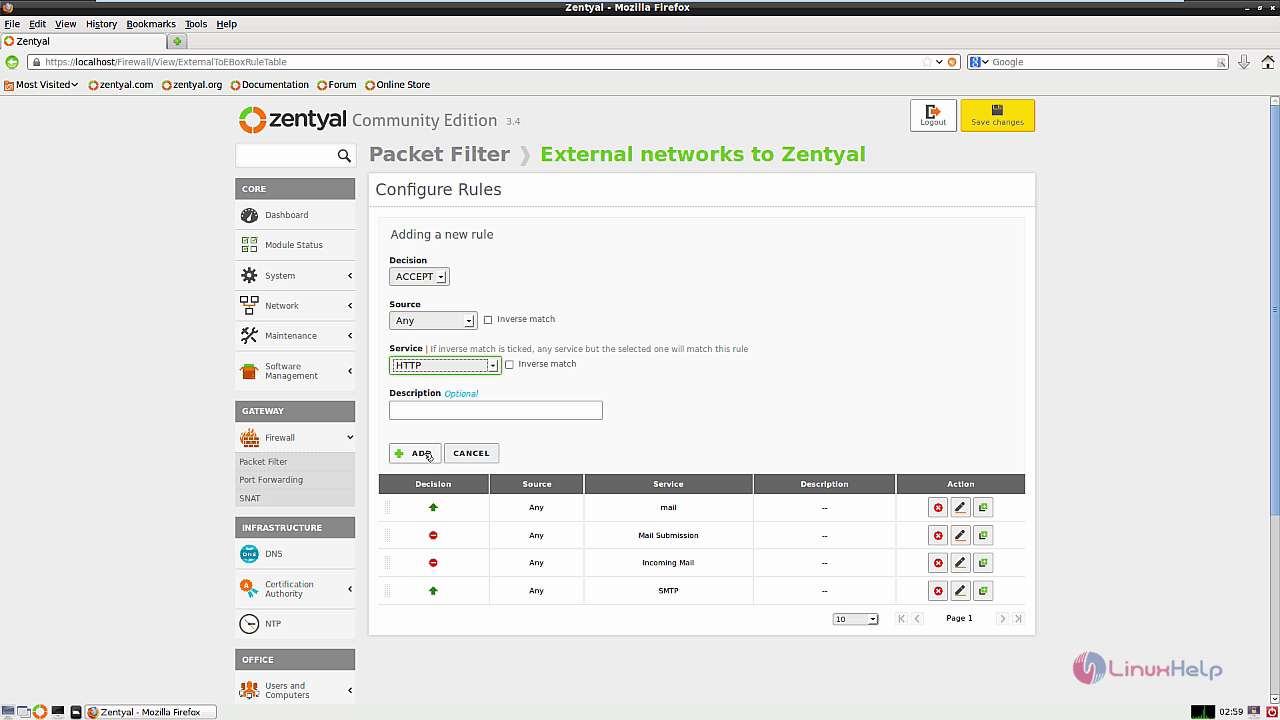
To add HTTPS service
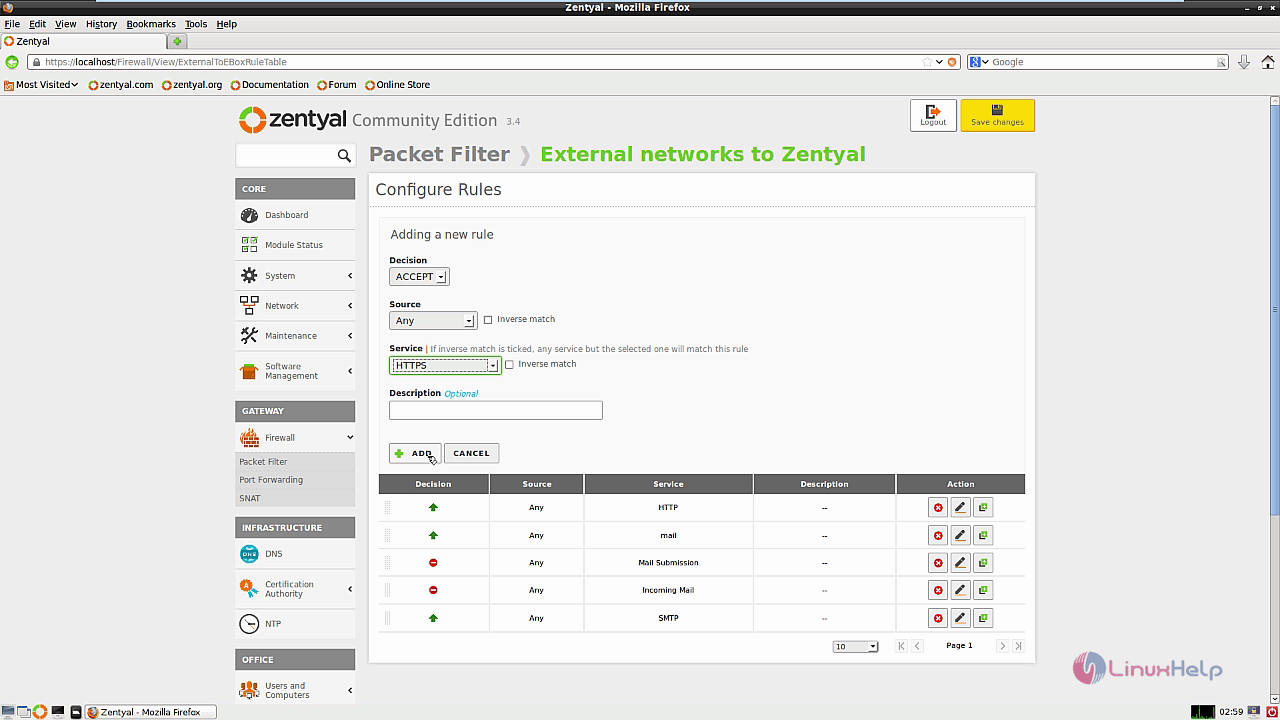
After adding the services, remove all the default filtering rules and click Save changes.
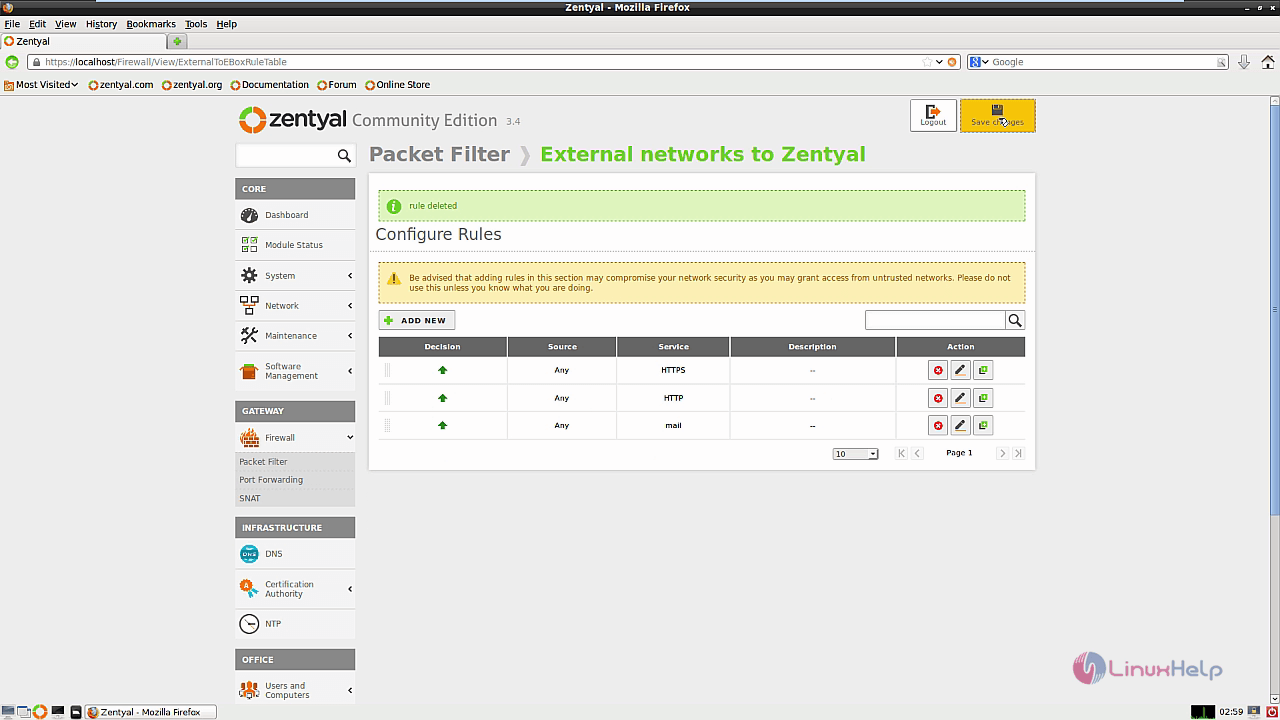
Now go to Certificate Authority &rarr General to create a new certificate.
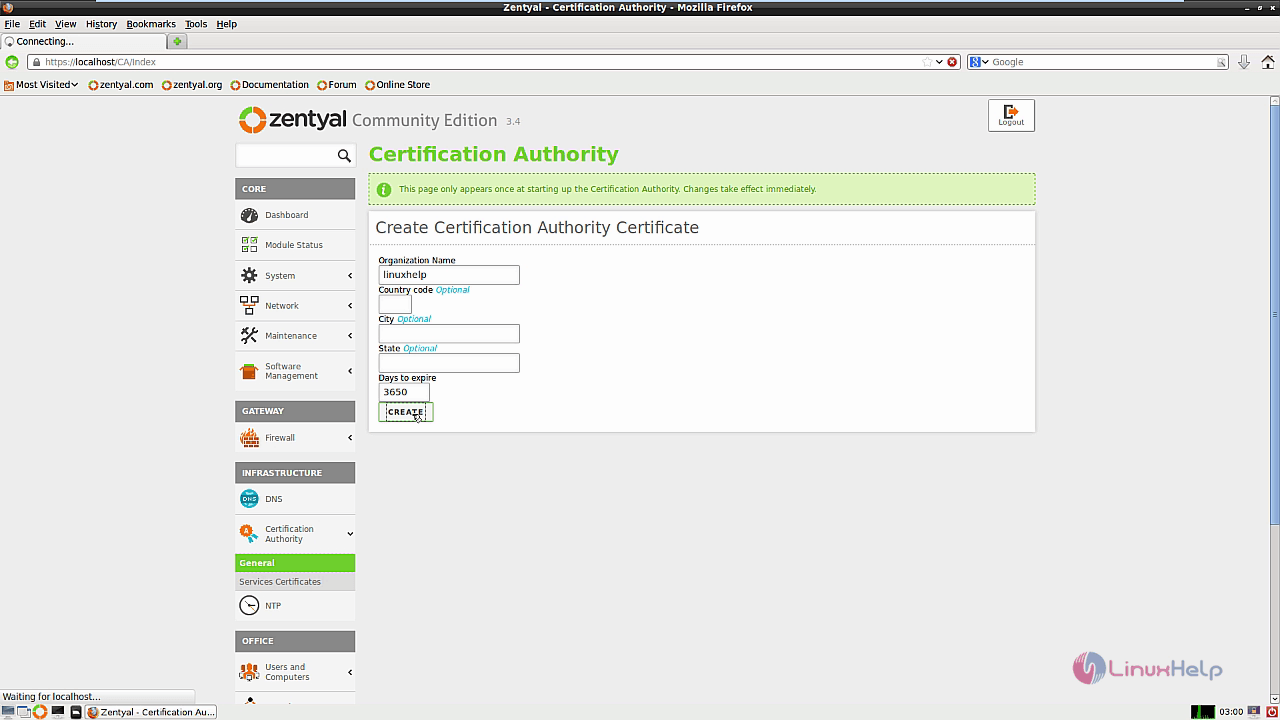
After creating the certificate, click Save Changes.
In OpenChange module, select Enable openchange account for all existing users and click Setup
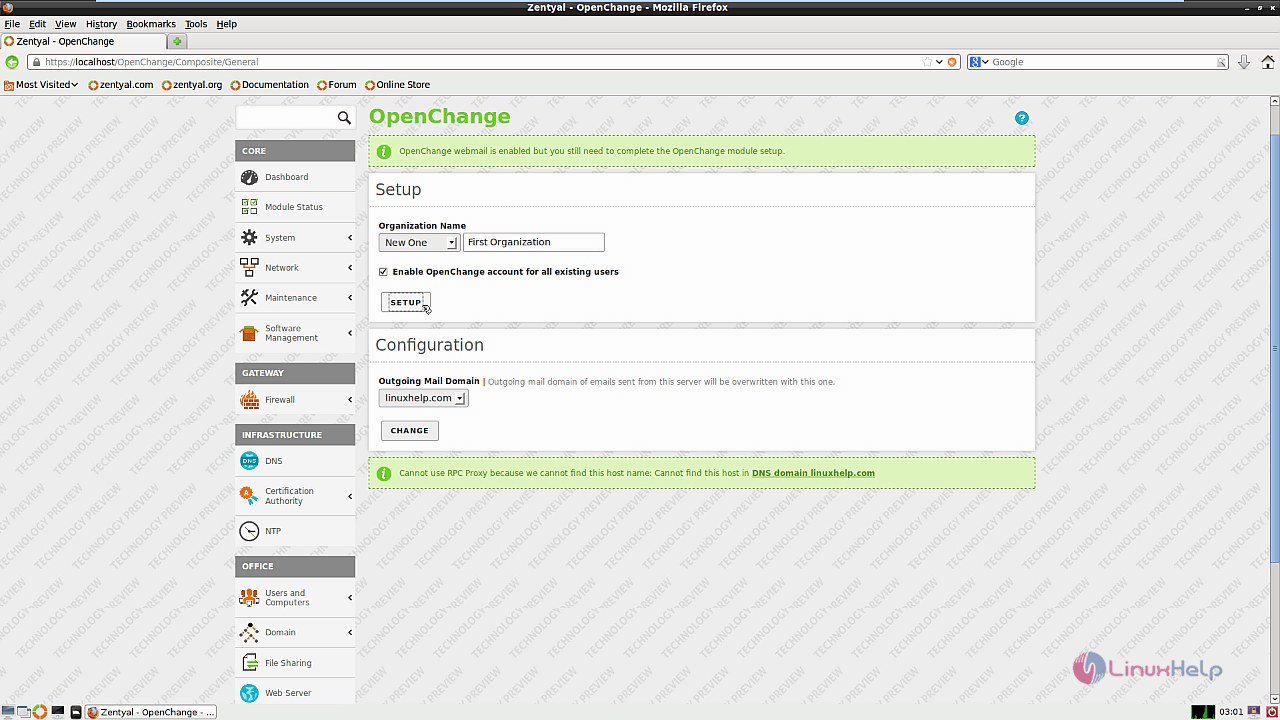
Once the setup is configured, click save changes.
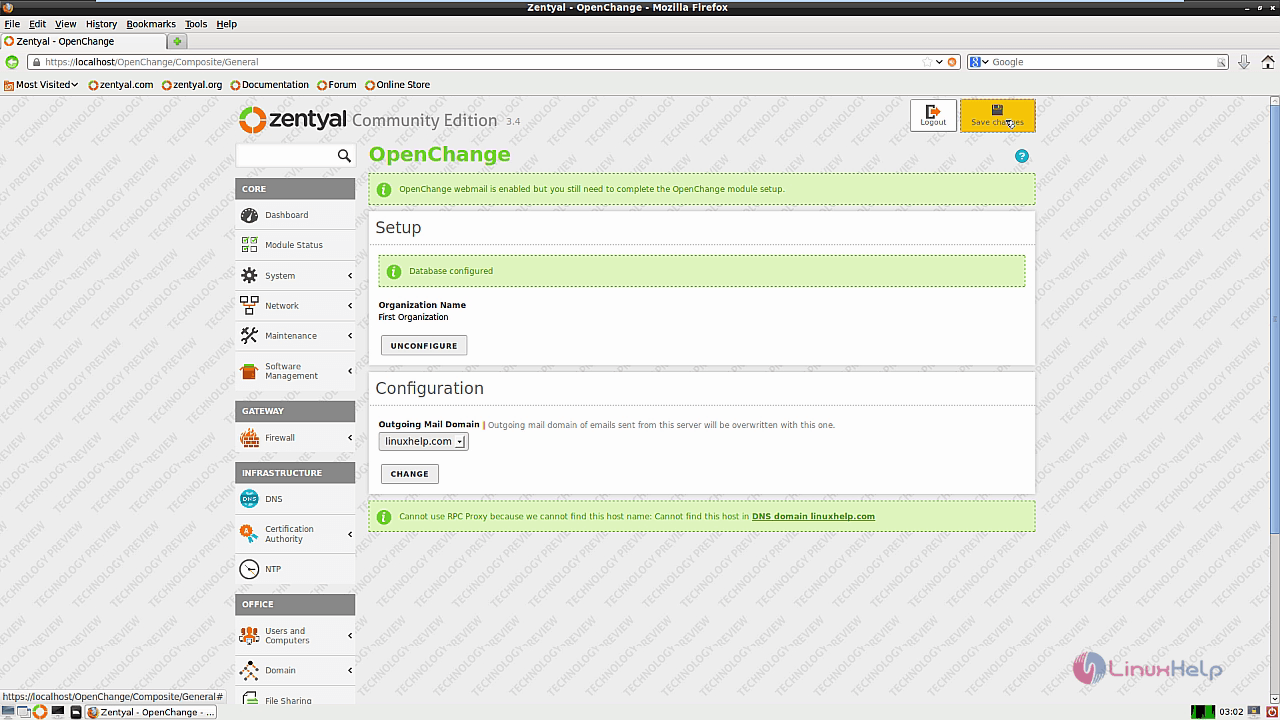
In the Web server module, select Enabled for HTTP and HTTPS listening port. click Changes
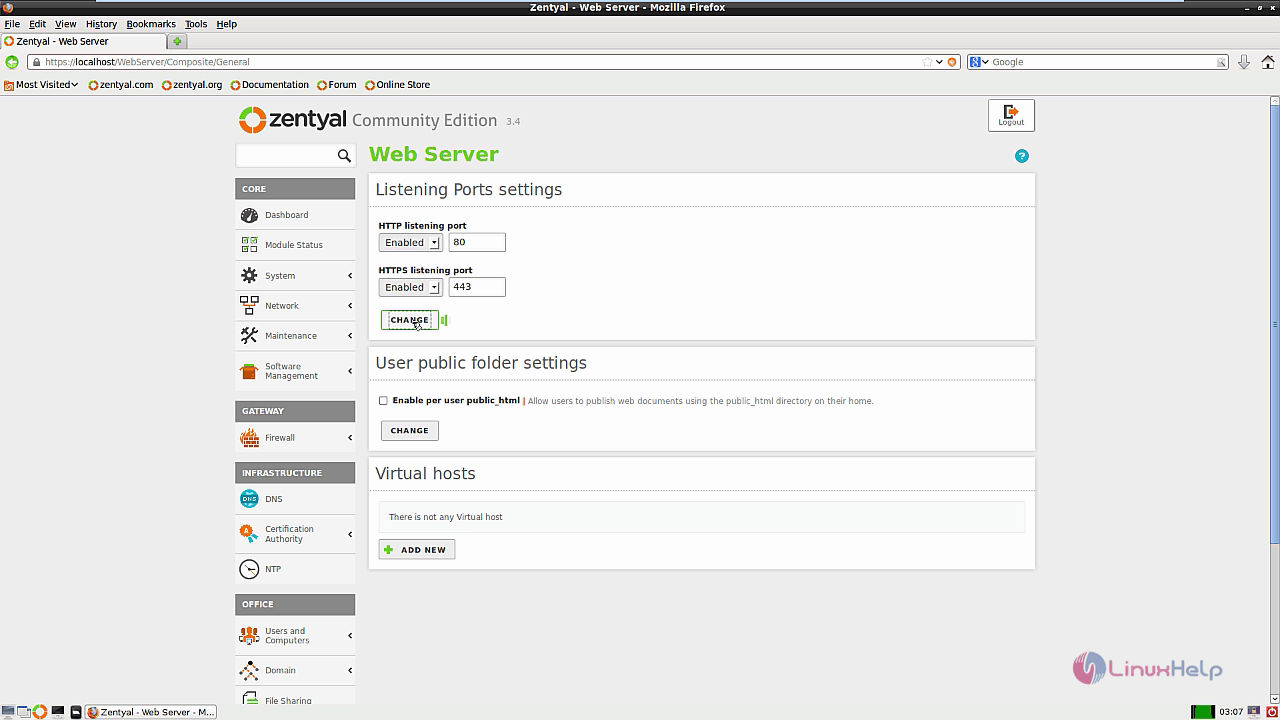
Go to Mail &rarr General, then enable the Mail retrieval services for external accounts.
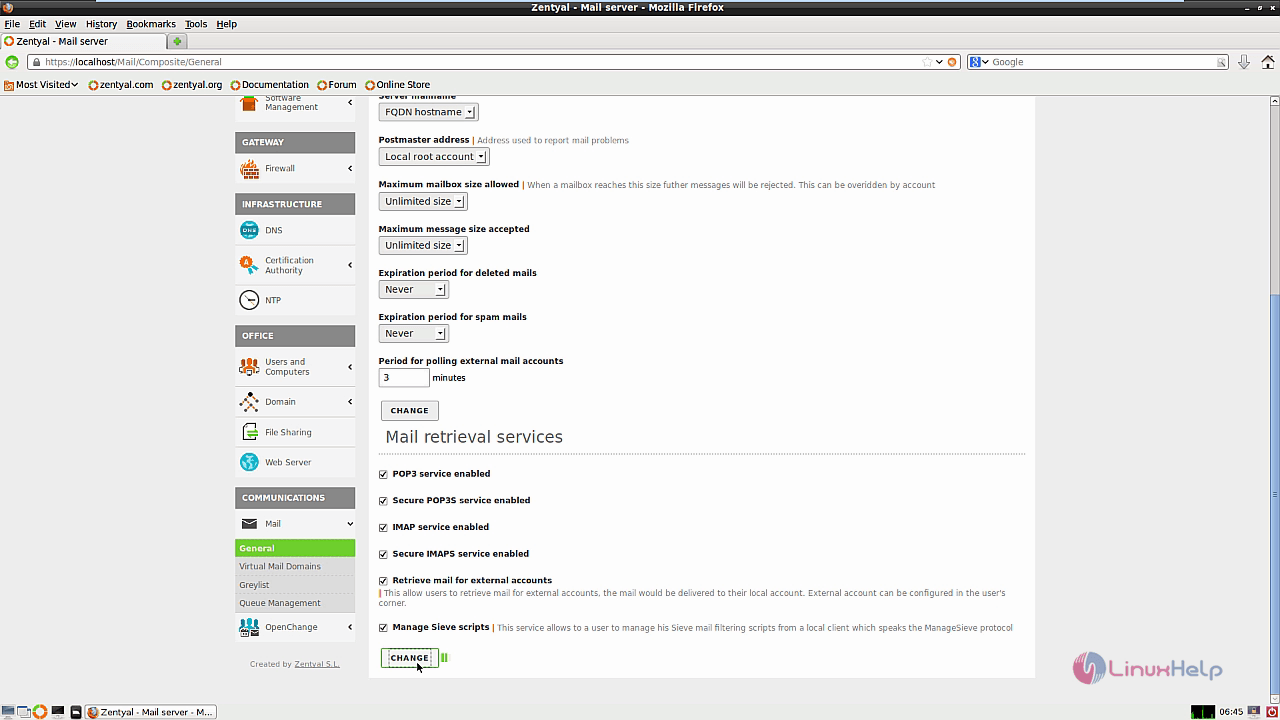
After enabling click changes to save
Go to the Users and Computers&rarr User Template, Enable the OpenChange Account and click change. Finally hit save changes to save the changes.
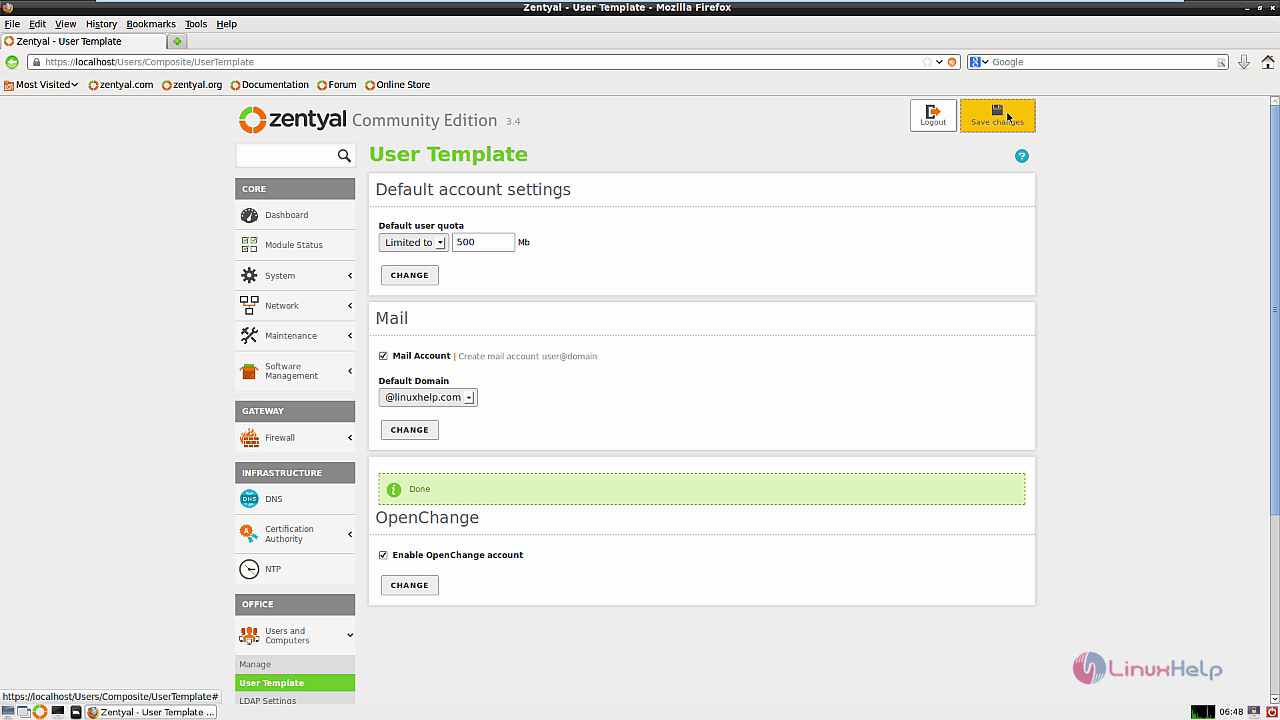
Now go to the windows machine and open the outlook application. Enter the username, e-mail address and password then hit next.
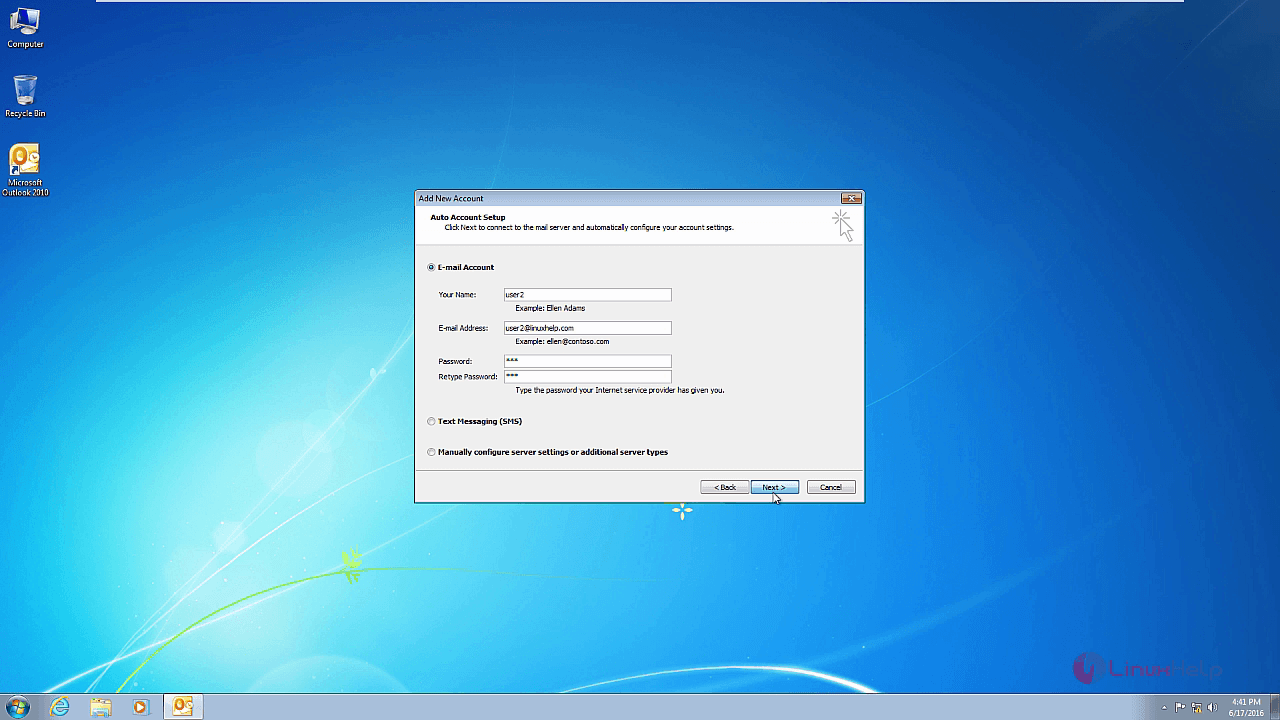
For security alert, give yes to proceed.
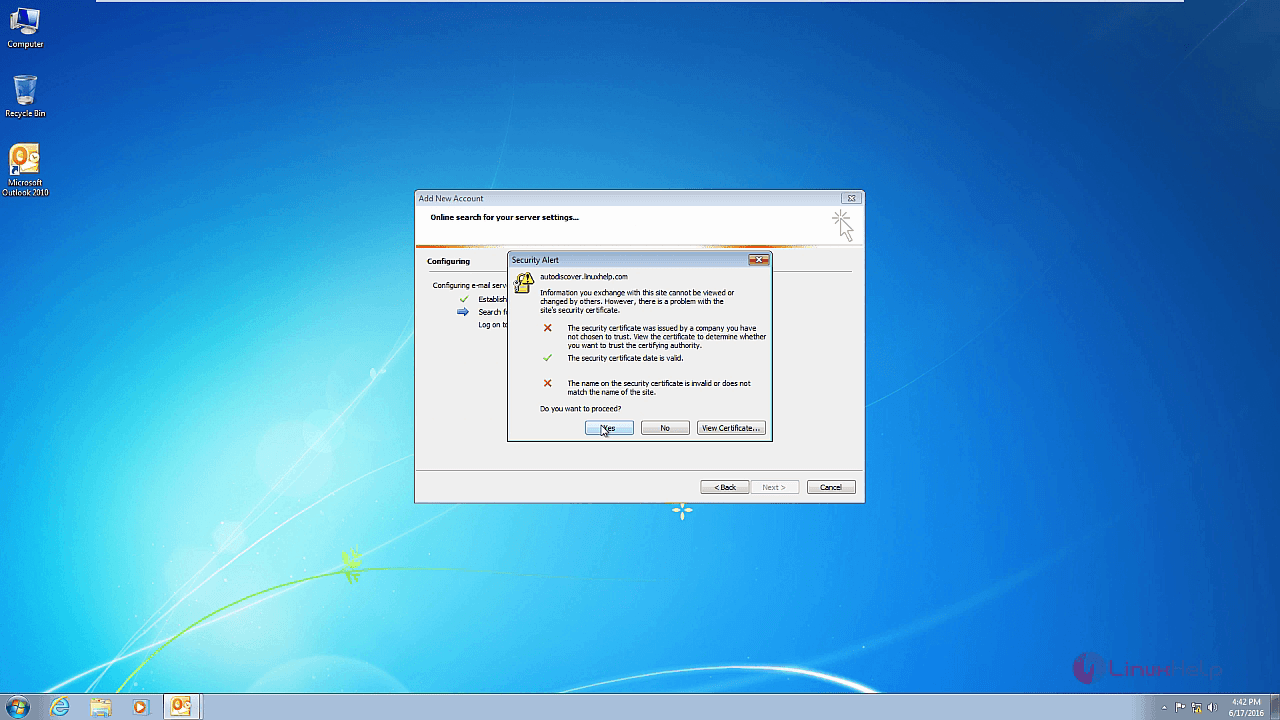
After configuring click Finish.
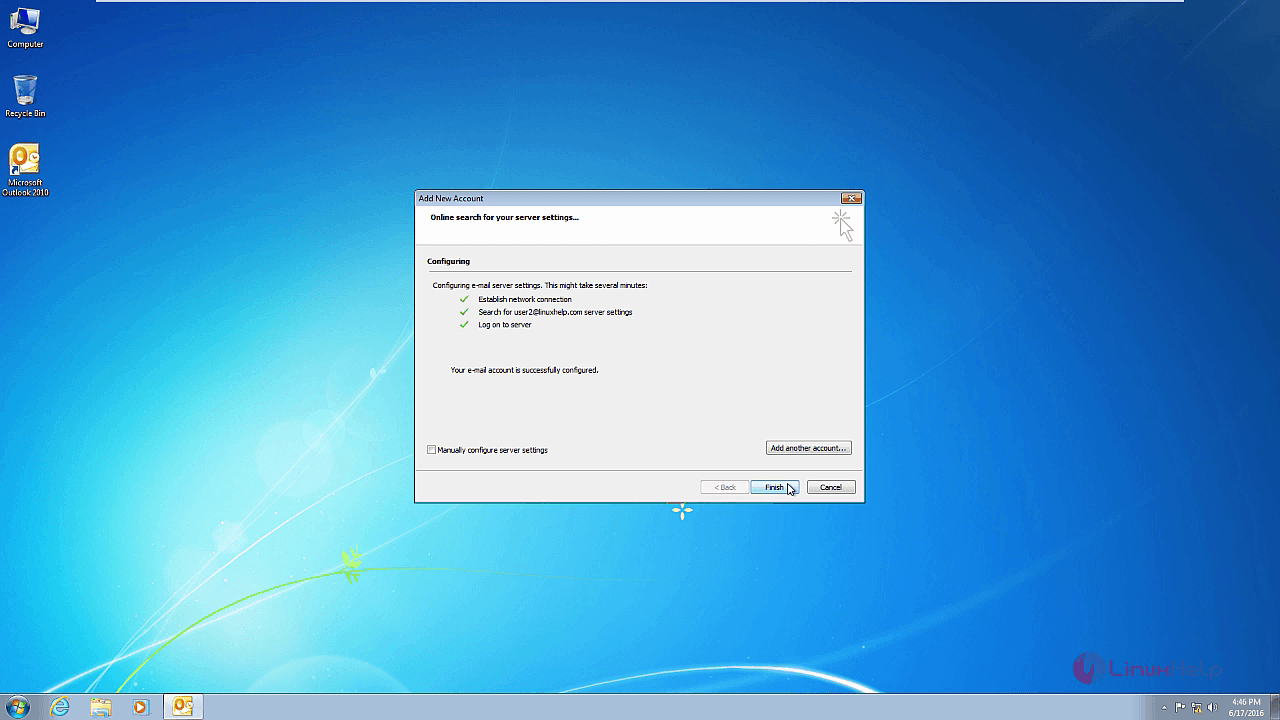
Now you can view the Inbox.
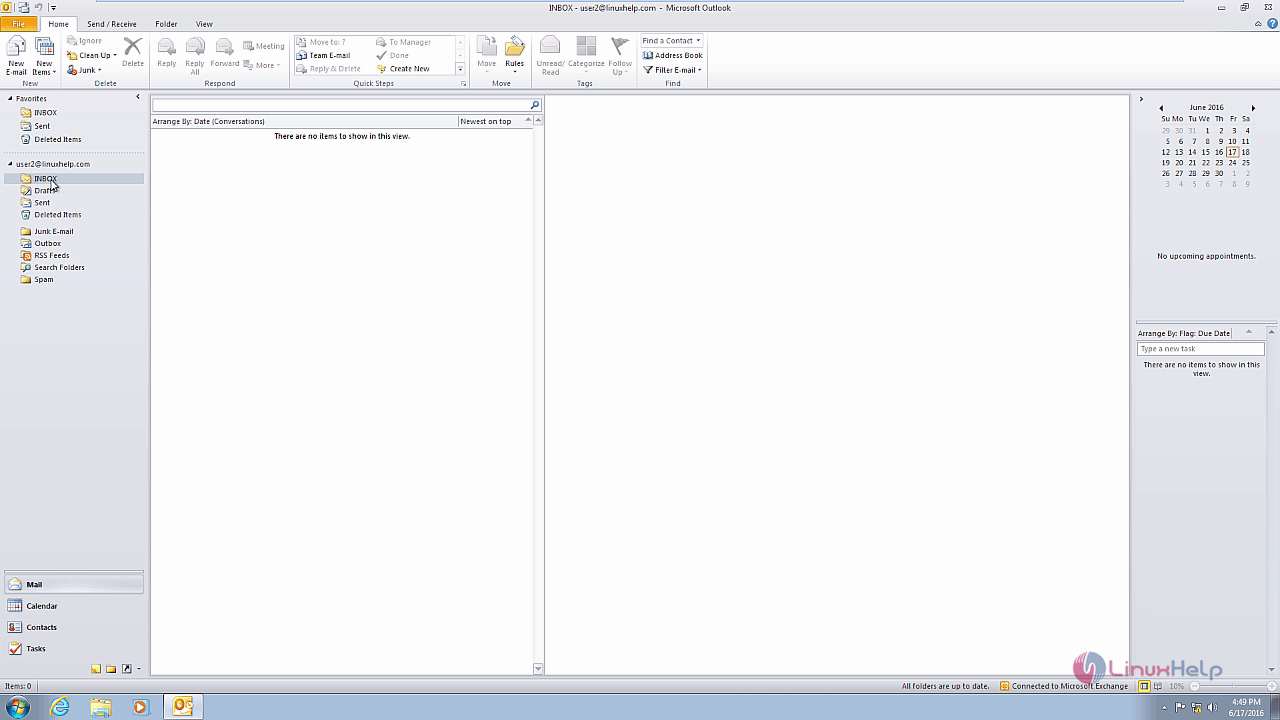
Go to zentyal server and choose the OpenChange module and select OpenChange webmail.
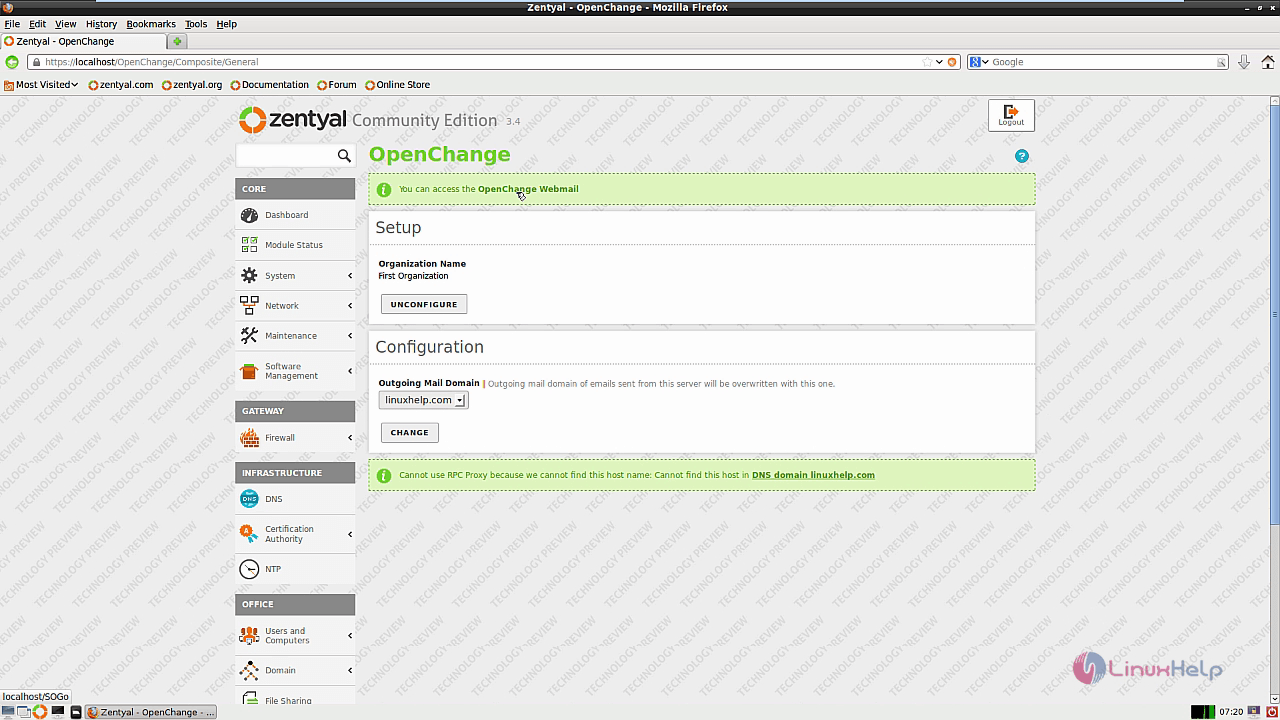
Enter the username, password and click Connect.
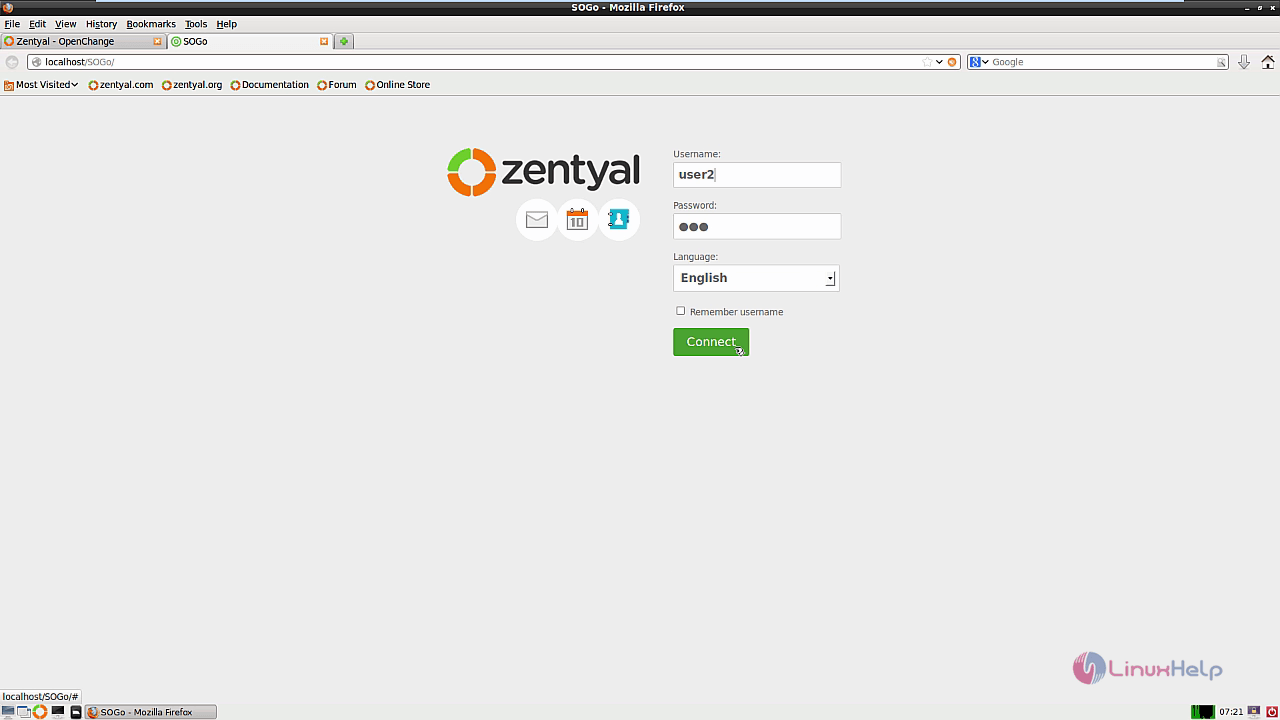
Now Openchange Webmail appears.
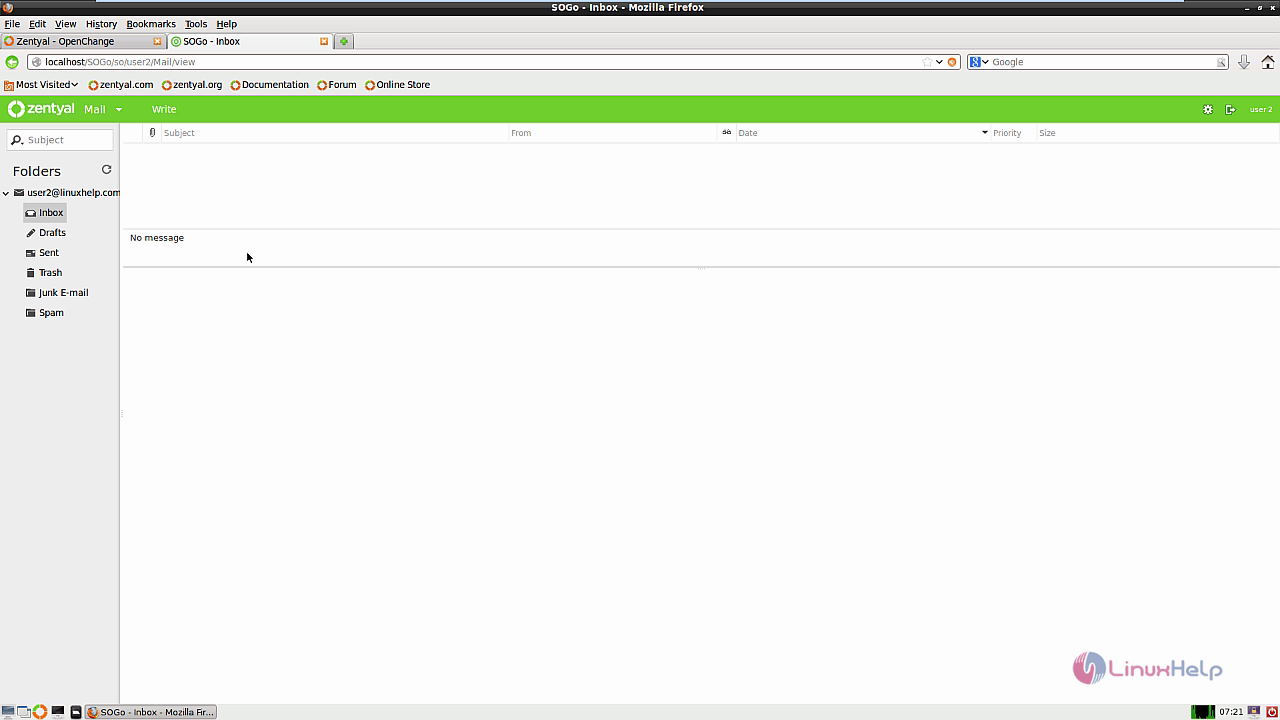
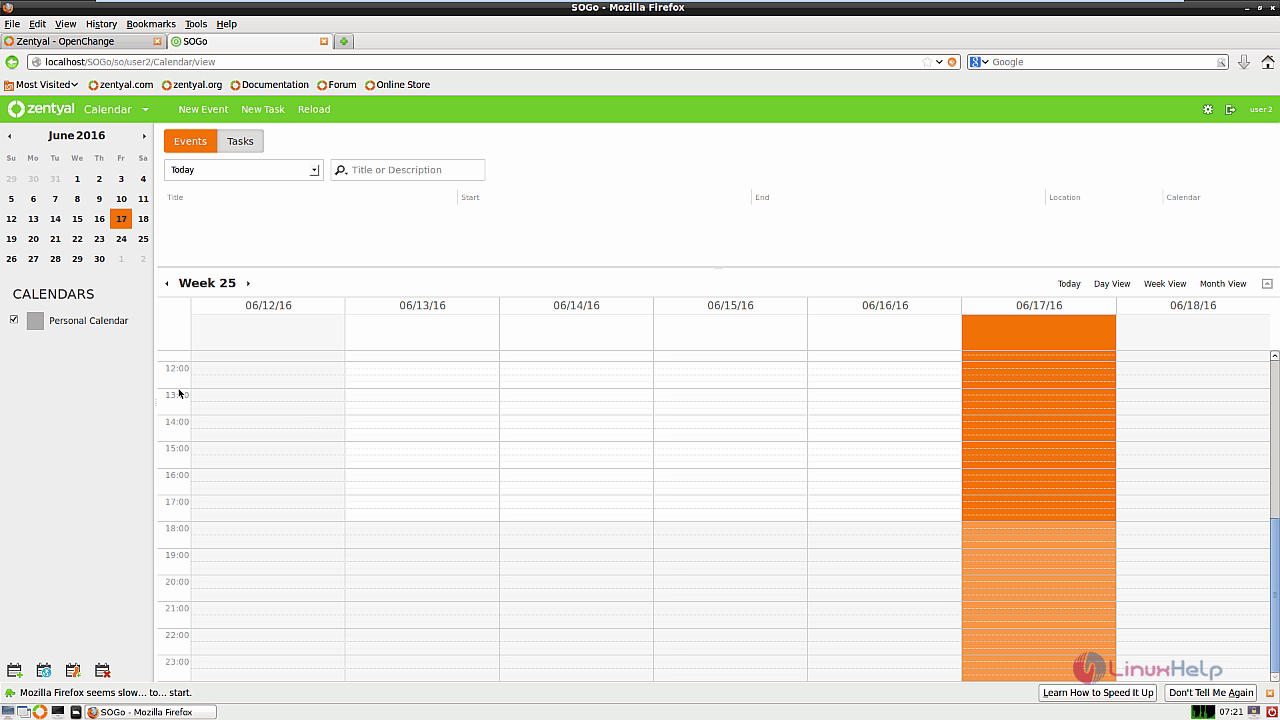
Comments ( 0 )
No comments available