How to Deploy and Configure Azure Application Gateway
To Deploy and Configure Azure Application Gateway
Introduction:
Azure Application Gateway is a web traffic load balancer that allows you to handle traffic to your web applications. Traditional load balancers perform at the transport layer (OSI layer 4 - TCP and UDP) and route traffic based on source IP address and port, to a destination IP address and port.
Procedure:
Step 1: Log in to Azure Portal
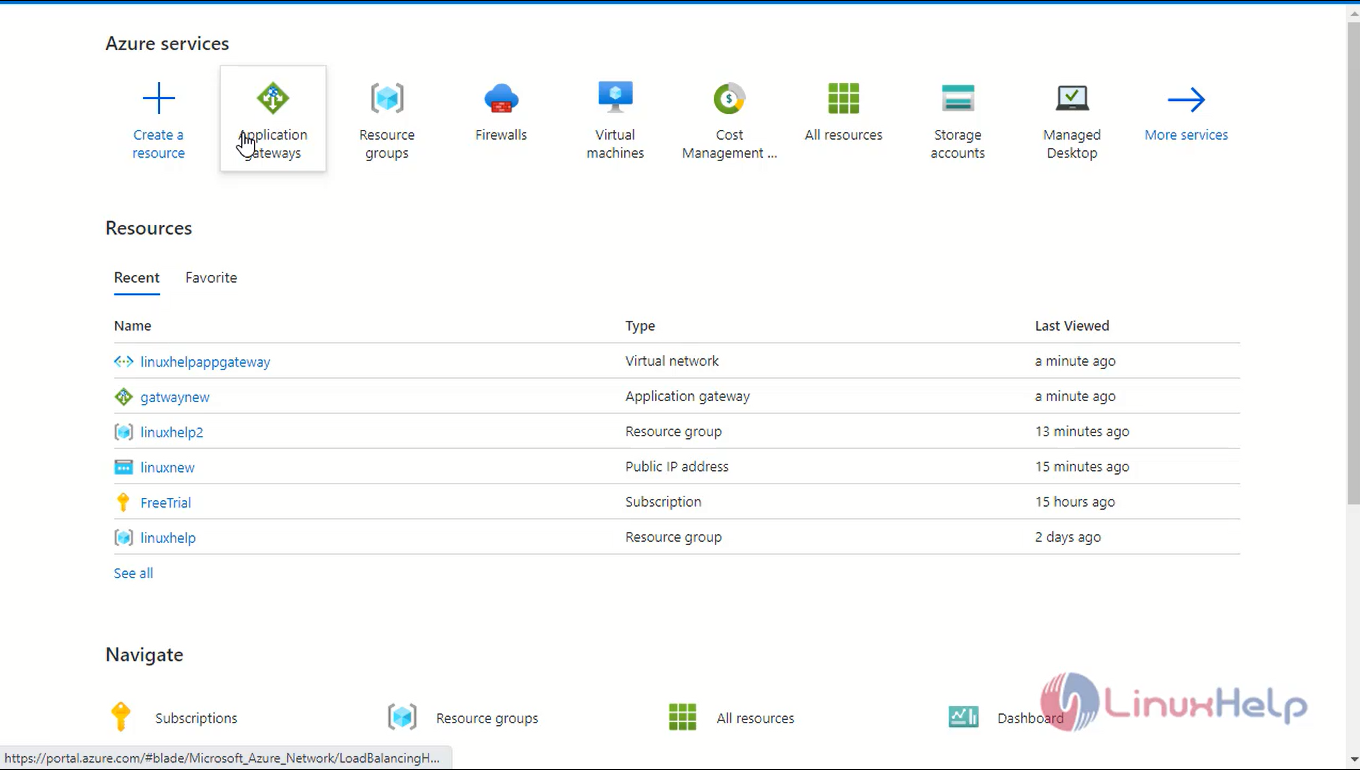
Step 2: Visit the Azure portal and search for “Application gateways” and then click “Add”.
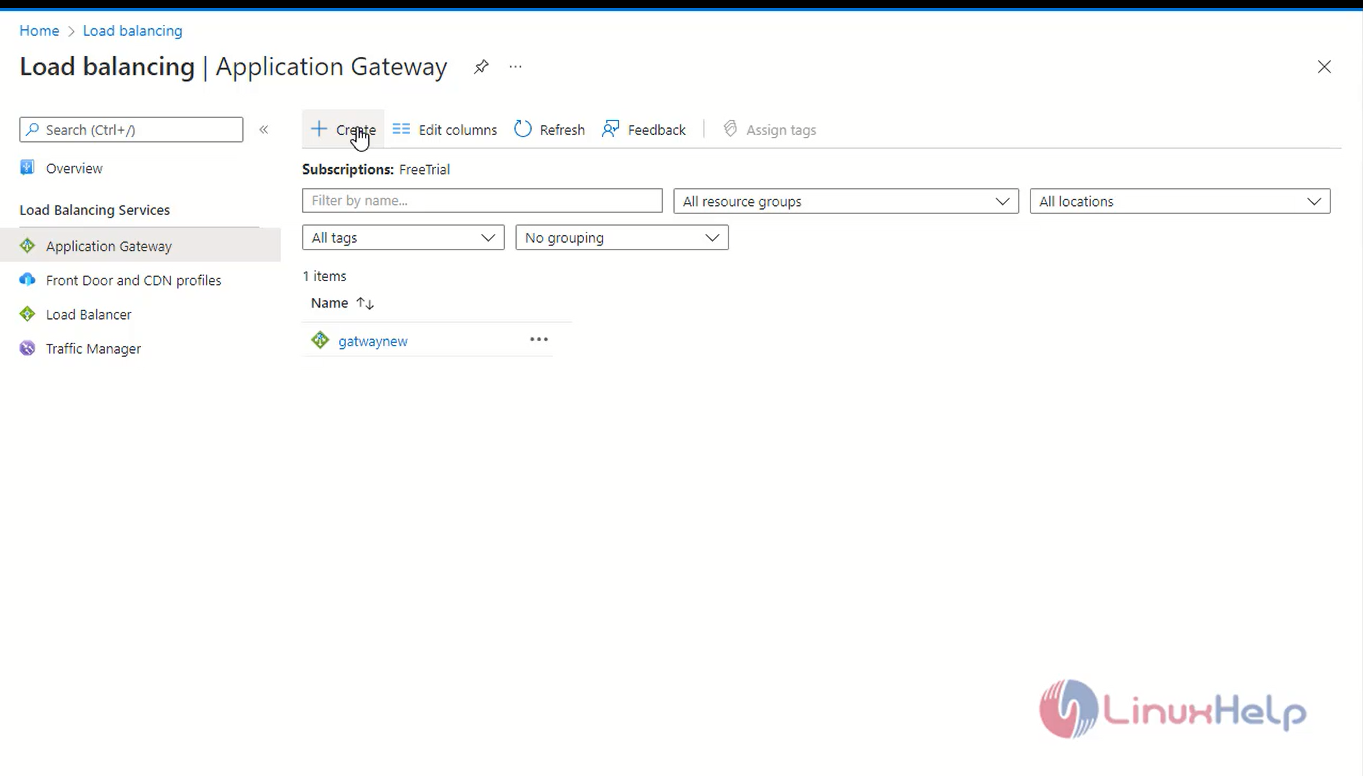
Step 3: After this, fill all the basic details such as the resource group, autoscaling details, and virtual network. Also create a new VNet, if it does not exist before, and then click on “Frontends”.
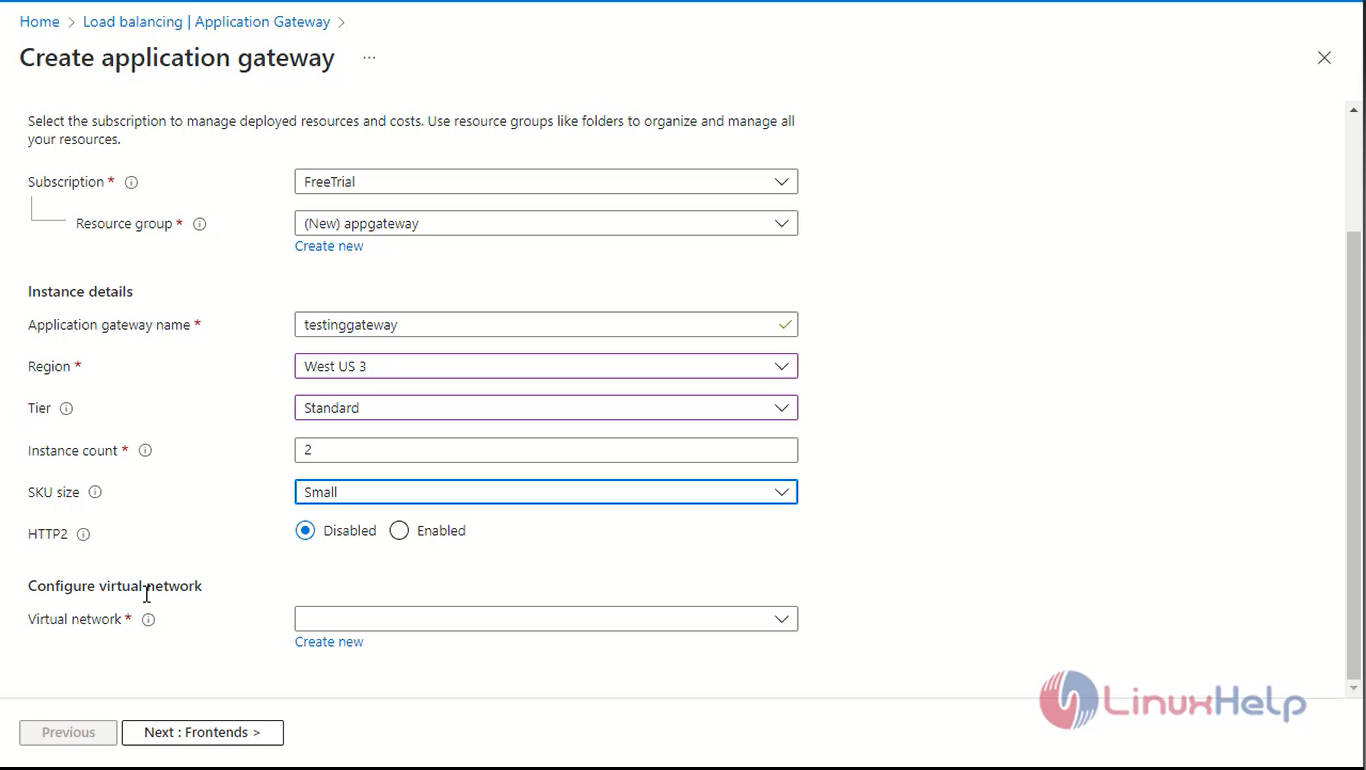

Step 4: After you have clicked on “Frontend” in the previous step, choose “Frontend IP address type”, create a new Public IP address, and then click on “Backends”.

Step 5: Now, select the required backend pool for the application gateway and then click on “Configuration”
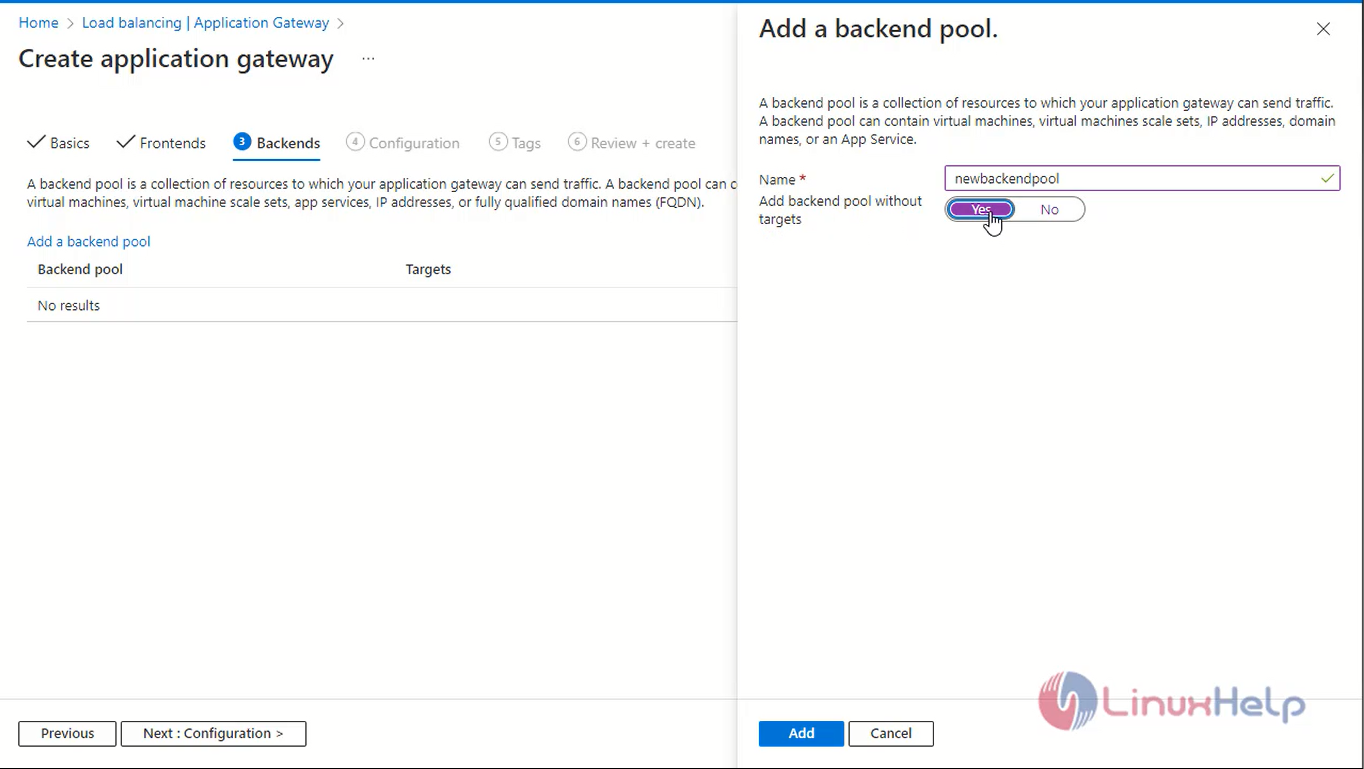
Step 6: Add a routing rule; enter the “Rule name” and then specify the routing rules here along with the backend targets.
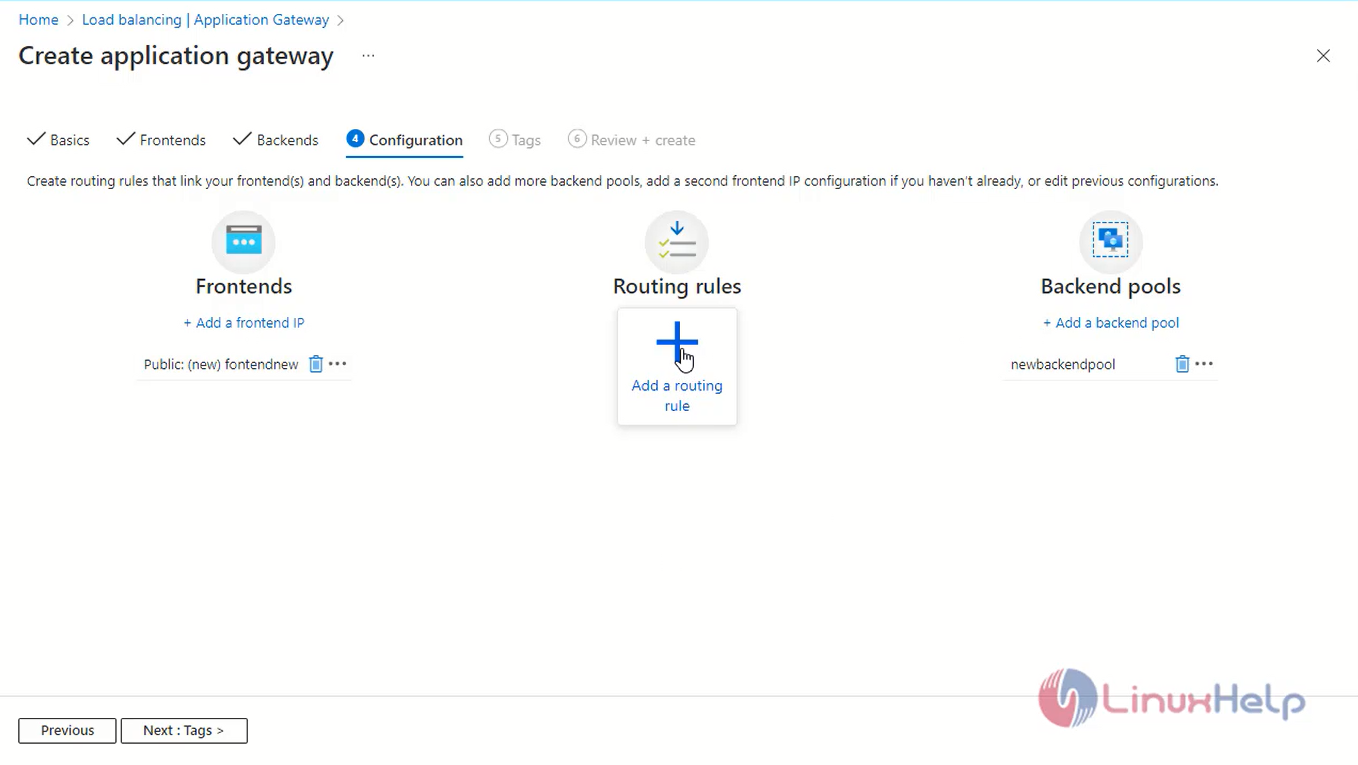
Step 7: Each backend target, create a specific HTTP setting; click on “Create new” under “HTTP setting”, and specify the backend protocol and port.
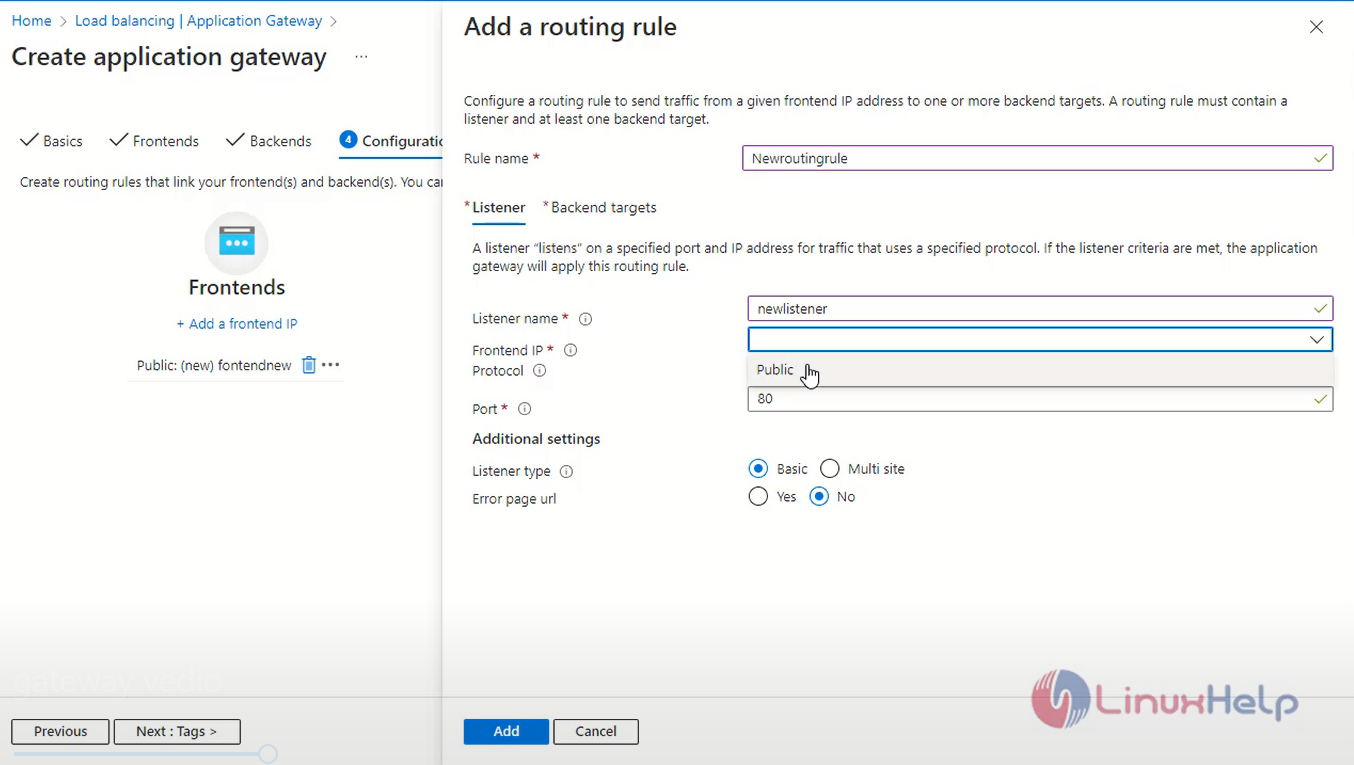
Step 8: To add a routing rule, specify the target type, path, and HTTP setting for that backend target. After that, click on “Save changes” and go back to routing rules.
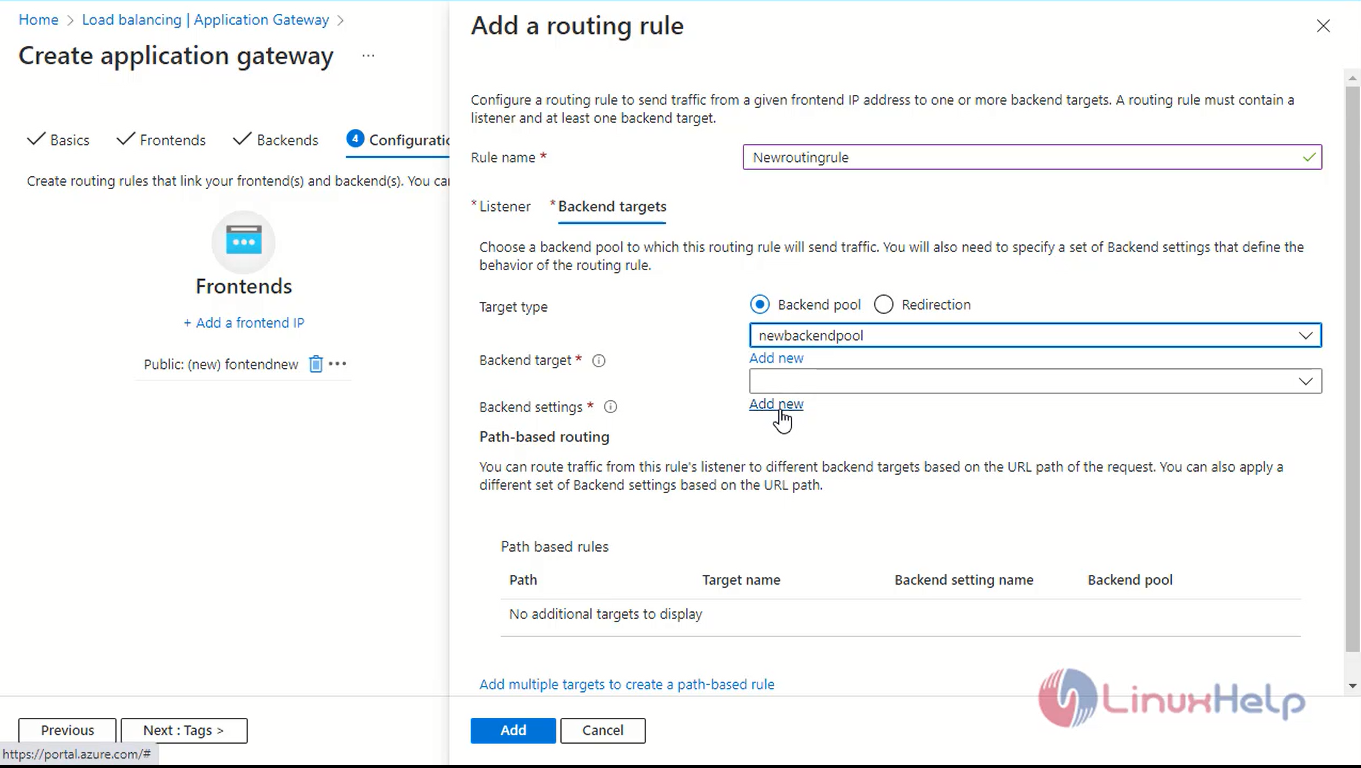
Step 9: The default route and multiple path-based rule targets will appear under Backend targets; here, click on “Add” after filling in the details.
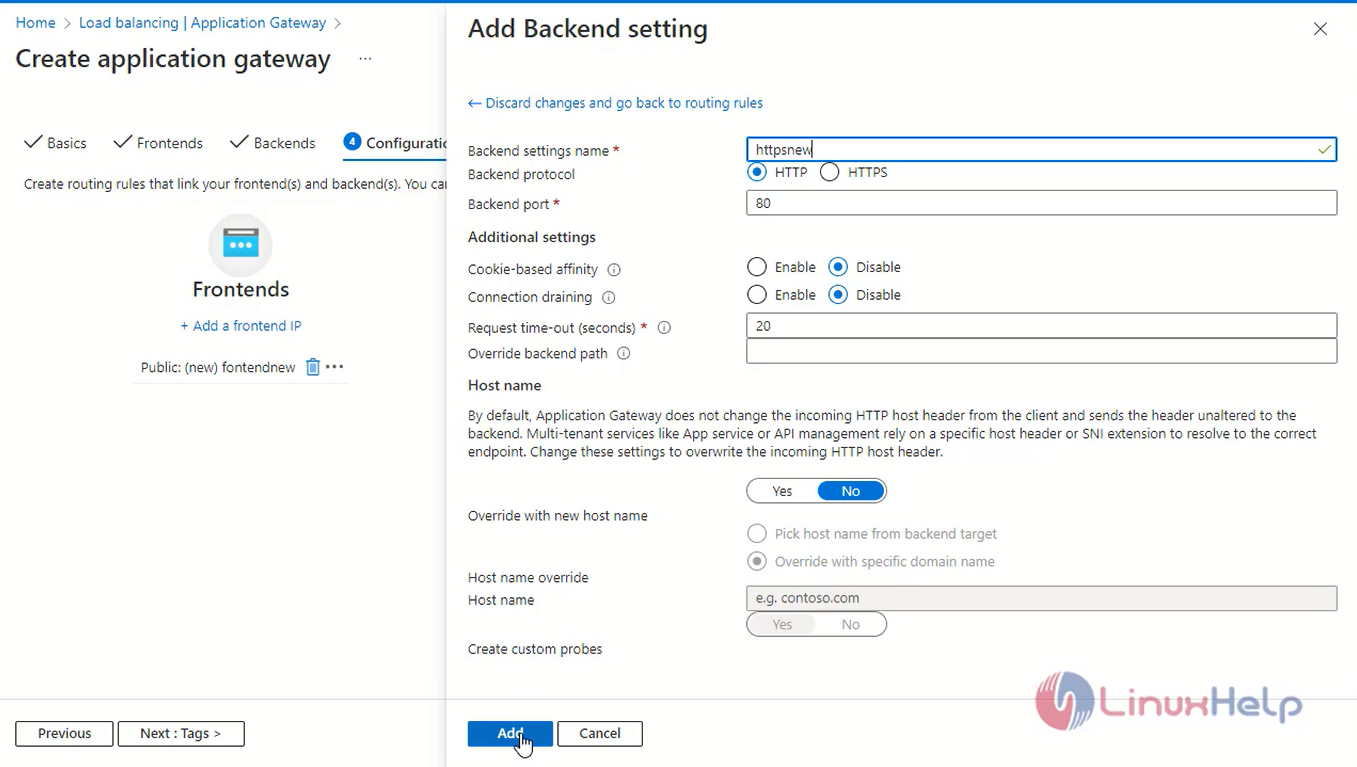
Step 10: You will be able to view Frontends, Routing rules, and Backend pools for the application gateway; click on “Review + create” to deploy the application gateway.
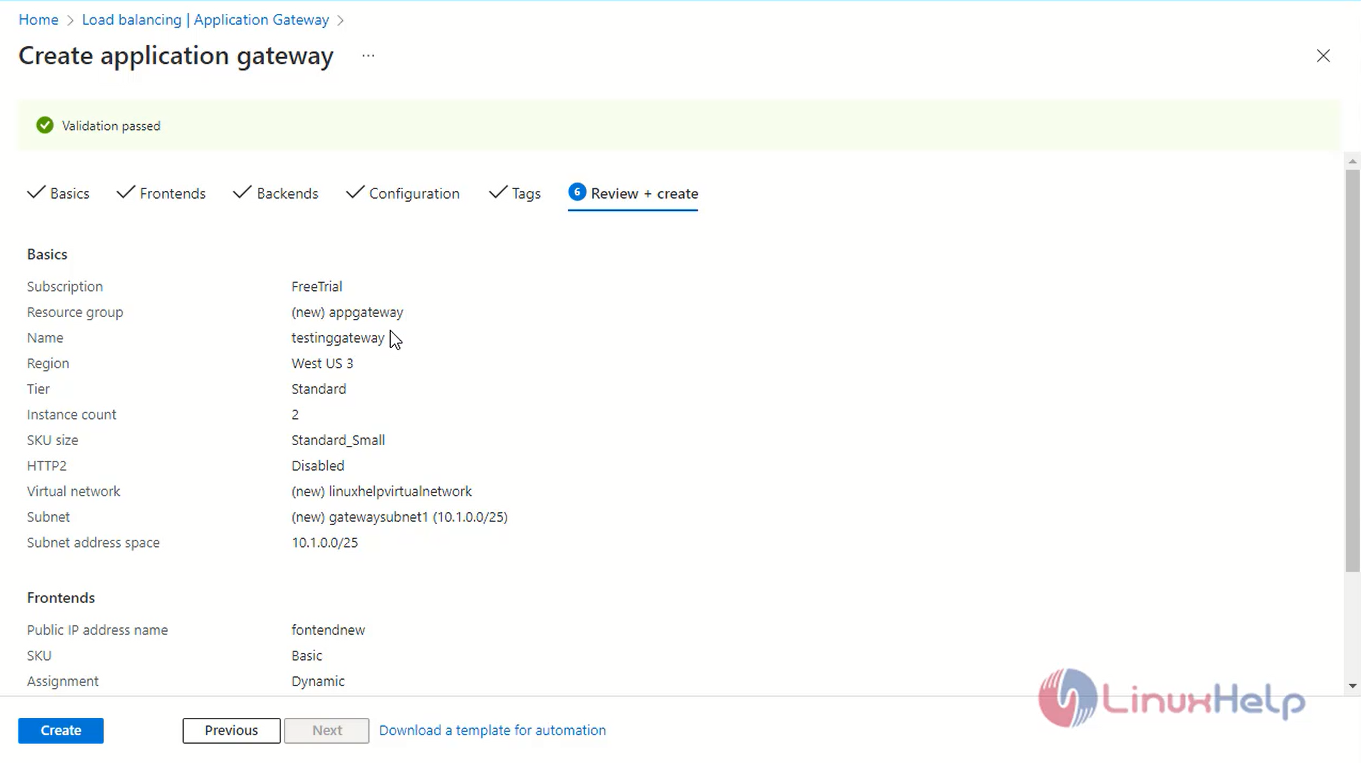
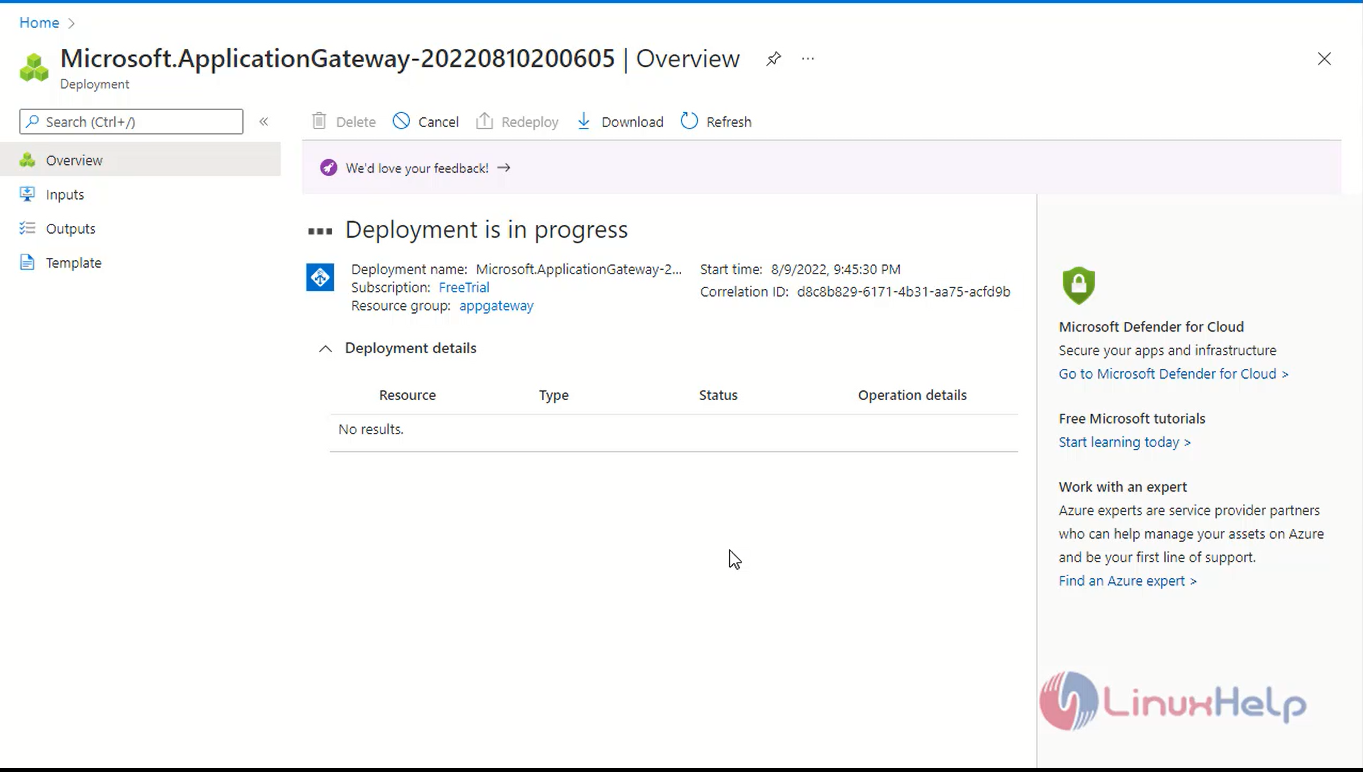
Step 11: Next go to create two virtual machines and Select virtual machine1 and click Create
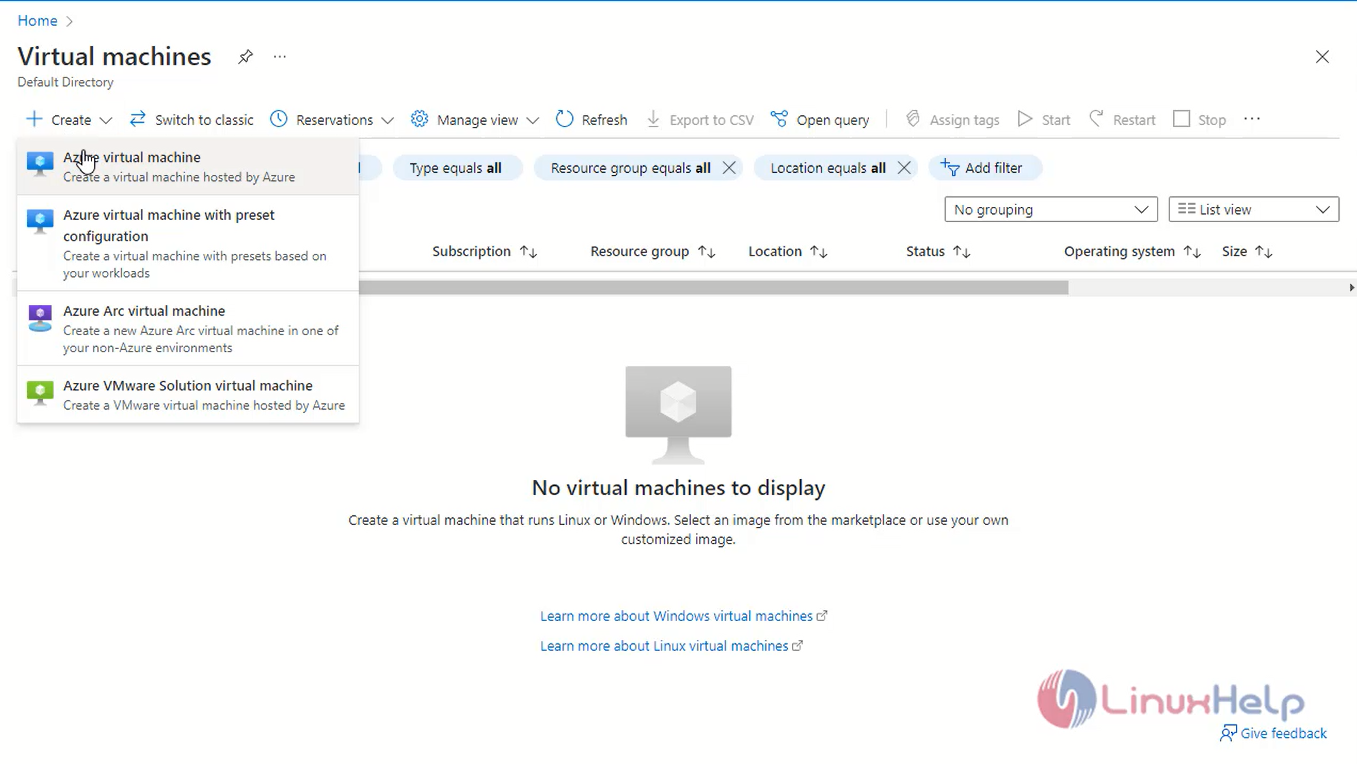
Step 12: Enter the Project details Instance Details and Administration account details
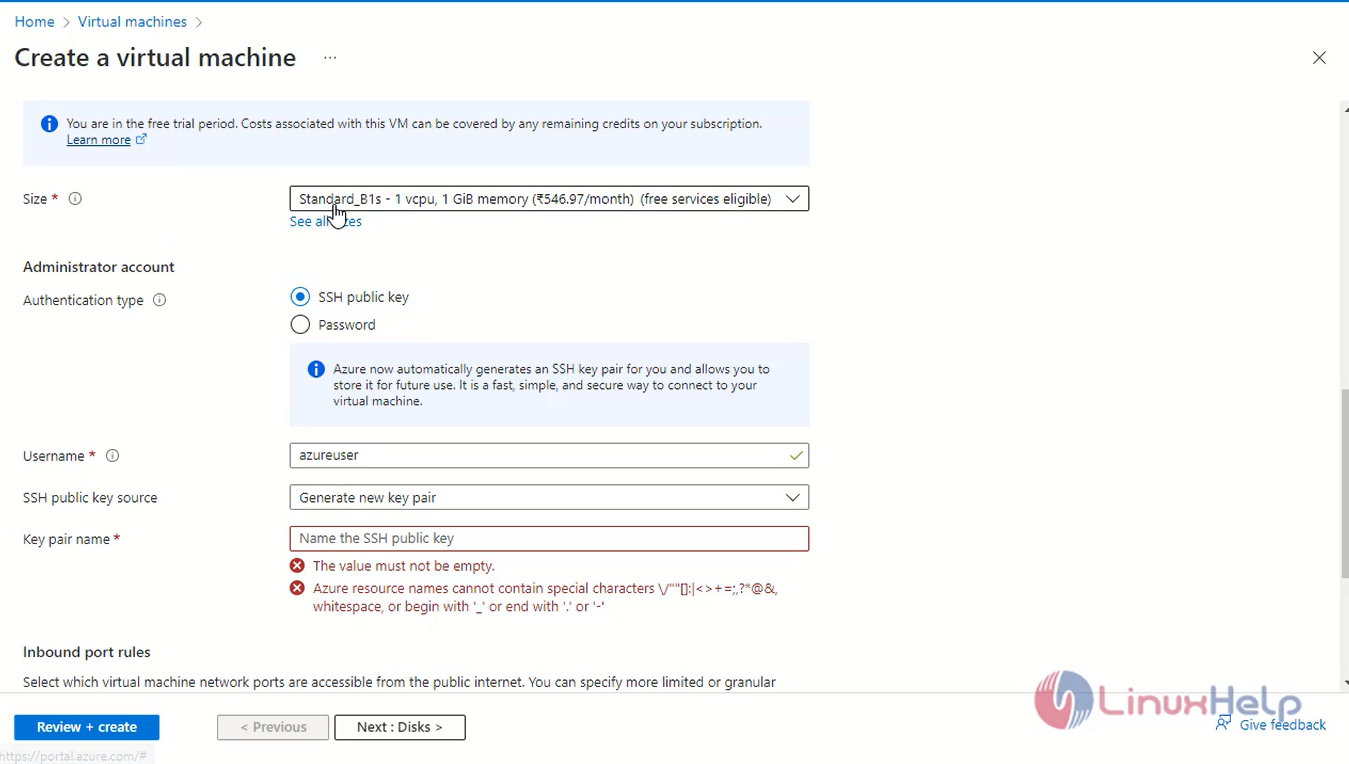
Step 13: Enter the Disk Details and click next
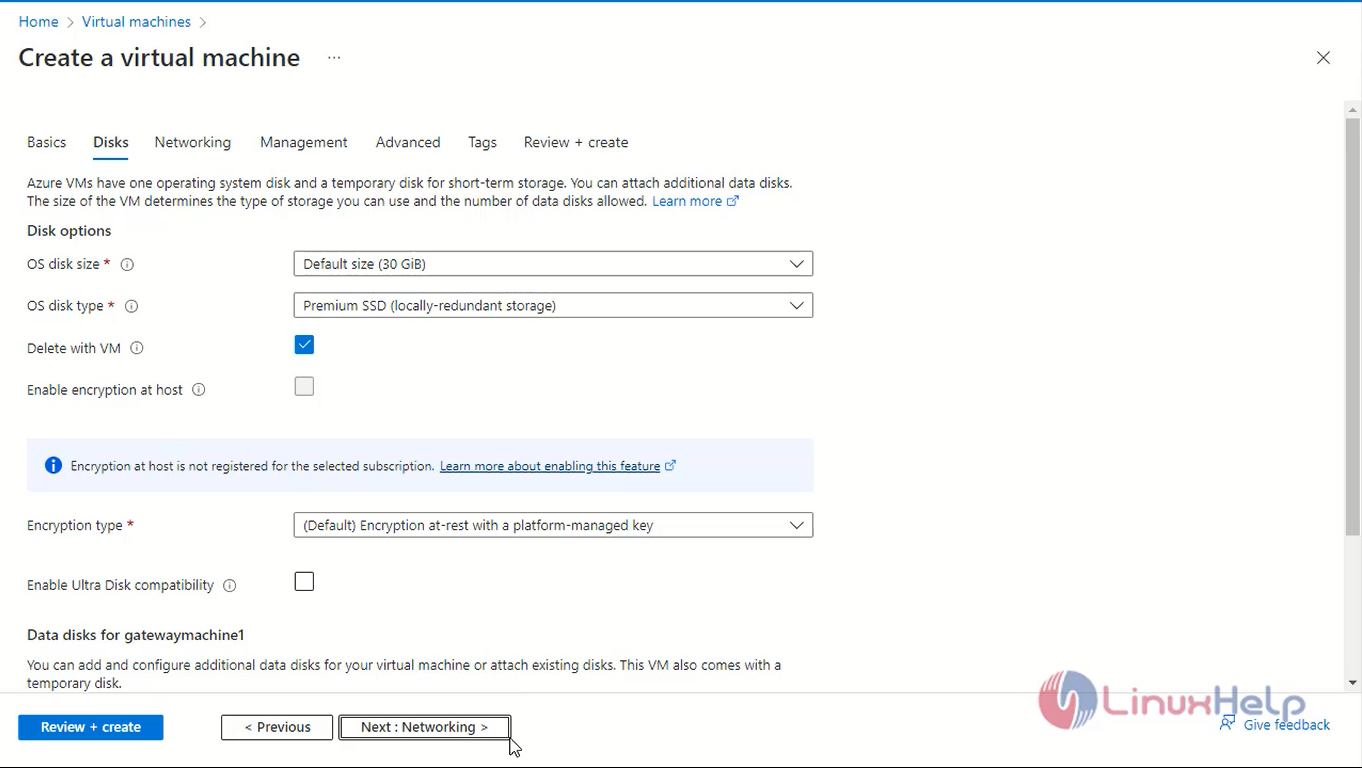
Step 14: Enter the Networking Interface Details

Step 15: Set to Default configuration in management, advanced and tags tab
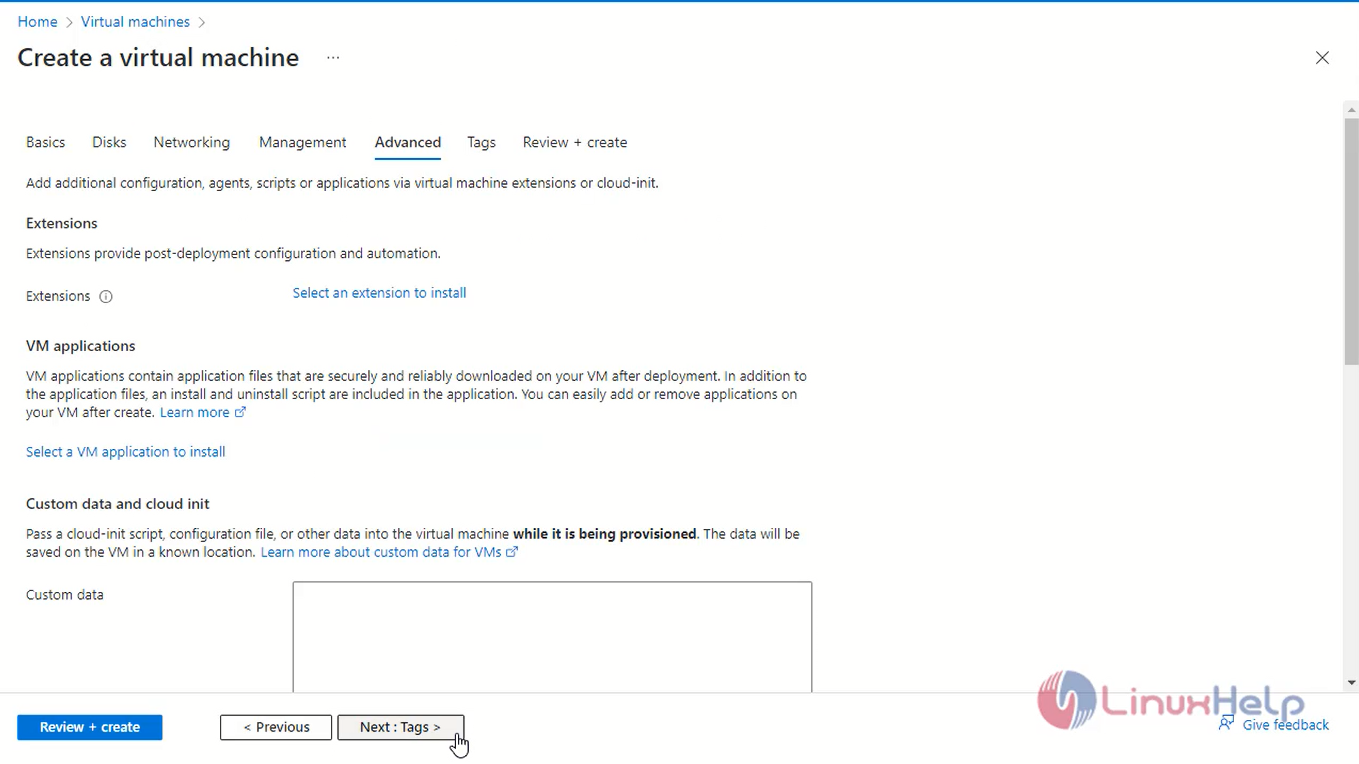
Step 16: Review and Click Create to create the virtual machine
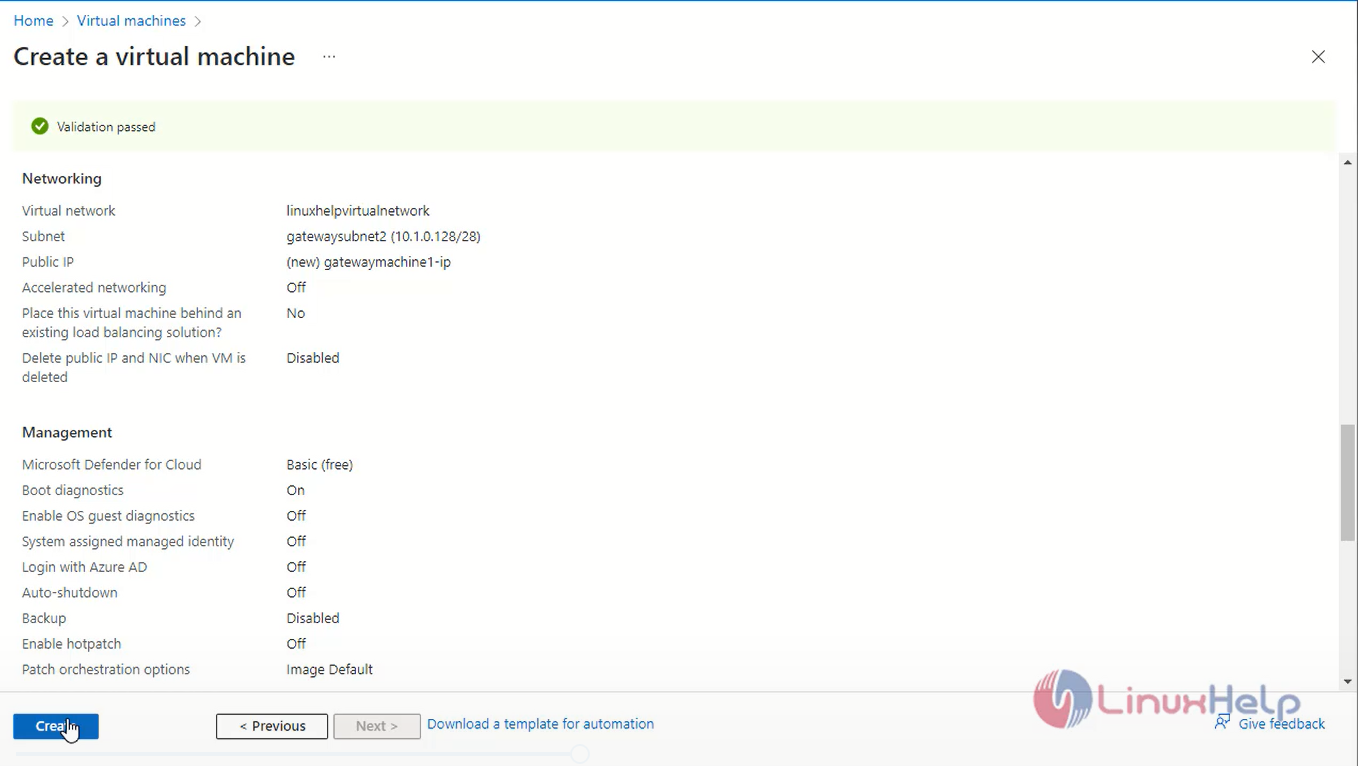
Step 17: Next Again create a second virtual machines for same steps.
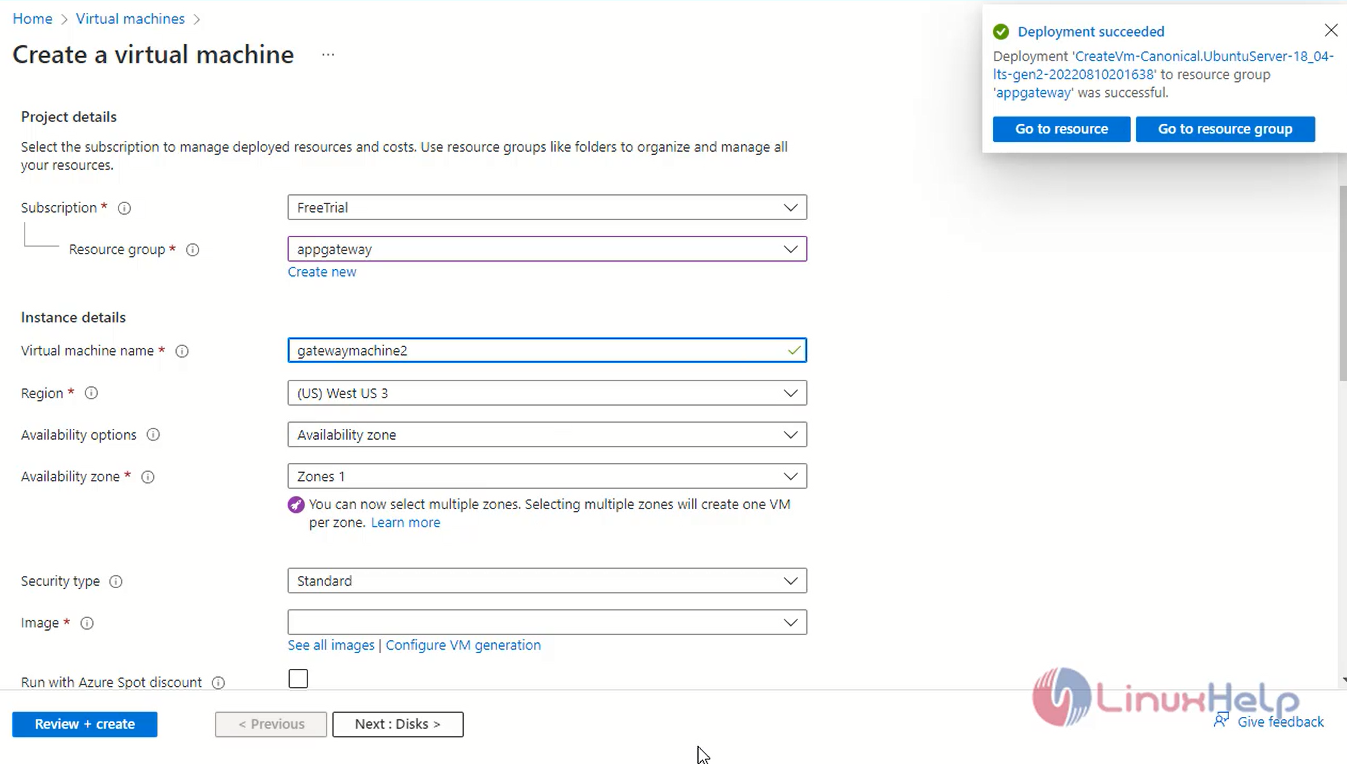
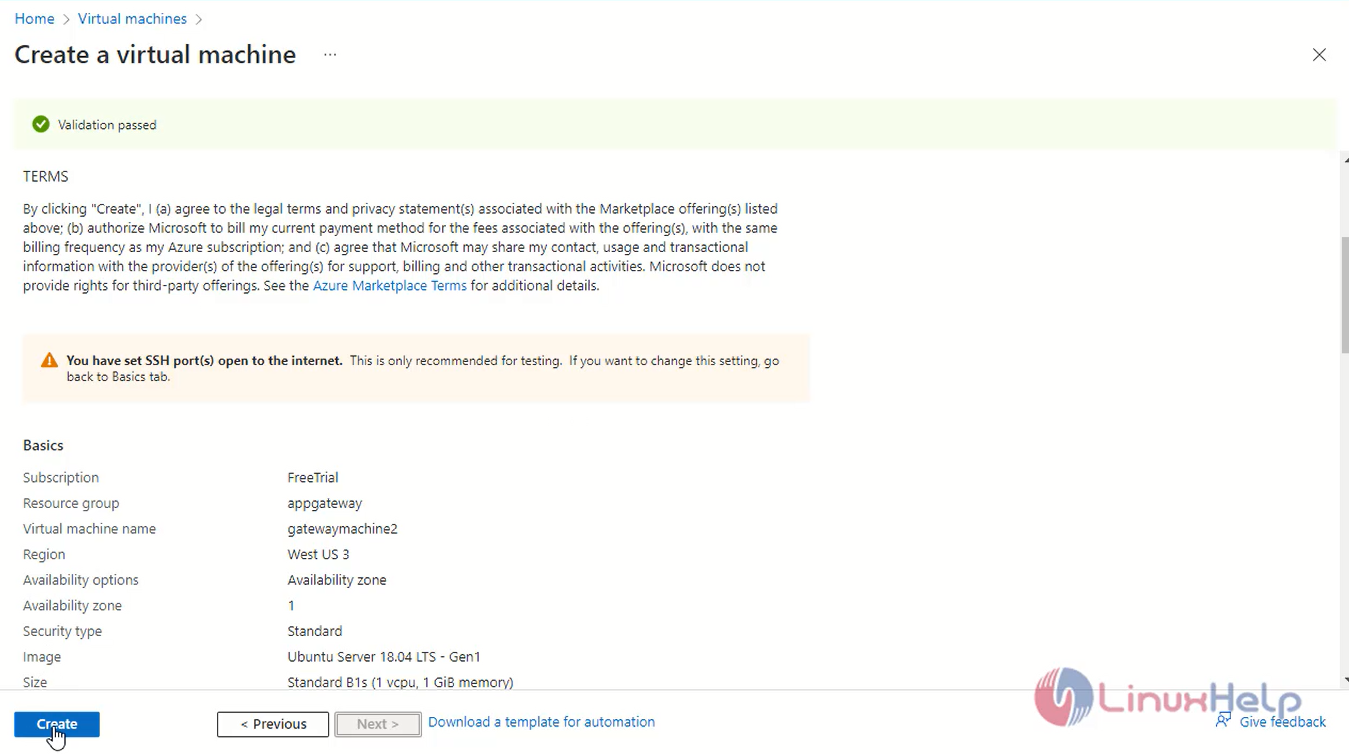
Step 18: Next go to resource Copy the public ip address and login via ssh virtual machine 1
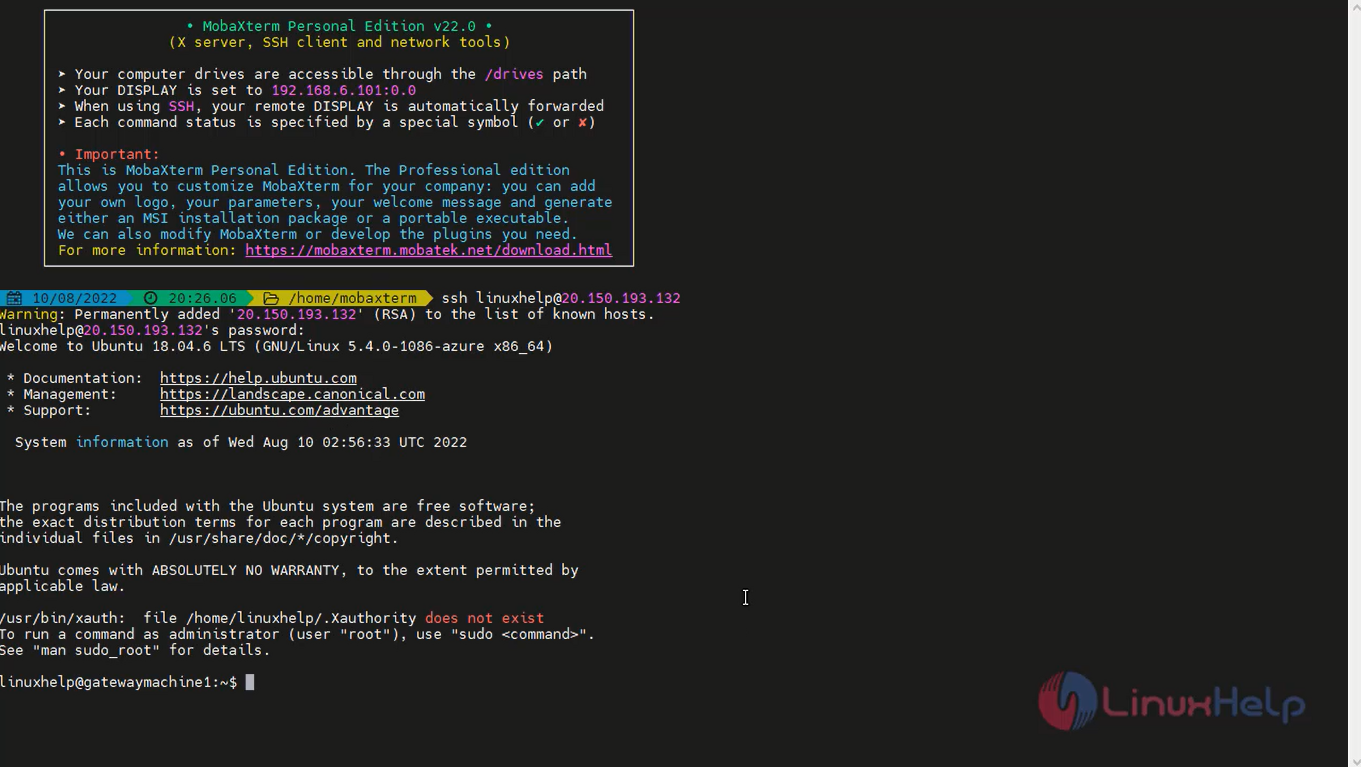
Step 19:Next go to resource Copy the public ip address and login via ssh virtual machine 2
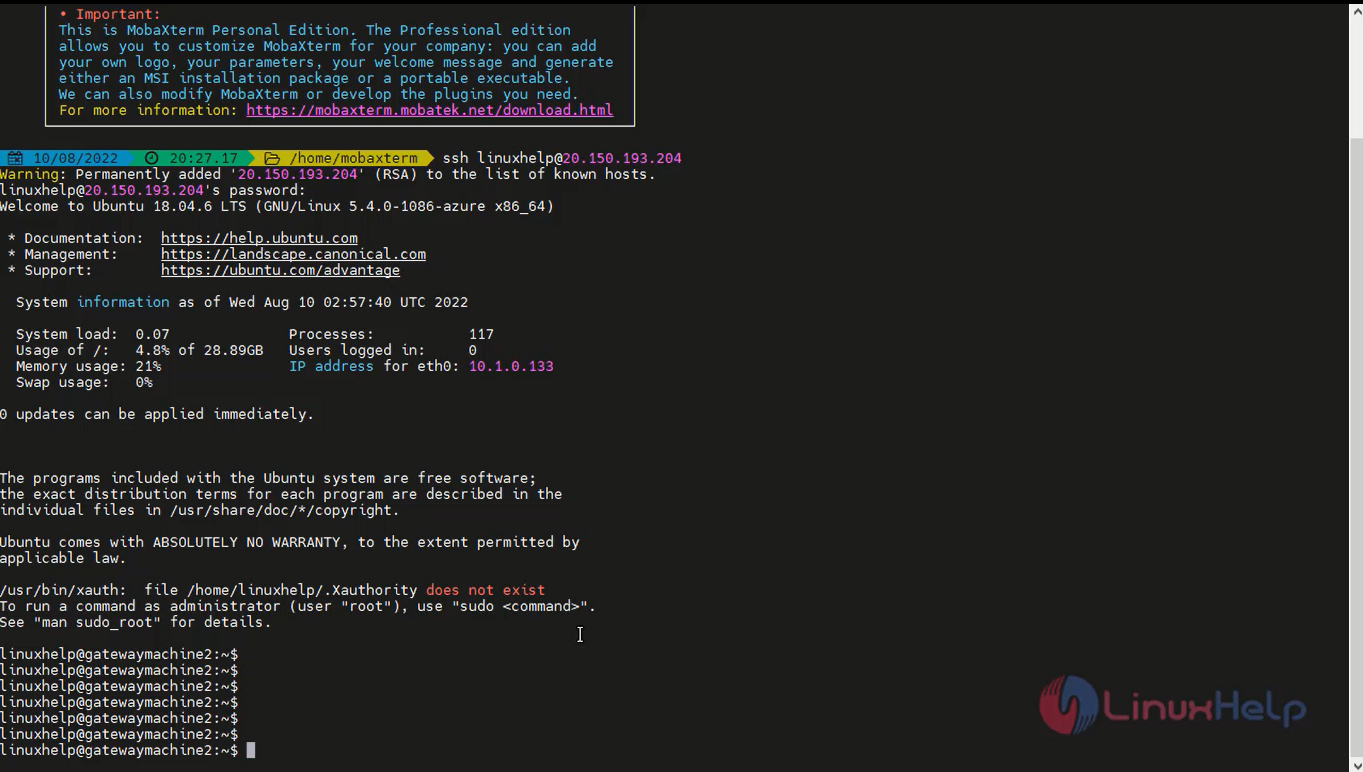
Step 20: update the two virtual machine repository and install Nginx server at bot machines.
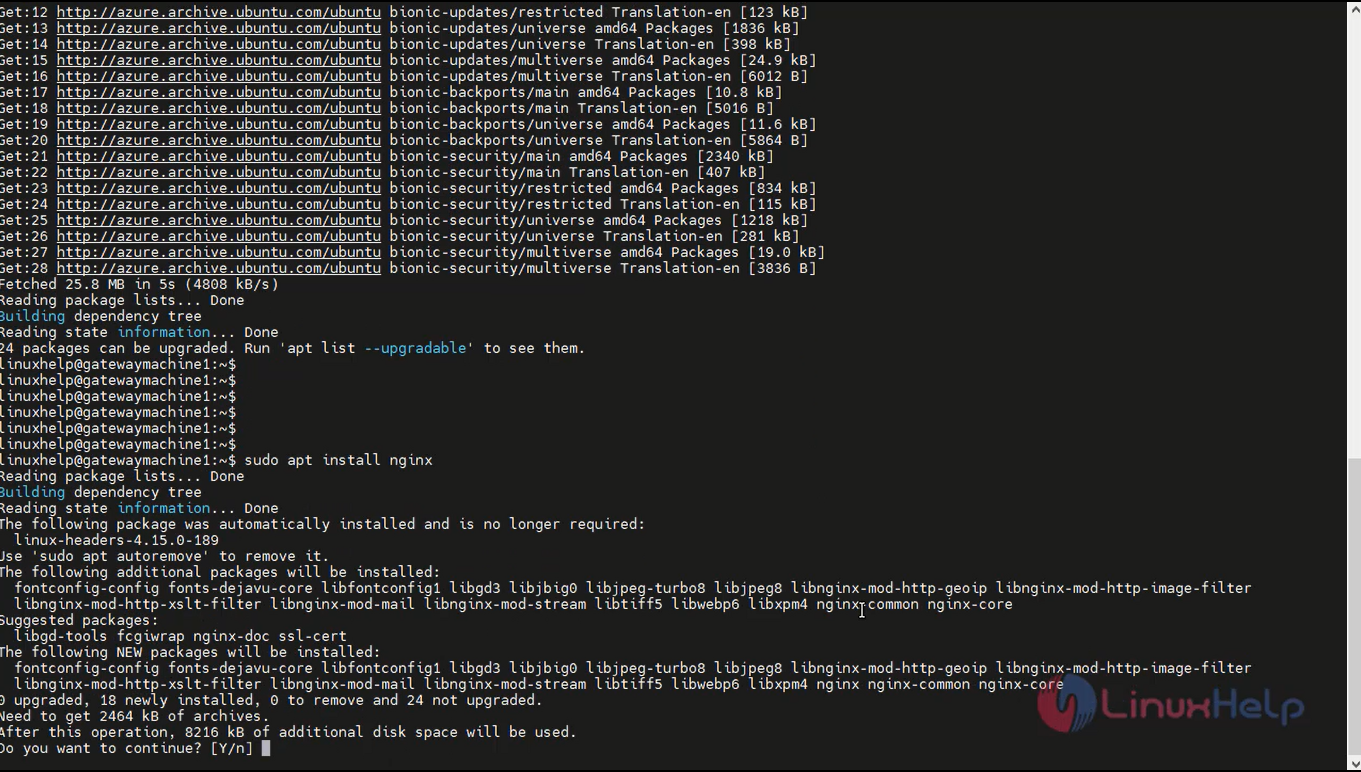
Step 21: go to the browser and browse the public virtual machine ip address.
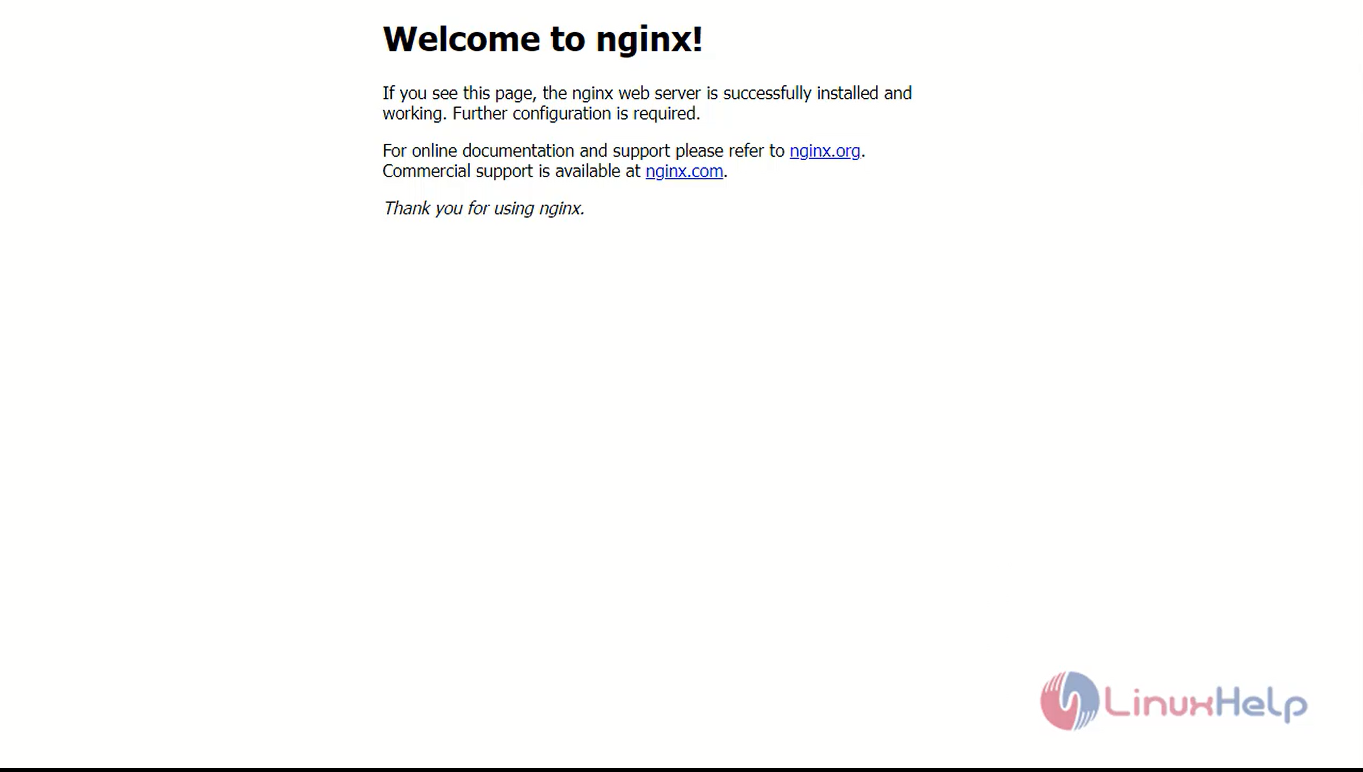
Step 22: Now I am difference from two nginx server so go to nginx configuration file and edit the content for both virtual machines.
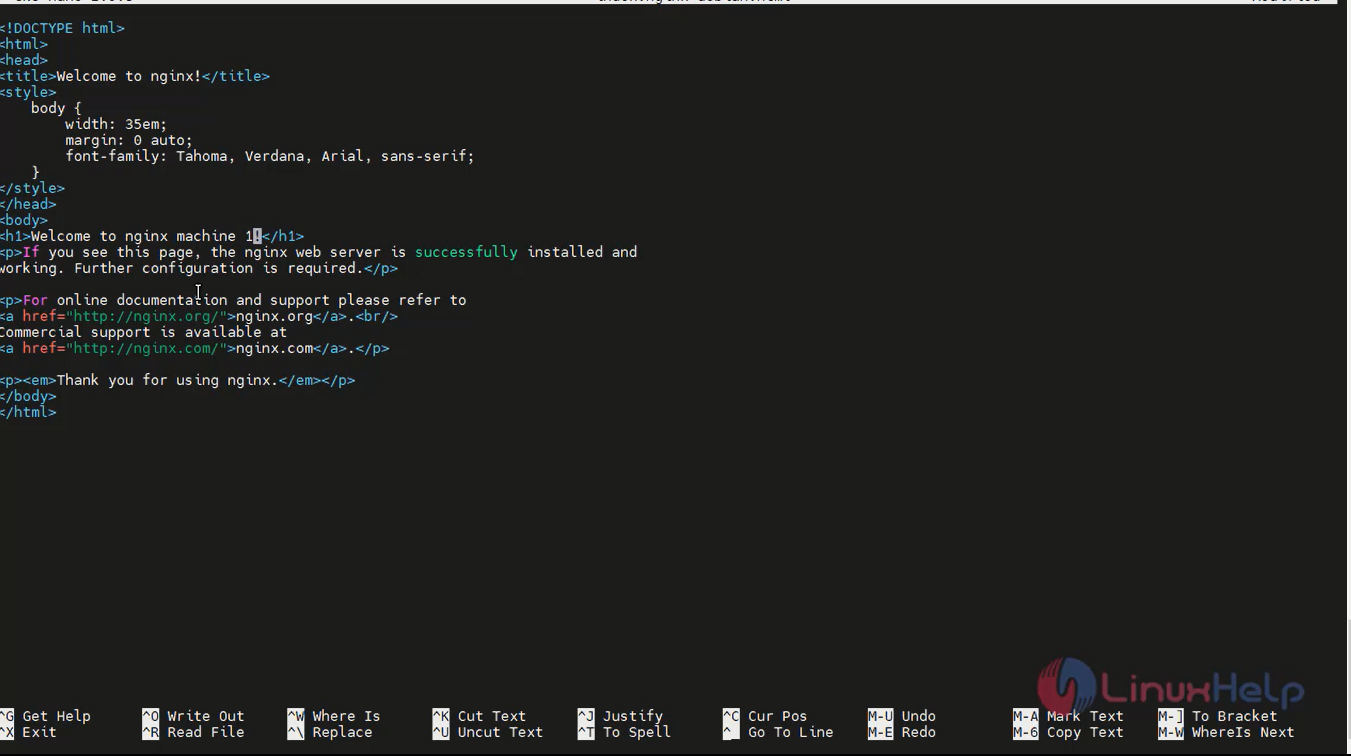
Step 23: Again go to browser refresh the page.
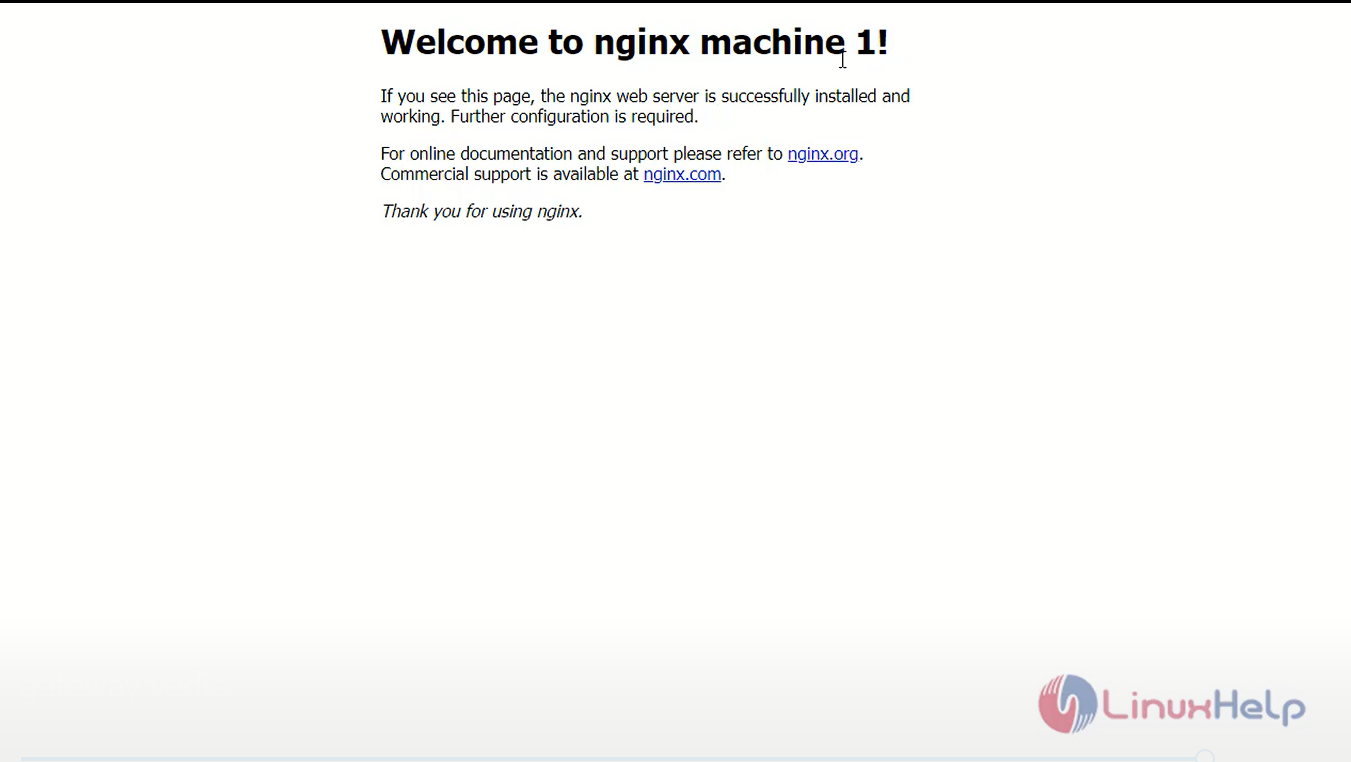
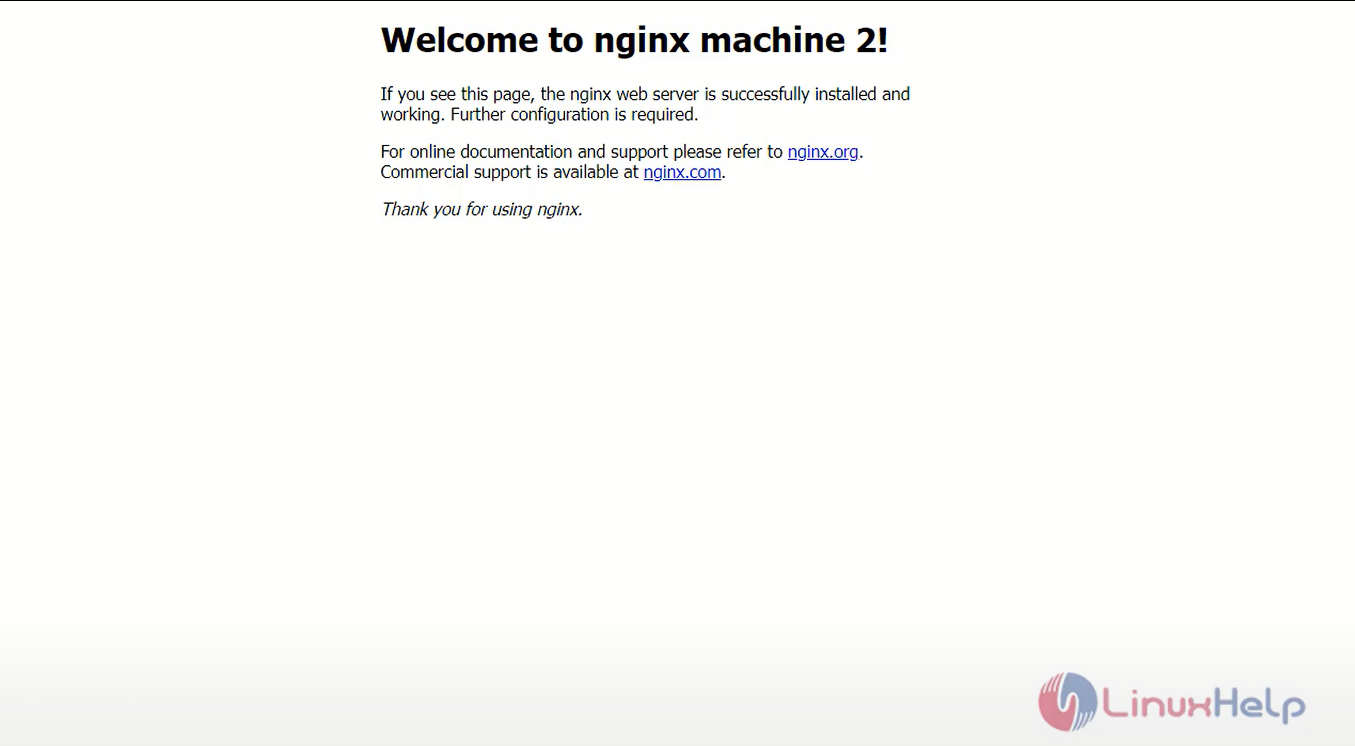
Step 24: Next go to the application gateway and click backend pool select the virtual machines and targets then save.
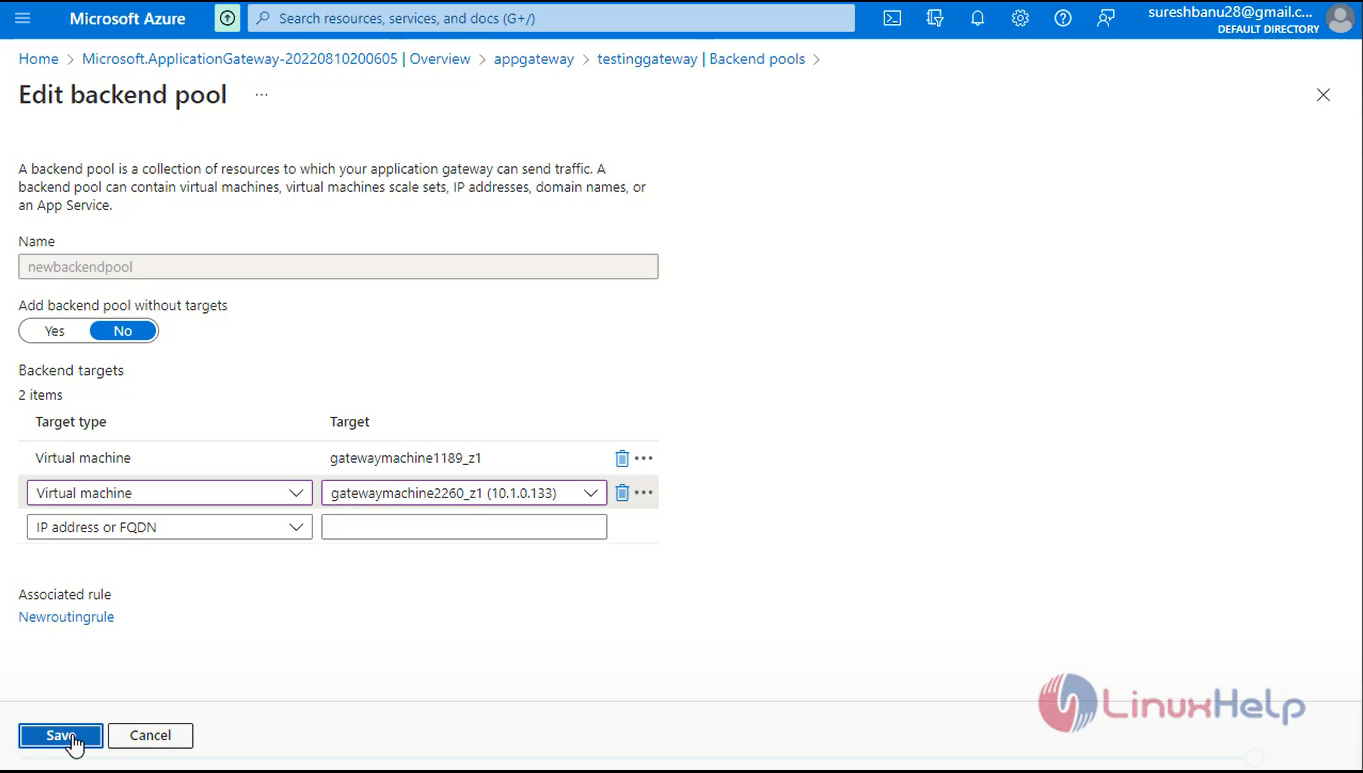
Step 25: click overview for application gateway copy the frontend public URL and go to browser browse the ip address.
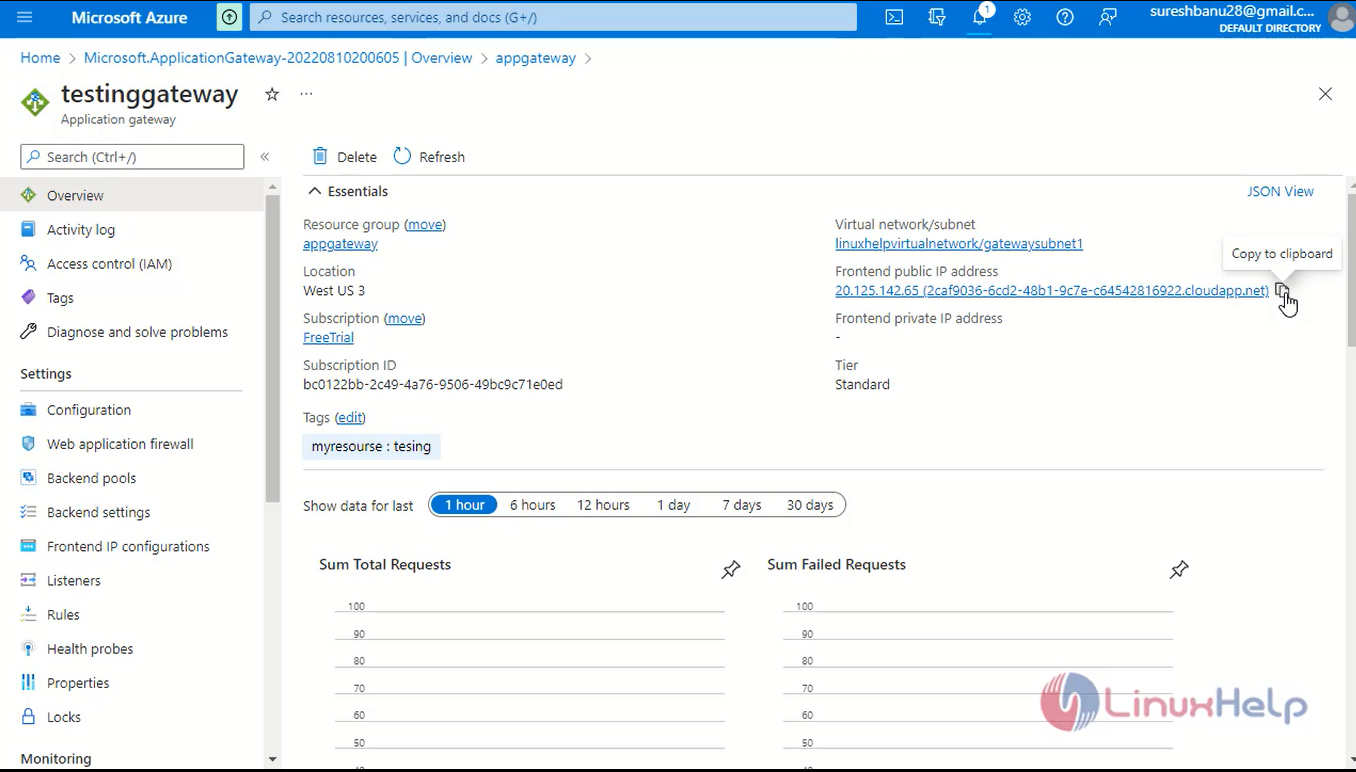
Step 26: you will see the application gateway using for load balancer function.
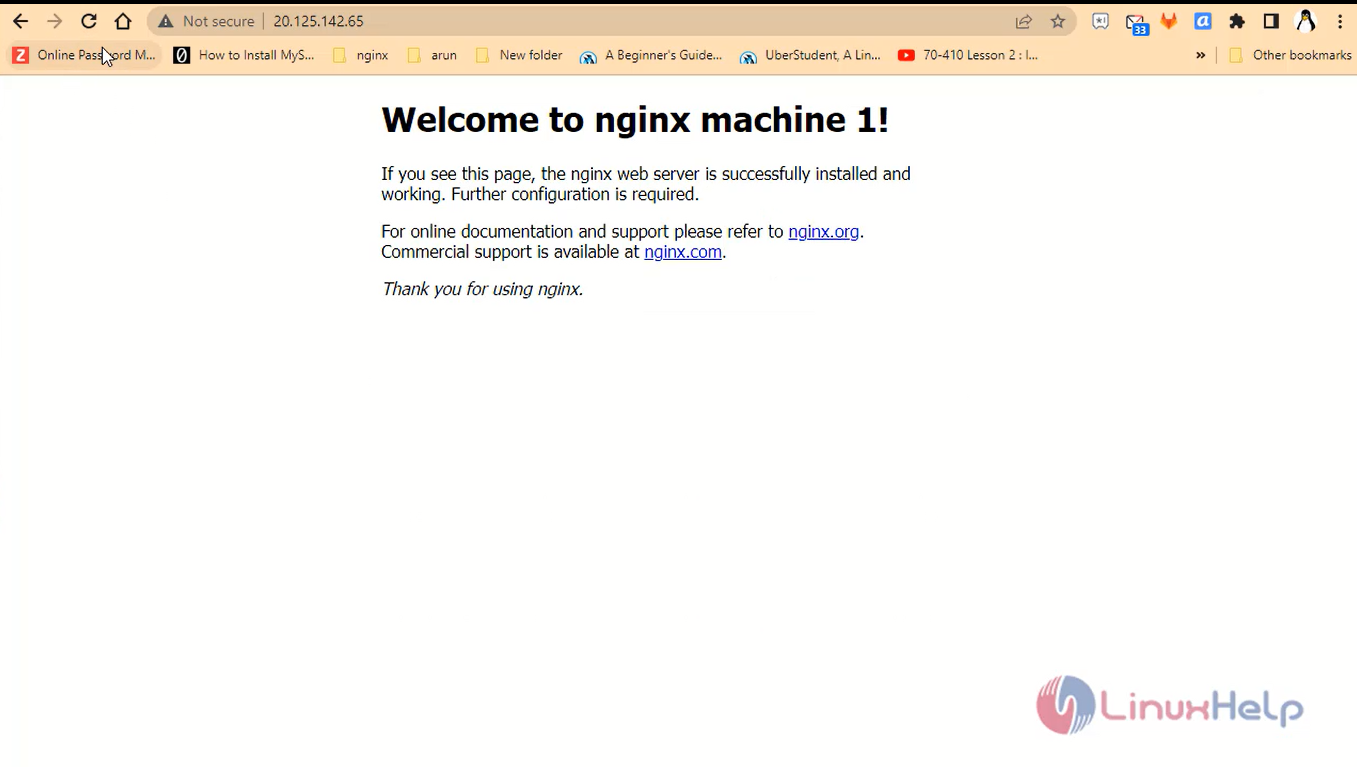
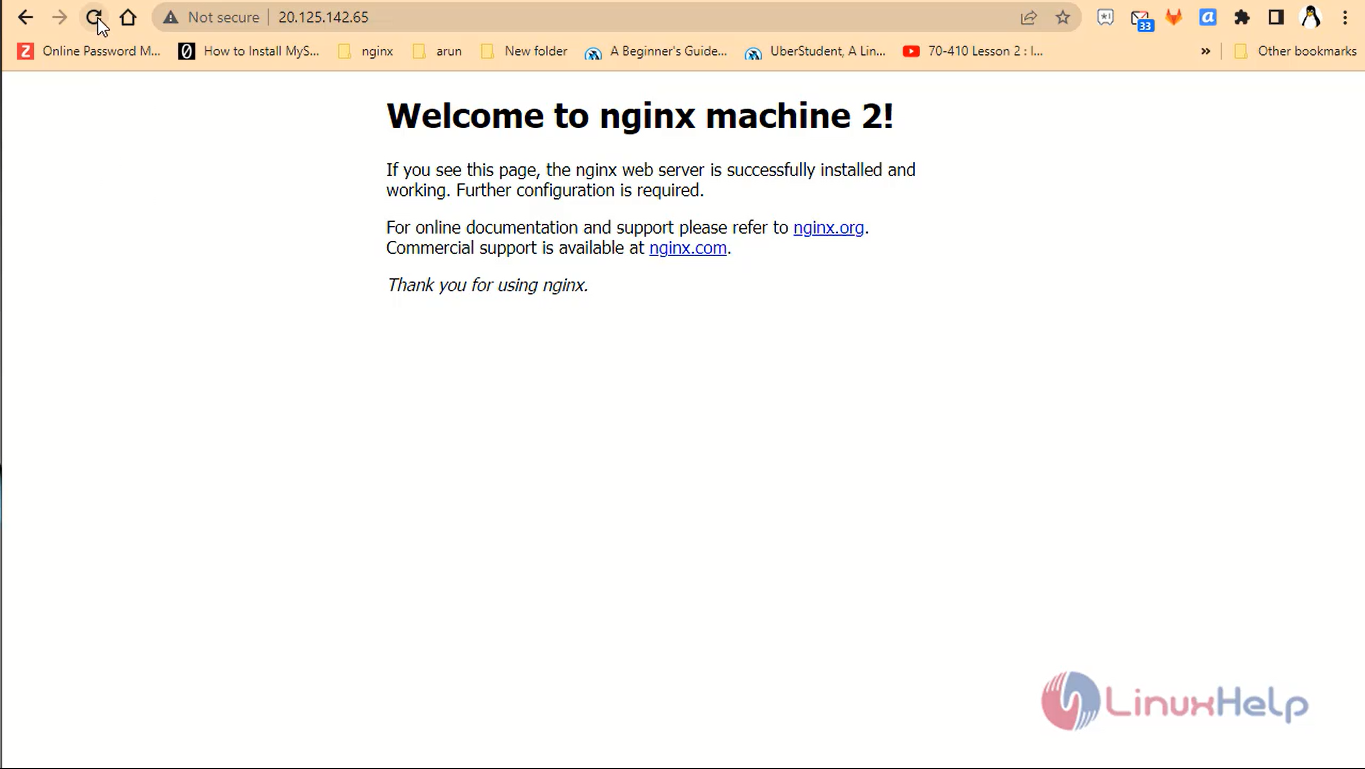
Conclusion:
We have reached the end of this article. In this guide, we have walked you through the steps required to Deploy and Configure Azure Application Gateway. Your feedback is much welcome.
Comments ( 0 )
No comments available