How to Create Webserver- Python 'SimpleHTTPServer'
To Create Webserver- Python ‘ SimpleHTTPServer’
SimpleHTTPServer is a python module that allows you to create a web server or serve your files in a snap instantly. Main benefit of python’ s SimpleHTTPServer is, you don’ t require to install anything if you have python interpreter already installed. Use of Python ‘ SimpleHTTPServer’ to Create Webserver or Serve Files Instantly is explained in this article.
Checking for Python Installation
By issuing the below command, check whether python is installed in your server.
root@linuxhelp:~# python --version
Python 2.7.11+
Install python using yum or apt-get, if using operating systems like RHEL, CentOS, Debian, Ubuntu or other Linux operating systems.
To Create a Test Directory and Enable SimpleHTTPServer
Now let us create a directory for http web access.
root@linuxhelp:/test# mkdir linux root@linuxhelp:/test# cd linux/ root@linuxhelp:/test/linux# mkdir dir1 dir2 root@linuxhelp:/test/linux# touch file{1..10} root@linuxhelp:/test/linux# ls dir1 file1 file2 file4 file6 file8 dir2 file10 file3 file5 file7 file9 root@linuxhelp:/test/linux# cd ..
Try python’ s SimpleHTTP Server module by running below command within test directory.
root@linuxhelp:/test# python -m SimpleHTTPServer
Serving HTTP on 0.0.0.0 port 8000 ...
After enabling SimpleHTTPServer, it will automatically start serving files via port number 8000. Now open up a web browser and type " ip_address:port_number" .
Linux client
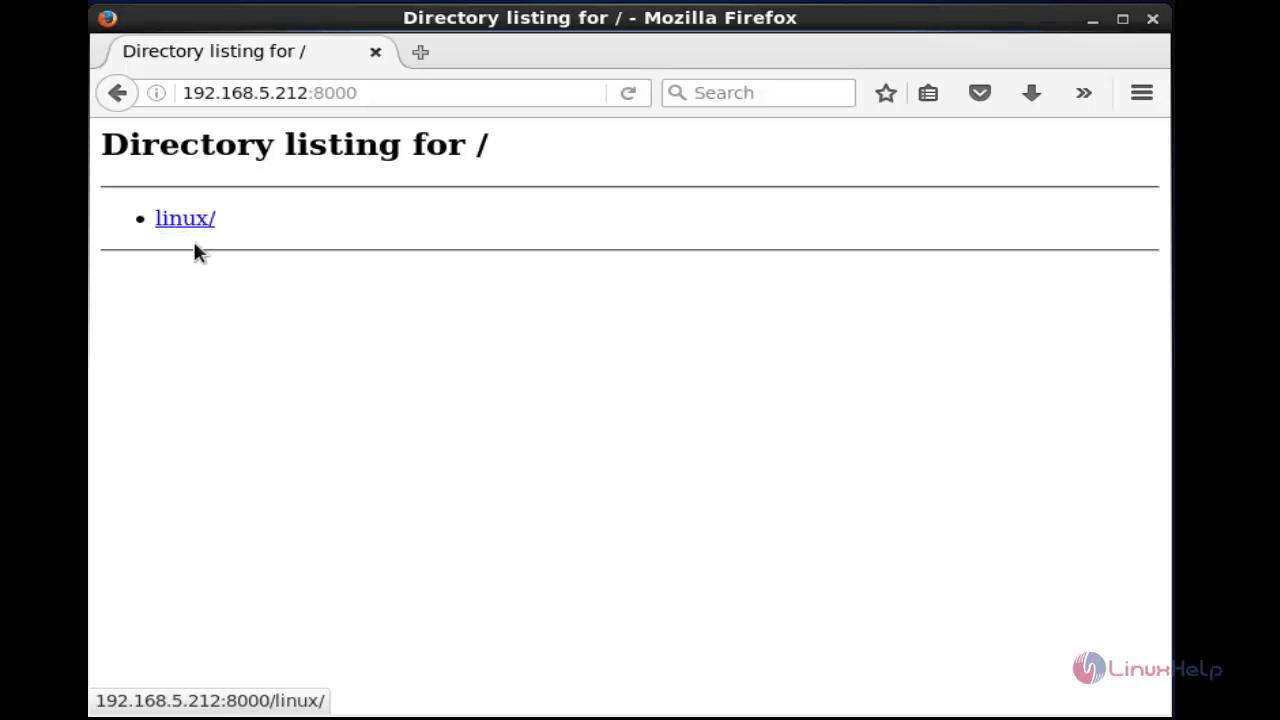
Windows client
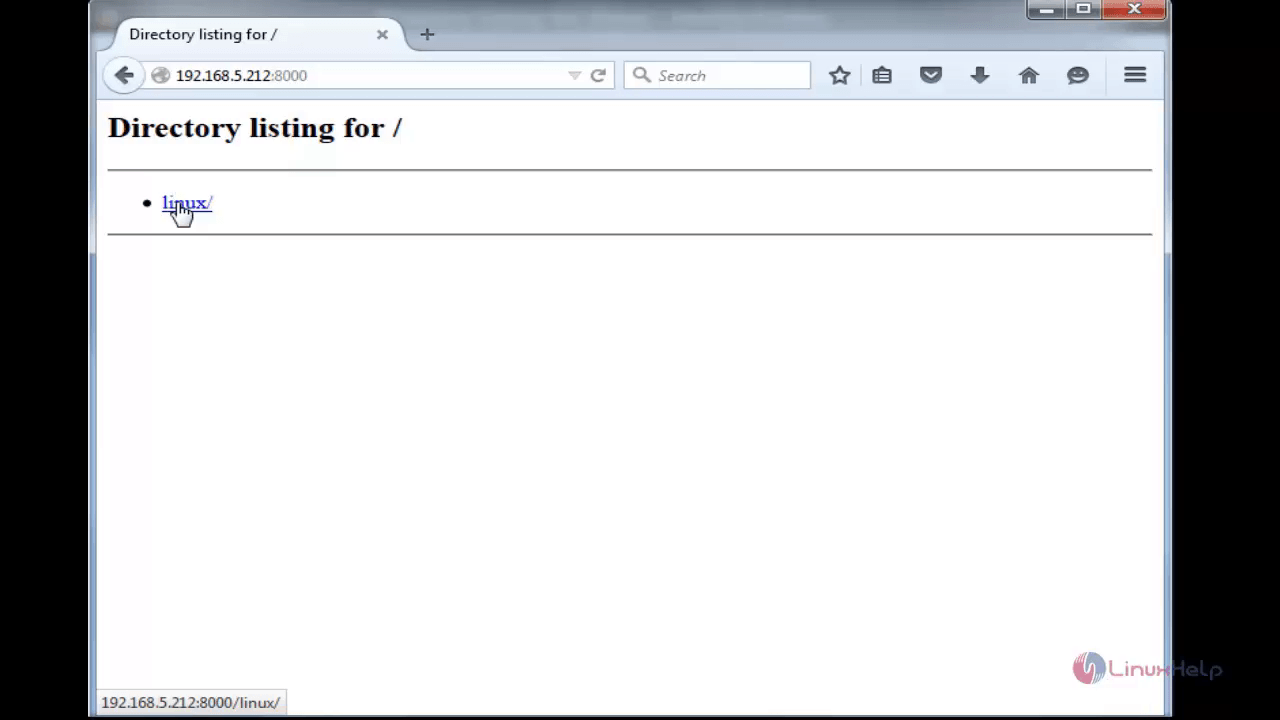
Click on link ' linux' to browse files and directories in the linux directory.
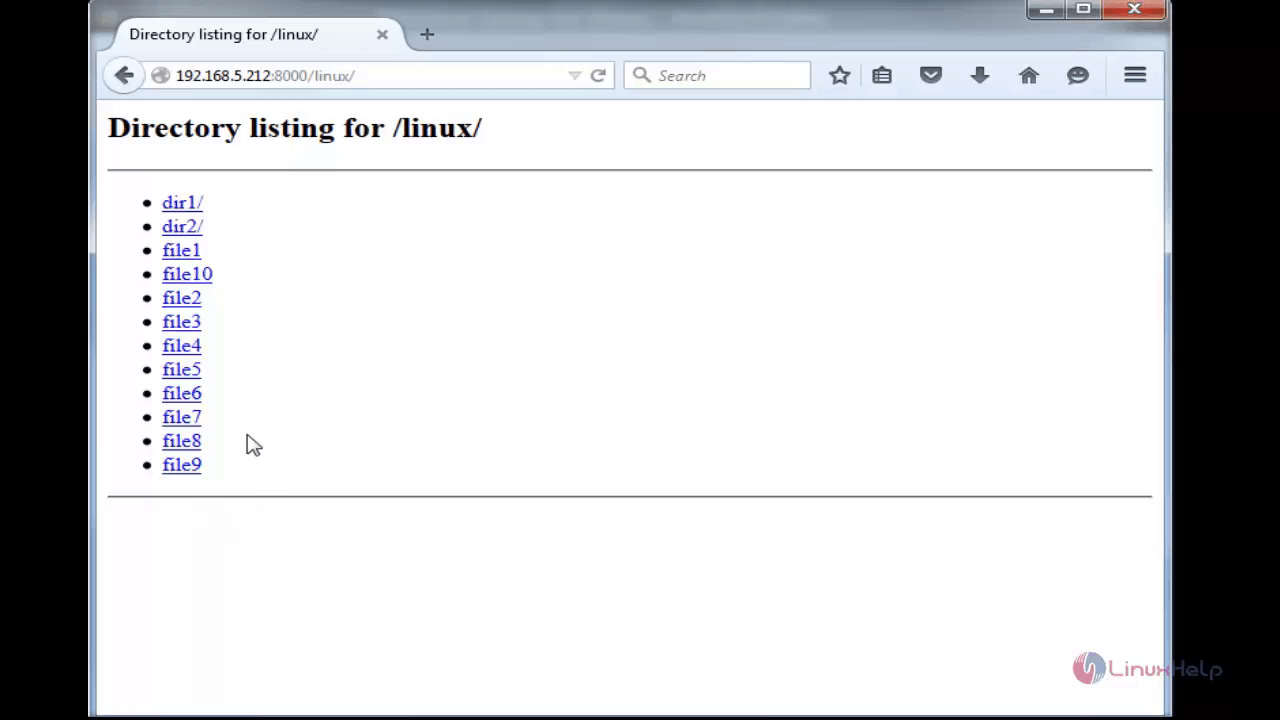
SimpleHTTPServer serves files successfully. After access your server via browser, look at the terminal where you have executed your command.
root@linuxhelp:/test# python -m SimpleHTTPServer
Serving HTTP on 0.0.0.0 port 8000 ...
192.168.5.183 - - [14/May/2016 14:15:24] " GET / HTTP/1.1" 200 -
192.168.5.183 - - [14/May/2016 14:15:25] code 404, message File not found
192.168.5.183 - - [14/May/2016 14:15:25] " GET /favicon.ico HTTP/1.1" 404 -
192.168.5.183 - - [14/May/2016 14:15:25] code 404, message File not found
192.168.5.183 - - [14/May/2016 14:15:25] " GET /favicon.ico HTTP/1.1" 404 -
192.168.5.183 - - [14/May/2016 14:18:06] " GET / HTTP/1.1" 200 -
192.168.5.183 - - [14/May/2016 14:18:21] " GET /linux/ HTTP/1.1" 200 -
192.168.5.11 - - [14/May/2016 14:20:41] " GET / HTTP/1.1" 200 -
192.168.5.11 - - [14/May/2016 14:20:41] code 404, message File not found
192.168.5.11 - - [14/May/2016 14:20:41] " GET /favicon.ico HTTP/1.1" 404 -
192.168.5.11 - - [14/May/2016 14:20:41] code 404, message File not found
192.168.5.11 - - [14/May/2016 14:20:41] " GET /favicon.ico HTTP/1.1" 404 -
192.168.5.11 - - [14/May/2016 14:20:48] " GET /linux/ HTTP/1.1" 200 -
To Change SimpleHTTPServer Port
Python’ s SimpleHTTPServer serves files and directories via port 8000 by default, to define a different port number use the following command.
root@linuxhelp:/test# python -m SimpleHTTPServer 9999
Serving HTTP on 0.0.0.0 port 9999 ...
192.168.5.183 - - [14/May/2016 14:30:18] " GET / HTTP/1.1" 200 -
192.168.5.183 - - [14/May/2016 14:30:18] code 404, message File not found
192.168.5.183 - - [14/May/2016 14:30:18] " GET /favicon.ico HTTP/1.1" 404 -
192.168.5.183 - - [14/May/2016 14:30:18] code 404, message File not found
192.168.5.183 - - [14/May/2016 14:30:18] " GET /favicon.ico HTTP/1.1" 404 -
192.168.5.183 - - [14/May/2016 14:30:53] " GET /linux/ HTTP/1.1" 200 -
192.168.5.11 - - [14/May/2016 14:31:31] " GET / HTTP/1.1" 200 -
192.168.5.11 - - [14/May/2016 14:31:31] code 404, message File not found
192.168.5.11 - - [14/May/2016 14:31:31] " GET /favicon.ico HTTP/1.1" 404 -
192.168.5.11 - - [14/May/2016 14:31:31] code 404, message File not found
192.168.5.11 - - [14/May/2016 14:31:31] " GET /favicon.ico HTTP/1.1" 404 -
192.168.5.11 - - [14/May/2016 14:31:42] " GET /linux/ HTTP/1.1" 200 -
192.168.5.11 - - [14/May/2016 14:31:49] " GET /linux/ HTTP/1.1" 200 -
Linux client
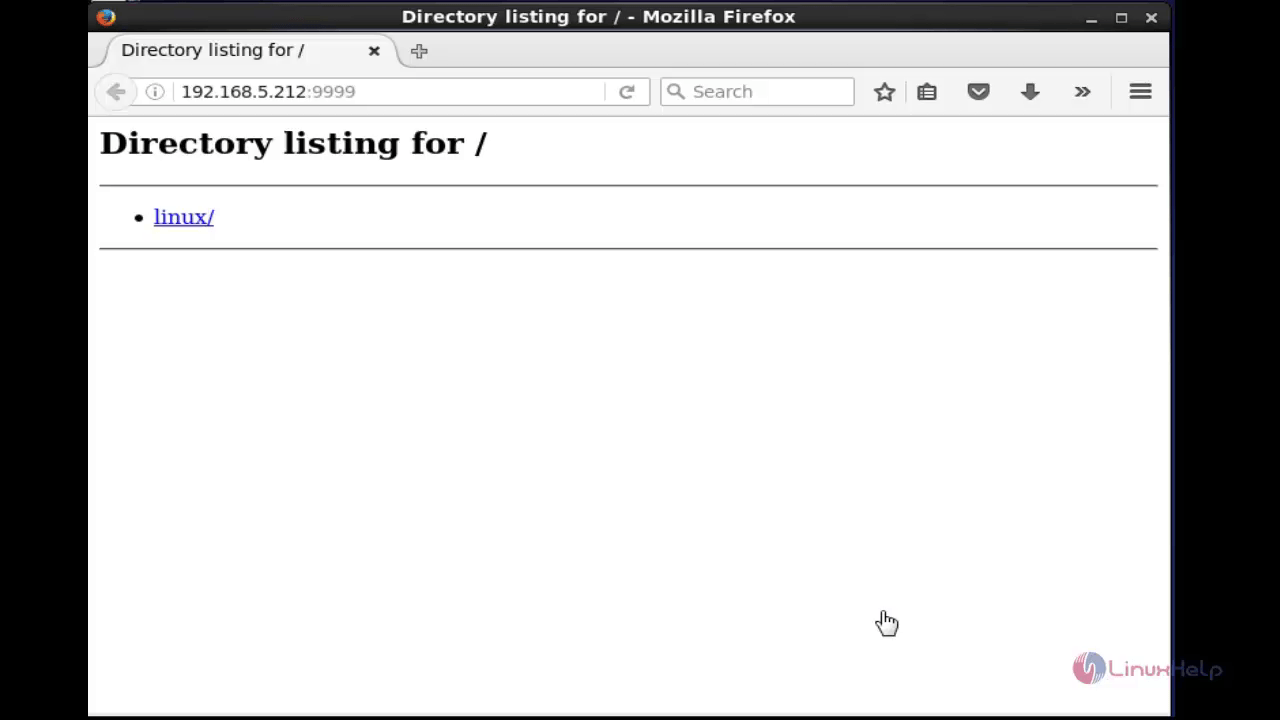
Windows client
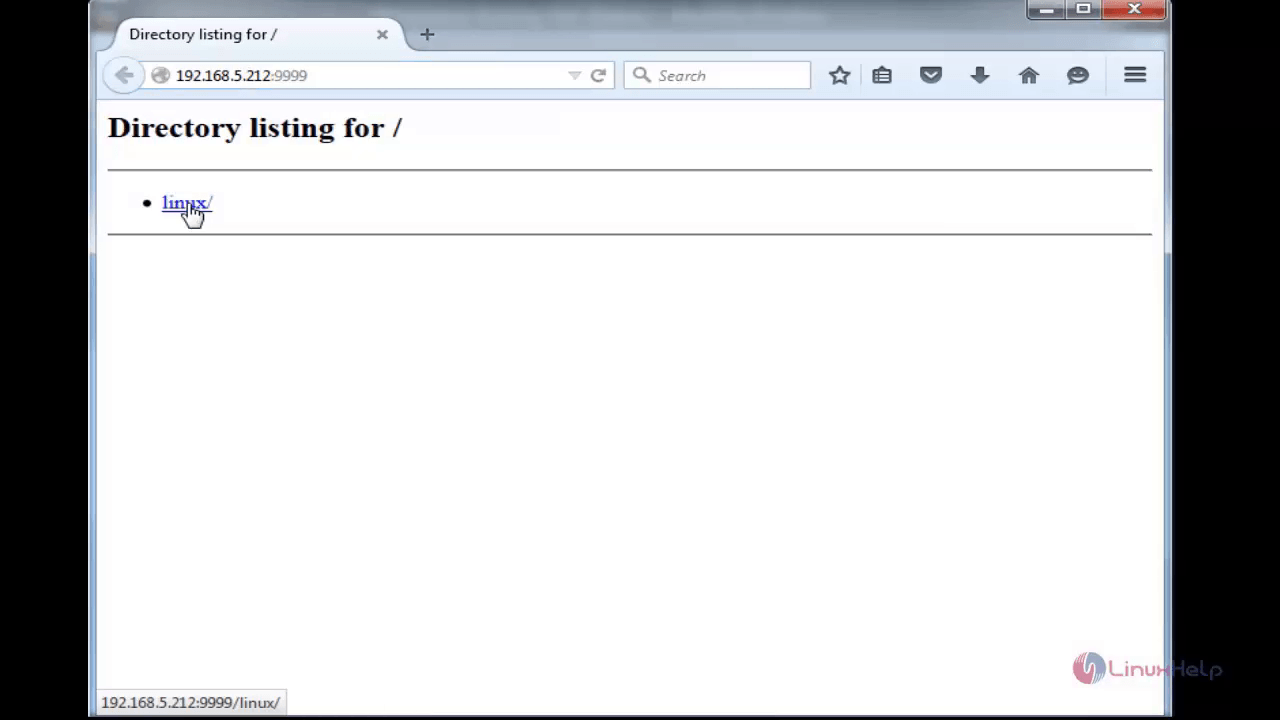
To Serve Files from Different Location
To serve files in a specific location without going to the path, use the following command.
root@linuxhelp:/home# pushd /test/linux/ python -m SimpleHTTPServer 9999 popd /test/linux /home
Serving HTTP on 0.0.0.0 port 9999 ...
Linux client
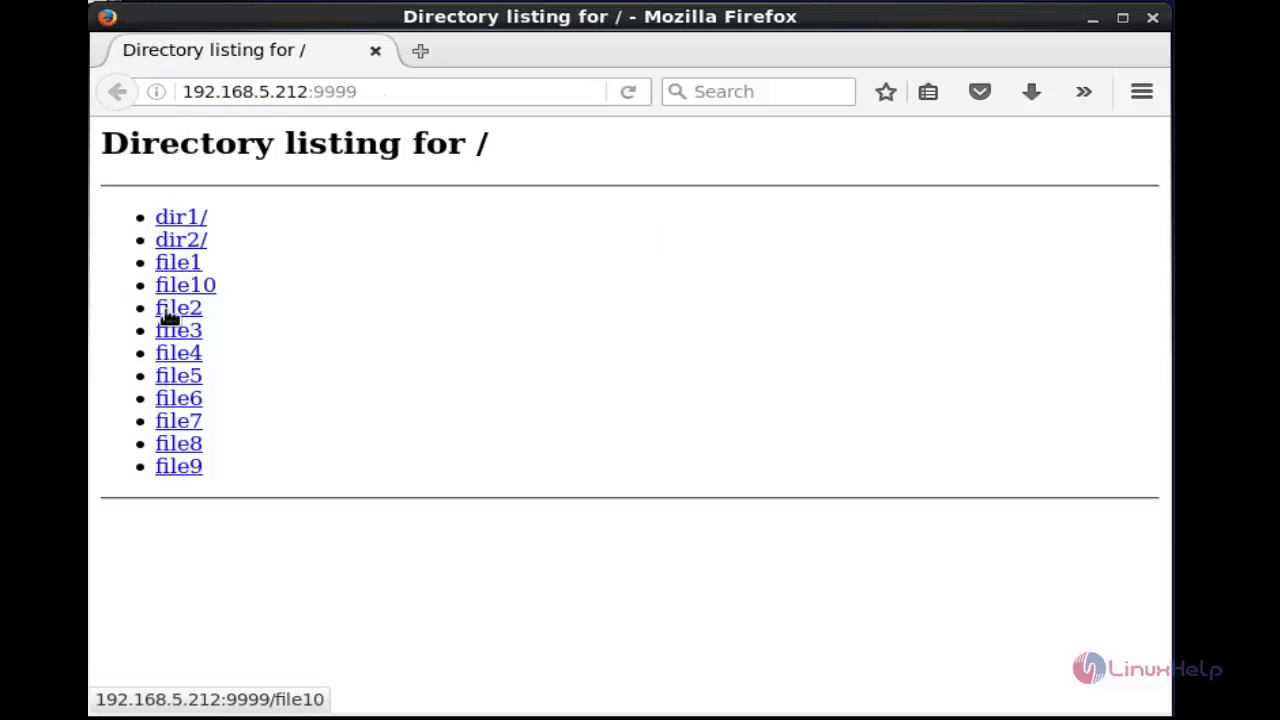
Windows client
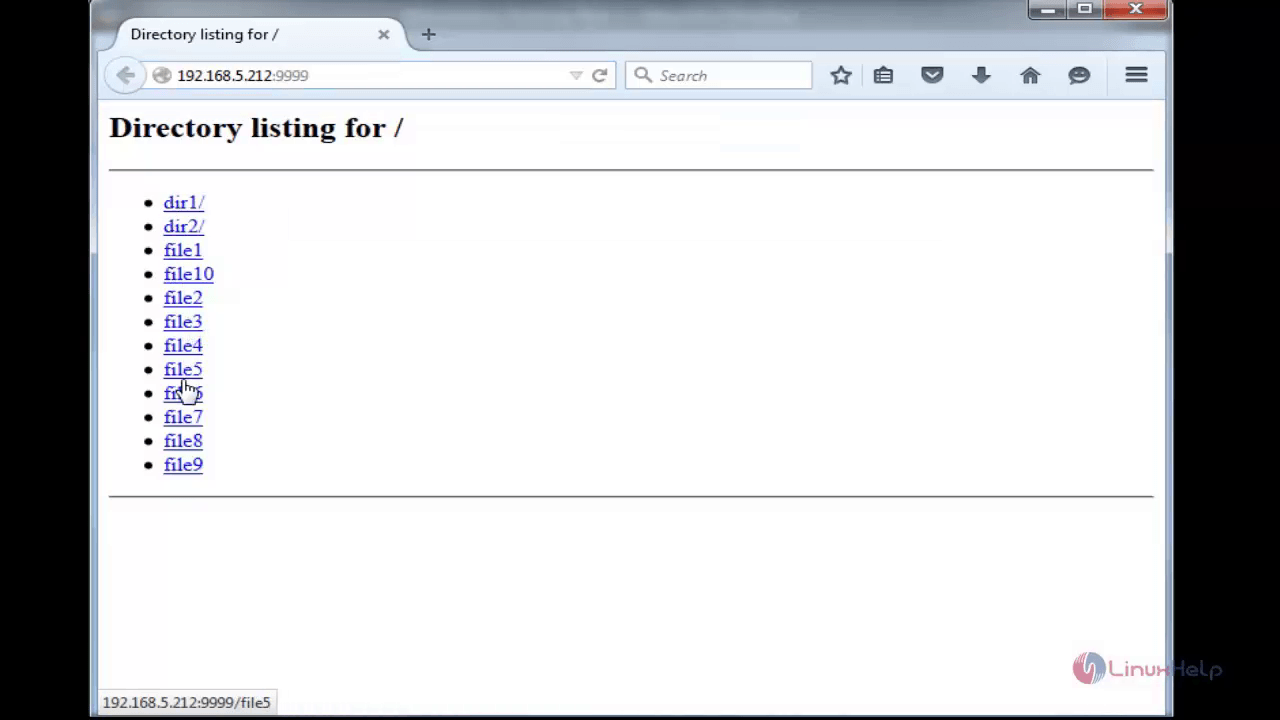
To Serve HTML Files
Open index.html file in your serving location, and add the following entries.
< html> < head> < title> Welcome to Linuxhelp.com < /title> < /head> < body> < h5> Welcome To Linuxhelp.com < /h5> < h4> Welcome To Linuxhelp.com < /h4> < h3> Welcome To Linuxhelp.com < /h3 < /body> < /html>
Save the file and run the SimpleHTTPServer.
root@linuxhelp:/home# cd /test/linux/
root@linuxhelp:~# pushd /test/linux/ python -m SimpleHTTPServer 9999 popd
/test/linux ~
Serving HTTP on 0.0.0.0 port 9999 ...
Linux client
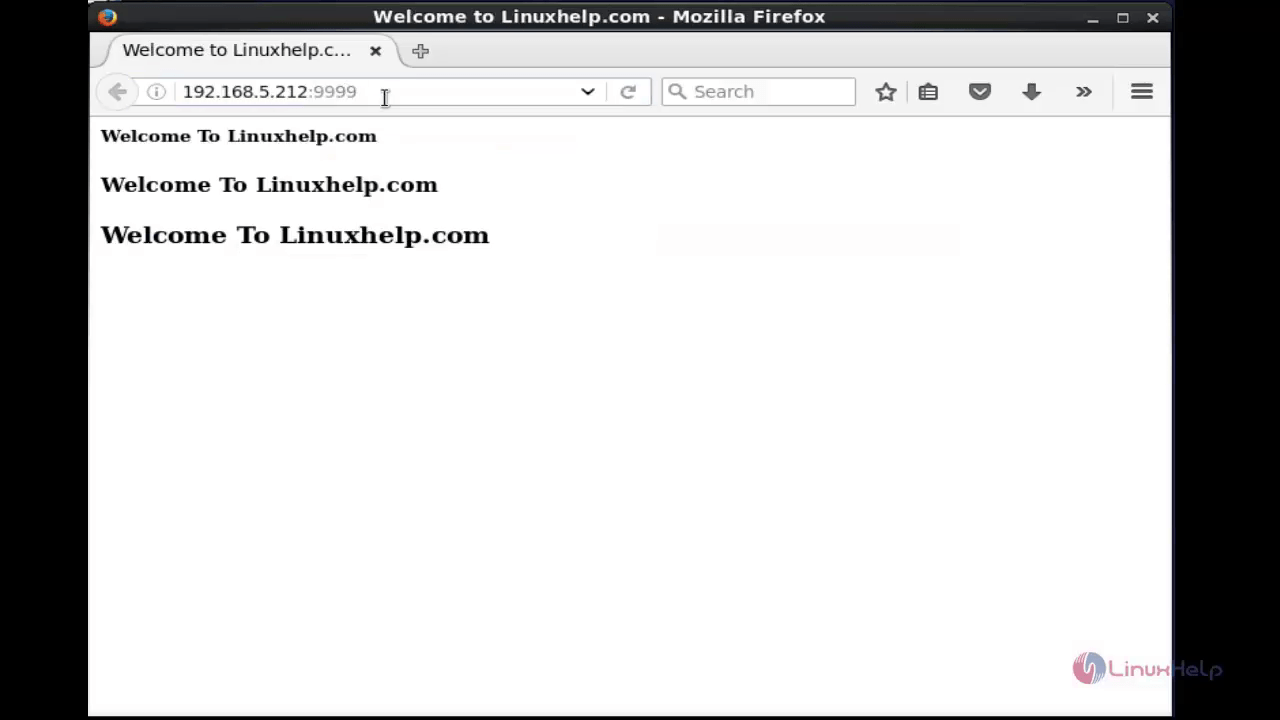
Windows client
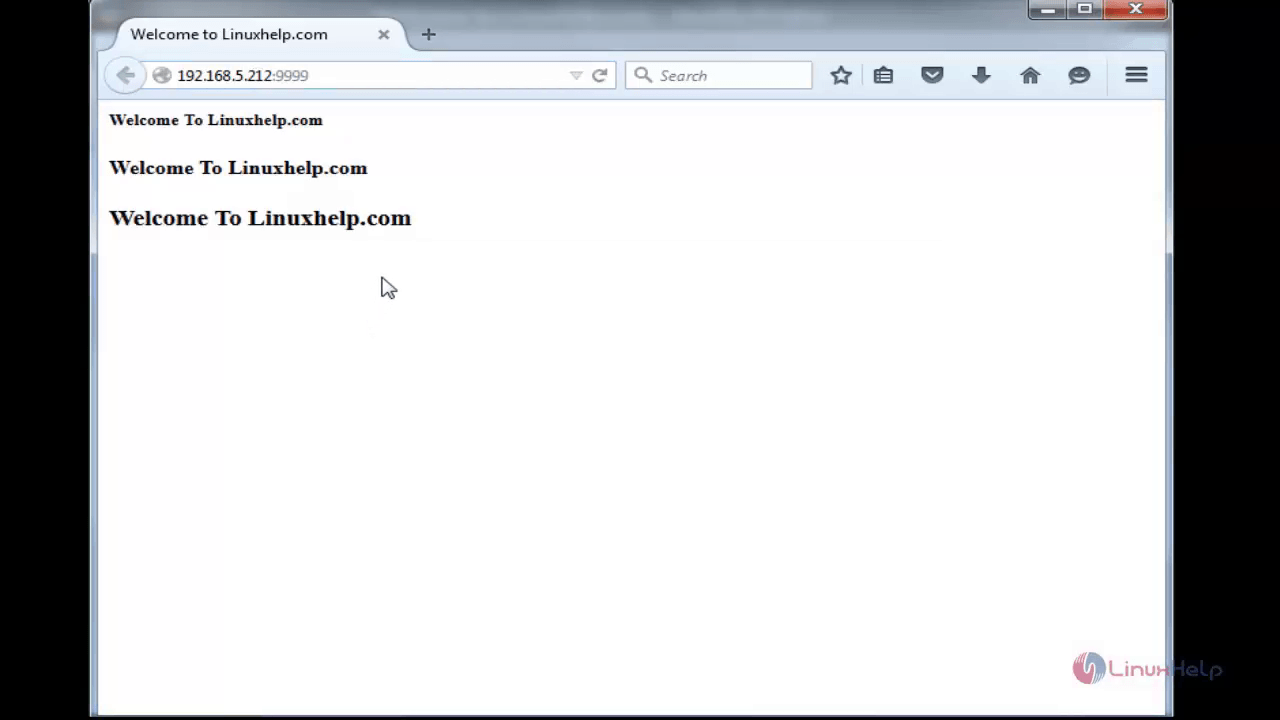
Comments ( 0 )
No comments available