How to Create Virtual Network, Subnet, Vnet Peering on Azure
To Create Virtual Network, Subnet, Vnet Peering On Azure.
Introduction:
Azure virtual network (Vnet) is the fundamental building block for your private network in azure. A subnet is a range of IP addresses in the virtual network. Virtual network peering enables you to seamlessly connect two or more virtual networks in azure.
Procedure:
Step 1: Login to Microsoft Azure and select your preferred region in Settings.
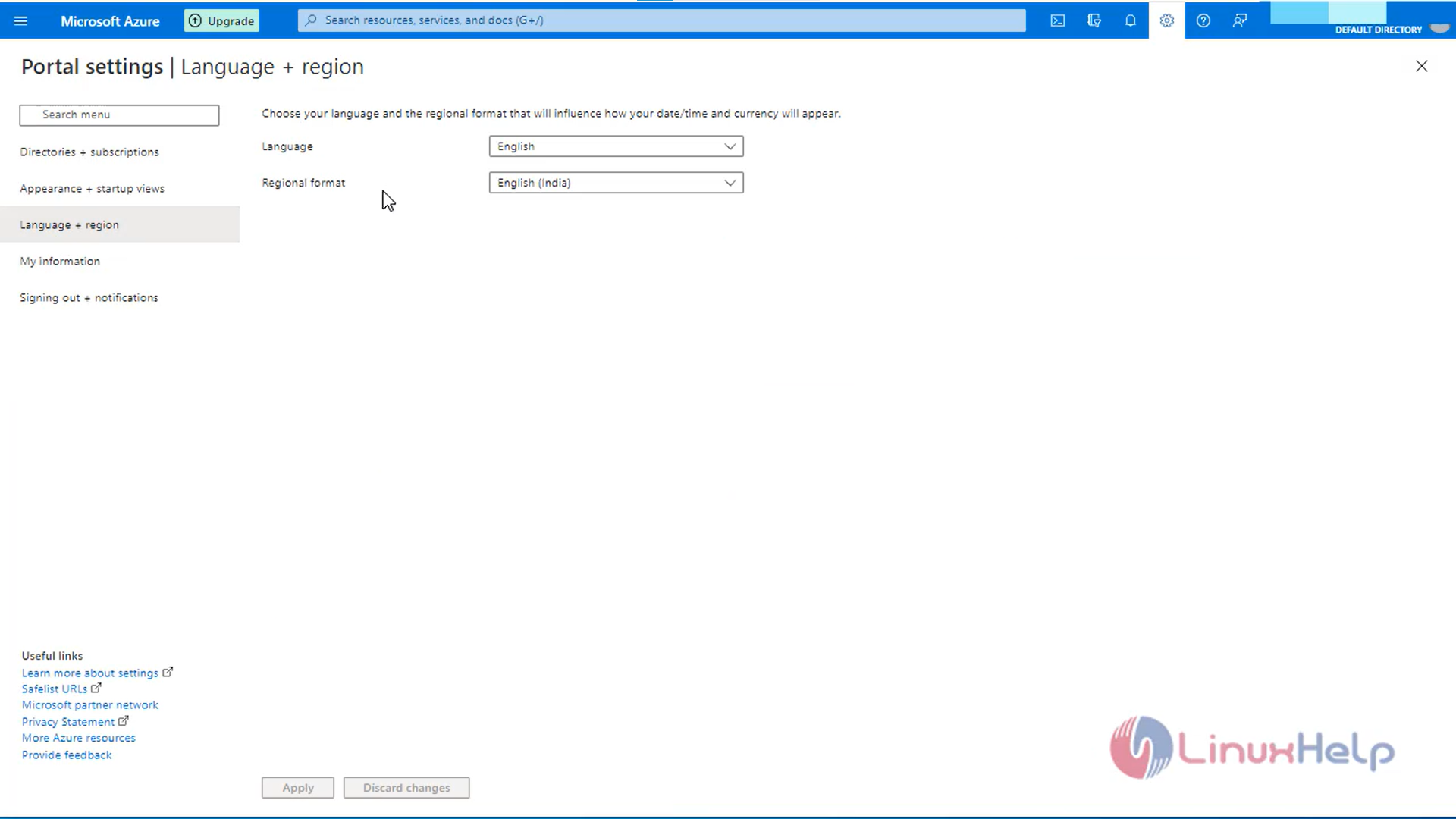
Step 2: Create Virtual network named VN1 by entering the following details.
Step 3: Create new resource group and fill the instance details.
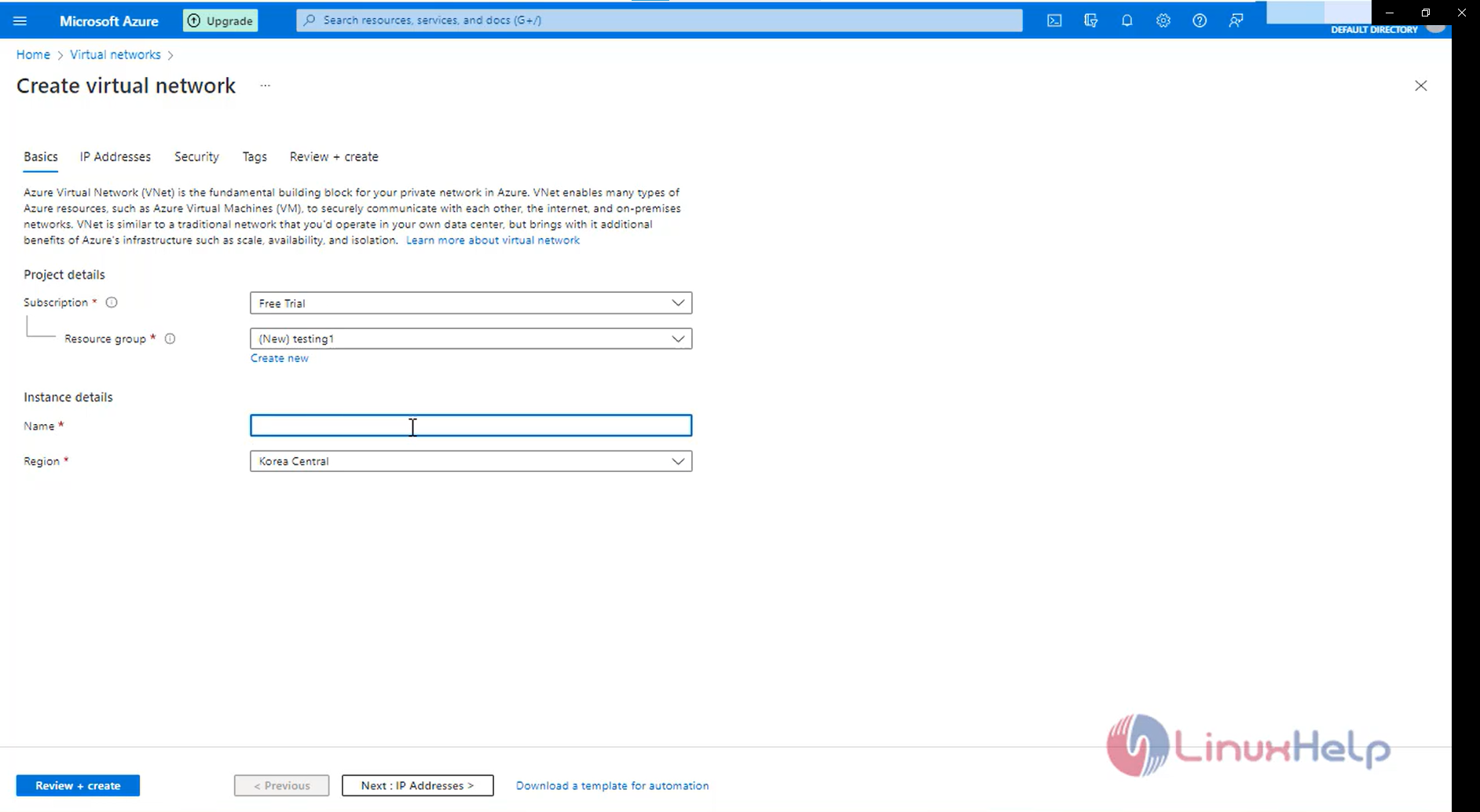
Step 4: Create a new subnet in the IP address section .
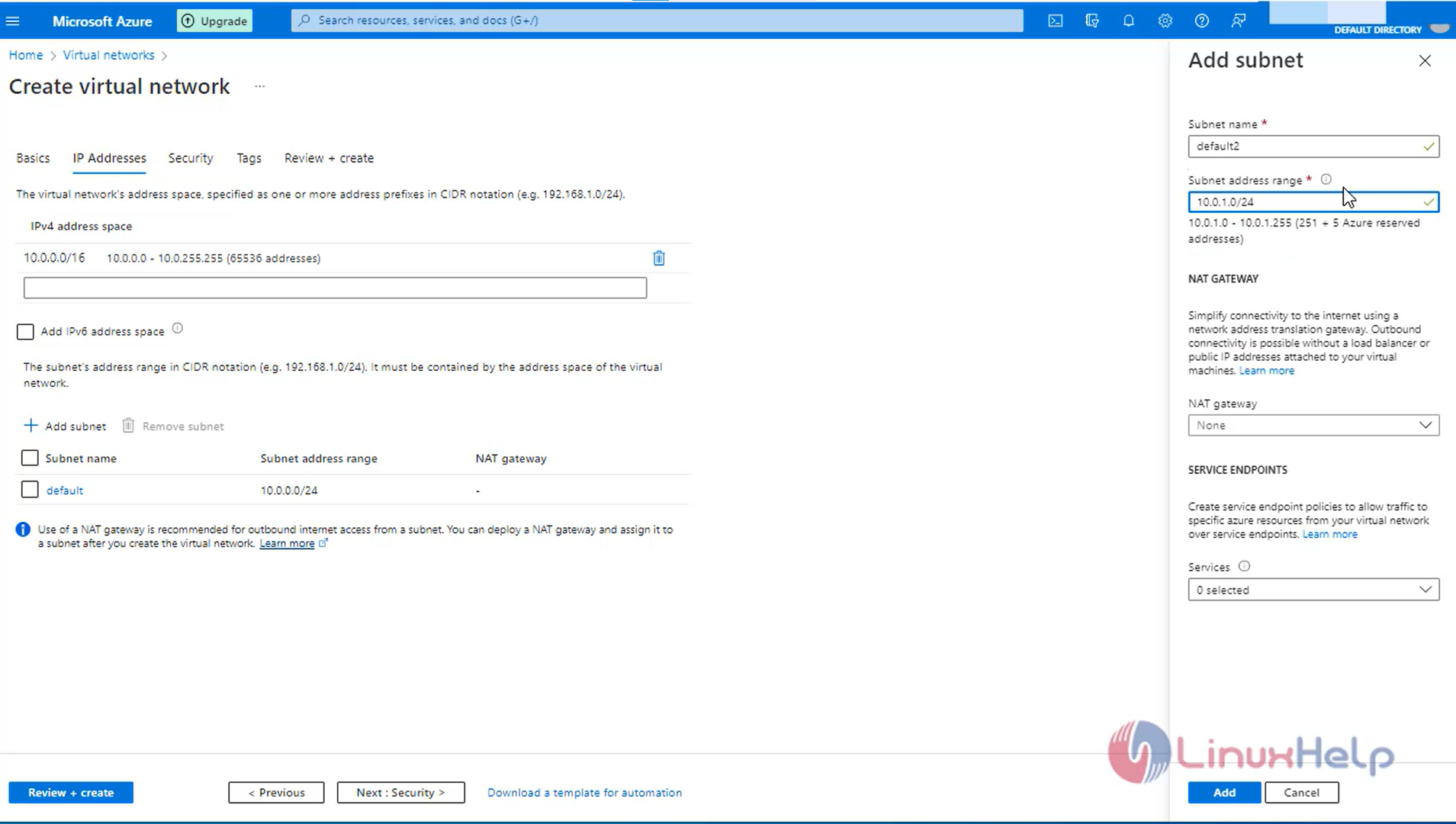
Step 5: To go next, Click Next and then click review and create.
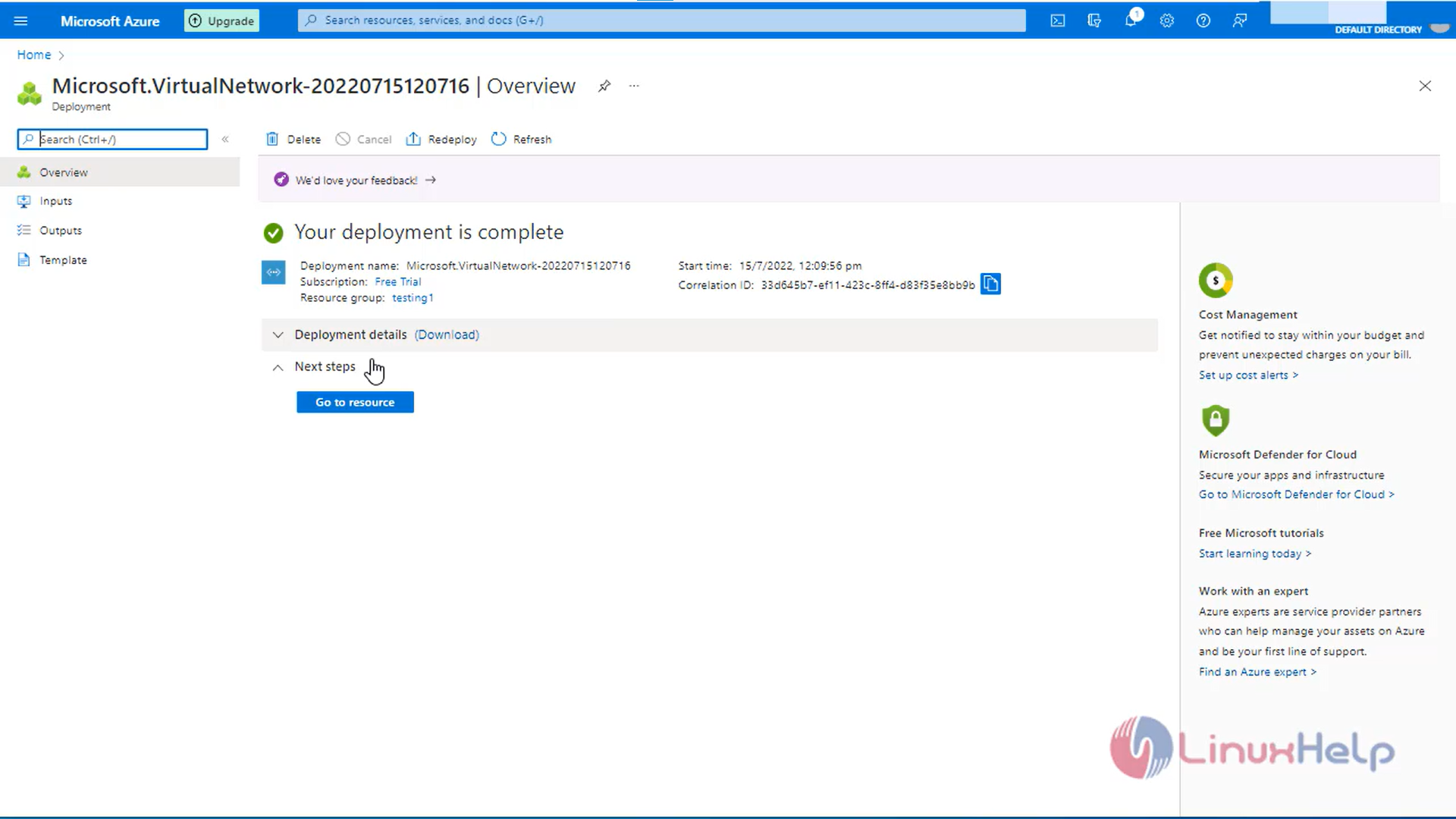
Step 6: Again, create another Virtual network named VN2 with the same resource group.

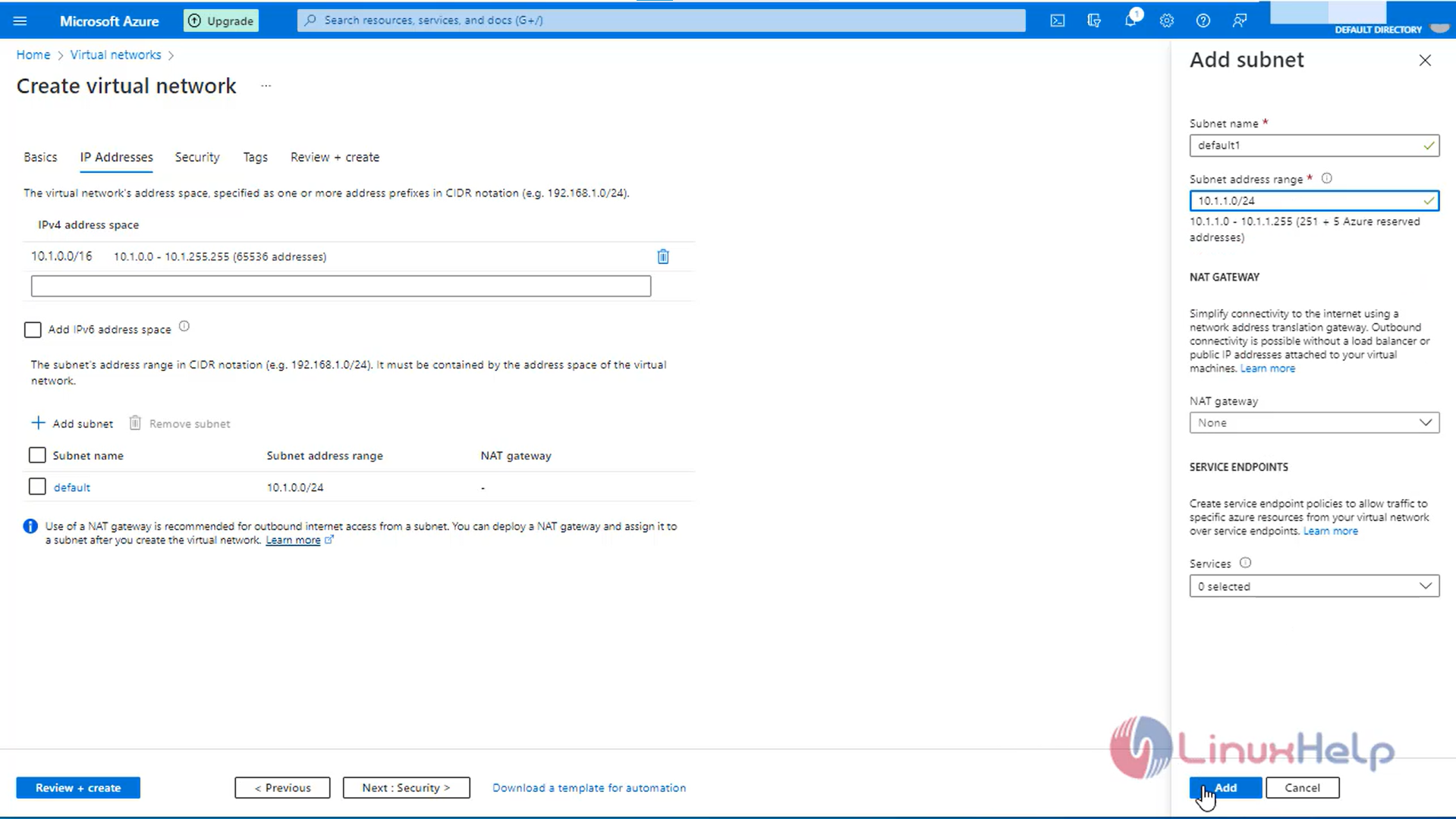
Step 7: Click Next for the next steps and click review and create.
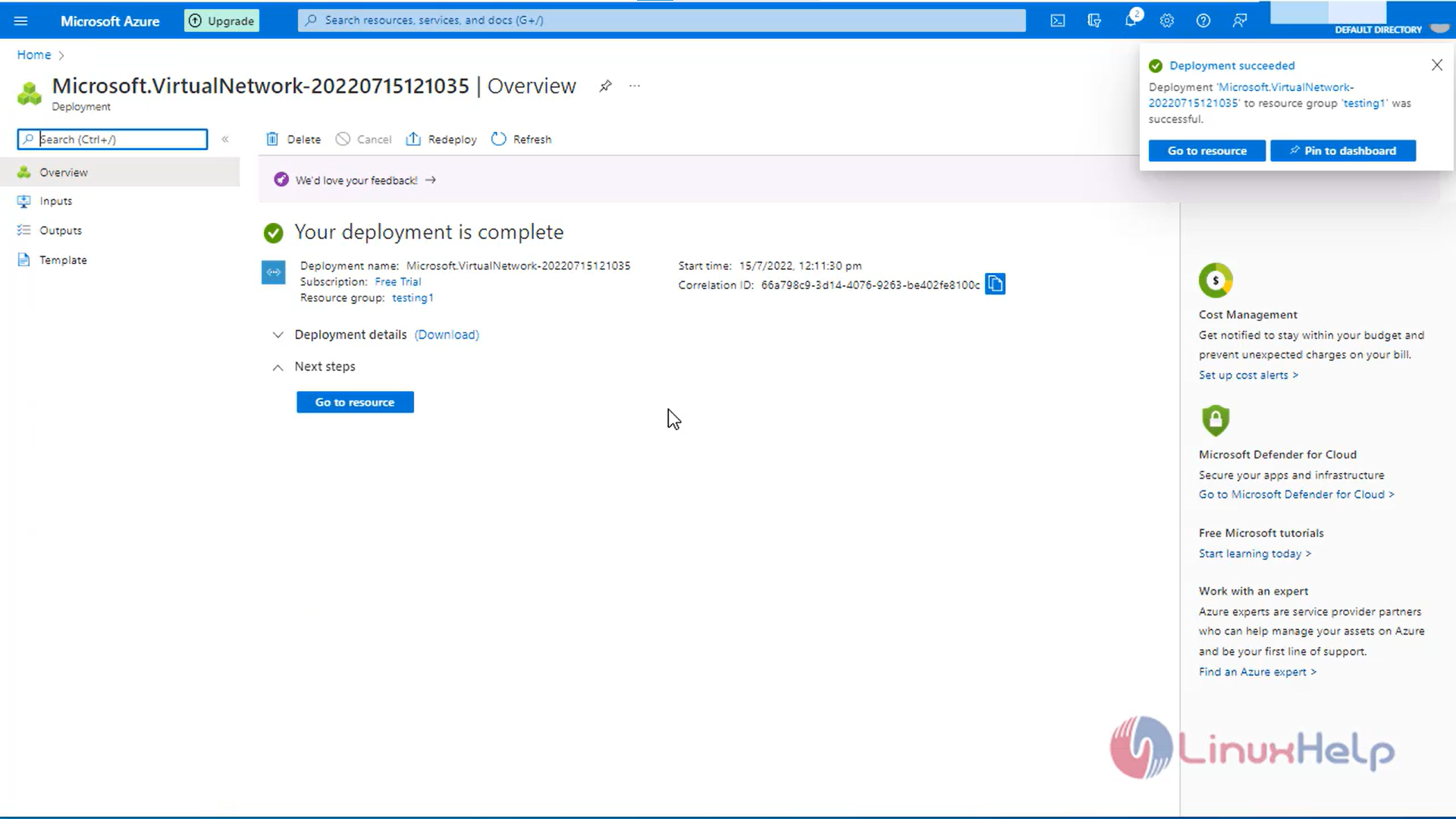
Step 8: Create Virtual machine named ubuntu with the Created Virtual network VN1.
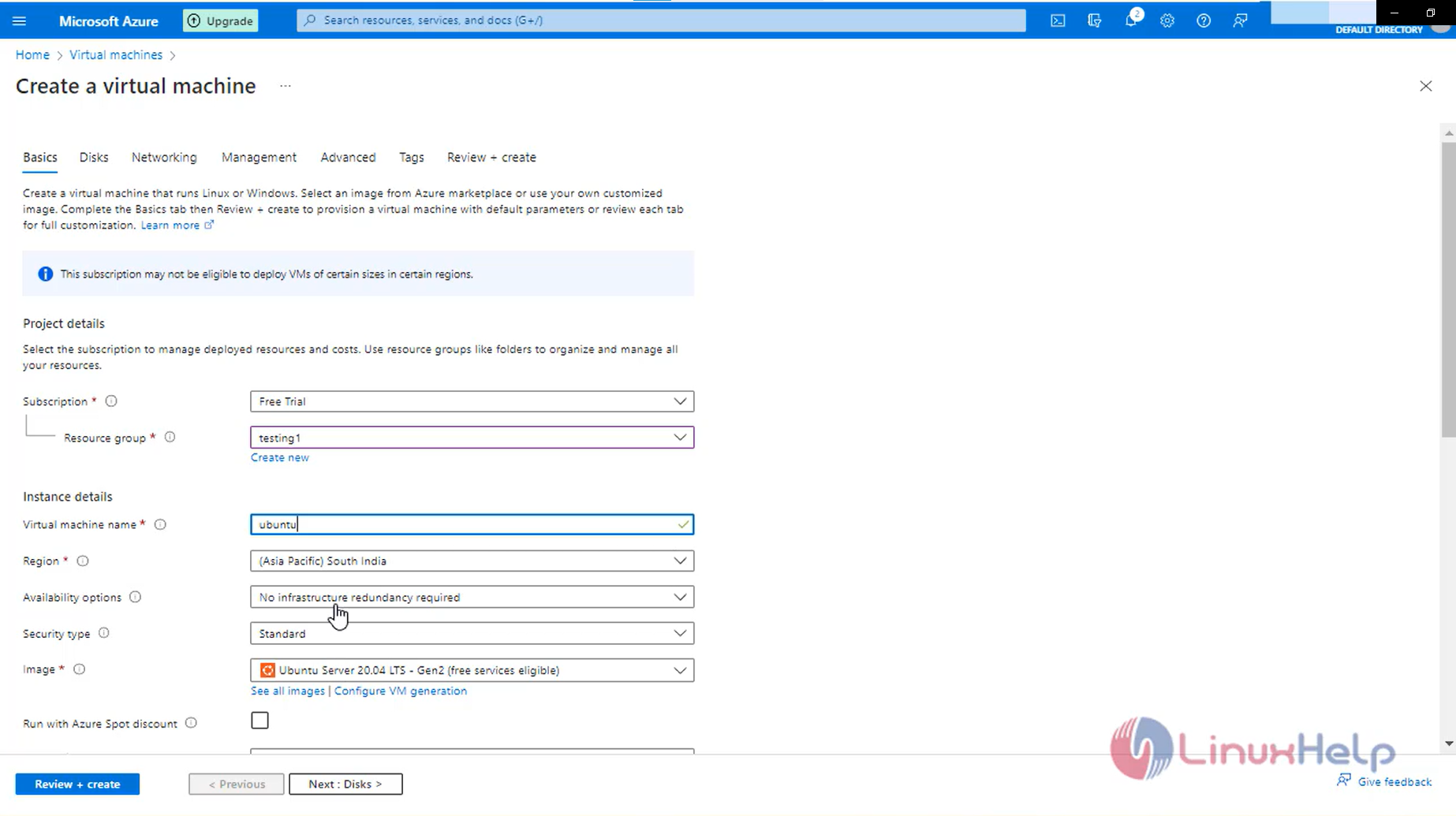
Step 9: In Networking Section Select the default subnet.
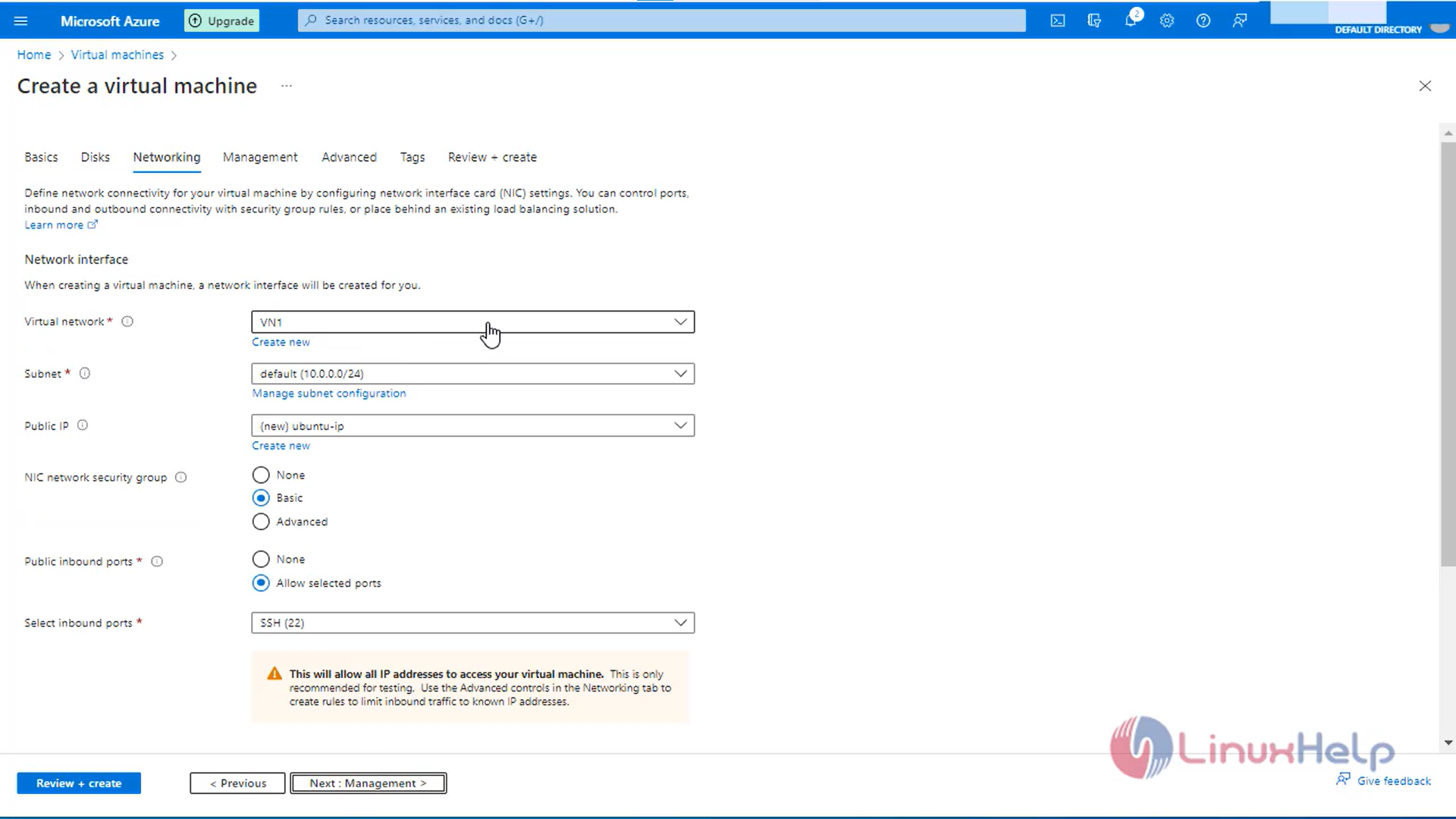
Step 10: Repeat the same process and create another virtual machine named ubuntu1 with default2 subnet and select None in Public IP address.
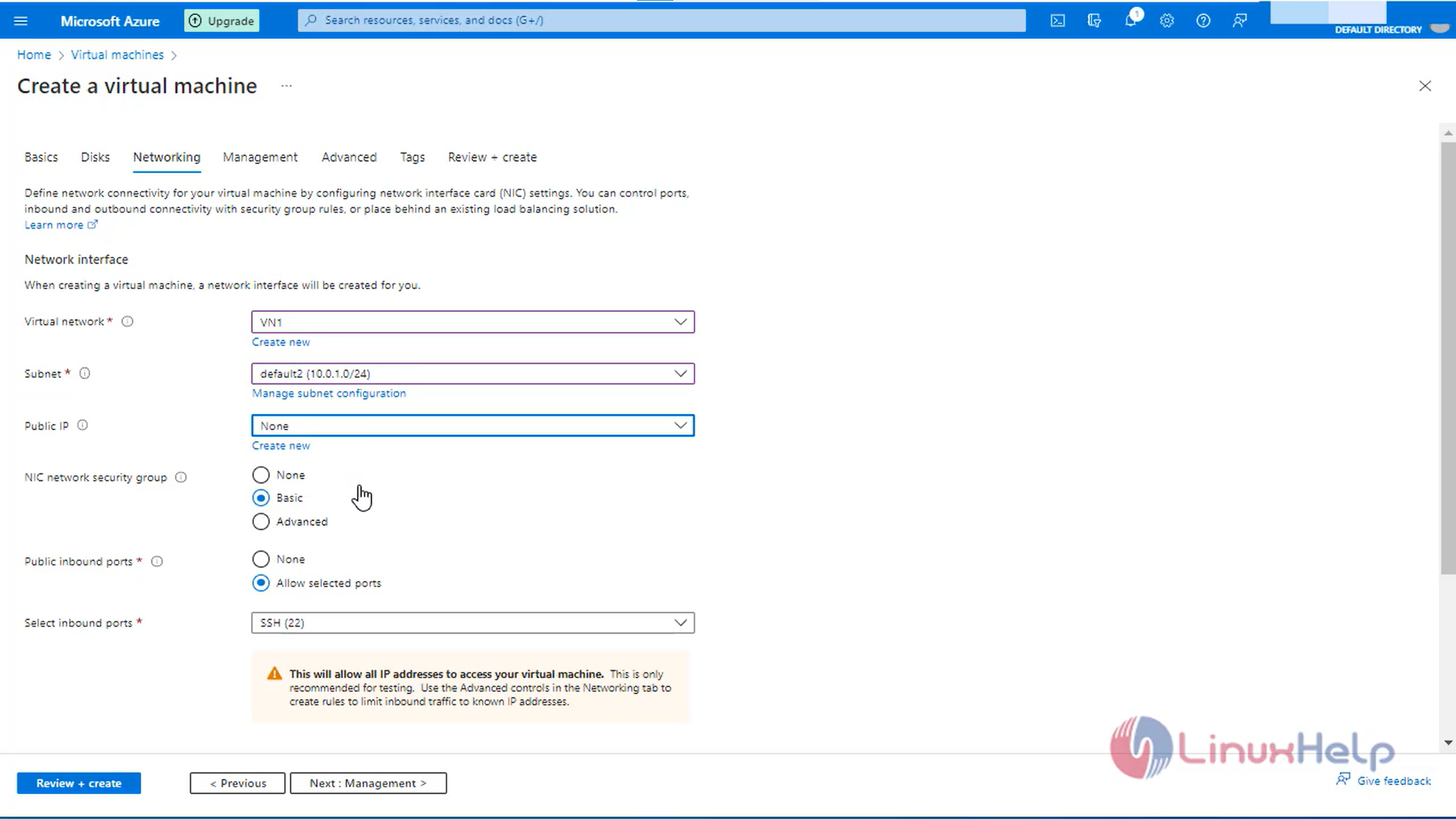
Step 11: Open Mobaxterm and login with SSH to ubuntu virtualmachine and ping to private IP address in ubuntu1 virtualmachine.
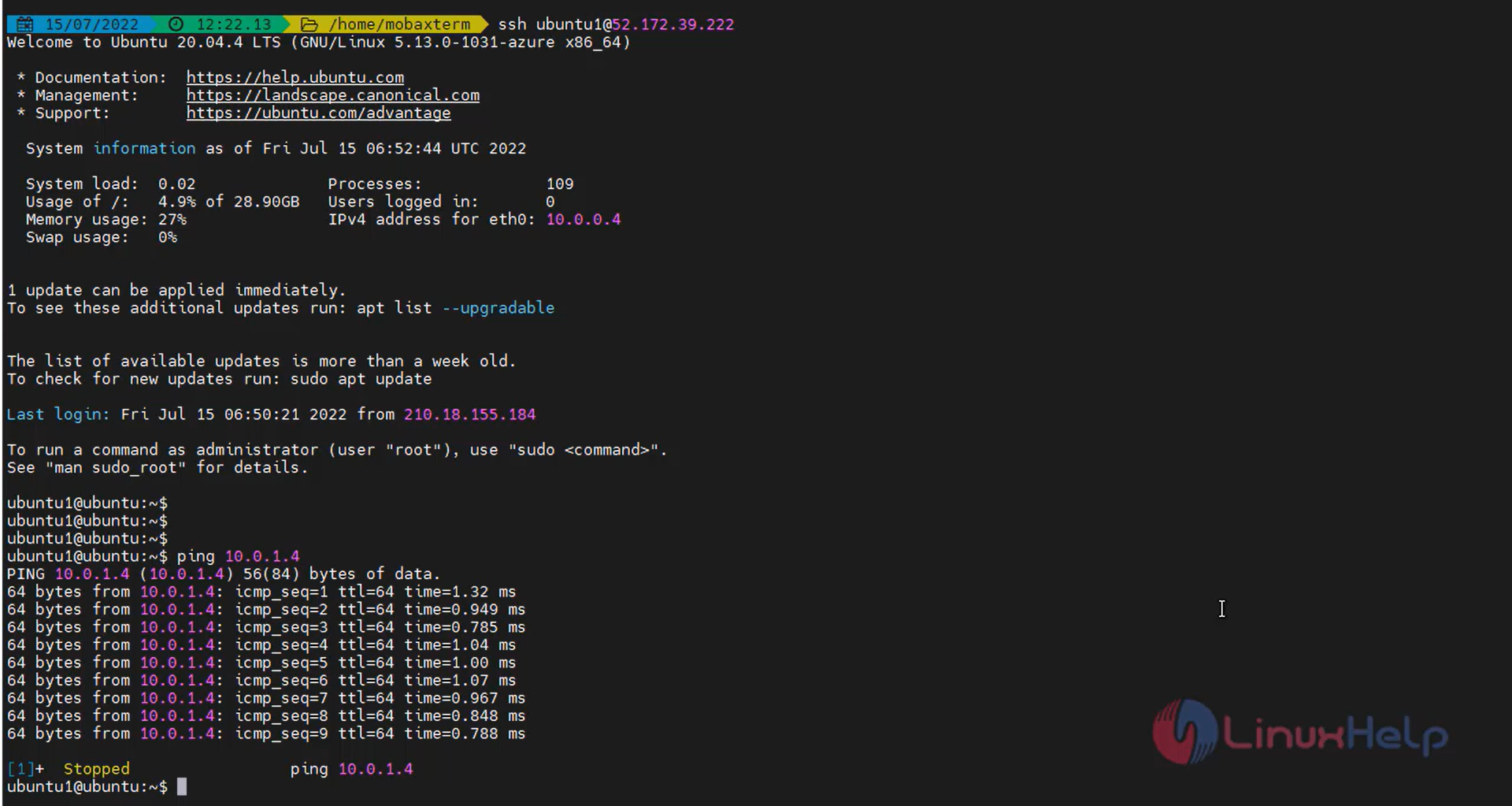
Step 12: Now Create a Virtual machine named ubuntu3 by selecting virtual network VN2 and selecting default2 subnet and select None in public IP address.Subnets in the same virtual network can communicate with each other, but subnets in different virtual network cannot communicate with each other by default.
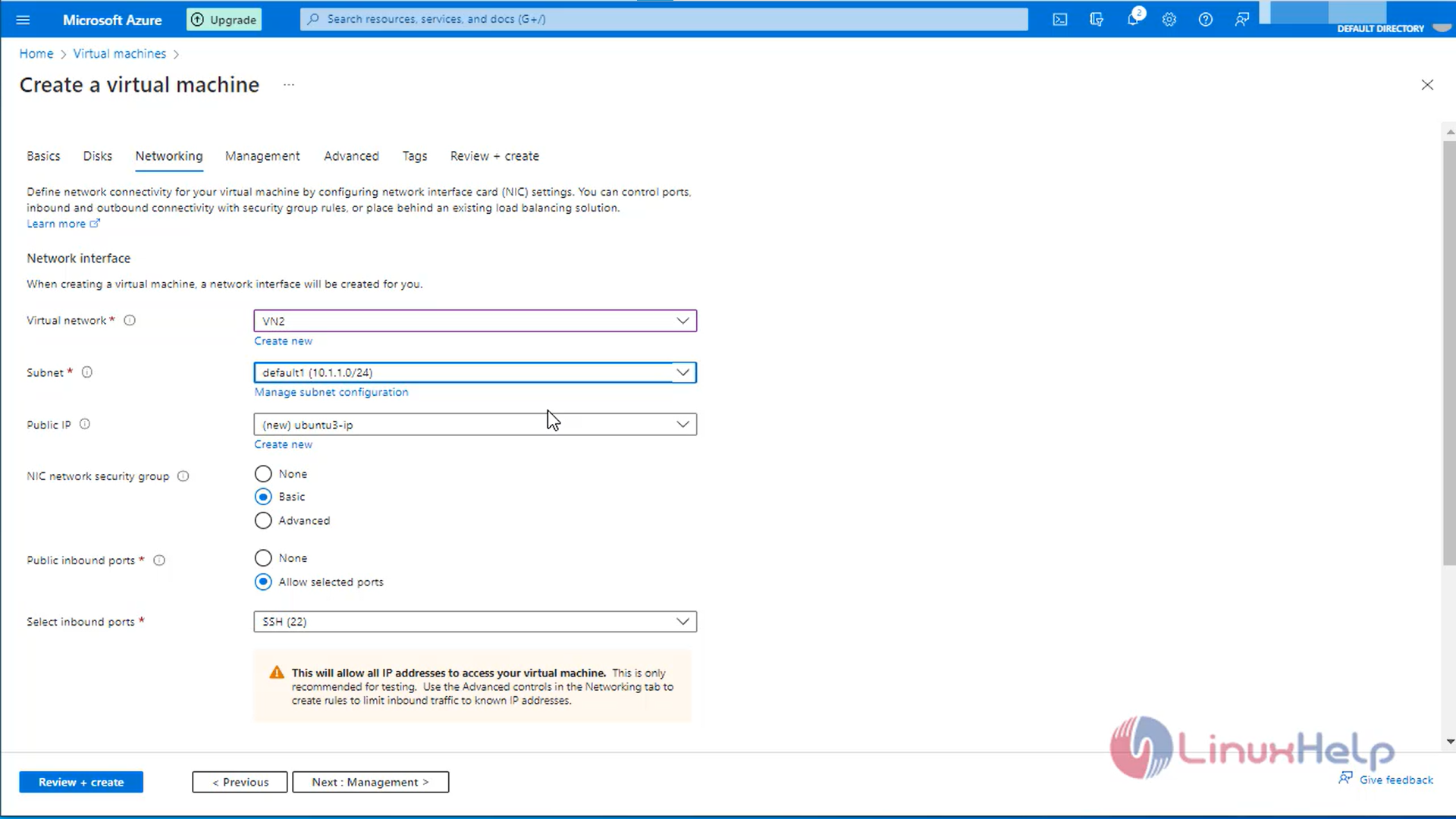
Step 13: To communicate with different virtual network, we need to create Vnet Peering
Step 14: Go to Virtual network and select VN1 and select peering and then click add.
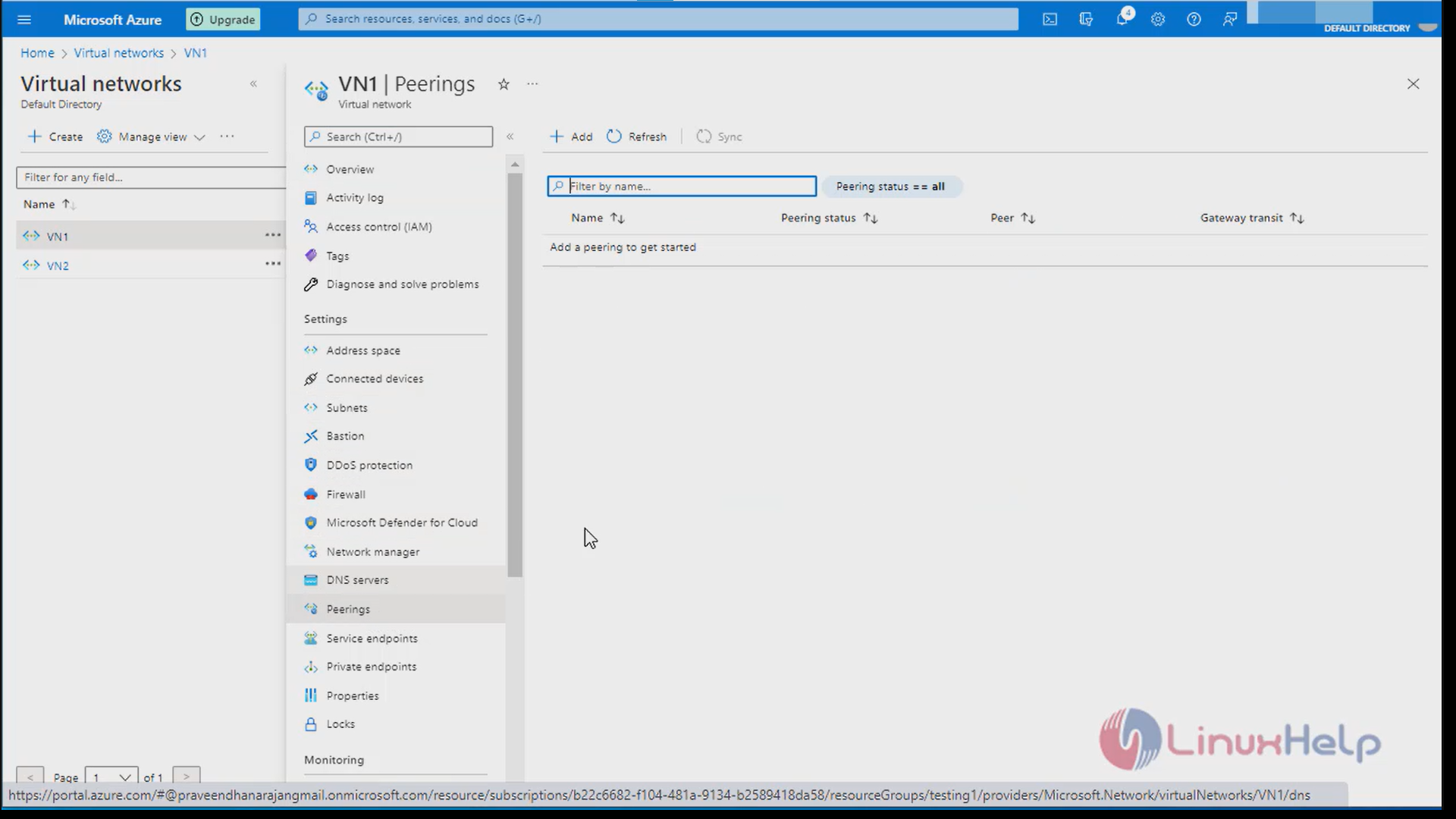
Step 15: Enter the details and select VN2 and click add to create Vnet peering.
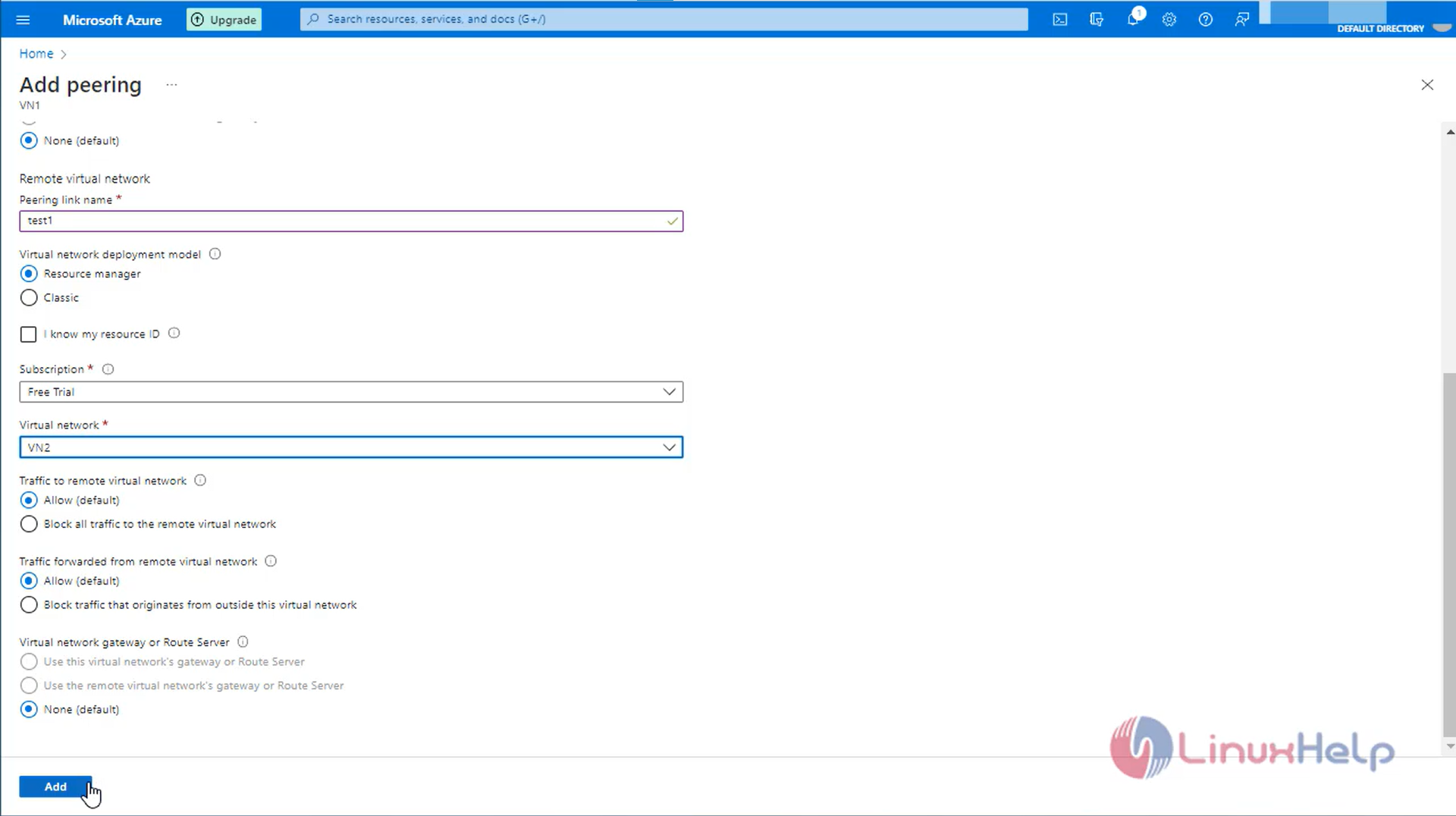
Step 16: Now ping and login through SSH from one virtual network VM to another virtual network VM is working.
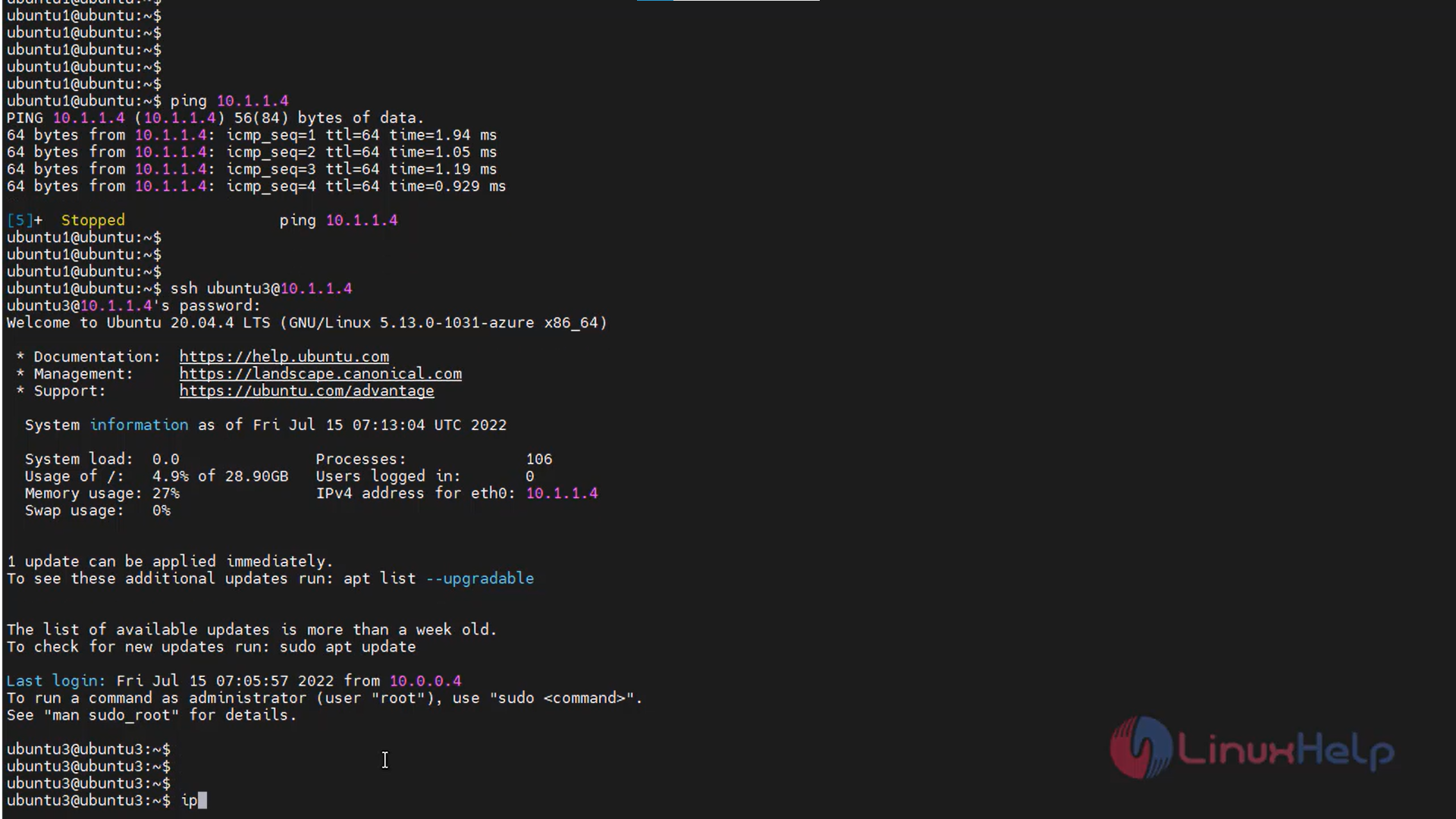
Conclusion:
We have reached the end of this article. In this guide, we have walked you through the steps required to create virtual network, subnet and Vnet peering on Azure. Your feedback is much welcome.
Comments ( 0 )
No comments available