How to create System Recordings on AI SmartCaller
To Create System Recordings On AI SmartCaller
Introduction:
Creating system recordings is one of the key features of AI SmartCaller. Users have the ability to create recordings, or download MP3 files, and upload them as needed. In this session, we will review the step-by-step process for creating system recordings.
Procedure
Step 1: Click on system recordings
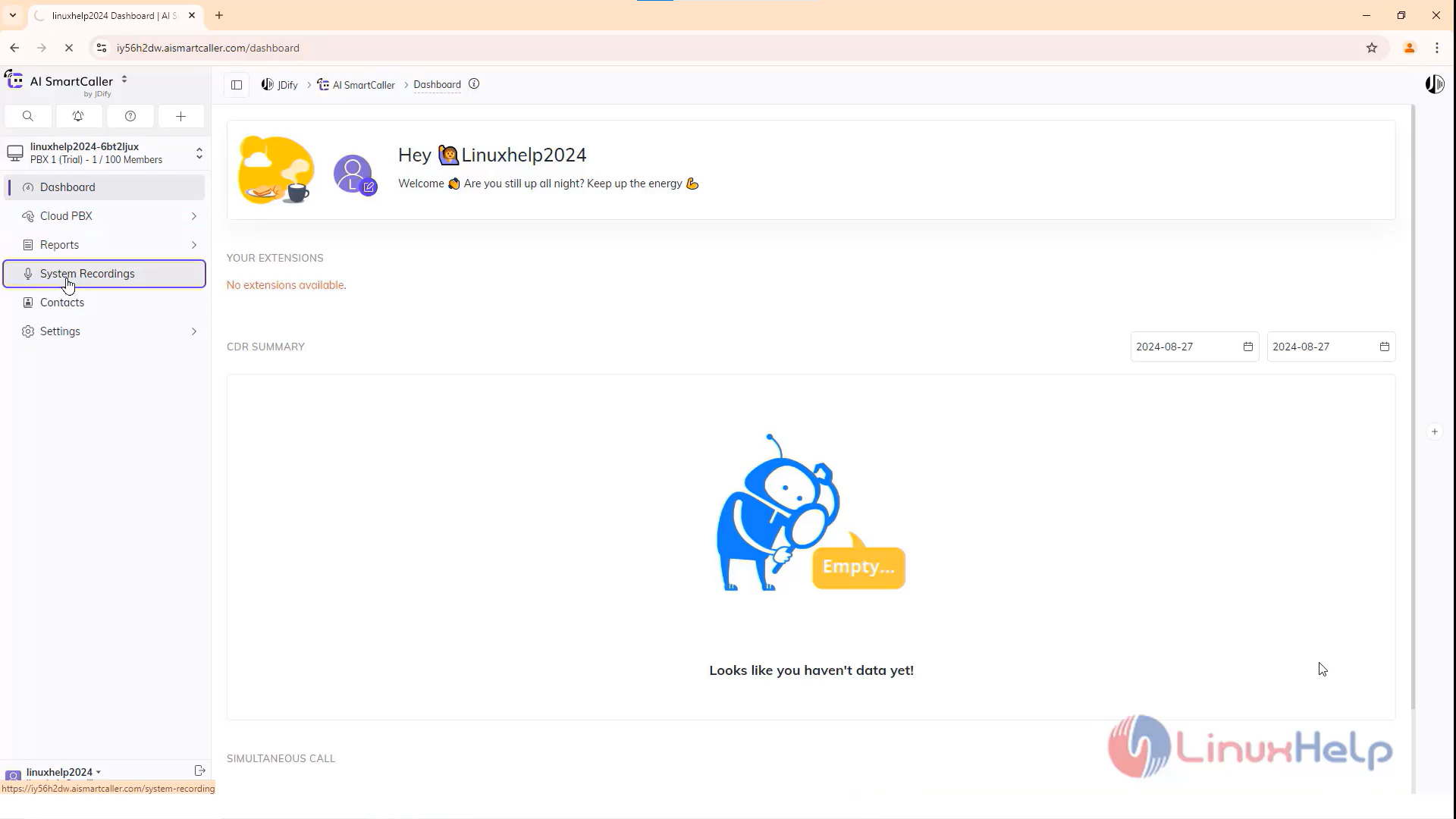
Step 2: Click on Record
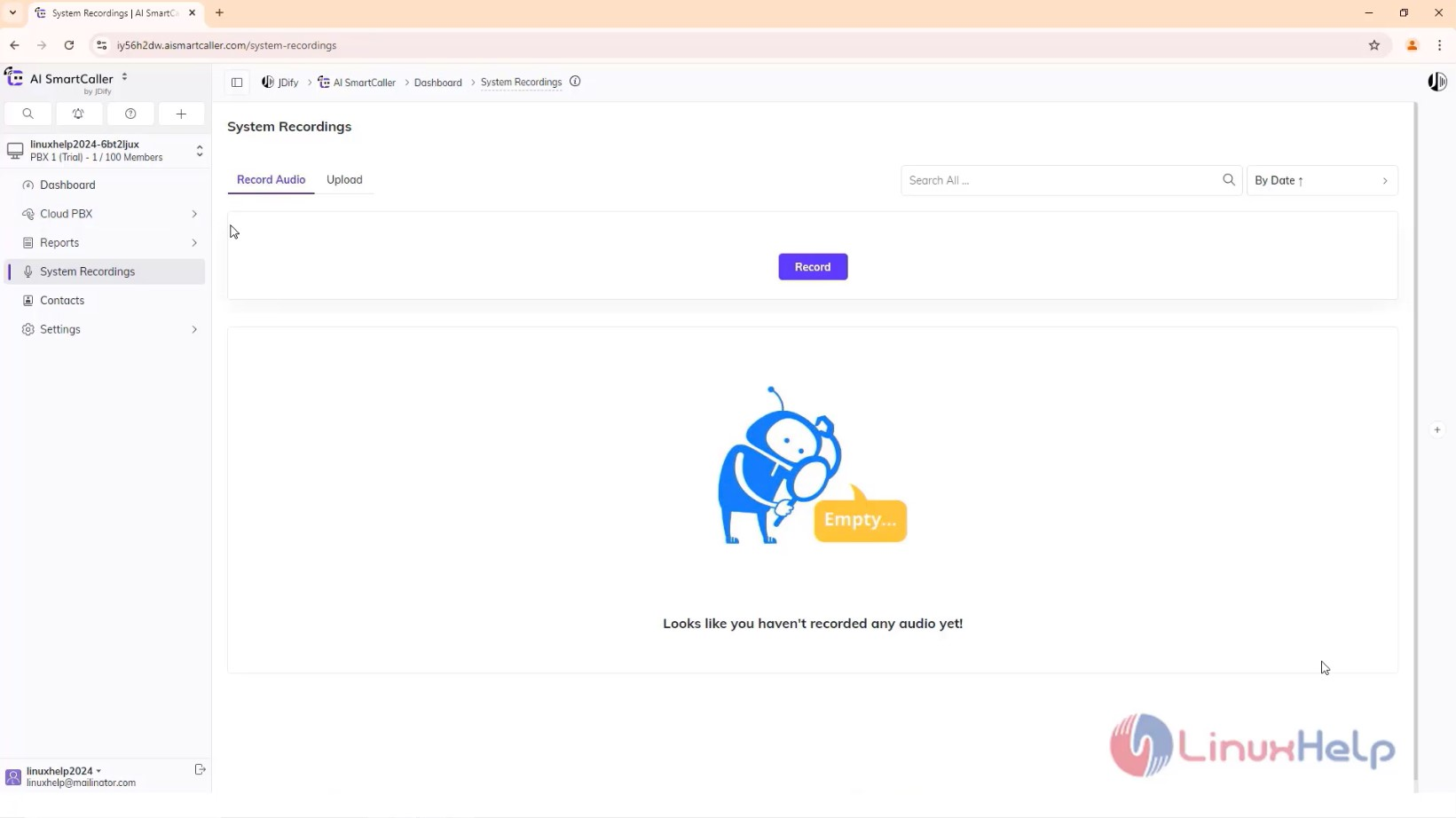
Step 3: Record the voice, Stop the record
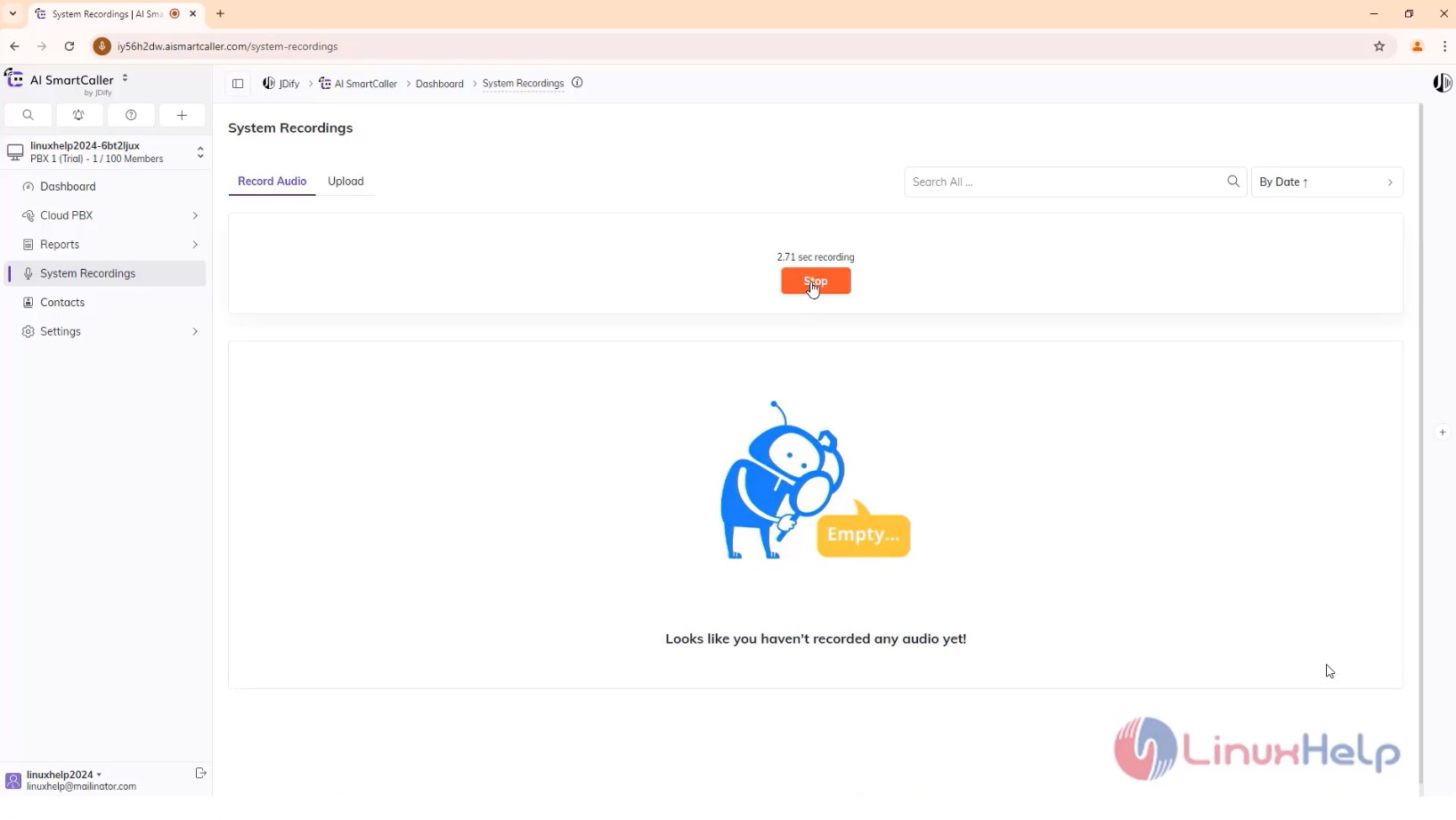
Step 4: Name it and click Save
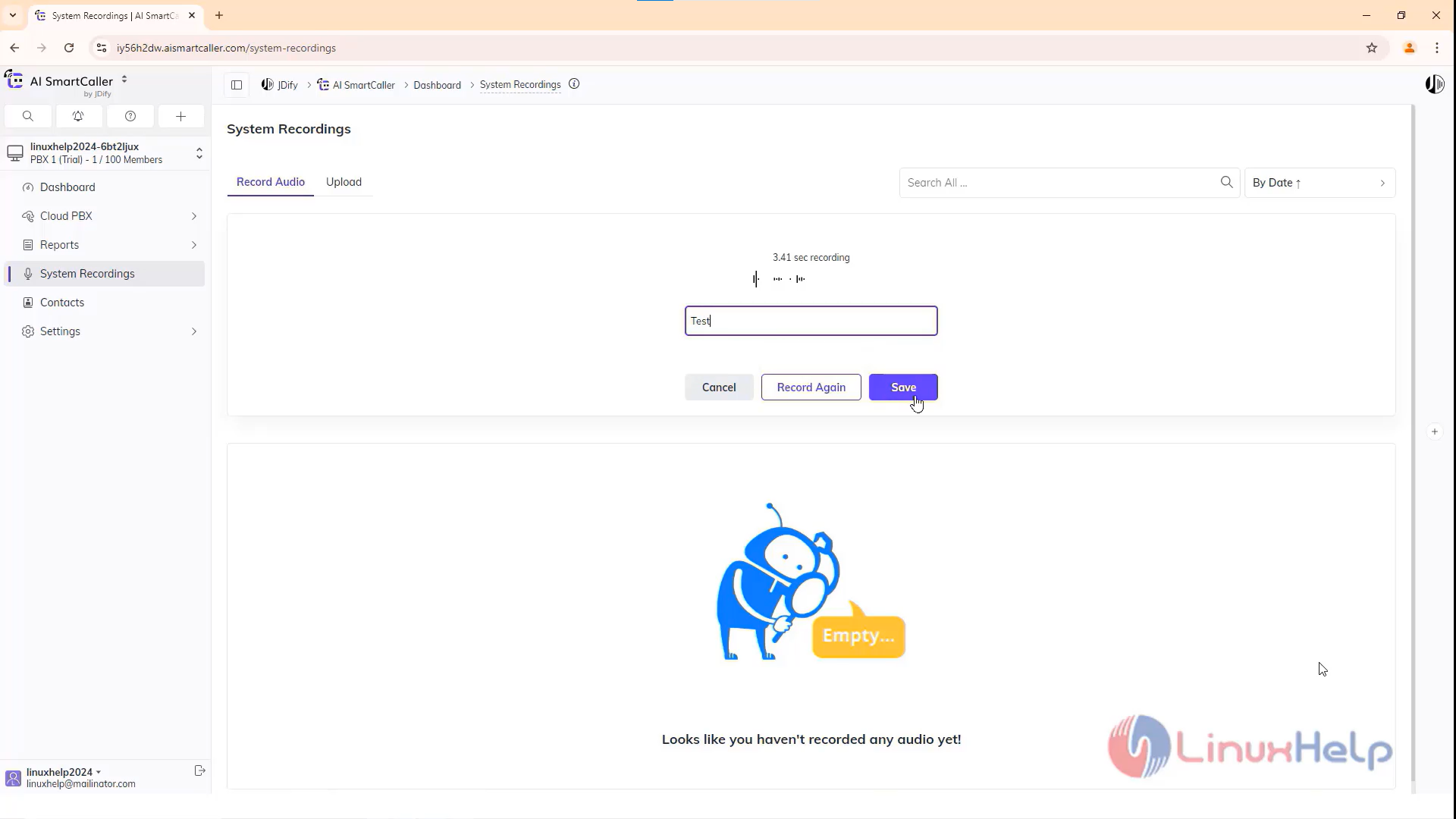
Step 5: Now recording is created
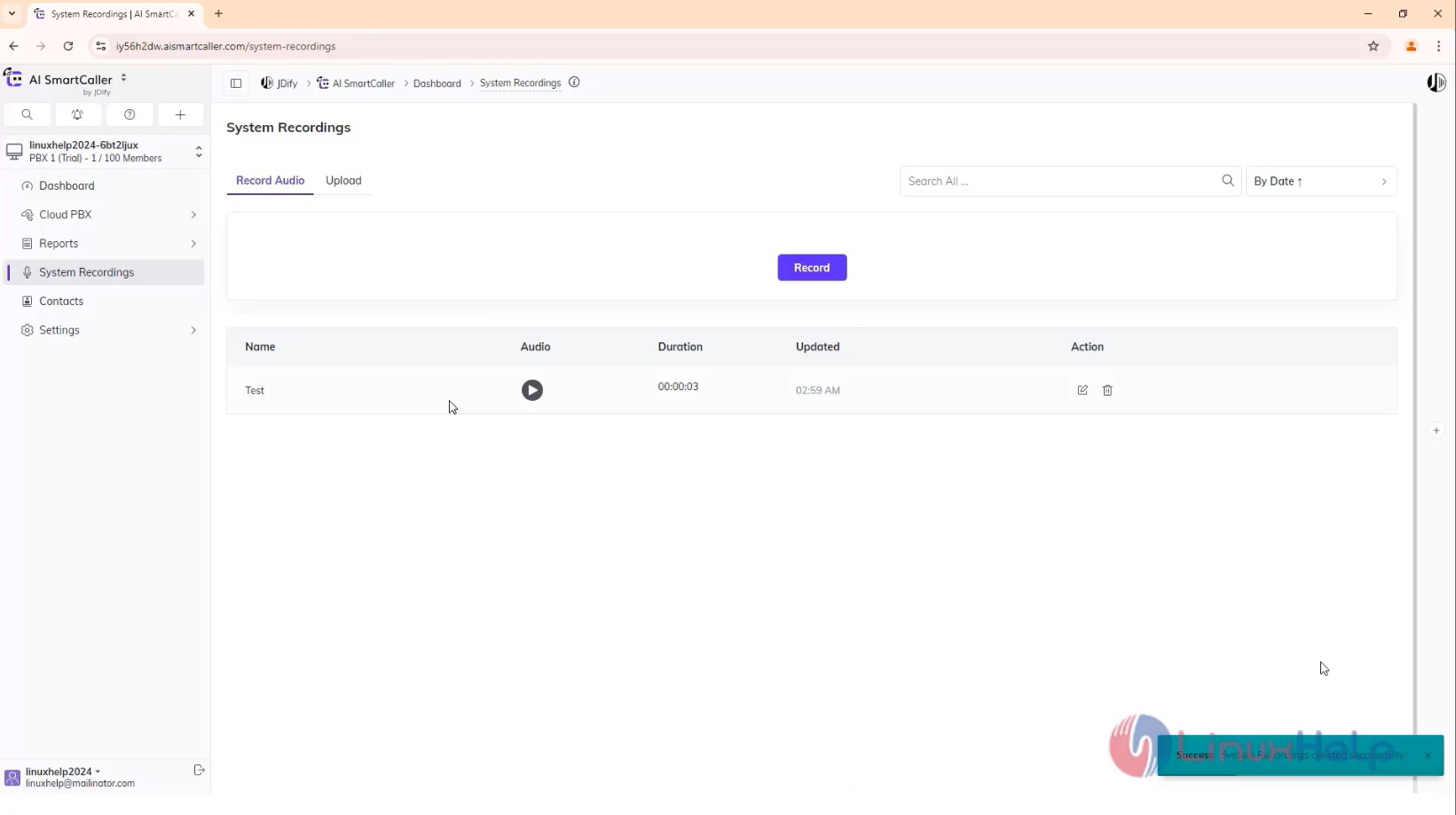
Step 6: Click on upload
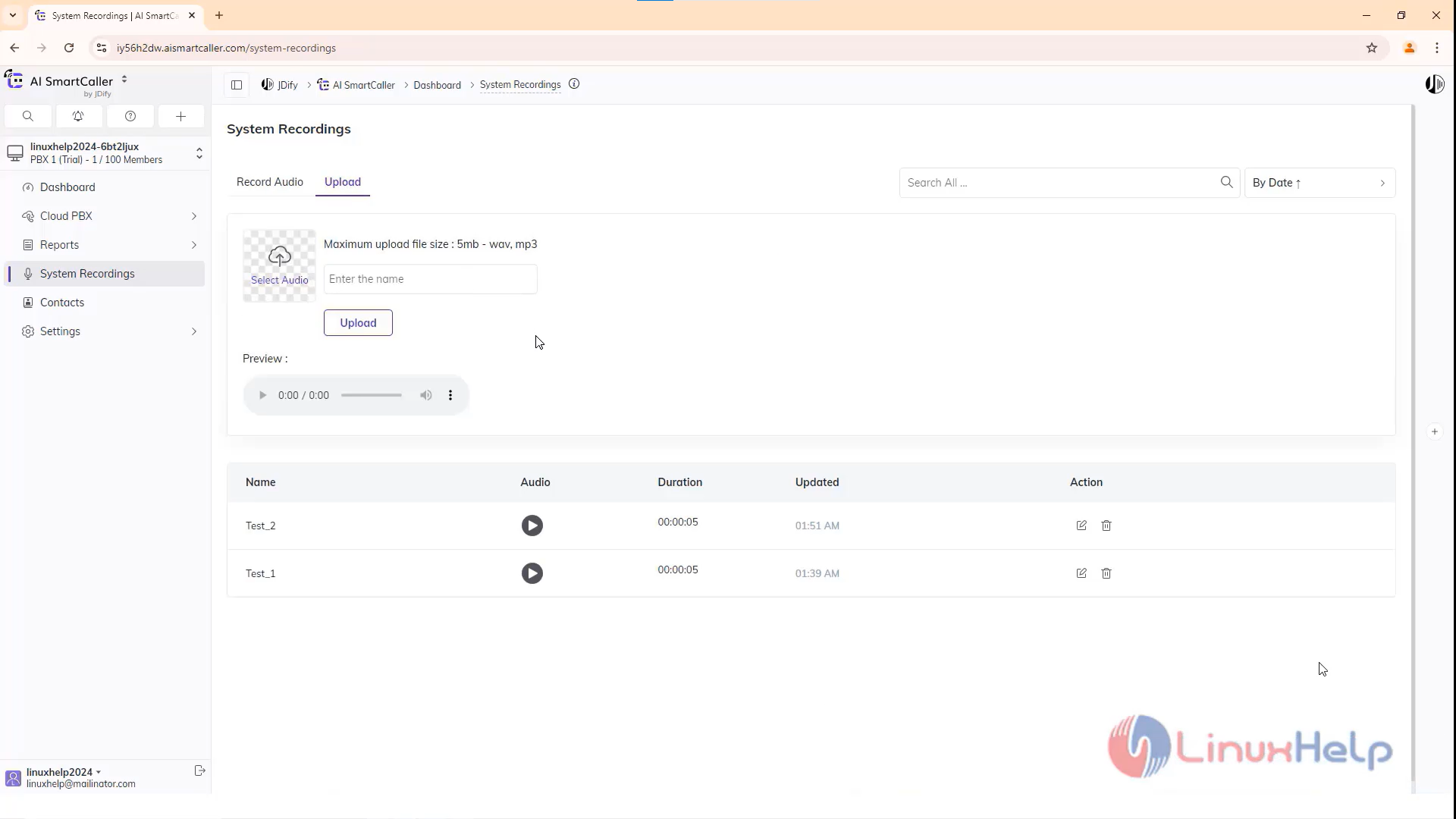
Step 7: Select any audio files from local and click open
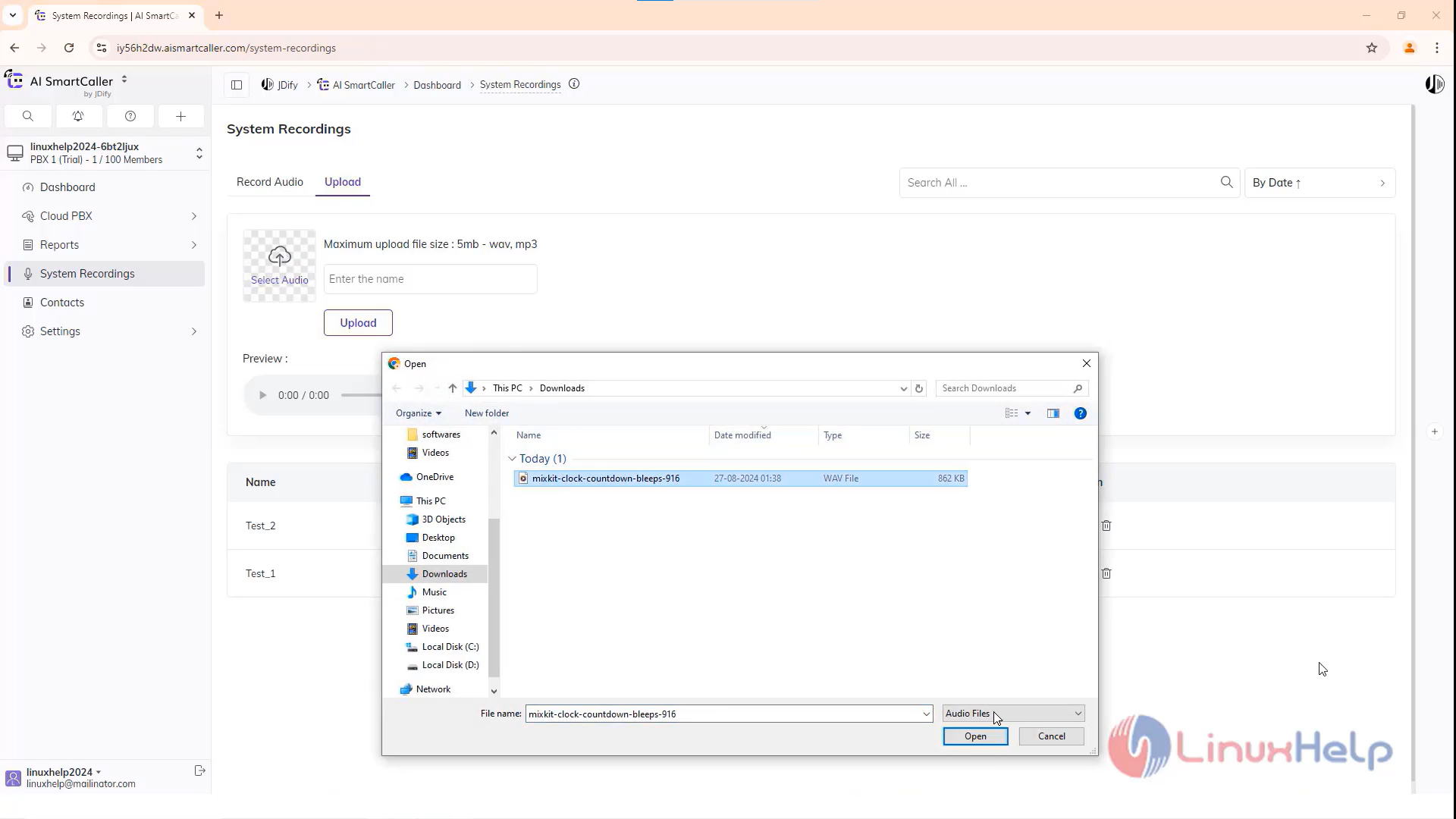
Step 8: Name it and click save
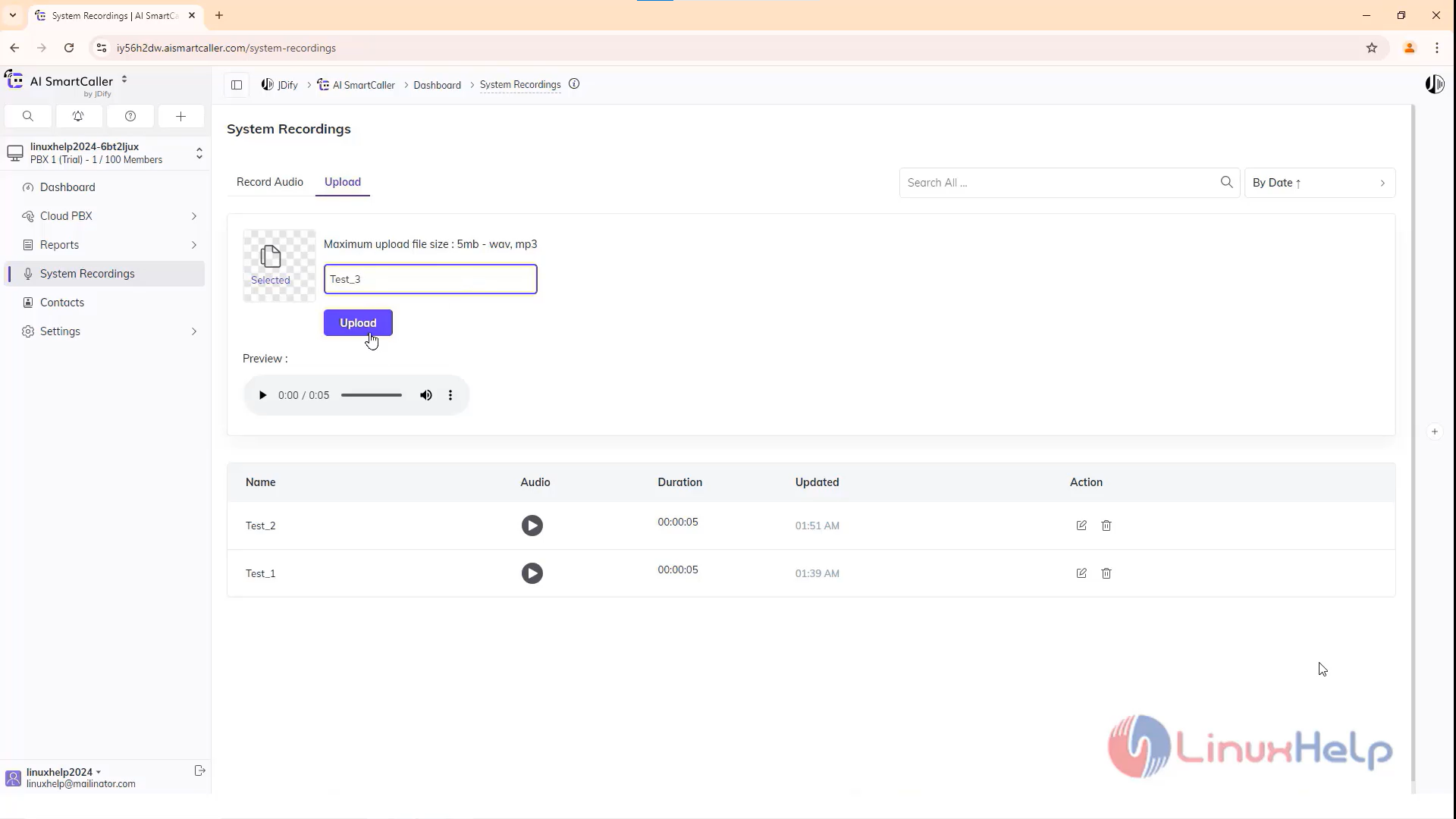
Step 9: Click on one of the system recordings using feature
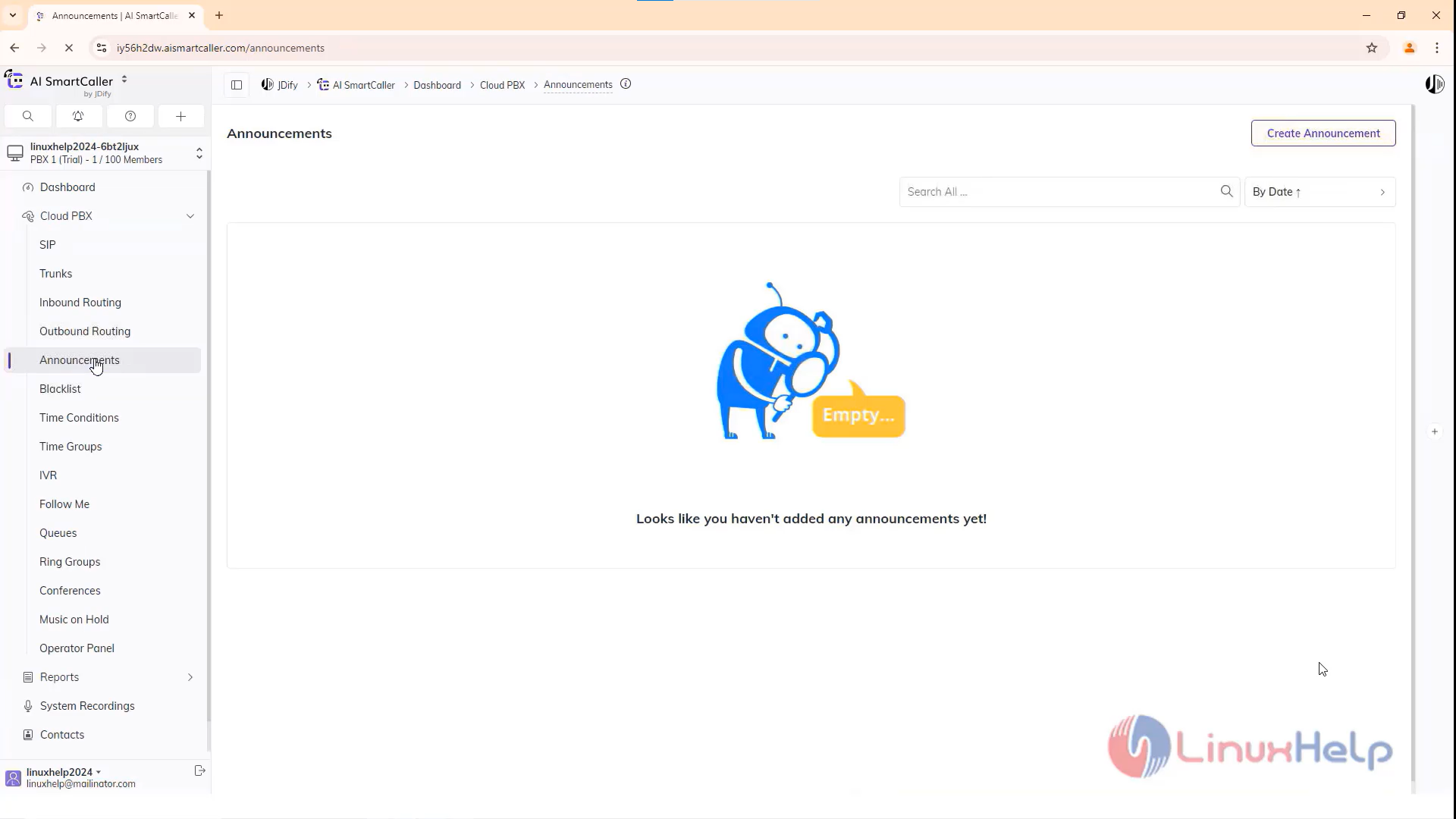
Step 10: See the use case
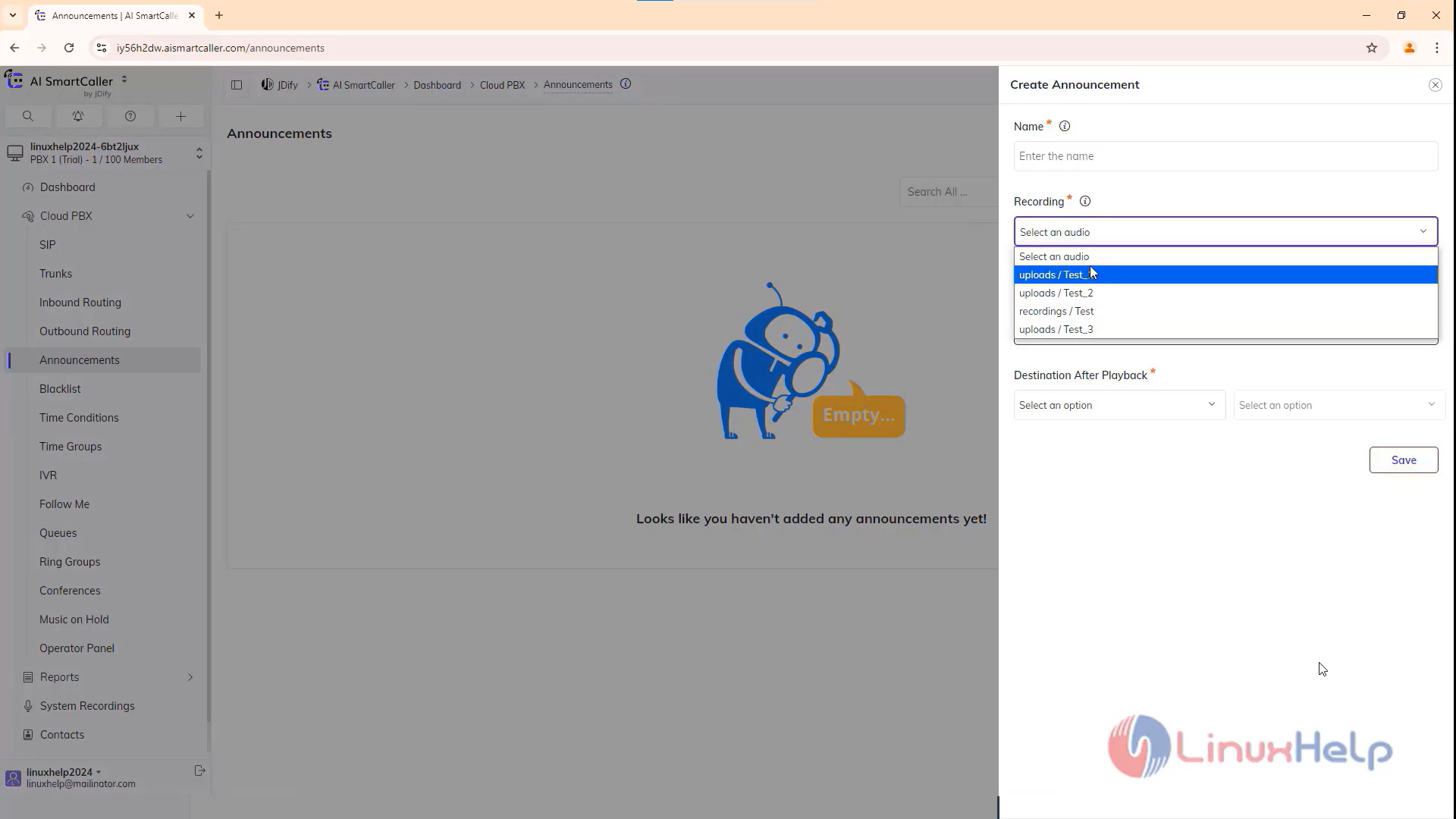
Conclusion:
We have reached the end of this article. In this guide, we have walked you through the steps required to create system recordings in AI SmartCaller. Your feedback is much welcome.
Comments ( 0 )
No comments available