How to create storage account on Microsoft Azure
To Create Storage Account on Microsoft Azure
Introduction
A storage account is a container for grouping Azure Storage services. Only Azure storage data services can be included in a storage account. The user can manage data services as a group when they are integrated into a storage account.
Procedure
Step 1: Log in to Azure Portal as shown in the below image
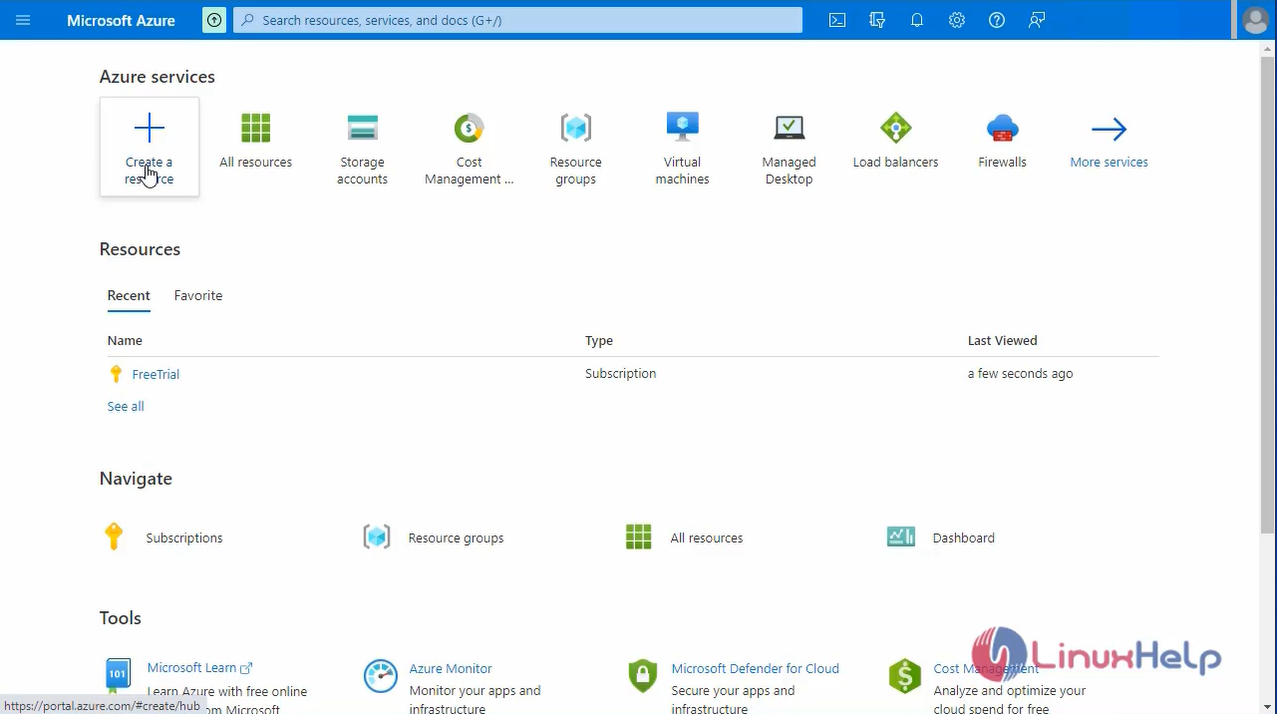
Step 2: Select the Storage accounts page, then select create as shown in the below image.
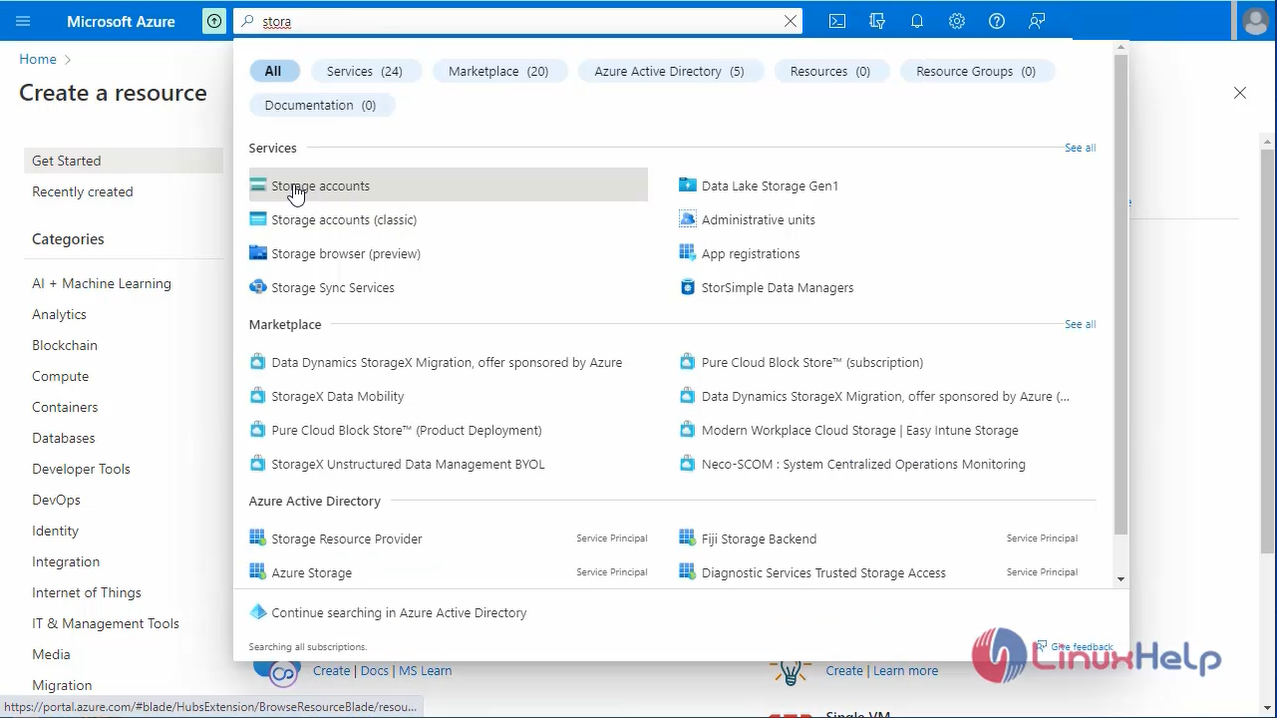
Step 3: Select the basic tabs that provide the essential information for your storage account as shown in the below image.

Step 4: Select the advanced tab, you can configure additional options and modify default settings for your new storage account as shown in the below image.
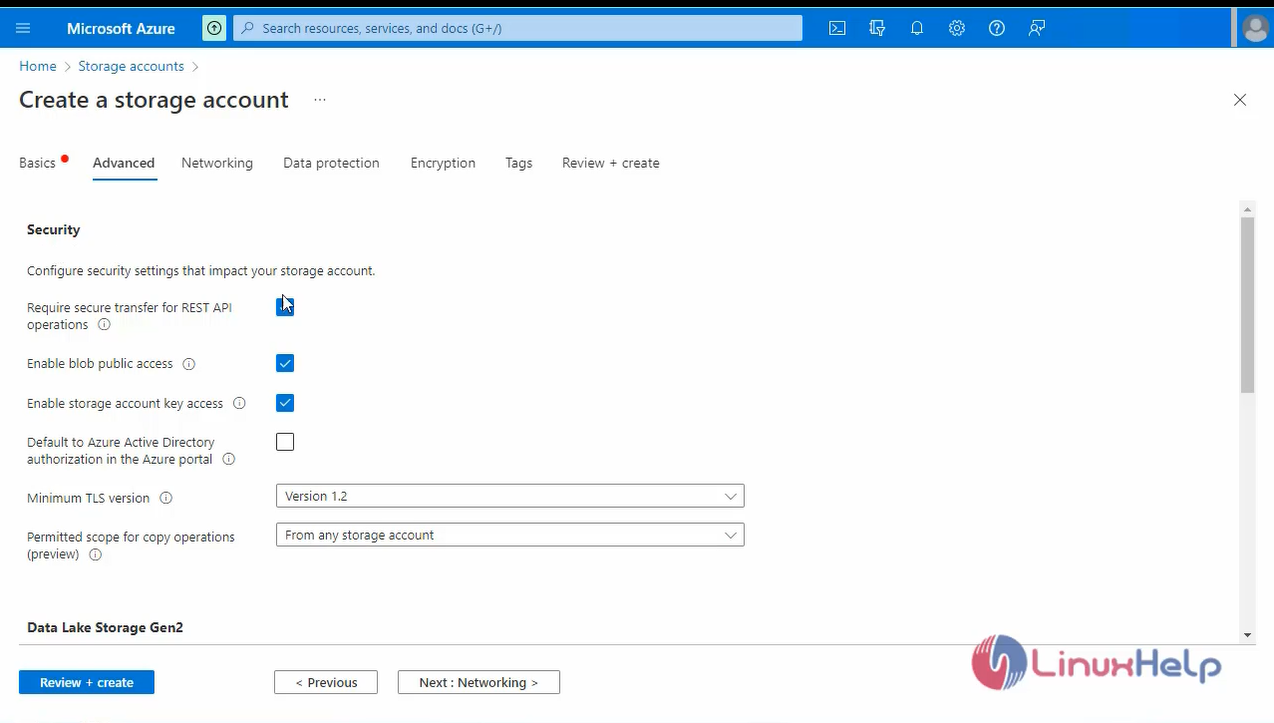
Step 5: Select the Networking tab, here you can configure network connectivity and routing preference settings for your new storage account as shown in the below image.
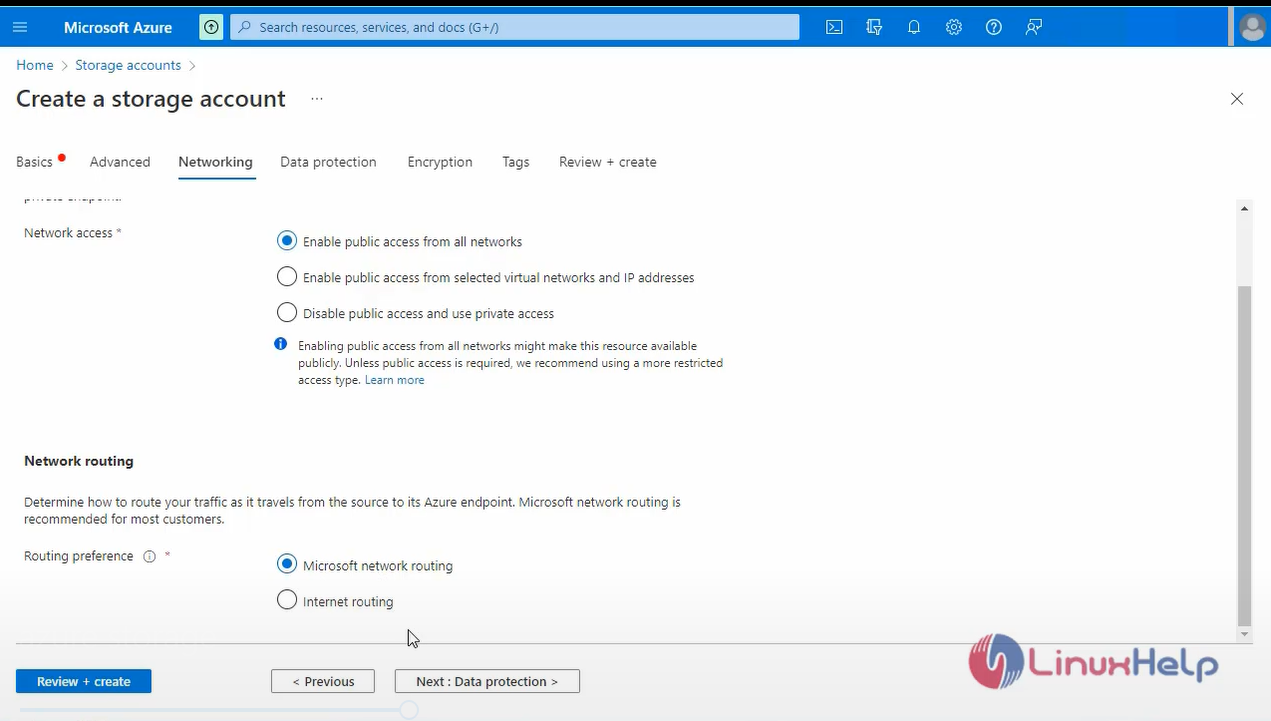
Step 6: Select the Data protection tab, you can configure data protection options for blob data in your new storage account as shown in the below image.
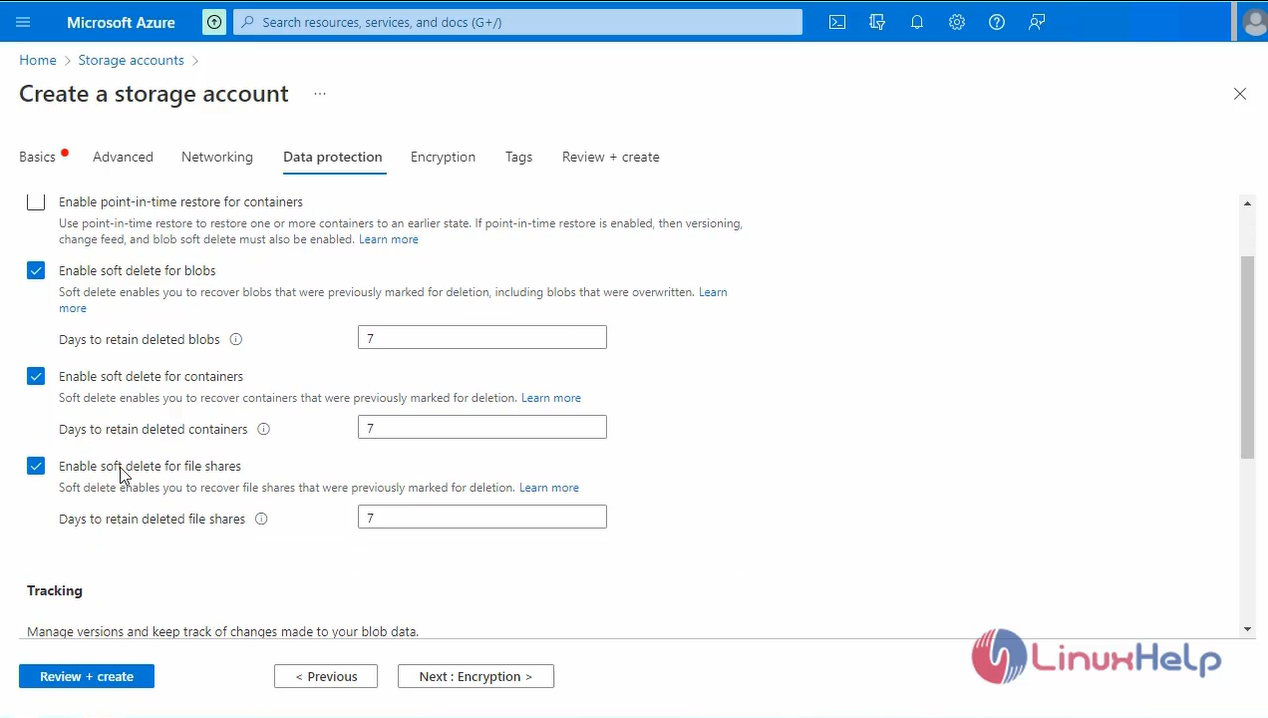
Step 7: Select standard configuration of the encryption properties for a new storage account as shown in the below image.
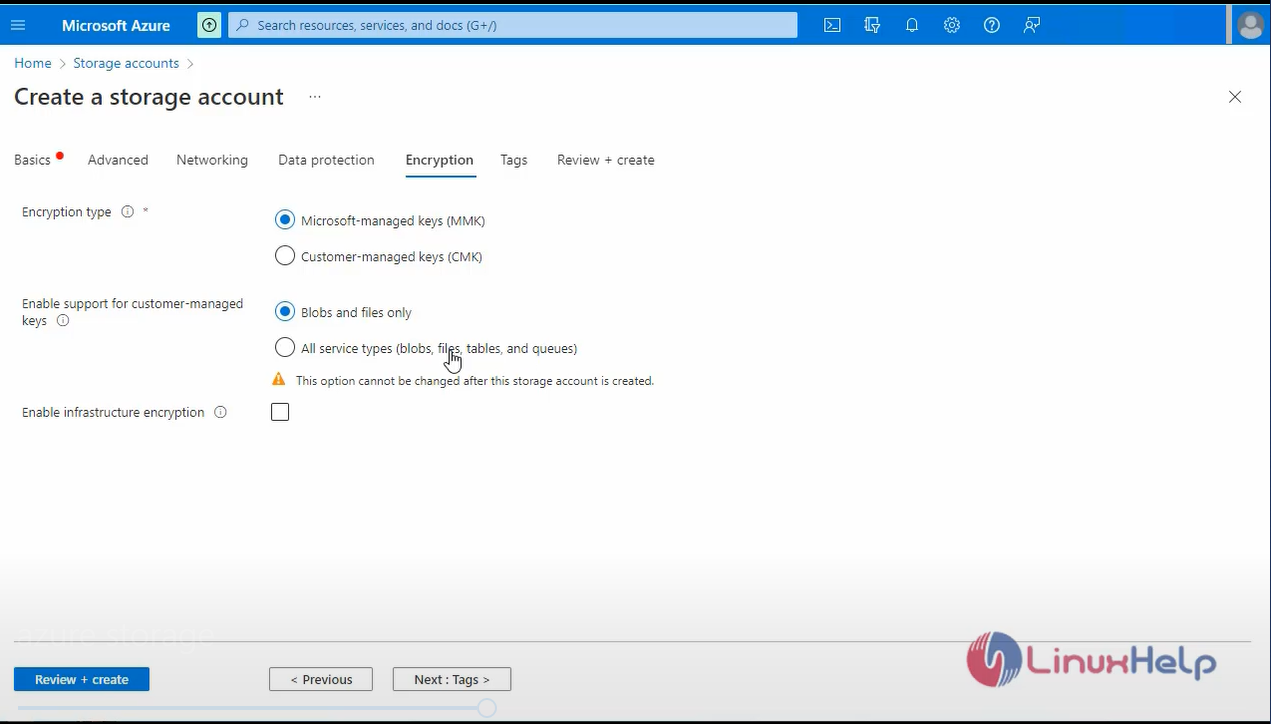
Step 8: On the Tags tab, you can specify Resource Manager tags to help organize your Azure resources as shown in the below image.
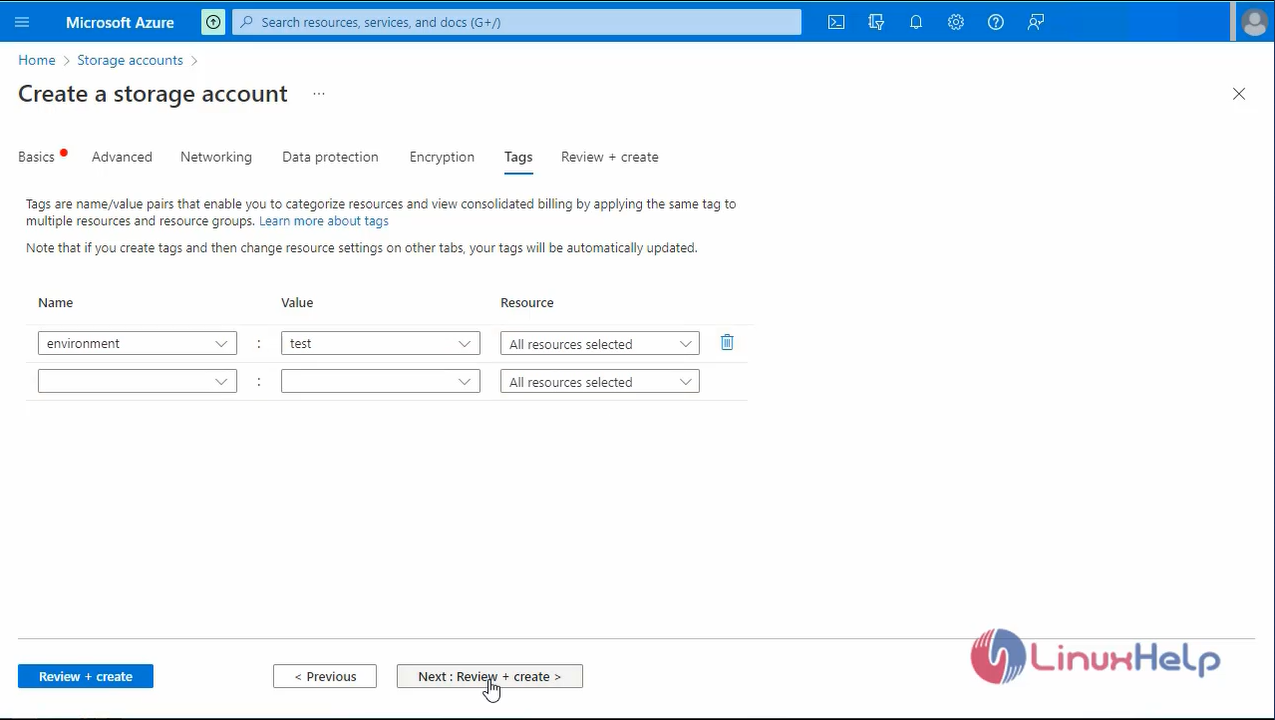
Step 9: Next, go to Review and create. you can proceed to create the storage account as shown in the below image.
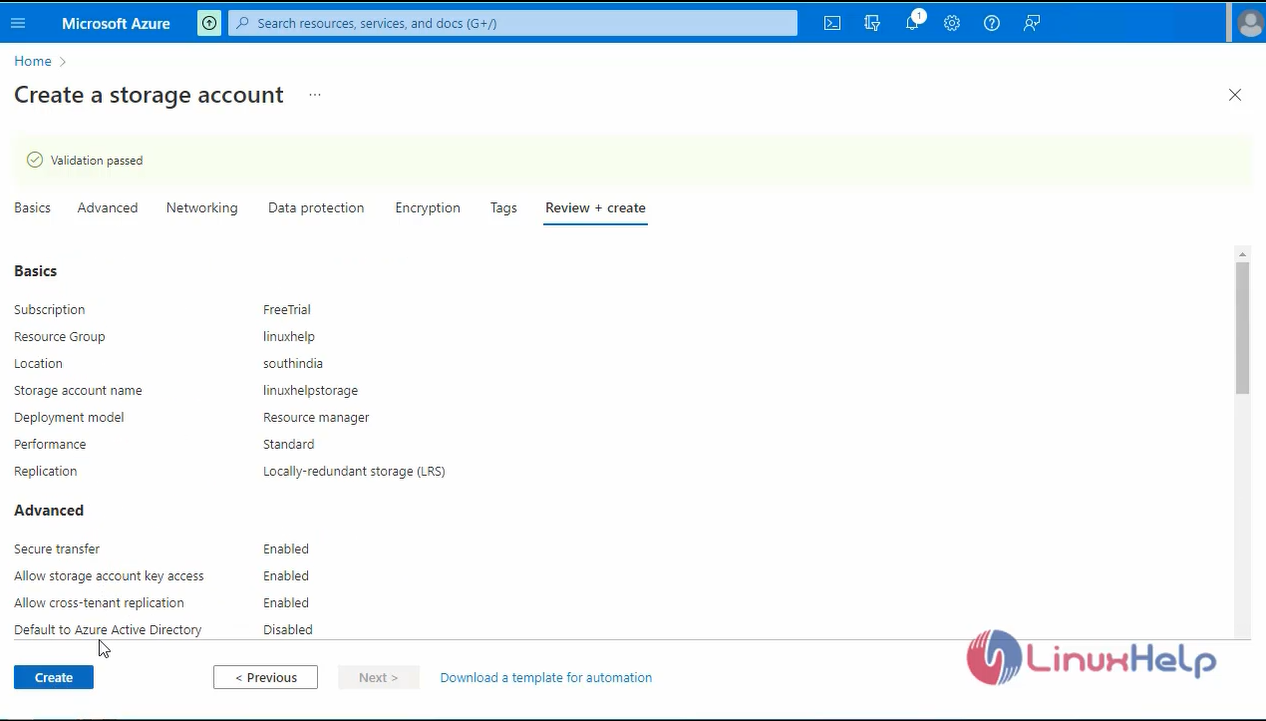
Step 10: After creating the storage account go to container and create the new container account as shown in the below images.
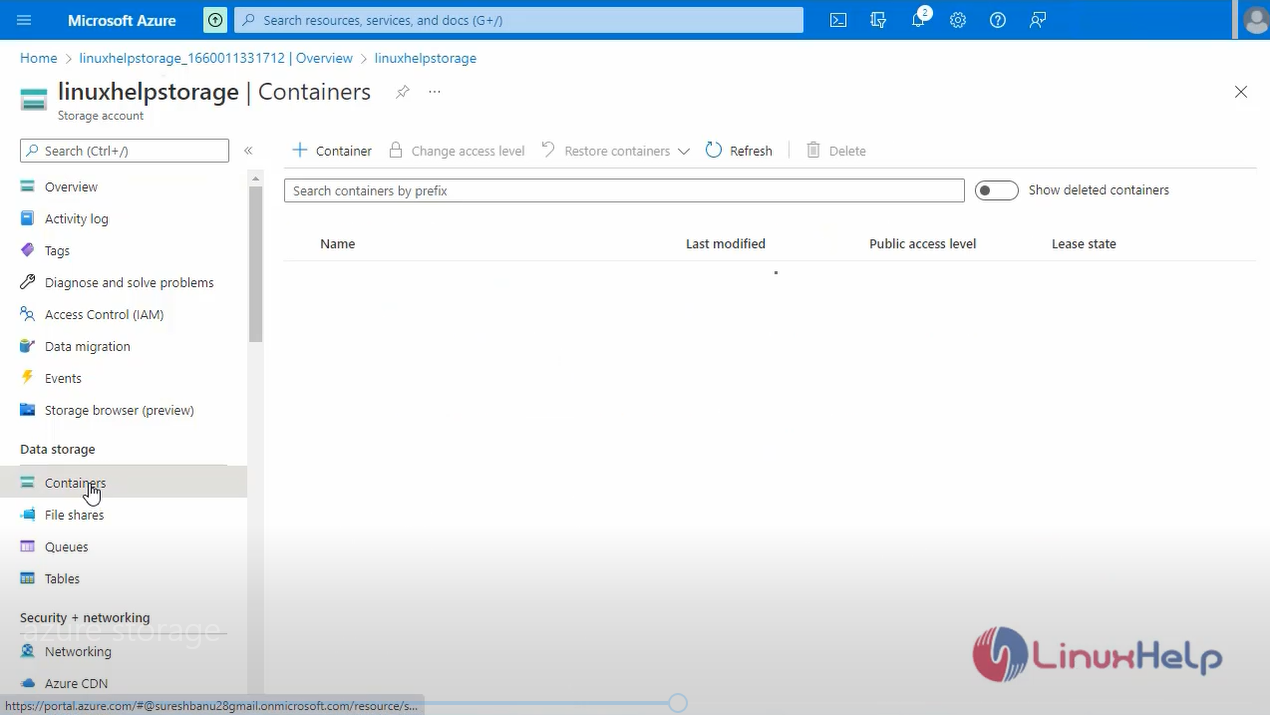
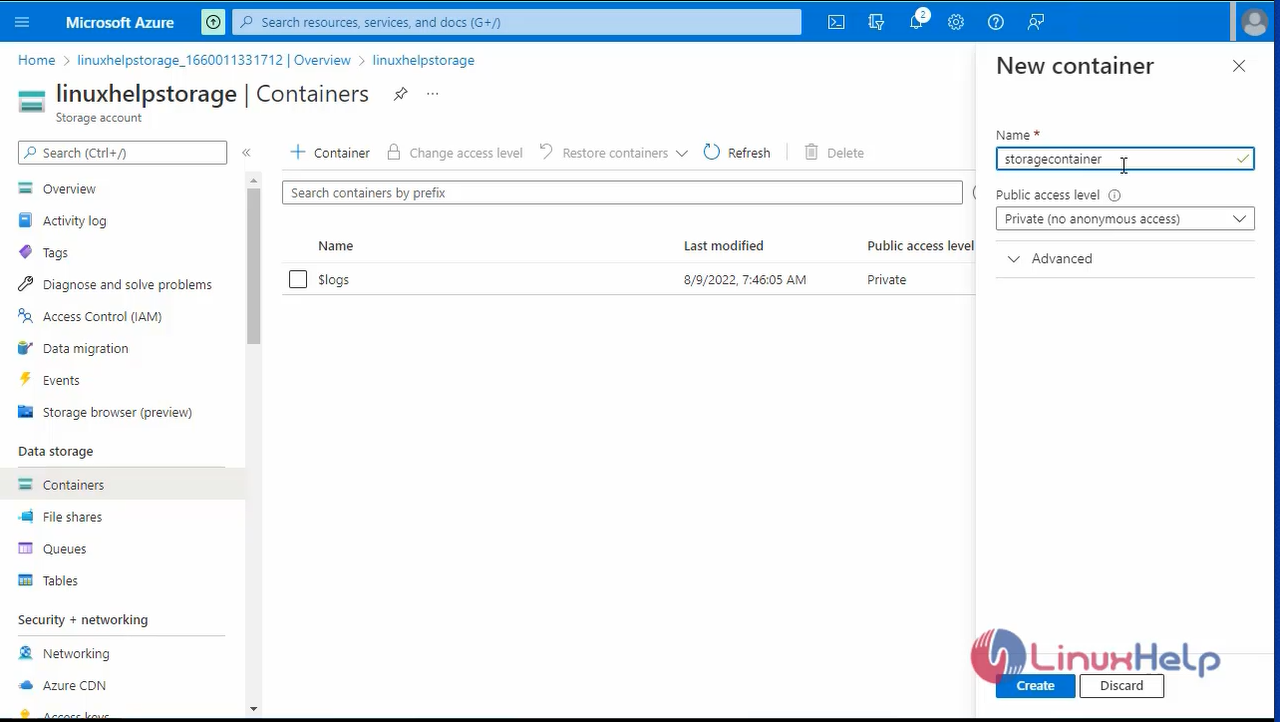
Step 11: Next open the created container as shown in the below image
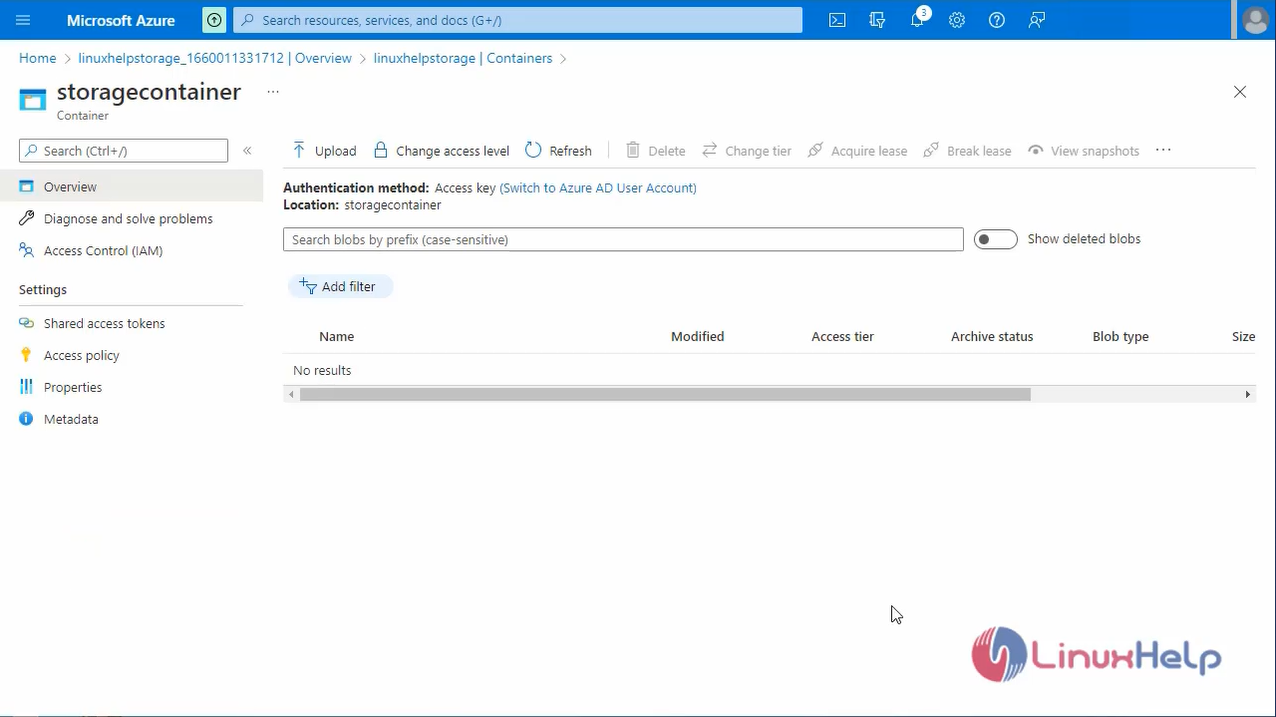
Step 12: Now go to upload the file or folder. Click upload open the navigating panel select the file and click upload as shown in the below images.
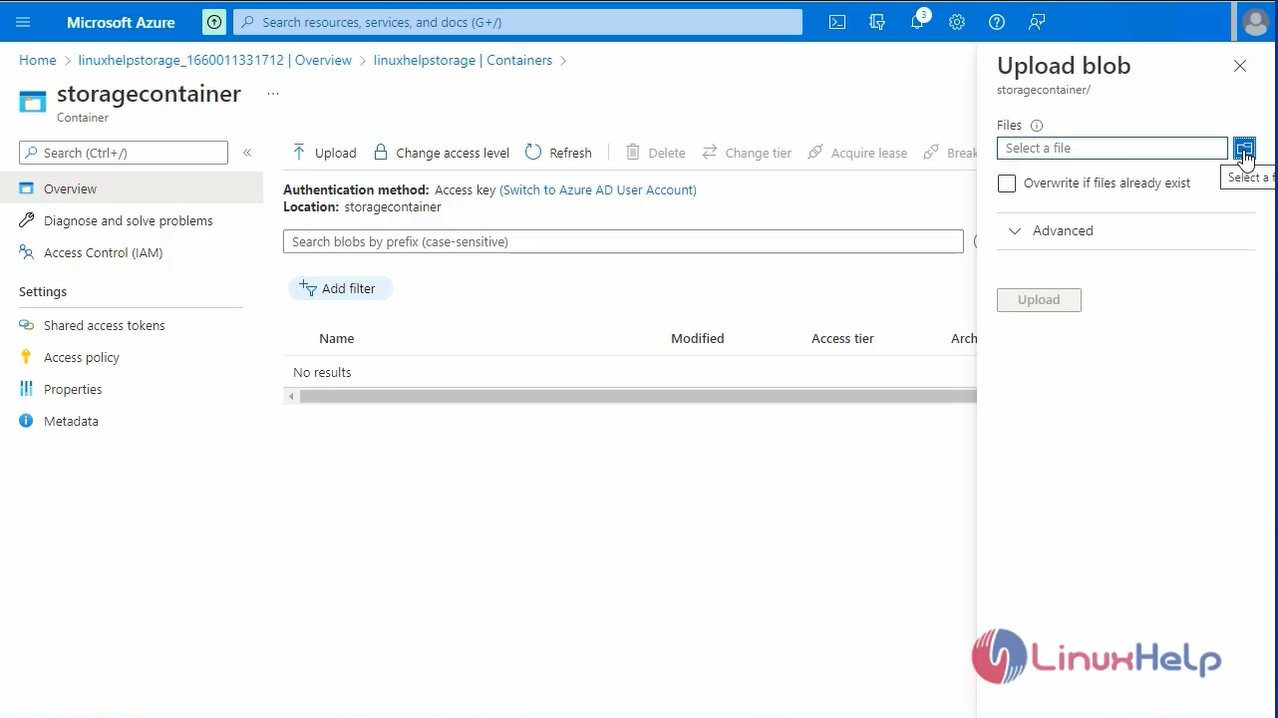
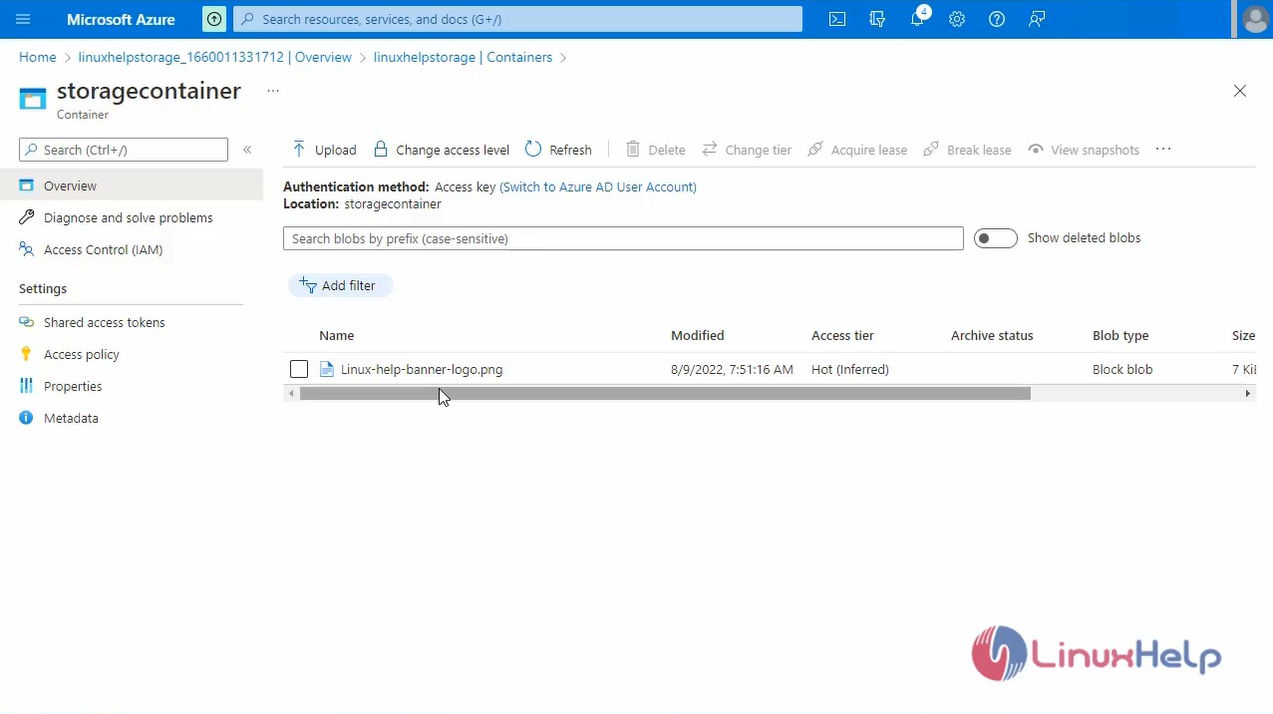
Step 13: Open the file and copy the URL as shown in the below image.
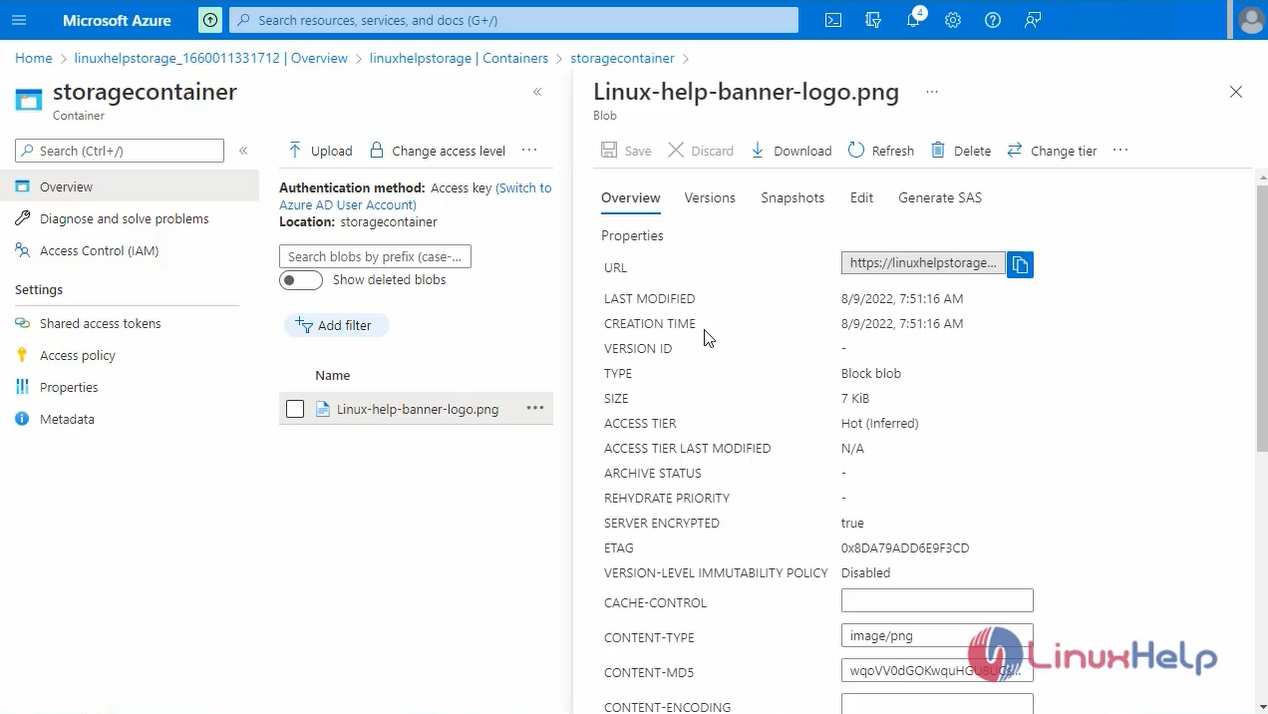
Step 14: Go to the browser and browse the URL. You can see the error, the reason for the error is that the image access is only for private. Next, go to the file and then click the change access level as shown in the below images.
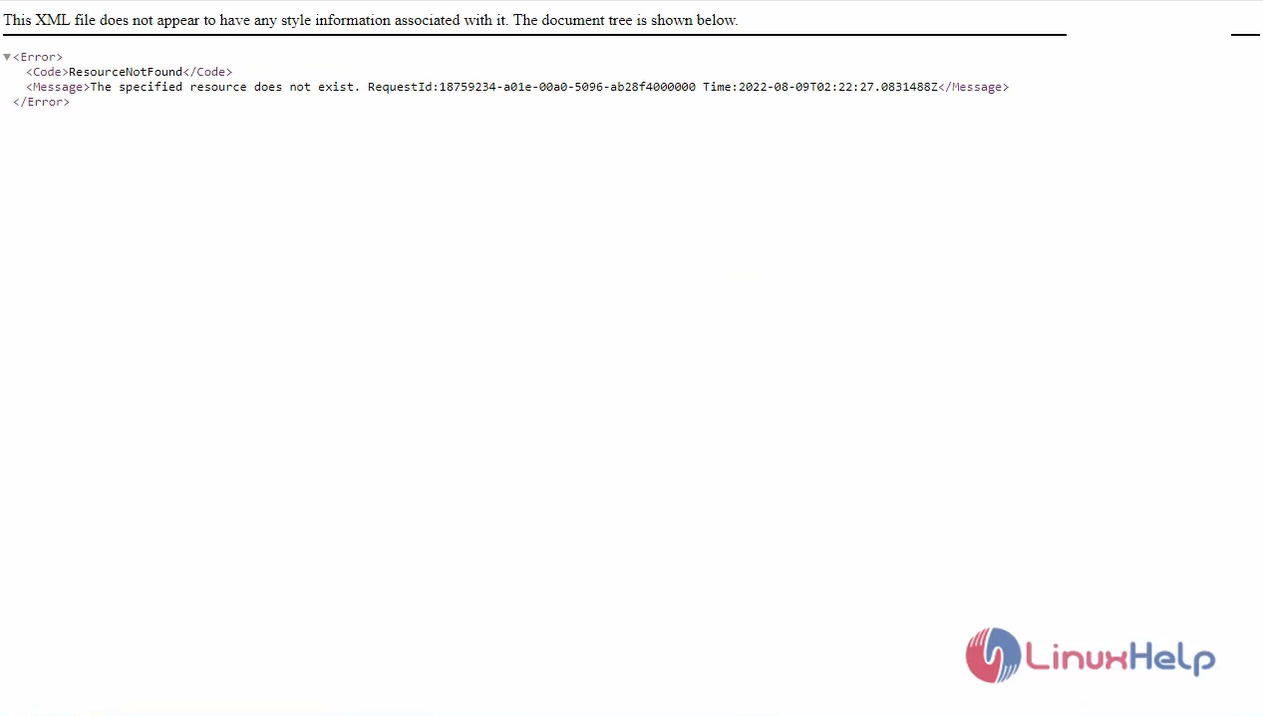
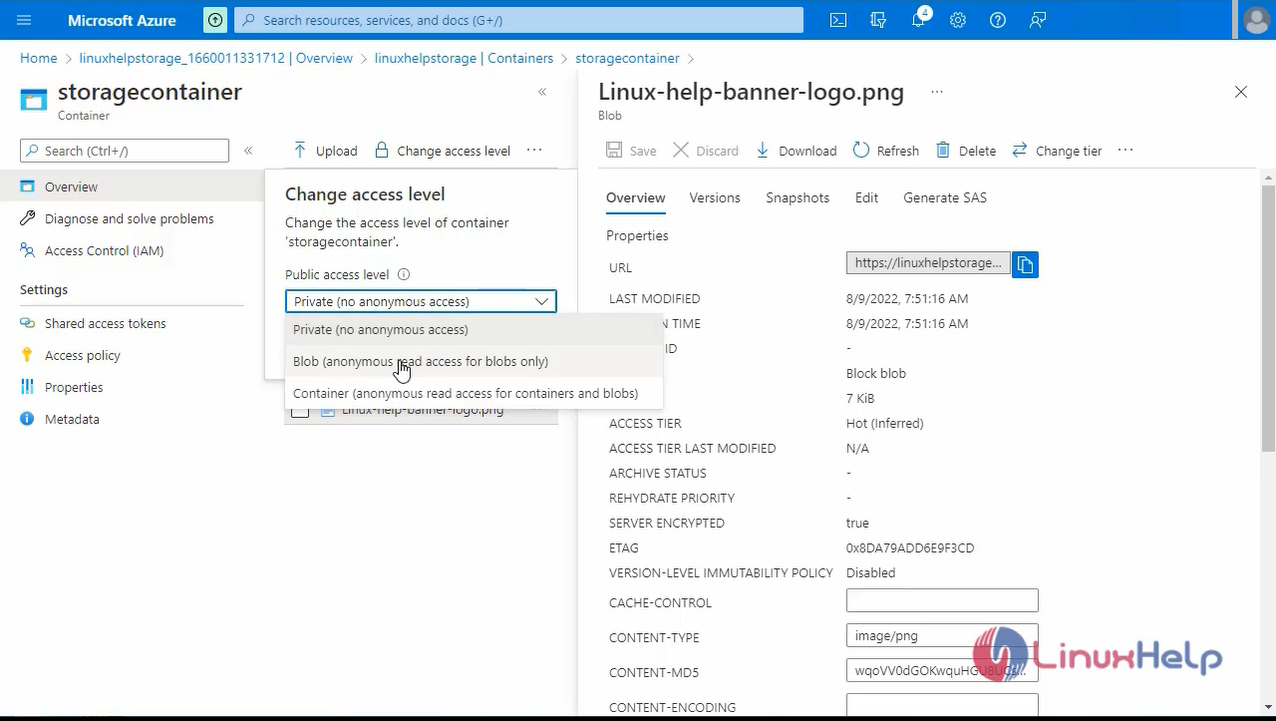
Step 15: Again, go to browser and refresh the page you will see the output of the file as shown in the below image.
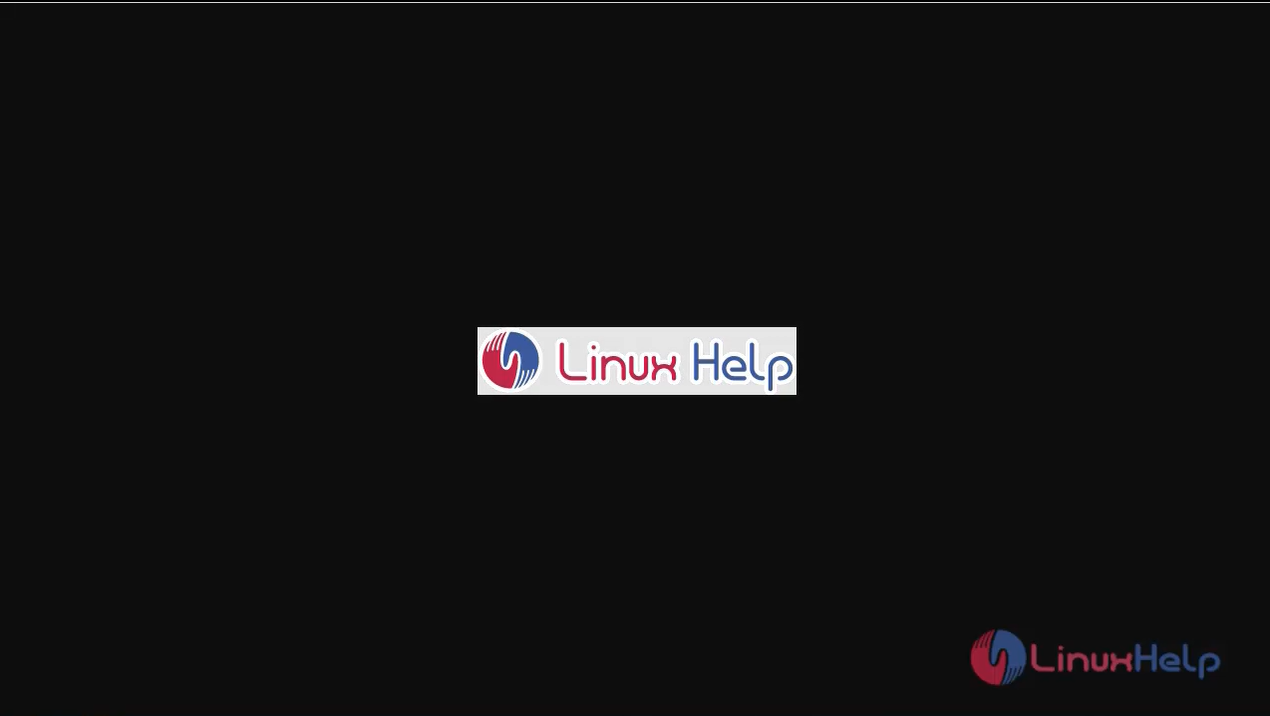
Step 16: You can delete the storage account by going to the storage account and selecting the delete option and entering the group name and clicking delete as shown in the below image.
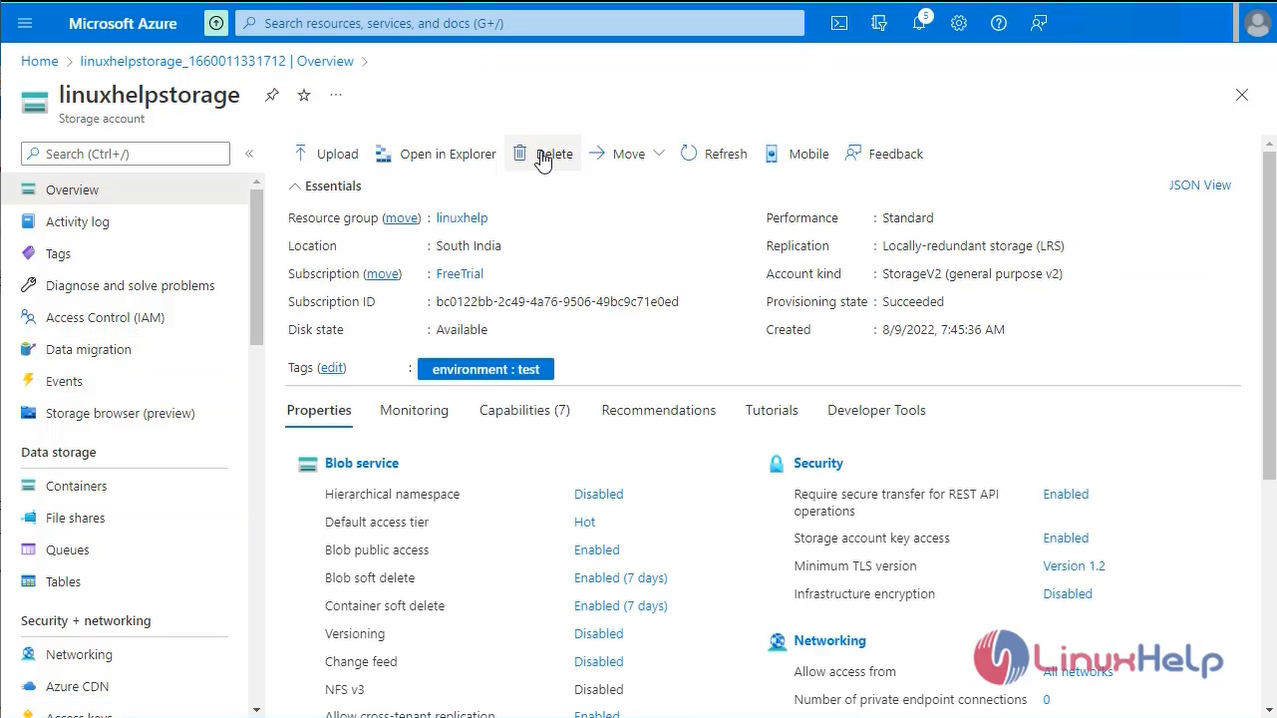
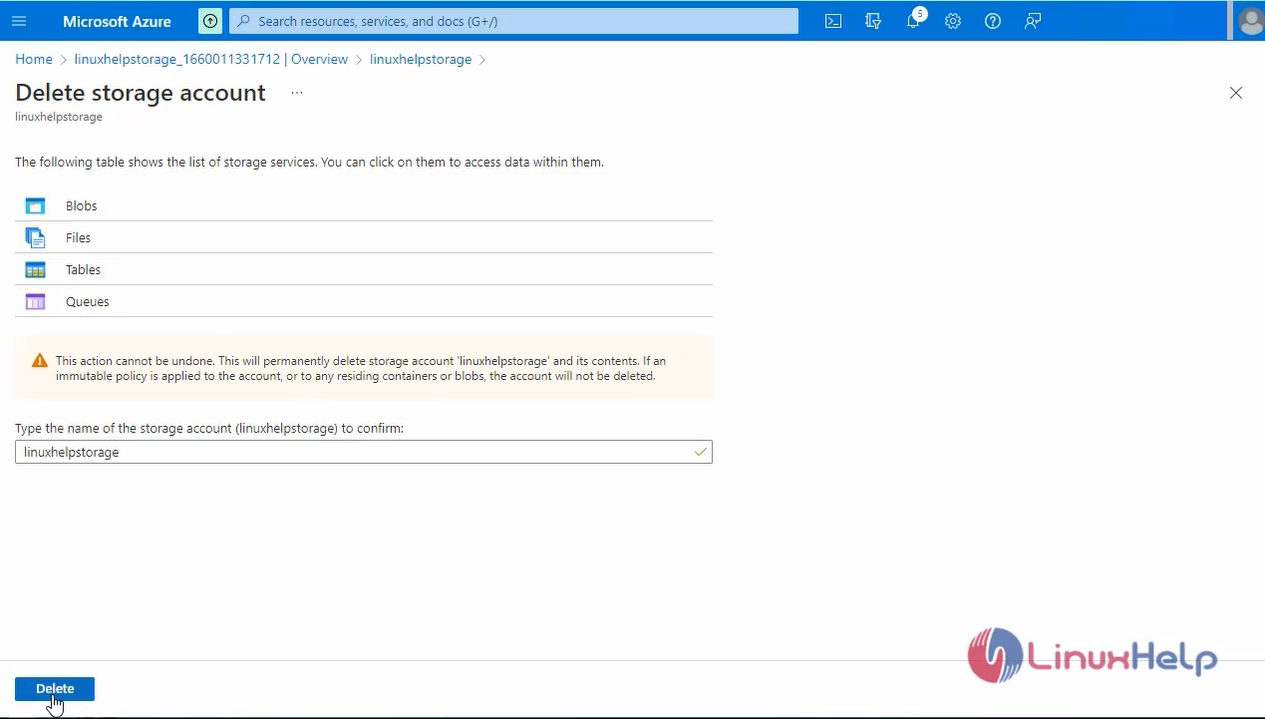
Conclusion:
We have reached the end of this article. In this guide, we have walked you through the steps required to create storage account on Microsoft Azure. Your feedback is much welcome.
Comments ( 0 )
No comments available