How to Create RDS on AWS
To Create RDS on AWS
Introduction:
Amazon Relational Database Service (Amazon RDS) makes it easy to set up, operate, and scale a relational database in the cloud. It provides cost-efficient and resizable capacity while automating time-consuming administration tasks such as hardware provisioning, database setup, patching, and backups. It frees the user from focusing on the applications so that the user can experience a fast performance, high availability, security, and compatibility they need. In the following tutorial, we will see how to create RDS on AWS.
Procedure:
Switch browser and login into your account. This is the AWS console
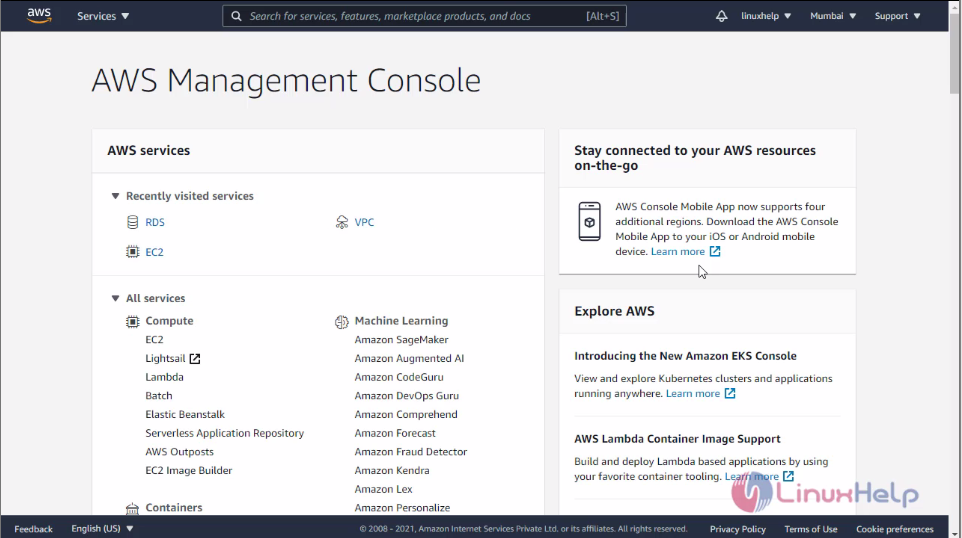 Then, click on services and search for RDS and then select RDS
Then, click on services and search for RDS and then select RDS
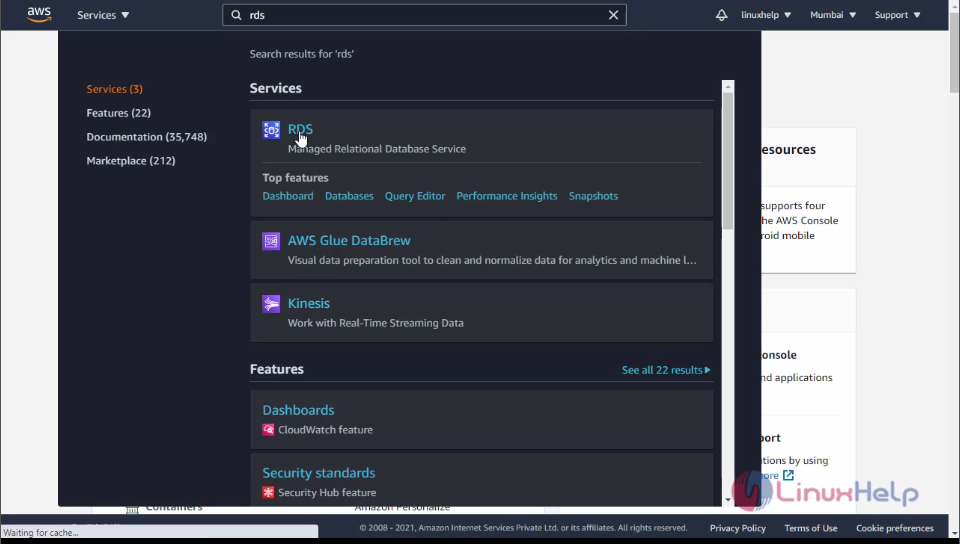 Click on create a database, for creating a new database
Click on create a database, for creating a new database
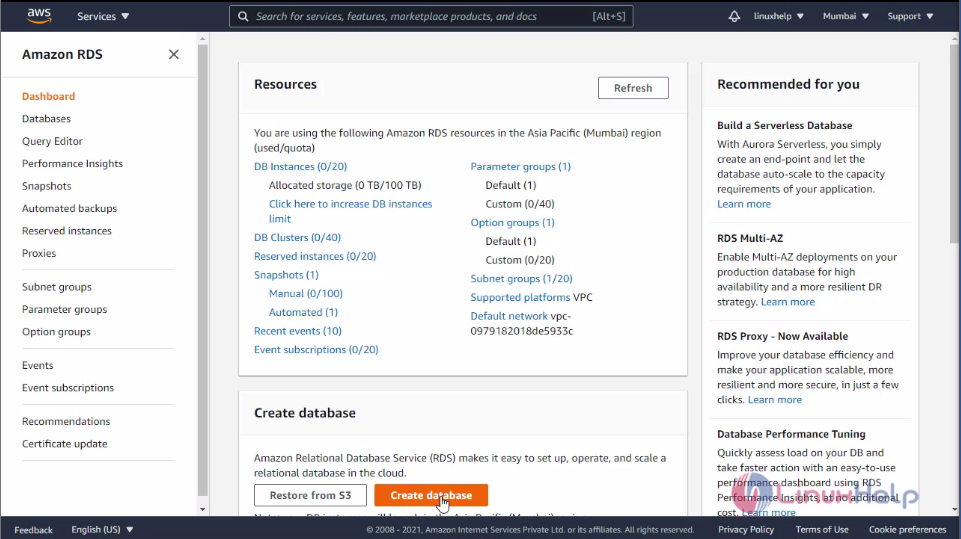 Then, select the method to create a database. Here I am selecting standard to create for testing purpose
Then, select the method to create a database. Here I am selecting standard to create for testing purpose
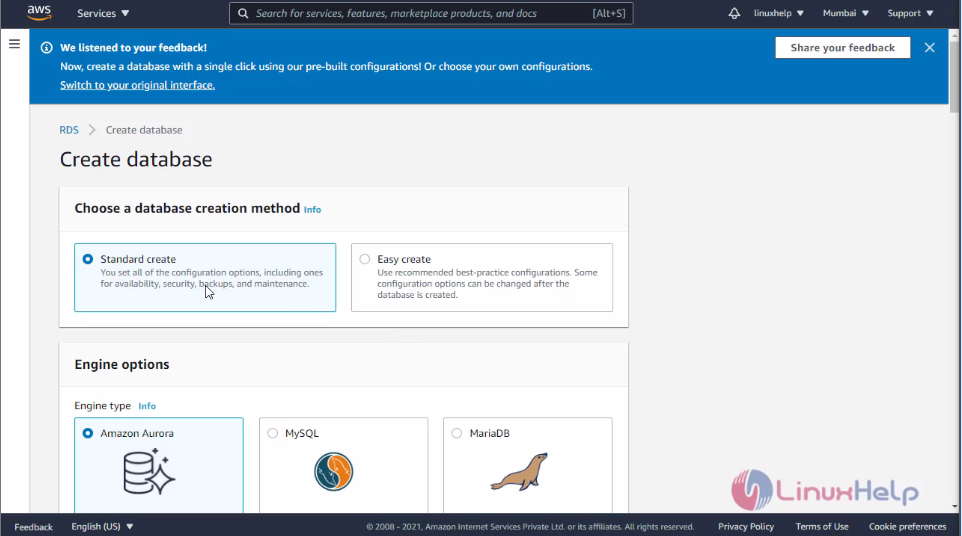
Then, select the MySQL engine
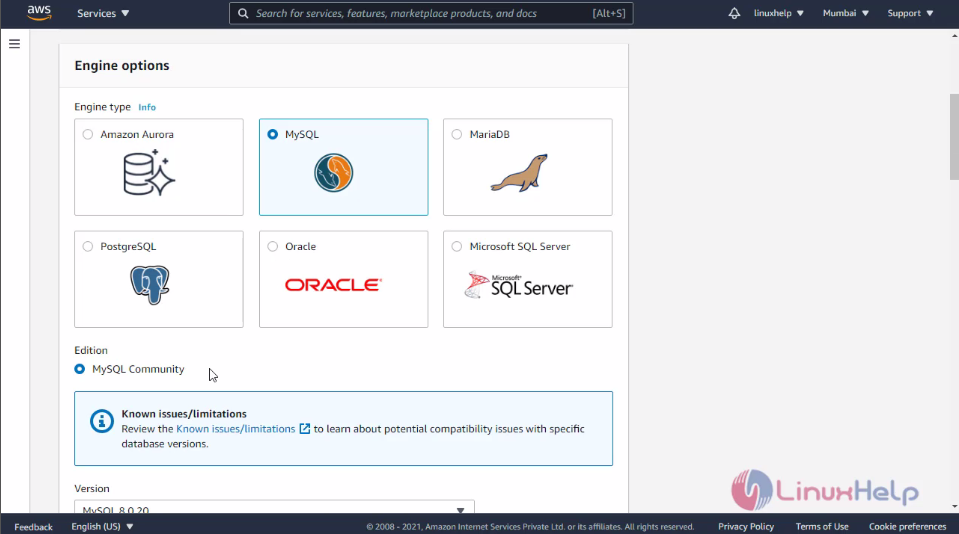 Now, select the version of MySQL. Here I am selecting the default version. Also, select the template and a free tier template is selected for further process
Now, select the version of MySQL. Here I am selecting the default version. Also, select the template and a free tier template is selected for further process
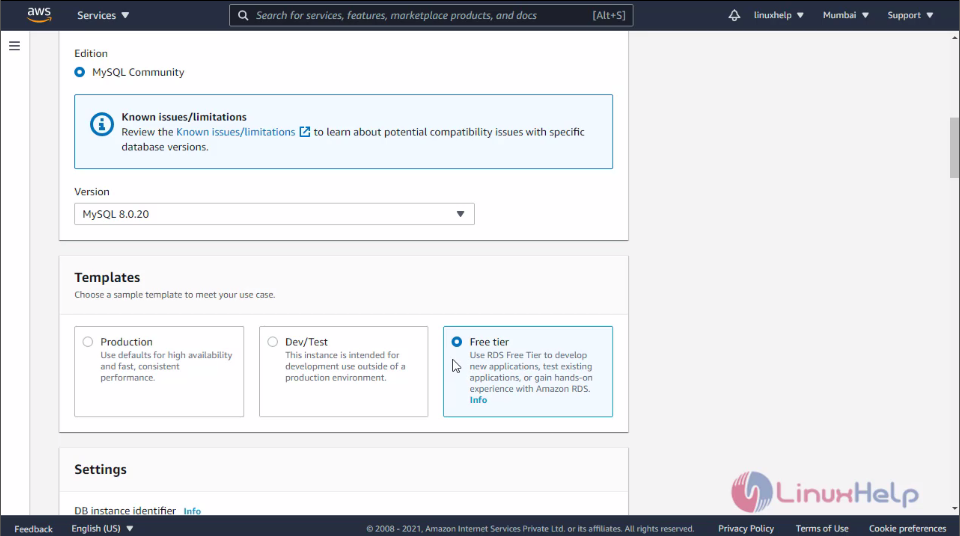 Then, the database and credentials process is carried out
Then, the database and credentials process is carried out
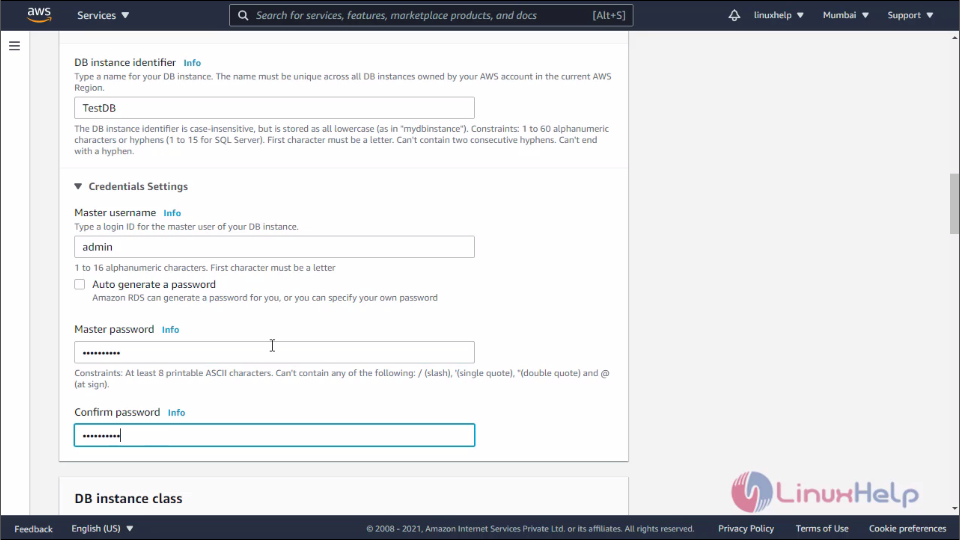 Here you can define the storage of the DB. The default value for storage is 20 GB. So by disabling the autoscaling, I am working on default 20 GB storage
Here you can define the storage of the DB. The default value for storage is 20 GB. So by disabling the autoscaling, I am working on default 20 GB storage
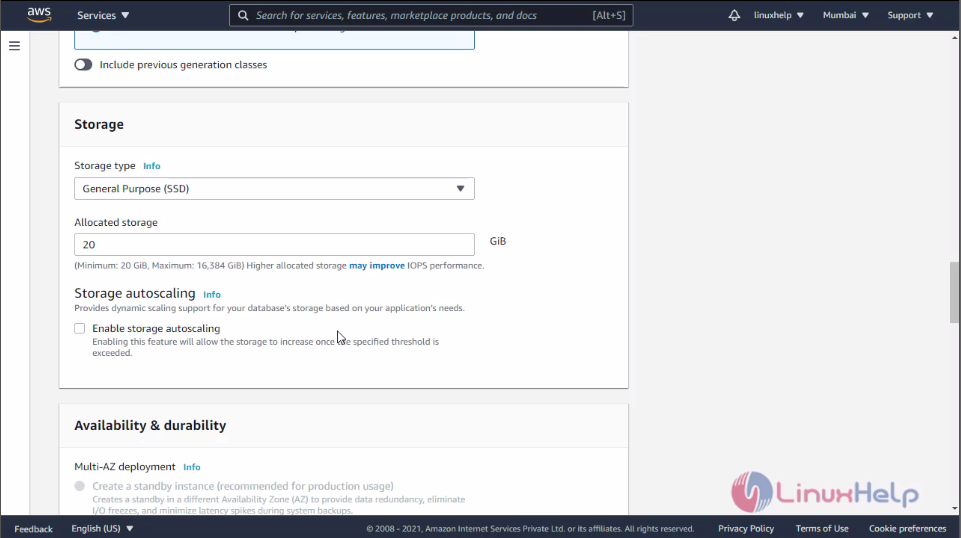 Now, this is the connectivity configuration part. Configure your VPC Subnet Group, Security group, and availability zone
Now, this is the connectivity configuration part. Configure your VPC Subnet Group, Security group, and availability zone
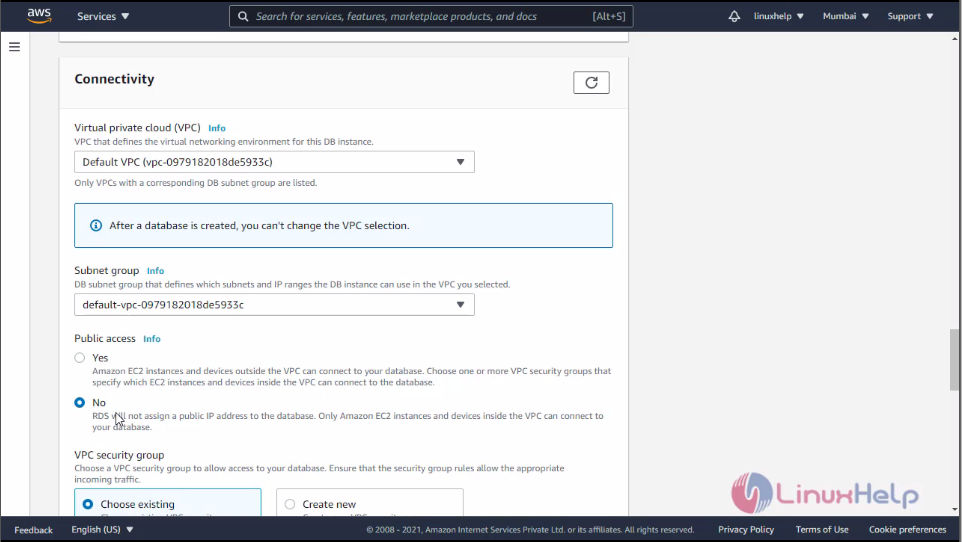
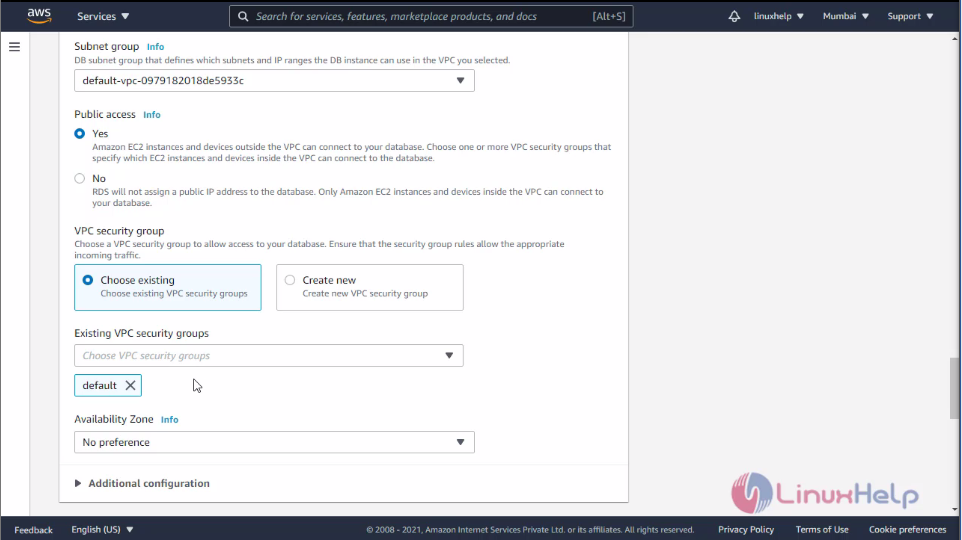 Then, click on create Database
Then, click on create Database
 The Database has been created. Now click on the Database to view the details
The Database has been created. Now click on the Database to view the details
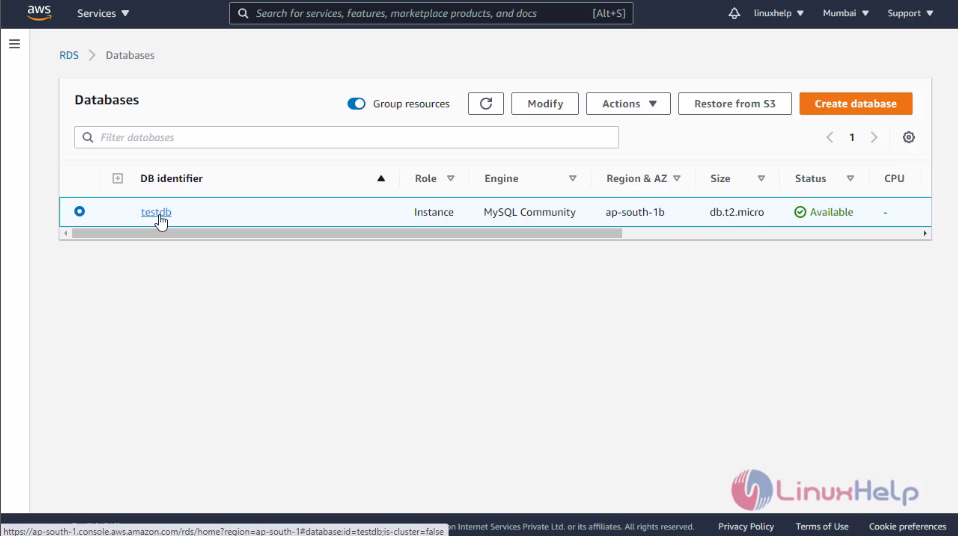  Now, access the DB for that I am copying the Endpoint from the DB
Now, access the DB for that I am copying the Endpoint from the DB
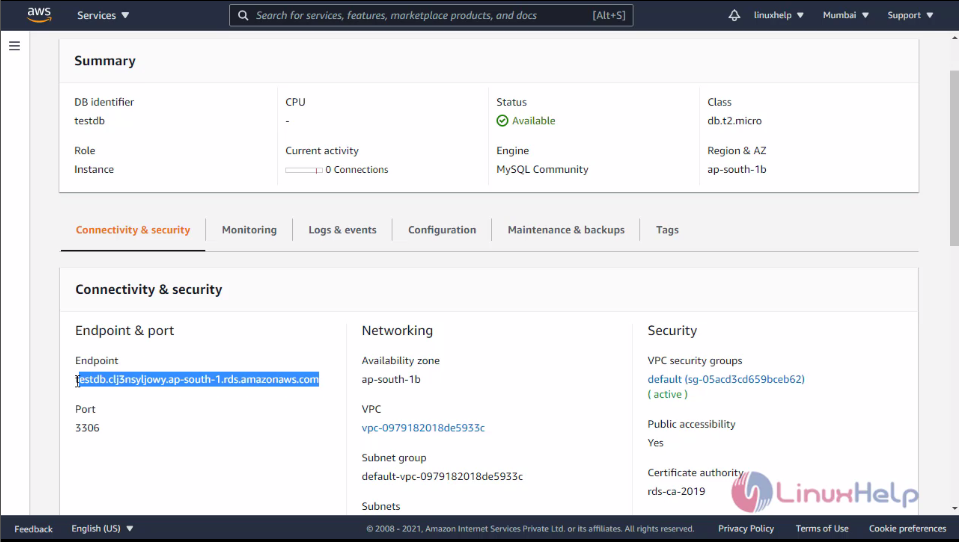 Now, paste the Endpoint to the instance and execute the command. To enter into the DB, enter the password
Now, paste the Endpoint to the instance and execute the command. To enter into the DB, enter the password
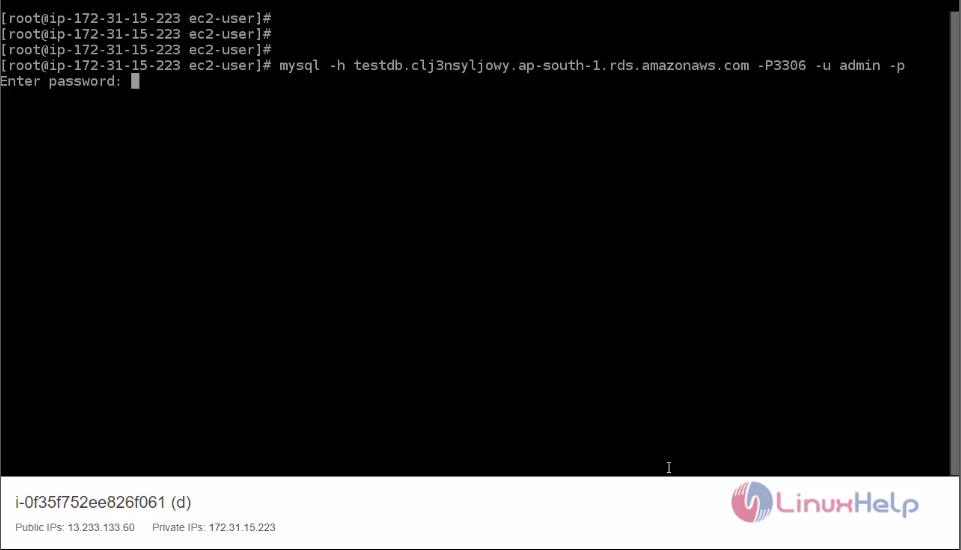 Now, I successfully logged in to the database. The database details are displayed
Now, I successfully logged in to the database. The database details are displayed
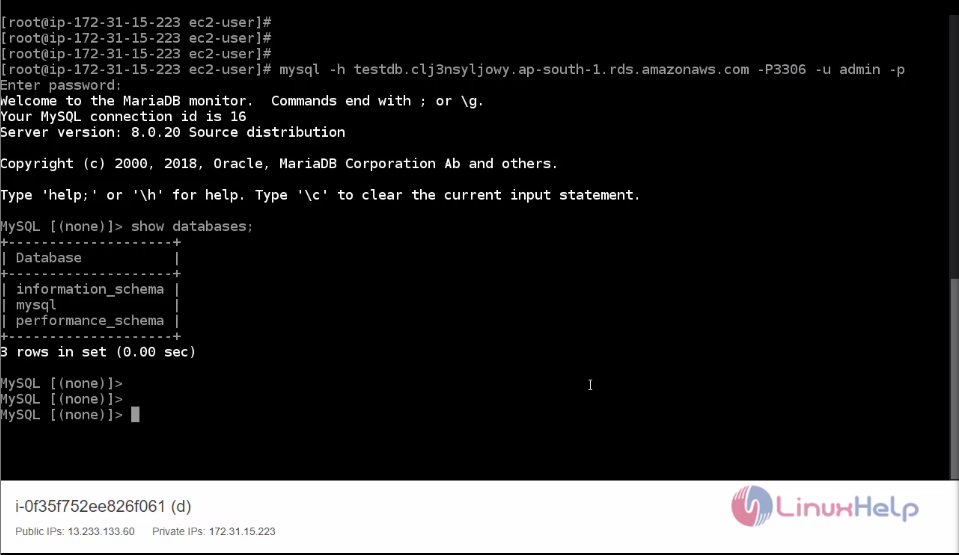 With this method, creating RDS on AWS comes to an end.
With this method, creating RDS on AWS comes to an end.
Comments ( 0 )
No comments available